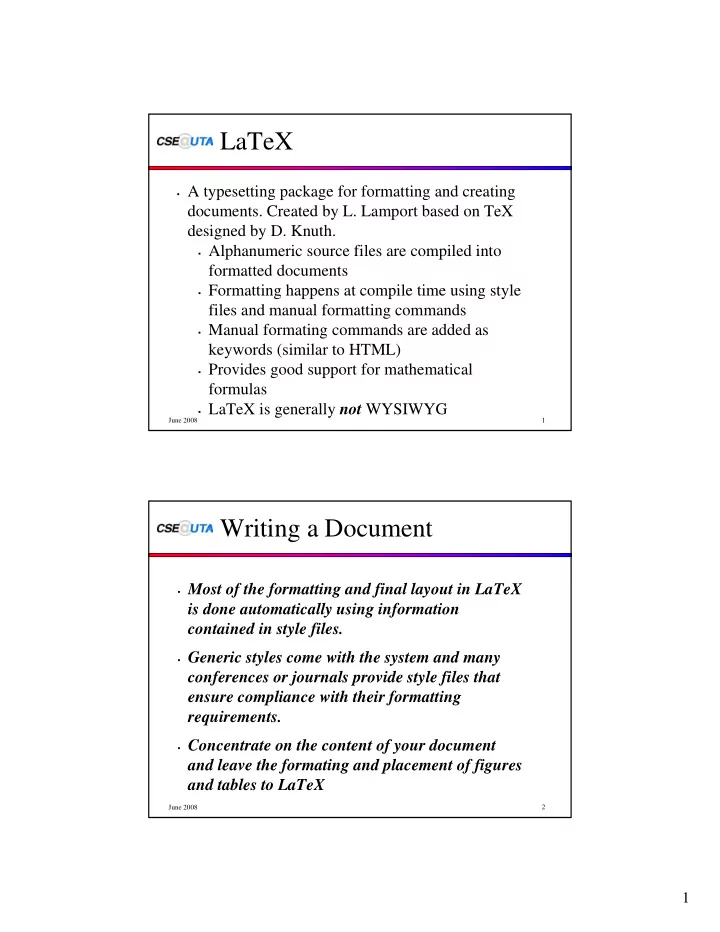
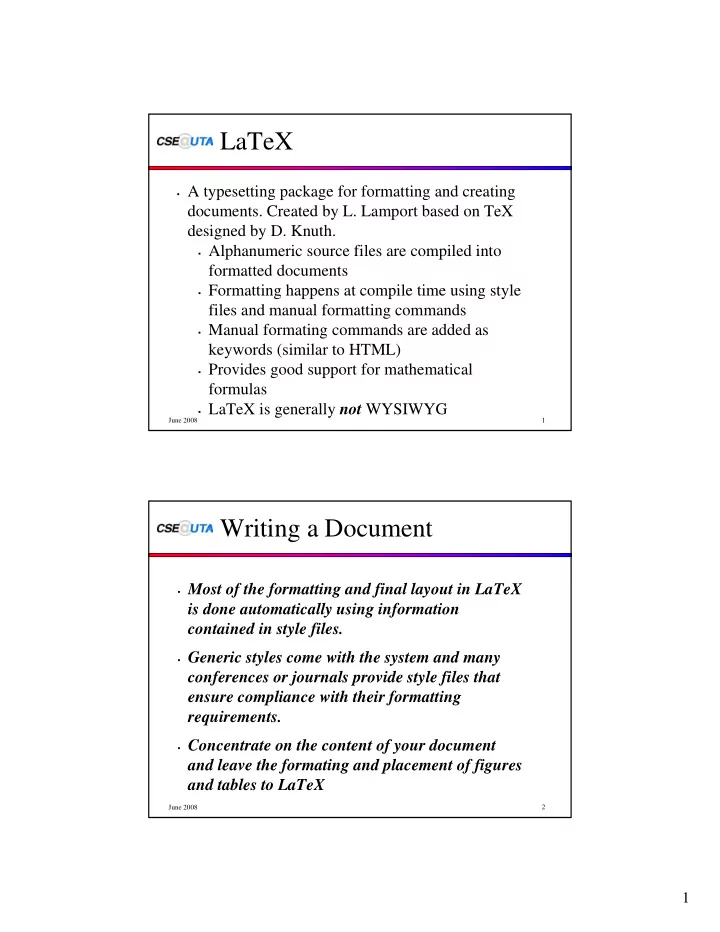
LaTeX � A typesetting package for formatting and creating documents. Created by L. Lamport based on TeX designed by D. Knuth. � Alphanumeric source files are compiled into formatted documents � Formatting happens at compile time using style files and manual formatting commands � Manual formating commands are added as keywords (similar to HTML) � Provides good support for mathematical formulas � LaTeX is generally not WYSIWYG June 2008 1 Writing a Document � Most of the formatting and final layout in LaTeX is done automatically using information contained in style files. � Generic styles come with the system and many conferences or journals provide style files that ensure compliance with their formatting requirements. � Concentrate on the content of your document and leave the formating and placement of figures and tables to LaTeX June 2008 2 1
Creating the Document � The latex command compiles the document into a dvi format document file. You can look at this file using xdvi � dvips creates a Postscript document from the dvi file. � ps2pdf can convert Postscript to PDF � Alternatively pdflatex can create PDF in one step. � But: Postscript is usually better for printing June 2008 3 File Types � A number of file types are used to create a LaTeX document � LaTeX source document � document_filename .tex � DVI document (created by latex document_filename ) � document_filename .dvi � PostScript document (from dvips document_filename -o ) � document_filename .ps � PDF document (created by pdflatex document_filename ) � document_filename .pdf � BibTeX reference data file � reference_filename .bib June 2008 4 2
Special Characters " All formatting keywords in LaTeX are preceded by a \ character. " Text after a % character is interpreted as comments " The & character is used for formatting " The ~ character is used to introduce additional whitespace between words " The $ character delineates in-lined mathematics " \\ produces a line break " An empty line precedes a new paragraph " Other reserved characters include # _ { } June 2008 5 A Basic Document " Document classes define the type and style of the document. \documentclass[ style definitions ]{ document type } " Additional style definitions and macros can be included as packages \usepackage{ package name } " The actual content is put inside a document environment \begin{document} ... June 2008 6 3
Titles and Sections � The title is generated using the following keywords � \title{ your title } � \author{ author name } � \date{ date to appear in title } � \maketitle � Sections in the document are generated using sectioning keywords � \section{ section heading } or \section*{...} � \subsection{...} or \subsection*{...} � \subsubsection{...} or \subsubsection*{...} June 2008 7 Example 1 \documentclass[12pt,twocolumn]{article} \usepackage{times} \begin{document} \title{My Title} \author{John Doe \\ This University} \date{} \maketitle \section{Sectioning a Document} The $\backslash$section commands create sections in the document. \subsection*{Unnumbered Sections} By adding a * to the section command, sections without numbers can be generated. \subsection{Formatting} Text is formatted automatically. Linebreaks in the source document do not have any effect on the formatting. Similarly, multiple whitespaces result in only one space. Empty lines, on the other hand, results in a paragraph. \subsubsection{Special Characters} Most special characters can be included by preceding them with a backslash: \$ \& \% \# \end{document} June 2008 8 4
Text Types and Special Text � A number of text style and font changes can be initiated in the document � \bf - bold face � \it - italics � \em - emphasize � \tiny \small \footnotesize \normalsize \large \Large \huge \Huge - change of font size � Footnotes can be added directly � \footnote{ footnote text } June 2008 9 Environments � Environments are used to include special types of content that has special formatting requirements � \begin{...} � ... � \end{...} � Parts of the document can be centered � \begin{center} � ... � \end{center} � Lists can be itemized, enumerated, descriptions, etc. � \begin{enumerate} \begin{itemize} � \item{...} \item{...} � \end{enumerate} \end{itemize} June 2008 10 5
Example 2 \documentclass[12pt,twocolumn]{article} \usepackage{times} \begin{document} \section{Font Types and Centering} {\bf This is bold.} {\it This is italics.} {\small This is small.} {\Huge This is Huge.} \begin{center} This text is centered on the page. \end{center} \section{Enumerated and Itemized Lists} \begin{enumerate} \item{First item} \item{Second item} \end{enumerate} \begin{itemize} \item{Item 1} \begin{itemize} \item{Subitem 1} \item{Subitem 2} \end{itemize} \item{Item 2} \end{itemize} \end{dobcument} June 2008 11 Figures and Tables � Figures and tables are environments that can be included either directly or as floating objects. � Figures can be included in encapsulated Postscript format. Using the epsf package makes this easier � \include{epsf} (this goes before \begin{document}) � \epsfxsize= width of figure � \epsffile{ filename } � Floating figures get placed by LaTeX according to given preferences and should have captions � \begin{figure}[ location preferences ] � ... � \caption{ figure caption } � \end{figure} June 2008 12 6
Tables � Tables are created using the tabular environment � \begin{tabular}{ table layout } � \end{tabular} � Floating tables get placed by LaTeX and should have captions � \begin{table}[ location preferences ] � ... � \caption{ caption text } � \end{table} June 2008 13 Example 3 \documentclass[12pt,twocolumn]{article} \usepackage{times} \input{epsf} \newcommand{\cepsffig}[1] {\begin{center}{\mbox{\epsffile{#1}}}\end{center}} \begin{document} \section{Figures} \begin{figure}[htb] \epsfxsize=2.5in \cepsffig{thing_globe.ps} \caption{This is the figure caption} \end{figure} \section{Tables} \begin{table}[htb] \begin{tabular}{||l|c||} \hline First row & second column\\ \hline Second row & second column \\ \hline \end{tabular} \caption{This is a table} \end{table} \end{document} June 2008 14 7
Mathematics and Equations � LaTeX includes a vast variety of mathematical symbols and formatting capabilities. � Equations can be included either in-lined, as separate equation lines, or as numbered equations � In-lined equations are delineated by $ signs. � ... $ your equation $ ... � Separate equations are created as � \[ your equation \] � Numbered equations are created using � \begin{equation} � ... � \end{equation} June 2008 15 Mathematics � Many symbols are already defined. Also, AMS has a package with additional mathematical symbols. � Greek symbols: � \alpha \Alpha \beta \gamma ... � Subsctipts and superscripts: � symbol _{ subscript } symbol ^{ superscript } � Fractions: � \frac{ numerator }{ denumerator } � Sums and products: � \sum \prod � And much much more ... � Symbols in equations are automatically scaled to the appropriate size June 2008 16 8
Example 4 \documentclass[12pt,twocolumn]{article} \usepackage{times} \begin{document} \section{Mathematics} Formulas can be in-lined as $ | \vec{\alpha_{i}} | = 0.5$ and appear in the middle of the text. Alternatively formulas can be put as a separate line \[ \gamma = \frac{2.56}{34^{4}} \] The third option for equations is a numbered equation such as \begin{equation} x = \left\{ \begin{array}{l} \sum_{x=25}^{357} x \\ 243 \end{array} \right. \end{equation} \end{document} June 2008 17 Cross References � References to sections, captioned environments, and numbered equations can be generated automatically � To make them referenceable, a label is assigned directly after the section or caption command or inside the equation environment using \label{ labelname } � A reference is included using \ref{ labelname } � LaTeX permits forward and backward references � To make references appear, the latex command might have to be run twice (once to assign the correct reference text to the label and a second time to include it into the document) June 2008 18 9
Example 5 \documentclass[12pt,twocolumn]{article} \usepackage{times} \begin{document} \section{Labels} \label{se:sec} Labels can be assigned to every numbered environment such as sections, figures, tables, and equations. \begin{figure}[htb] \centering ... \caption{This is the figure caption} \label{fi:fig} \end{figure} \begin{table}[htb] \centering ... \caption{This is a table} \label{ta:table} \end{table} \begin{equation} x = \sum_{y=25}^{357} y \label{eq:equ} \end{equation} These can be referred to as Section~\ref{se:sec}, Figure~\ref{fi:fig}, Table~\ref{ta:table}, or Equation~(\ref{eq:equ}). \end{document} June 2008 19 Bibliography and Citations � A bibliography can be included manually or be generated automatically from a flat file database using the bibtex command. � Manually included bibliographical data uses the bibliography environemnt � \begin{thebibliography}{ longest label } � \bibitem{label} reference � ... � \end{thebibliography} � Citations in the text are made similar to references to sections � \cite{ label } June 2008 20 10
Recommend
More recommend