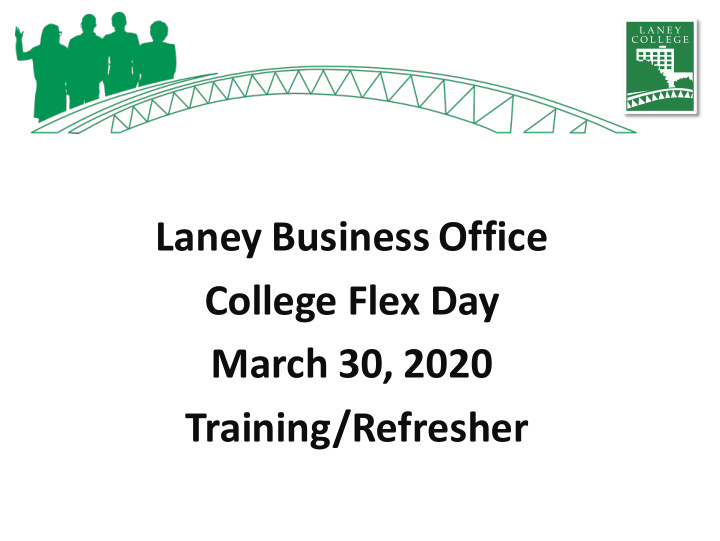

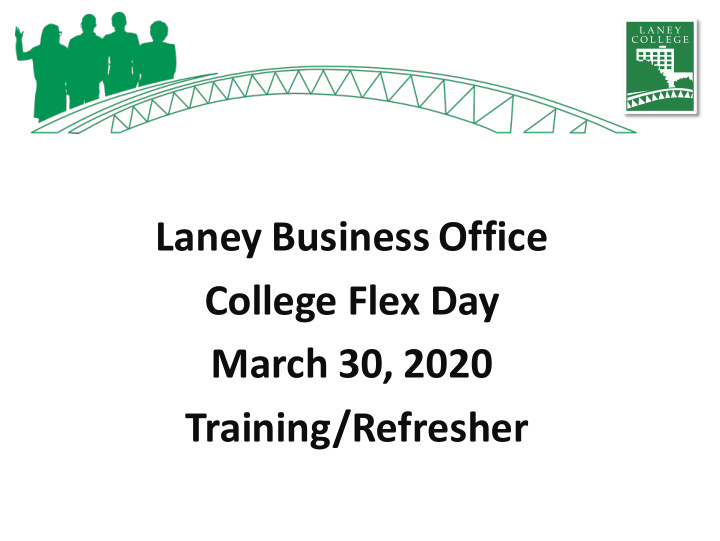

Laney Business Office College Flex Day March 30, 2020 Training/Refresher
LBO Training/Refresher Agenda • Timesheets • electronic Personnel Action Forms (ePAFs) • Independent Contractor/Consultant services contract (ICC) • Resources & Contacts
Streamlining Timesheet Submission Process Note: applies for the duration of the "Shelter-in-Place" order
Timesheets Hourly Classified: • Required to turn in timesheet as usual* Certificated/Faculty: • Required to turn in timesheet as usual* Student: • Spreadsheet OK to use Overtime: • Required to turn in overtime report as usual* *Electronic form is OK but digital signature still required ONLY Business Office approved timesheets should be forwarded to payroll for payment
Hourly Classified & Certificated Timesheets Step 1 Step 2 Step 3 Department Processes Fill Out Timesheet Timesheet Spreadsheet Send to Business Office • • • Review hours worked Review timesheet for Cost Center Manager to completeness review and approve • Complete respective • • timesheet Print to PDF Email to Business Office - Staff Services Specialist • • Please note " unavailable Send to Cost Center Diana Davaasuren to sign " in the employee Manager for review and • signature area if you approval Must be sent by Cost cannot sign Center Manager • Send to department
Hourly Classified & Certificated Timesheets
Hourly Classified & Certificated Timesheets
Hourly Classified & Certificated Timesheets
Hourly Classified & Certificated Timesheets 3 1 2
Send to Business Office Cost Center Manager to review, approve, and send Timesheet Timesheet must be sent by Cost Center Manager Email to Business Office - Staff Services Specialist Diana Davaasuren Next Steps: Business Office to review and submit to District Payroll
Processing High Volume Student Timesheets Step 1 Step 2 Step 3 Report Hours Department Processes to Department Timesheet Spreadsheet Send to Business Office • • Compile time and Cost Center Manager to • Review hours worked complete Timesheet review and approve • Report your hours to your Spreadsheet • Email to Business Office - supervisor • Send to Cost Center Staff Services Specialist Manager for review and Diana Davaasuren approval • Must be sent by Cost Center Manager
Step 1: Report Hours to Department Submitting Timesheet: • Review hours worked • Report your hours to your supervisor • Communicate with your department (email, phone, etc.) Information to provide: 1. Full Name 2. Employee ID# 3. Reporting Period Month 4. Weekly Hour Totals 5. Monthly Hour Totals 6. ePAF# (if known) 7. Budget Codes (if known)
Step 2: Department Processes Timesheet Spreadsheet Timesheet Processing: • Supervisors are to verify hours, create and complete spreadsheet 1 2 3 • Spreadsheet must be completed to include: Reporting Period Month Full Name Employee ID# ePAF# Weekly Hour Totals Monthly Hour Totals (Period Total) Budget Codes • Save and submit spreadsheet to Cost Center Manager for review
Step 3: Send to Business Office Cost Center Manager to review, approve, and send spreadsheet Spreadsheet must be sent by Cost Center Manager Email to Business Office - Staff Services Specialist Diana Davaasuren Next Steps: Business Office to review and submit to District Payroll
Additional Student Information Student Direct Deposit: If your employee(s) have not done so already it is highly recommended. New 2020 W4 form and CA-de 4 form (please have “New” and “Continuing” Students who wish to make changes to their tax filing status to complete both forms) https://web.peralta.edu/payroll/payroll-forms/ Please ensure that all ePAFs have been completed and approved prior to employment, ePAFs which have not been fully approved result in a delay in payment. No job record/unapprovedePAF = no pay Sick Leave Pay: When noting sick leave, please place sick hours on the “Student/Hourly LAR” not on the timesheet itself. Please email the Business Office or Payroll if you need the form.
Creating Electronic Personnel Action Forms (ePAF) The purpose of this procedure is to serve as a guide to creating an Electronic Action Form using the ePAF System Reference : PCCD Website http://web.peralta.edu/hr/files/2012/08/ePAFS-Users_Guide-Initiators-Approvers-8-24-12.pdf
Functions • Assign: Create an additional assignment, new primary assignment, new hire, rehire • Change: Change an existing assignment • Terminate/Separate: Terminate an assignment due to resignation, retirement, death • Leave of Absence: Create a new leave or return an employee to active status at the conclusion of leave
Procedure • PICK THE EMPLOYEE, ACTION, AND ASSIGNMENT: • Click: To Initiate a New ePAF • Identify Employee Information • Select Employee • Select Action: User either clicks Assign Employee, Change Existing Assignment, Leave of Absence or Separate/Terminate • Assignment Action: Select the assignment to be impacted
Assignment Action • Select one primary box (additional assignment, reassign to new primary assignment, stipend) • New Hire/Rehire Name & Address • Select Position: Select a vacant single position or pooled position • Assignment Detail ( except stipends ): - Enter the information based on the type of assignment. For Stipends, enter in a comment box: Amount, Description, Reason, and End Date • Assign Confirmation Screen: Submit the ePAF
Instructional Object Code vs. Non-Instructional Activity • Instructional object codes (11XX, 13XX, 22XX, 24XX) + Instructional activity (lower than 599999, 611XXX, 682XXX, 701XXX) • Non-instructional object codes (12XX, 14XX, 21XX, 23XX) + Non-instructional activity (higher than 600000) for General Fund ONLY
Independent Contractor/Consultant (ICC) The purpose of this procedure is to serve as a guide to initiating Independent Contractor/Consultant Services (ICC) Reference : PCCD Website https://web.peralta.edu/business/independant-contractor-guidelines/
Step 1: Initiator & CC Manager • Set up the vendor into One Peralta. • Make sure vendor address in the OnePeralta matches the vendor. • Check on supplier info, make sure the name and address are current. The check from the district will be mailed to the address on file. • At this point you should check if there is any ICC was created to your vendor within this fiscal year on the OnePeralta.
Step 1: Cont'd, Addendum ICC. • You should be able to see if anyone created requisition (district wide) toward to the vendor. If someone did an ICC before you did, then you will need to do an addendum ICC. • Example A) Someone at COA created a requisition for $500 for services last November and you are creating a requisition for $300 at Laney. An ICC will be needed from your cost center with the amount $800 on the form. • Example B) Someone at Laney submitted an ICC for $1,500 for services last December and you are submitting an ICC for $20,000 now at Laney. An addendum ICC will be needed from your cost center with the total amount $21,500 on the addendum form. • Example C) Someone at Merritt submitted an ICC for $40,000 for services last December and you are submitting an ICC for $20,000 at Laney. An addendum ICC will be needed from your cost center with the total amount $60,000 on the addendum form. Also, Board of Trustees' approval is needed.
Step 2: Initiator & CC Manager • Obtain signature on ICC form. Electronic signatures are acceptable. • Attach resume for individuals or company overview from their website. • Attach Scope of Work (SOW) - a brief description with the contract amount. • Contract completion date must be complete by end of fiscal year which is June 30. • Create requisition with object code 5105 in most cases. • Submit the ICC packet to the Business Office. Your work will be done after you submitted your packet. ☺ However, it will resume when the ICC is fully approved.
Step 3: Business Office & Presidents Office • The VP Administrative Services will perform a budget review and approve the ICC packet. • Business Office will hold the ICC packet until P.O. is sourced. • After P.O. is dispatched. Business Office will submit the ICC packet to the College President for review and approval. • The President'sOffice will forward the approved ICC packet to District Purchasing .
Step 4: District Office • From Purchasing, the ICC will be routed to the Executive Assistant at District Finance Office for the Vice Chancellor of Finance review and approval • The Finance Office will forward the ICC to the Chancellor for final approval • For $50,000 + ICCs: B.O.T. will review & approve ICCs at their meeting • Once all the appropriate signatures have been obtained, the ICC will be logged, and a copy of the entire ICC packet will be emailed back to the campus. Originals will be stored at the District Finance Office. • Now the contractor is approved to work for the Peralta. The vendor / initiator will send the invoice to Accounts Payable for payment.
Recommend
More recommend