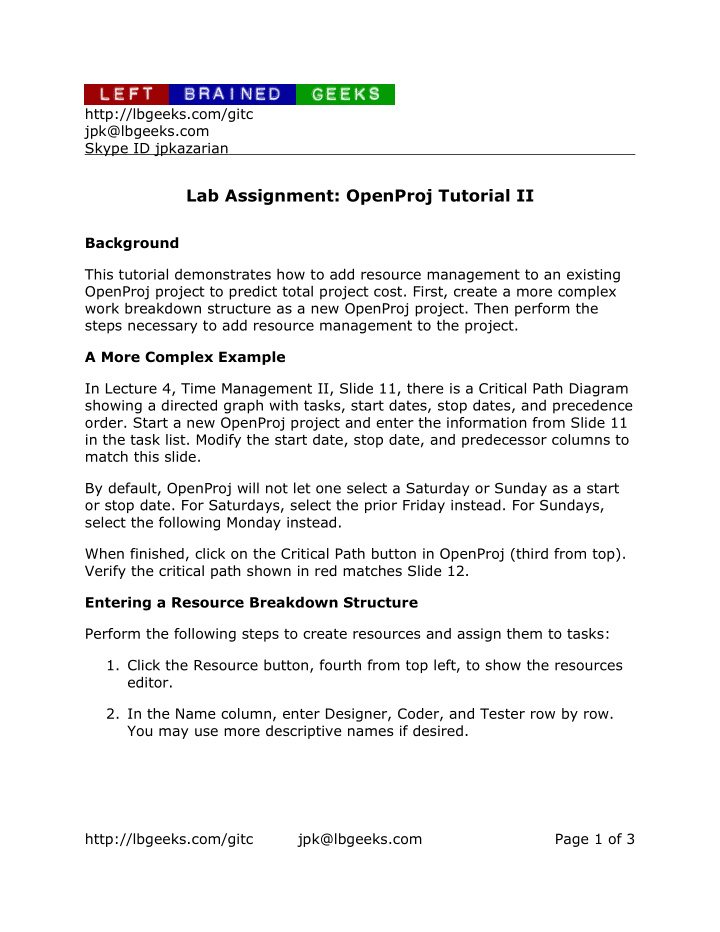

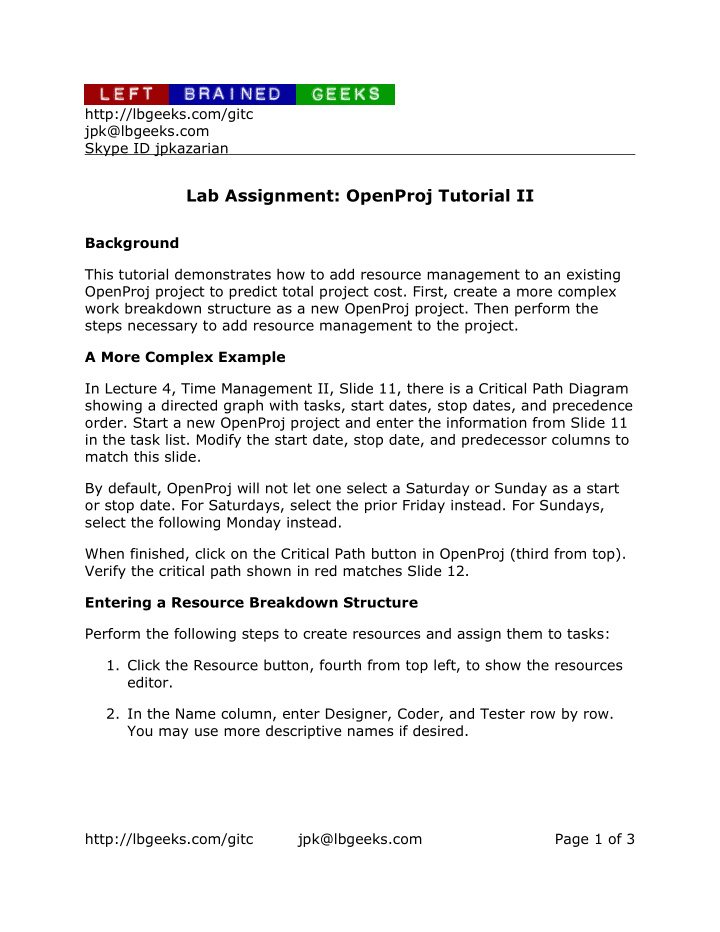

http://lbgeeks.com/gitc jpk@lbgeeks.com Skype ID jpkazarian Lab Assignment: OpenProj Tutorial II Background This tutorial demonstrates how to add resource management to an existing OpenProj project to predict total project cost. First, create a more complex work breakdown structure as a new OpenProj project. Then perform the steps necessary to add resource management to the project. A More Complex Example In Lecture 4, Time Management II, Slide 11, there is a Critical Path Diagram showing a directed graph with tasks, start dates, stop dates, and precedence order. Start a new OpenProj project and enter the information from Slide 11 in the task list. Modify the start date, stop date, and predecessor columns to match this slide. By default, OpenProj will not let one select a Saturday or Sunday as a start or stop date. For Saturdays, select the prior Friday instead. For Sundays, select the following Monday instead. When finished, click on the Critical Path button in OpenProj (third from top). Verify the critical path shown in red matches Slide 12. Entering a Resource Breakdown Structure Perform the following steps to create resources and assign them to tasks: 1. Click the Resource button, fourth from top left, to show the resources editor. 2. In the Name column, enter Designer, Coder, and Tester row by row. You may use more descriptive names if desired. http://lbgeeks.com/gitc jpk@lbgeeks.com Page 1 of 3
Assigning Resources to Tasks There are two ways to assign a resource to a task: directly specify the assignment in the resource breakdown structure or use the assign resource editor in the work breakdown structure. Direct Assignment To manually assign tasks, edit the RBS column by entering a comma separated list of task identifiers. Assign the Designer to the first task, the Coder to all coding tasks, and the Tester to all testing tasks as shown in the following figure: Note the task identifiers entered in the RBS column must match the work breakdown structure identifiers, which may be different from the example shown here. Assignment via Work Breakdown Structure Resources may be assigned to tasks in the work breakdown structure editor. First, click on the desired task and then use of Assign Resource under the tools menu. A dialog similar to this appears: http://lbgeeks.com/gitc jpk@lbgeeks.com Page 2 of 3
To perform the assignment, click the resource name, then the Assign button. To perform another assignment, the work breakdown structure selection to a different task in and this assignment document will switch to the new selection automatically. Adding Cost Parameters Perform the following steps to add cost estimation to the resource breakdown structure: 1. Slide the RBS worksheet to the left so that the Standard Rate and Overtime Rate columns are visible. 2. Enter some per hour Standard Rate labor charges for the Designer, Coder, and Tester. Use a guess based on the local going rates. 3. For all resources, add a 25% higher rate in the Overtime Rate column. 4. Browse all of the reports in the OpenProj's vertical toolbar to see how the rates used in the RBS are applied to the entire project. http://lbgeeks.com/gitc jpk@lbgeeks.com Page 3 of 3
Recommend
More recommend