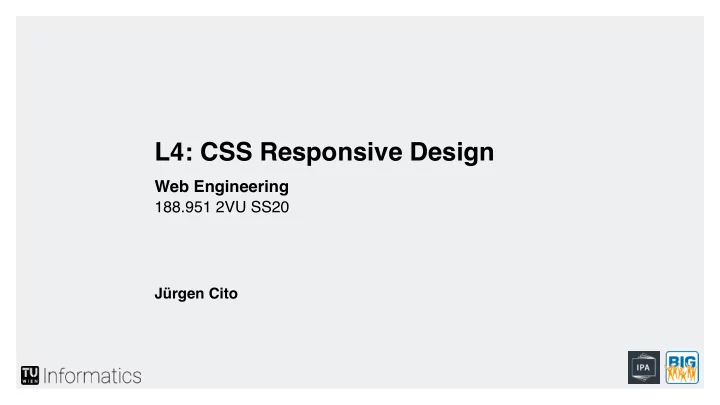
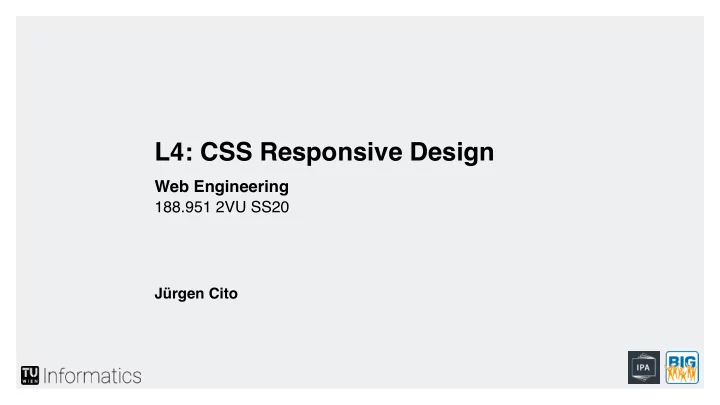
L4: CSS Responsive Design Web Engineering 188.951 2VU SS20 Jürgen Cito
L4: CSS Responsive Design • Media Queries • Responsive and Adaptive Images and Fonts • Flexible Box Layouts (Flexbox) • Grid Layouts
Learning Goals • Differentiate between different options to achieve responsive layouts • Understand how images and fonts can be made responsive • Properly use media queries for responsive design • Understand the role of Flexbox and Grid layouts
Responsive Design is a way of Web Layout Approaches implementing web layouts based on current standards, HTML5 and CSS3. Graceful degradation Interface B Interface A Mobile-first / Progressive enhancement Interface B Interface A Responsive design Interface B Interface A Slides by Michael Nebeling and the work by Michael Nebeling and Moira C. Norrie: Responsive Design and Development: Methods, Technologies and Current Issues, In: Proc. 13th Intl. Conf. on Web Engineering (ICWE 2013), LNCS, vol. 7977, pp. 510-513. Springer, 2013.
Responsive Design Let content fill the container and define min/max constraints Use relative units to specify position and size of text and media Techniques ▪ Media Queries ▪ Fluid, Grid-based Layout ▪ Responsive Images ▪ Font Scaling ▪ … Required Reading: http://alistapart.com/article/responsive-web-design/
Media Queries ▪ Previously only media types (screen, print, braille, handheld … ) ▪ @media rule ▪ Additional features ▪ color ▪ aspect-ratio ▪ max-width ▪ orientation ▪ resolution ▪ scan ▪ … ▪ Build complex queries using logical operators (not, and, only) @media only screen and (max-width: 500px) { … } @media tv and (min-width: 700px) and (orientation: landscape) { … } <!-- comma acts as 'or' --> @media (min-width: 700px), handheld and (orientation: landscape) { … }
Viewport The virtual “window” <meta name="viewport" Viewport content="width=device-width, initial-scale=1.0, ▪ Visible area of webpage maximum-scale=3, ▪ Size content to viewport minimum-scale=0.5" /> ▪ Avoid horizontal scrolling ▪ Avoid necessity to zoom ▪ Control viewport in HTML5 ▪ Through meta-element ▪ Consider mobile ▪ Sometimes narrower/wider ▪ Prevent default shrinking https://developer.apple.com/library/safari/documentation/ AppleApplications/Reference/SafariWebContent/UsingtheViewport/
Media Queries @media screen and ( max-width : 768px) { # header { width: 80px; height: 120px; display: inline; } # navigation { width: 560px; height: 120px; } # content { # header { width: 640px; height: 200px; height: 760px; } } # footer { # navigation { height: 80px; width: 300px; } } } # content { @media screen and ( max-width : 1024px) { width: 900px; ... } # footer { height: 200px; } 8
Media Queries and Fluid Layouts Use of CSS3 media queries for defining breakpoints and style switches @media screen and (max-width: 680px) { ... } However … ▪ No linear progression between fix-sized designs ▪ Snaps at break points ▪ Horizontal scrolling may be required in-between ▪ Doesn't allow styling for future or unknown devices Fluid Layout: Deal with the "grey area" between breakpoints ▪ Use relative values for sizes to resize #info { width: 50%; } ▪ Consider maximum width for content #container { max-width: 960px; }
Fluid Images ▪ Scale images like content using relative values img { width: 50%; ▪ Problems max-width: 100%; ▪ Browser needs to scale } ▪ Large download https://html.spec.whatwg.org/multipage/embedded-content.html#adaptive-images
Responsive and Adaptive Images ▪ Detect visitor screen size, resolution, and pixel density ▪ Fetch respective image, size or version (additional download!) ▪ Use JavaScript, CSS media queries, and/or HTML5 markup <picture> <source src= "pic-mobile.jpg" media= "(max-width: 720px)" /> <source src= "pic-tablet.jpg" media= "(max-width: 1280px)" /> <source src= "pic-desktop.jpg" /> <img src= "default.png" /> <!–- User Agent not supporting picture element --> </picture> https://html.spec.whatwg.org/multipage/embedded-content.html#adaptive-images
Scaling Fonts Scaling Fonts ▪ Use media queries and relative values for your fonts ▪ Font scales according to viewport and stays readable @media screen and (min-width: 481px) and (max-width: 768px) { p { font-size: 0.9em; } } @media screen and (max-width: 480px) { p { font-size: 0.7em; } } What's wrong with pixels? ▪ Dependent on screen resolution ▪ Resolution increase à font size decrease ▪ Many modern mobile devices have high-density screens à difficult to read
CSS Layout Modes Layouts ▪ Block, Inline, Table, Positioned, Grid, Flexible, … display: <mode>; ▪ Not all CSS properties apply to all modes ▪ Support for layouts still vary ▪ Check with: http://caniuse.com <p>Lorem ipsum dolor sit -webkit-column-count: 3; amet, consectetuer -moz-column-count: 3; adipiscing elit...</p> column-count: 3;
Layout Modes - Flexbox display: flex; Flexbox enables aligning and distributing elements within a container ▪ Expands items to fill available free space ▪ Shrinks items to prevent overflow ▪ Flex container: Contains flex items ▪ Flex items: Define properties on how the element should align and flow within the container W3C: https://www.w3.org/TR/css3-flexbox/ Image credit: https://developer.mozilla.org/en-US/docs/Web/CSS/CSS_Flexible_Box_Layout/Using_CSS_flexible_boxes
Layout Modes - Flexbox ▪ Container Properties ▪ flex-direction, flex-wrap, flex-flow, justify-content, align-items, align-content ▪ Item Properties ▪ order, flex-grow, flex-shrink, flex-basis, align-self
“Holy Grail Layout” with Flexbox Holy Grail Layout <header> ▪ Header, Footer <nav> <article> <aside> ▪ Fluid content, fixed sides ▪ >2 equal height columns ▪ Content before remaining columns ▪ “order” property only for visual ordering <footer> Flexible Box Layout <header> main { display: flex; } main > article { order: 2; min-width: 12em; flex: 1; } <article> main > nav { order: 1; width: 200px; } <!DOCTYPE html> main > aside { order: 3; width: 200px; } ... <header>...</header> <nav> @media all and (max-width: 600px) { <main> main { flex-flow: column; } <article>...</article> main > article, main > nav, main > aside { <aside> <nav>...</nav> order: 0; width: auto; <aside>...</aside> } <footer> </main> } <footer>...</footer> https://www.w3.org/TR/css3-flexbox/#order-accessibility
Layout Modes - Grid display: grid; Grid layout enables control of sizing and positioning of boxes within a grid system ▪ Grid Line: Horizontal and vertical dividing line within a grid ▪ Grid Track: Space between two adjacent grid lines — columns or rows of the grid ▪ Grid Cell: Single unit of the grid ▪ Grid Area: Adjacent grid cells that form a rectangle Example: Defining tracks in a grid (2 rows and 3 columns) display: grid; grid-template-rows: 100px 100px; grid-template-columns: 400px 200px 100px; Name individual lines to reference later grid-template-columns: [first] 400px [main] 200px [side] 100px [last]; W3C: https://drafts.csswg.org/css-grid/ Image credit: https://webkit.org/blog/7434/css-grid-layout-a-new-layout-module-for-the-web/
Layout Modes - Grid Placement of child elements in the grid ▪ grid-row, grid-column grid-row: 3; ▪ Element in one particular grid cell grid-row: 2 / 5; ▪ Element spanning a grid area grid-column: 3 / span 2; Horizontal and vertical alignment support ▪ Content distribution — align within the container ▪ justify-content — align horizontally ▪ align-content — align vertically ▪ Aligning elements within grid cell justify-self ▪ ▪ align-self
Layout Modes - Grid Fractional Unit “fr” ▪ One part of the available space ▪ Can be mixed with other units when defining grid areas ▪ Examples of 4 column grid layout ▪ All 4 columns each taking the same amount of space grid-template-columns: 1fr 1fr 1fr 1fr; ▪ 3rd column has fixed size and 4th column is relative to container size grid-template-columns: 1fr 1fr 20px 20%; ▪ Multiple fractions are the sum of single fractions (in this example, the 4th column is the same size as column 1 and 2) grid-template-columns: 1fr 1fr 20px 2fr;
Recommend
More recommend