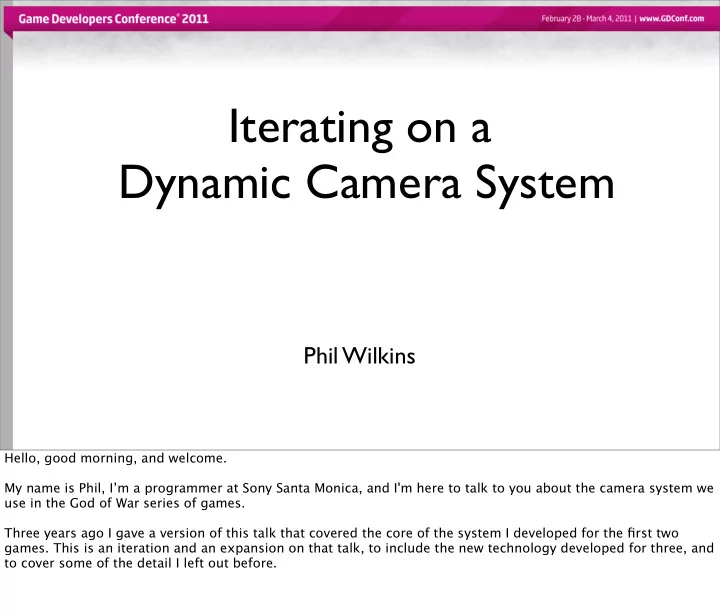
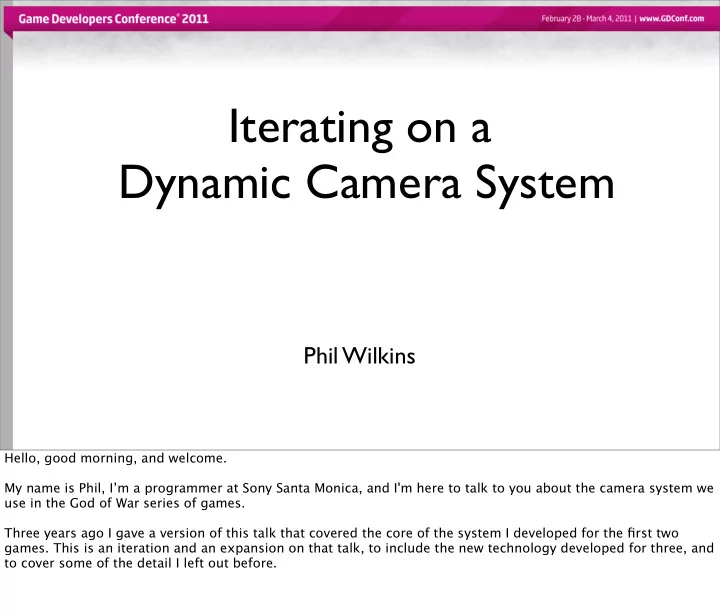
Blending : Yaw Blending So there’s another problem. Azimuth, Yaw, and Roll all wrap around. So for each of these parameters we have two ways that any two cameras can blend. The long way, and the short way. It’s rarely an issue for Azimuth, since the target is almost invariably in front of the camera, and Roll is almost always 0. For Yaw though, it can be a problem. This system is not static, everything’s in motion. Which means that which side is the shortest, can change, causing a massive pop as the camera flips from one side of the player to the other. * Now this pathological case is fairly easy to spot, but sometimes it crops up in an intermediary step in the middle of a long chain of blends.
Blending : Yaw Blending For example, the designers intent with a set of cameras like this, is probably to control the camera in a path below the player. But for the two cameras above the line, the shortest path is above the player.
Blending : Yaw Blending The solution we use for this problem, is to express yaw for each input camera, as a 2d unit vector. * blending that * for each blend in turn **** and converting it back into an angle when it comes time to generate the camera transform for the renderer. This doesn't entirely solve the problem, but it does reduce it, and it gives us a metric for fragile blends that we can use to warn the camera designer. * If the length of the vector gets too small, warning text appears on screen. *
Blending : Yaw Blending The solution we use for this problem, is to express yaw for each input camera, as a 2d unit vector. * blending that * for each blend in turn **** and converting it back into an angle when it comes time to generate the camera transform for the renderer. This doesn't entirely solve the problem, but it does reduce it, and it gives us a metric for fragile blends that we can use to warn the camera designer. * If the length of the vector gets too small, warning text appears on screen. *
Blending : Yaw Blending The solution we use for this problem, is to express yaw for each input camera, as a 2d unit vector. * blending that * for each blend in turn **** and converting it back into an angle when it comes time to generate the camera transform for the renderer. This doesn't entirely solve the problem, but it does reduce it, and it gives us a metric for fragile blends that we can use to warn the camera designer. * If the length of the vector gets too small, warning text appears on screen. *
Blending : Yaw Blending The solution we use for this problem, is to express yaw for each input camera, as a 2d unit vector. * blending that * for each blend in turn **** and converting it back into an angle when it comes time to generate the camera transform for the renderer. This doesn't entirely solve the problem, but it does reduce it, and it gives us a metric for fragile blends that we can use to warn the camera designer. * If the length of the vector gets too small, warning text appears on screen. *
Blending : Yaw Blending The solution we use for this problem, is to express yaw for each input camera, as a 2d unit vector. * blending that * for each blend in turn **** and converting it back into an angle when it comes time to generate the camera transform for the renderer. This doesn't entirely solve the problem, but it does reduce it, and it gives us a metric for fragile blends that we can use to warn the camera designer. * If the length of the vector gets too small, warning text appears on screen. *
Blending : Yaw Blending The solution we use for this problem, is to express yaw for each input camera, as a 2d unit vector. * blending that * for each blend in turn **** and converting it back into an angle when it comes time to generate the camera transform for the renderer. This doesn't entirely solve the problem, but it does reduce it, and it gives us a metric for fragile blends that we can use to warn the camera designer. * If the length of the vector gets too small, warning text appears on screen. *
Blending : Yaw Blending The solution we use for this problem, is to express yaw for each input camera, as a 2d unit vector. * blending that * for each blend in turn **** and converting it back into an angle when it comes time to generate the camera transform for the renderer. This doesn't entirely solve the problem, but it does reduce it, and it gives us a metric for fragile blends that we can use to warn the camera designer. * If the length of the vector gets too small, warning text appears on screen. *
Blending : Yaw Blending The solution we use for this problem, is to express yaw for each input camera, as a 2d unit vector. * blending that * for each blend in turn **** and converting it back into an angle when it comes time to generate the camera transform for the renderer. This doesn't entirely solve the problem, but it does reduce it, and it gives us a metric for fragile blends that we can use to warn the camera designer. * If the length of the vector gets too small, warning text appears on screen. *
Blending : Yaw Blending The solution we use for this problem, is to express yaw for each input camera, as a 2d unit vector. * blending that * for each blend in turn **** and converting it back into an angle when it comes time to generate the camera transform for the renderer. This doesn't entirely solve the problem, but it does reduce it, and it gives us a metric for fragile blends that we can use to warn the camera designer. * If the length of the vector gets too small, warning text appears on screen. *
Blending : Yaw Blending The solution we use for this problem, is to express yaw for each input camera, as a 2d unit vector. * blending that * for each blend in turn **** and converting it back into an angle when it comes time to generate the camera transform for the renderer. This doesn't entirely solve the problem, but it does reduce it, and it gives us a metric for fragile blends that we can use to warn the camera designer. * If the length of the vector gets too small, warning text appears on screen. *
Blending : Yaw Blending The solution we use for this problem, is to express yaw for each input camera, as a 2d unit vector. * blending that * for each blend in turn **** and converting it back into an angle when it comes time to generate the camera transform for the renderer. This doesn't entirely solve the problem, but it does reduce it, and it gives us a metric for fragile blends that we can use to warn the camera designer. * If the length of the vector gets too small, warning text appears on screen. *
Blending : Yaw Blending The solution we use for this problem, is to express yaw for each input camera, as a 2d unit vector. * blending that * for each blend in turn **** and converting it back into an angle when it comes time to generate the camera transform for the renderer. This doesn't entirely solve the problem, but it does reduce it, and it gives us a metric for fragile blends that we can use to warn the camera designer. * If the length of the vector gets too small, warning text appears on screen. *
Blending : Yaw Blending The solution we use for this problem, is to express yaw for each input camera, as a 2d unit vector. * blending that * for each blend in turn **** and converting it back into an angle when it comes time to generate the camera transform for the renderer. This doesn't entirely solve the problem, but it does reduce it, and it gives us a metric for fragile blends that we can use to warn the camera designer. * If the length of the vector gets too small, warning text appears on screen. *
Blending : Yaw Blending WARNING! Fragile Yaw Blend! The solution we use for this problem, is to express yaw for each input camera, as a 2d unit vector. * blending that * for each blend in turn **** and converting it back into an angle when it comes time to generate the camera transform for the renderer. This doesn't entirely solve the problem, but it does reduce it, and it gives us a metric for fragile blends that we can use to warn the camera designer. * If the length of the vector gets too small, warning text appears on screen. *
Blending : Model Parameters • Target world position as a vector • Offset of target in camera space, in spherical coords • Camera pitch and roll as angles • Camera yaw as 2d vector • Gimbal lock orientation as a quarternion • Angle of View So here’s our final list of blending parameters OK, so that's enough to create camera position and orientation, which just leaves angle of view.
Overview • Selection Environment, Combat, Scripting, Filtering • Blending Blend Tree, Weights, Modes, Parameters • Dynamics Animated, Dynamic, Combat • Targeting Hero, Creatures, Damping, Weighting, Prioritisation So,how do we actually generate a camera in the first place.
Dynamics • Animated Camera • Dynamic Camera • Combat Camera Well there are three basic cameras, that approximately match the three di fg erent submission methods. The Animated camera is used mostly for cinematic sequences, and generally triggered by the scripting system. The Dynamic camera deals with environmental situations, and is generally zoned. And the Combat camera when we want to get a close up shot of a fight sequence, is submitted by the combat system. OK let’s start o fg with a simple one.
Animated Camera • Converts hand animated camera directly into blending parameters • Cinematic sequences of all lengths • Optional static target for blending purposes, uses aim point from Maya The animated camera, takes a camera animated by, err, an animator, and maps it directly to the blending parameters. We typically use this for cinematic sequences. To control blending you can set it to use the aim point from Maya as it’s target point
Animated Camera : Drive Rail • Drive rail is a NURBS curve • Calculate parameter value for nearest point on curve to hero • Convert to animation time • Apply new time to animated camera • Many attributes of dynamic camera can also be animated • Change dynamic constraints based on hero position It became more powerfull in GoW3 when we added the ability to drive animation based on the nearest point on a NURBS curve we call the Drive Rail. This is pretty simple, basically we map the length of the animation to the length of the rail. Calculate the nearest point on the rail to the hero each frame, and set the animation time based on that mapping. The bonus is that, you can animate most of the interesting parameters of the Dynamic camera. So you can use this as another way of varying dynamics, based on the players position in the world.
Dynamics • Animated Camera • Dynamic Camera • Combat Camera So lets talk about the Dynamic camera, and how those parameters work.
Dynamic Camera : Model • Target position (X,Y,Z) Look • Offset in spherical vector coordinates (Azimuth, Orientation Elevation, Distance) Offset • Orientation as an Euler angle Target (Yaw, Pitch, Roll) vector Target Position Distance The dynamic camera model is very similar to model we use for blending. The world position of the target. The targets o fg set from the camera, in spherical coordinates, and the orientation of the camera as an Euler.
Dynamic Camera : Model Dolly Length Rail Boom • Dolly position Orientation Offset • Boom orientation and Target length Plane • Distance from target Distance Target plane There’s a couple of extra bits we care about. There’s the Dolly, which is either a fixed point in space, or a point on a NURBS curve called the Rail. And there’s the boom. This a vector coincident with the look vector, starting at the Dolly, and ending at the target plane. We use the boom to calculate and constrain the orientation and distance properties of the camera. We also convert the o fg set distance into the distance from the camera to the target plane, as that stops constraining the o fg set from changing the size of the target on screen.
Dynamic Camera : Constraints Constraint Model Parameter Framing Offset Azimuth and Elevation Dolly Length and Orientation of Boom Distance Distance from Camera to Target plane Orientation Tilt and Yaw of Camera So here's the set of constraints, in the order they're applied. First we set the framing, by constraining the o fg set azimuth and elevation, the horizontal and vertical components of the target in camera space. Then, we update the position of the dolly to constrain the length and orientation of the boom. Then we constrain the distance of the camera from the target plane. And finally we constrain the orientation of the camera.
Constraints : Framing +1 Logical Screen Coordinates 0 Safe Zone -1 -1 0 +1 The framing constraint is specified as a range of logical screen coordinates from -1 to +1, that defines a rectangle on screen, known as the safe zone. The idea being that if Kratos moves out of the safe zone, we’ll move the camera to put him back in it.
Constraints : Framing +90 0 -90 -180 Spherical Coordinates 0 +180 So the first thing we do is to use the field of view and aspect ratio to convert the safe zone into a pair of spherical angle ranges. We make this calculation each frame, because these constraint values may be animated. Obviously the spherical projection is distorted towards the top and bottom, but since horizontal fov never opens up that much, the error is small in our operating range, so we can ignore it. Let’s clean that up a little...
Constraints : Framing +90 0 -90 -180 0 +180 And zoom in so we can see what we’re doing
Constraints : Framing +30 0 -30 -45 0 +45 So first we update the o fg set angles for the updated position of the target. * Then we clamp them to their respective ranges. Here it’s already within the horizontal constraint, but needs to be moved down to match the top of the vertical constraint. * Because we don’t change orientation or distance at this stage, this has the e fg ect of tracking the camera vertically with respect to the player.
Constraints : Framing +30 0 -30 -45 0 +45 So first we update the o fg set angles for the updated position of the target. * Then we clamp them to their respective ranges. Here it’s already within the horizontal constraint, but needs to be moved down to match the top of the vertical constraint. * Because we don’t change orientation or distance at this stage, this has the e fg ect of tracking the camera vertically with respect to the player.
Constraints : Framing +30 0 -30 -45 0 +45 So first we update the o fg set angles for the updated position of the target. * Then we clamp them to their respective ranges. Here it’s already within the horizontal constraint, but needs to be moved down to match the top of the vertical constraint. * Because we don’t change orientation or distance at this stage, this has the e fg ect of tracking the camera vertically with respect to the player.
Constraints : Dolly & Boom Dolly Boom Now before we constrain distance and orientation, we have to calculate the boom, which means determining the position of the dolly. If there’s no rail, then we just use a fixed point, in space. *If there is a rail though, then we need to move the move the dolly along it to satisfy the constraints. *There’s a distance constraint *and there are angle constraints, symmetrical either side of a fixed vector through the dolly, or relative to the tangent on the rail at the dolly. * These are used to generate weights, for a minimisation function that moves the dolly to best satisfy the constraints.
Constraints : Dolly & Boom Dolly Boom Rail Now before we constrain distance and orientation, we have to calculate the boom, which means determining the position of the dolly. If there’s no rail, then we just use a fixed point, in space. *If there is a rail though, then we need to move the move the dolly along it to satisfy the constraints. *There’s a distance constraint *and there are angle constraints, symmetrical either side of a fixed vector through the dolly, or relative to the tangent on the rail at the dolly. * These are used to generate weights, for a minimisation function that moves the dolly to best satisfy the constraints.
Constraints : Dolly & Boom Min Distance Dolly Boom Rail Max Distance Now before we constrain distance and orientation, we have to calculate the boom, which means determining the position of the dolly. If there’s no rail, then we just use a fixed point, in space. *If there is a rail though, then we need to move the move the dolly along it to satisfy the constraints. *There’s a distance constraint *and there are angle constraints, symmetrical either side of a fixed vector through the dolly, or relative to the tangent on the rail at the dolly. * These are used to generate weights, for a minimisation function that moves the dolly to best satisfy the constraints.
Constraints : Dolly & Boom Min Distance Angle Constraint Dolly Boom Rail Max Distance Now before we constrain distance and orientation, we have to calculate the boom, which means determining the position of the dolly. If there’s no rail, then we just use a fixed point, in space. *If there is a rail though, then we need to move the move the dolly along it to satisfy the constraints. *There’s a distance constraint *and there are angle constraints, symmetrical either side of a fixed vector through the dolly, or relative to the tangent on the rail at the dolly. * These are used to generate weights, for a minimisation function that moves the dolly to best satisfy the constraints.
Constraints : Dolly & Boom Min Distance Angle Constraint Dolly Boom Rail Max Distance Now before we constrain distance and orientation, we have to calculate the boom, which means determining the position of the dolly. If there’s no rail, then we just use a fixed point, in space. *If there is a rail though, then we need to move the move the dolly along it to satisfy the constraints. *There’s a distance constraint *and there are angle constraints, symmetrical either side of a fixed vector through the dolly, or relative to the tangent on the rail at the dolly. * These are used to generate weights, for a minimisation function that moves the dolly to best satisfy the constraints.
Constraints : Minimisation • Position expressed as single parameter to weighting function • Weighting function calculates weight proportional to target distance outside of constraints at given position • Minimisation function performs local search of parameter space to determine nearest minima • Output damped to remove precision artifacts So the minimisation function basically takes a weighting function, and an initial parameter value. The weighting function converts the parameter into a dolly position, works out how far outside the constraints the target would be, and returns that as a weight. The minimisation function then searches the parameter space near the initial parameter in order to find a local minima. During early development of the minimisation function, it su fg ered from small errors that made motion a little jerky, so in order to smooth it out, we added some simple damping. Now although the function is pretty smooth itself these days, the designers liked the e fg ect of the damping, and it remains in the system.
Constraints : Distance • Distance from Boom Ratio • Constrain to Dolly • Constrain to Target • Optionally set to fixed distance Now we have a boom, we use it calculate the distance attribute. *For this we use the Boom Ratio parameter, which defines a logical position on the boom, from 1..0 with 1 being the dolly, and 0 being the target plane. *Next we apply a min / max constraint to the distance from the dolly. *And then the same again to the target. We do the target distance constraint last, to ensure that the camera never goes crashing through the hero, and clips his mesh. Alternatively we can set the distance to a fixed value.
Constraints : Distance • Distance from Boom Ratio • Constrain to Dolly • Constrain to Target • Optionally set to fixed distance 1 0.5 0 Boom Ratio Now we have a boom, we use it calculate the distance attribute. *For this we use the Boom Ratio parameter, which defines a logical position on the boom, from 1..0 with 1 being the dolly, and 0 being the target plane. *Next we apply a min / max constraint to the distance from the dolly. *And then the same again to the target. We do the target distance constraint last, to ensure that the camera never goes crashing through the hero, and clips his mesh. Alternatively we can set the distance to a fixed value.
Constraints : Distance Dolly Constraint • Distance from Boom Ratio • Constrain to Dolly • Constrain to Target • Optionally set to fixed distance 1 0.5 0 Boom Ratio Now we have a boom, we use it calculate the distance attribute. *For this we use the Boom Ratio parameter, which defines a logical position on the boom, from 1..0 with 1 being the dolly, and 0 being the target plane. *Next we apply a min / max constraint to the distance from the dolly. *And then the same again to the target. We do the target distance constraint last, to ensure that the camera never goes crashing through the hero, and clips his mesh. Alternatively we can set the distance to a fixed value.
Constraints : Distance Dolly Constraint Target Constraint • Distance from Boom Ratio • Constrain to Dolly • Constrain to Target • Optionally set to fixed distance 1 0.5 0 Boom Ratio Now we have a boom, we use it calculate the distance attribute. *For this we use the Boom Ratio parameter, which defines a logical position on the boom, from 1..0 with 1 being the dolly, and 0 being the target plane. *Next we apply a min / max constraint to the distance from the dolly. *And then the same again to the target. We do the target distance constraint last, to ensure that the camera never goes crashing through the hero, and clips his mesh. Alternatively we can set the distance to a fixed value.
Constraints : Orientation • Yaw and Pitch seperated • Set Orientation from Boom • Constrain Orientation to valid range • Rotation applied around camera position • Optionally set to fixed angle Finally we calculate and constrain orientation. This is done for the pitch and yaw angles separately. Roll is not generated directly, and is set to 0 at this stage. First we set the orientation of the camera, from the orientation of the boom. * The we check this angle against the same angle constraints we used to constrain the boom. * If the orientation is outside the constraint, then we rotate the camera to fit them. This happens at the camera, so we have to recalculate distance and o fg set to keep the camera from moving. Alternatively, like distance, we can set the orientation to a fixed angle.
Constraints : Orientation • Yaw and Pitch seperated Angle Constraint • Set Orientation from Boom • Constrain Orientation to valid range • Rotation applied around camera position • Optionally set to fixed angle Finally we calculate and constrain orientation. This is done for the pitch and yaw angles separately. Roll is not generated directly, and is set to 0 at this stage. First we set the orientation of the camera, from the orientation of the boom. * The we check this angle against the same angle constraints we used to constrain the boom. * If the orientation is outside the constraint, then we rotate the camera to fit them. This happens at the camera, so we have to recalculate distance and o fg set to keep the camera from moving. Alternatively, like distance, we can set the orientation to a fixed angle.
Constraints : Orientation • Yaw and Pitch seperated Angle Constraint • Set Orientation from Boom • Constrain Orientation to valid range • Rotation applied around camera position • Optionally set to fixed angle Finally we calculate and constrain orientation. This is done for the pitch and yaw angles separately. Roll is not generated directly, and is set to 0 at this stage. First we set the orientation of the camera, from the orientation of the boom. * The we check this angle against the same angle constraints we used to constrain the boom. * If the orientation is outside the constraint, then we rotate the camera to fit them. This happens at the camera, so we have to recalculate distance and o fg set to keep the camera from moving. Alternatively, like distance, we can set the orientation to a fixed angle.
Constraints : Conflict • Applying one constraint inevitably pushes the system out of another constraint • Try to minimise constraint conflict • Best case, system settles • Worst case, system explodes • In case of oscillation, relax constraints Almost inevitably, whenever you apply one constraint, you push the model out of compliance with another constraint. Now we can try to minimise that e fg ect, by making the constraints a fg ect independent parameters of the model, but sometimes that’s just not possible. As we saw with the rotation constraint, sometimes you a fg ect the whole model. Usually, these conflicts settle themselves quickly and quietly, but sometimes they oscillate, and in the worst case, they explode in a nightmare scenario of positive feedback hell. Fortunately this is pretty easily fixed by opening up some of the constraints. In my experience it’s usually the orientation constraints. Opening them up from 0 to 5 degrees can make the di fg erence between broken mess, and a perfectly smooth camera.
Dynamic Camera : Constraints • Maya Camera Position - X,Y,Z • Maya Camera Orientation - Pitch, Yaw • Safe Zone - Top, Bottom, Left, Right • Boom Ratio • Distance from Dolly - Min, Max • Distance from Target - Min, Max • Angle Constraints - Pitch, Yaw • Angle Constraint Flags - Rail Relative, Move Dolly So here’s a list of all the constraints the designers have control over. Note that we use the dolly distance and angle constraints for the boom, and for the camera itself. This keeps the constraint parameters simple. As I mentioned previously, all these parameters can be animated and the Maya camera can be attached to an animated objected, such as a Titan. The two exceptions would be the two flags at the bottom there. Rail Relative determines whether or not the angle constraints are expressed relative to the tangent at the dolly. And Move Dolly controls whether the angle constraints are applied to the Dolly.
Dynamic Camera : Model Orientation Offset Distance Target Position So having generated and constrained O fg set, Orientation, and Distance, we now have our updated camera position and orientation. Finally we convert Distance back into blending format, and we’re ready to send it to the blender.
Dynamic Camera : Model Orientation Offset Distance Target Position So having generated and constrained O fg set, Orientation, and Distance, we now have our updated camera position and orientation. Finally we convert Distance back into blending format, and we’re ready to send it to the blender.
Dynamics • Animated Camera • Dynamic Camera • Combat Camera Then there's the combat camera.
Combat Camera So here’s our hero doing the thing he loves most, getting a little hands on time with a dear friend. When this happens, we like to take more direct control of the camera, to get the best shot of the action. Now these events can happen anywhere in the environment, so obviously we can’t author these cameras in the world.
Combat Camera : Rig Synch Joint Instead we animate them relative to the characters involved. So there’s e fg ectively three characters in this scene. Our hero, his friend, and the camera rig. All three are synched by moving them such that a joint in each, called the synch joint, matches position and orientation. The animations they’re playing are also synchronised, and all run o fg of the same clock.
Combat Camera : Rig Target Camera Synch Joint The combat rig is a creature with three joints. There’s the synch joint at the root, and attached to that are a Camera and a Target, each on their own joints. So why do we have a Camera, and a Target?
Combat Camera : Lock IMAGHE! So here’s the thing, if we know we’re in an open arena, with plenty of clearance, and we’re confident that the camera animation played from any position isn’t going to go flying through the environment, then we’re OK. And sometimes we are.
Combat Camera : Lock Except of course, in most environments we’re not, and there’s a very good chance that the camera is going to end up in the middle of a column, or behind a wall, and that’s not good. We made a decision not to do any collision on the camera. It’s very di ffj cult to do camera collision well, you get all sorts of jolts to the camera.
Combat Camera : Lock Target • Position taken from underlying environmental camera • Rotate camera to point at target • Angle of view calculated to get same framing as rig camera would have had So what we do, when we’re not confident of the environment is use the position of the environmental camera we’re blending the combat camera over. That camera will have been designed not to intersect the environment, so we know the position is safe. We then take the position of the rig target, and rotate the camera to face it. Then we set fov such the the target appears at the same size it would have done if we were using the camera on the rig directly.
Combat Camera : Lock Zoned Rig Camera Camera You can visualise this by imagining a sphere that encompasses the area of interest. It’s defined by the target point, the camera, and the fov. * We then make the zoned camera frame that sphere by rotating it to point at the center, * and bringing it’s fov in to fit the sphere
Combat Camera : Lock Zoned Rig Camera Camera You can visualise this by imagining a sphere that encompasses the area of interest. It’s defined by the target point, the camera, and the fov. * We then make the zoned camera frame that sphere by rotating it to point at the center, * and bringing it’s fov in to fit the sphere
Combat Camera : Lock Zoned Rig Camera Camera You can visualise this by imagining a sphere that encompasses the area of interest. It’s defined by the target point, the camera, and the fov. * We then make the zoned camera frame that sphere by rotating it to point at the center, * and bringing it’s fov in to fit the sphere
Combat Camera : Lock Zoned Rig Camera Camera You can visualise this by imagining a sphere that encompasses the area of interest. It’s defined by the target point, the camera, and the fov. * We then make the zoned camera frame that sphere by rotating it to point at the center, * and bringing it’s fov in to fit the sphere
Combat Camera : Rotation • Rotate creature (and thus rig) such that environmental camera has same yaw as rig camera. • Animate multiple cameras from different angles. • Pick closest to minimise initial rotation. On top of that, we get some of the positional information back, by rotating the target creatures around the up axis, to match the camera animation. We tween this initial rotation in over time, which can look odd, especially for large angles. So in order to minimise this initial rotation, we author cameras from multiple angles, and pick the closest one. Generally they author four, at rough compass points. Sometimes merging them into one, under animation control.
Combat Camera : Rotation So here’s an example. When we tackle the minotaur head on, you can’t see any rotation.
Combat Camera : Rotation But when we tackle him from the side, you can see the rotation between the head slam, and the minigame where you’re twisting the horns.
Combat Camera : Rotation OK, one more time, from head on.
Combat Camera : Rotation And from the side Now you might be able to spot some foot sliding in there, but the animators have hidden it by having Kratos take some steps at that point in the move.
Combat Camera • Rig is a creature synched to creature the triggered it Target • Animation synched to target creature • Made up of synch joint, camera, and target • Fast version has no rig, and uses hero target • Optionally take position from underlying camera • Optionally rotate creatures from camera yaw animation So that’s the combat camera. There’s also a minimal version that doesn’t use a rig, but instead uses the hero’s target, and a width defined in the triggering action. Again, both the creature rotation and position override are optional features. Often a boss is constrained to a specific area, so if the designers are confident that there will always be enough space around a character, they can turn position override o fg , and move the camera however they want. An unexpected side e fg ect of this, was that many of our cutscenes in 3 were actually authored as combat cameras synched to one of the protagonists.
Overview • Selection Environment, Combat, Scripting, Filtering • Blending Blend Tree, Weights, Modes, Parameters • Dynamics Animated, Dynamic, Combat • Targeting Hero, Creatures, Damping, Weighting, Prioritisation So that's selection, blending, and dynamics. Now lets move on to Targeting, or how we decide what we’re actually looking at.
Targeting : Hero • Logical position on ground, between feet • Collision capsule extends 2.25m up to head • Target is a single point 1.5m above base • No damping on hero target specifically • All damping comes from player logic So here’s our hero, the players avatar, puppet of the Gods, and all round moody bloke.
Targeting : Hero • Logical position on ground, between feet • Collision capsule extends 2.25m up to head • Target is a single point 1.5m above base • No damping on hero target specifically • All damping comes from player logic As far as the game is concerned, he starts at a logical position between his feet, and extends 2.25m straight up to the top of his head. There’s a collision capsule that stretches between these two points.
Targeting : Hero • Logical position on ground, between feet • Collision capsule extends 2.25m up to head • Target is a single point 1.5m above base • No damping on hero target specifically • All damping comes from player logic And about 1.5m up that capsule, at gut height, there’s the camera target. There’s no explicit damping on the hero target. All the damping comes from the player logic. This ensures that the camera is always tight on the hero, and he doesn’t lag or lead the desired framing too much.
Targeting : Hero • Jump Correction • Optional, per camera • Ignores the effect of jumping • Lands higher that he started, tween up • Falls past corrected height, resume tracking Now Kratos jumps around a lot, and sometime we don’t want that to drag the camera up and down. So there’s an optional system called Jump Correction that can be enabled on a per-camera basis that allows us to ignore the e fg ect of jumping. If he lands on a higher surface than he started on, we tween the target up to meet him. And if he falls below the starting height, we resume tracking his vertical position.
Targeting : Hero So lets look at that in action.
Targeting : Creatures And that’s pretty much all we did for targeting for the first God of War. So for the sequel, we naturally had to improve on this. And the obvious thing to do was to support more than one target. Ideally to have a target on everything of interest, and somehow take them all into account when constructing a camera. * Now this next sections going to have a few videos set in the test level. So I should explain the debug info you can see here. The big red sphere on the left over Kratos is the Hero target, the smaller one on the right over the Grunt, is a creature target. The diamond just to the left of centre is the Boom Target, this is the point we use for calculating the Boom for the dynamic camera. And the big white rectangle is the safe zone we use for the framing constraint.
Targeting : Creatures Hero Boom Creature Target Target Target Safe Zone And that’s pretty much all we did for targeting for the first God of War. So for the sequel, we naturally had to improve on this. And the obvious thing to do was to support more than one target. Ideally to have a target on everything of interest, and somehow take them all into account when constructing a camera. * Now this next sections going to have a few videos set in the test level. So I should explain the debug info you can see here. The big red sphere on the left over Kratos is the Hero target, the smaller one on the right over the Grunt, is a creature target. The diamond just to the left of centre is the Boom Target, this is the point we use for calculating the Boom for the dynamic camera. And the big white rectangle is the safe zone we use for the framing constraint.
Targeting : Creatures • Is a sphere, not just a point • Weight and priority define influence • Can be attached to a joint • Needs to be damped So how is a creature target di fg erent from the Hero target? Well it’s a sphere, rather than just point, and it has a weight and priority that we’ll use to define it’s influence. It can also be attached to a joint, which means we’ll need to damp it. Recall that for the Hero target we have no damping, as we rely on the player logic to move the capsule smoothly. Animation joints make no such promises, and make movements entirely at the animators whim. Creating enormous potential for undesired motion to be added to any camera that is using that target. So we need to filter out small movement, so that an idling creature doesn’t set the camera oscillating. But we also need to make sure we track large movements, and that we transition between the two states smoothly.
Targeting : Damping Target joint We solve this by wrapping the joint in two spheres. * There’s free movement within the inner sphere. * Progressively damped movement between the spheres, that eventually returns the joint to the inner sphere. * And undamped movement at the outer sphere. If the joint has reached, or moved outside of the outer sphere, the target moves instantly to keep the joint inside. This guarantees the target never become detached from the creature.
Targeting : Damping Free movement in inner sphere We solve this by wrapping the joint in two spheres. * There’s free movement within the inner sphere. * Progressively damped movement between the spheres, that eventually returns the joint to the inner sphere. * And undamped movement at the outer sphere. If the joint has reached, or moved outside of the outer sphere, the target moves instantly to keep the joint inside. This guarantees the target never become detached from the creature.
Targeting : Damping Progressively damped movement between spheres We solve this by wrapping the joint in two spheres. * There’s free movement within the inner sphere. * Progressively damped movement between the spheres, that eventually returns the joint to the inner sphere. * And undamped movement at the outer sphere. If the joint has reached, or moved outside of the outer sphere, the target moves instantly to keep the joint inside. This guarantees the target never become detached from the creature.
Targeting : Damping Undamped movement at outer sphere We solve this by wrapping the joint in two spheres. * There’s free movement within the inner sphere. * Progressively damped movement between the spheres, that eventually returns the joint to the inner sphere. * And undamped movement at the outer sphere. If the joint has reached, or moved outside of the outer sphere, the target moves instantly to keep the joint inside. This guarantees the target never become detached from the creature.
Targeting : Weighted Average So back to Kratos, and he’s got quite the crowd with him now. Lets look at that from the camera systems perspective
Targeting : Weighted Average So now we put targets on every creature in the fight, the easiest thing to do is just average them to produce a boom target we can feed into the dynamic camera. This helps, and since Kratos is normally somewhere near the middle of the fight, it doesn’t usually move him o fg screen.
Targeting : Weighted Average But there’s no guarantee that it doesn’t. If he’s running away from a slow moving creature, then we could quite easily end up with both of them o fg screen. So what we do, is add a weight to each target, and generate the boom target from a weighted average.
Targeting : Weighted Average • Sum of all weighted positions divided by sum of all weights. • Target weight is product of base, distance, and activation • Base weight - importance of target • Distance weight - fade out over distance from Hero • Activation weight - fade in and out and birth and death So the boom target is now the sum of all the target positions multiplied by their weights, and divided by the sum of all weights. Each targets weight is the product of three contributing weights, each from 0..1 The Base weight, which is how important the target is. The Distance weight, which fades out between a minimum and maximum distance from the Hero. And the Activation weight, which we use to smoothly add and remove targets. Usually when a creature is spawned or killed.
Recommend
More recommend