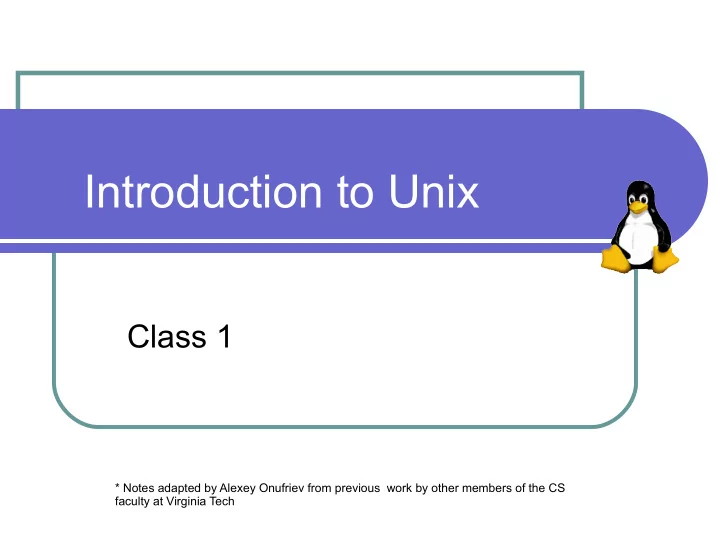
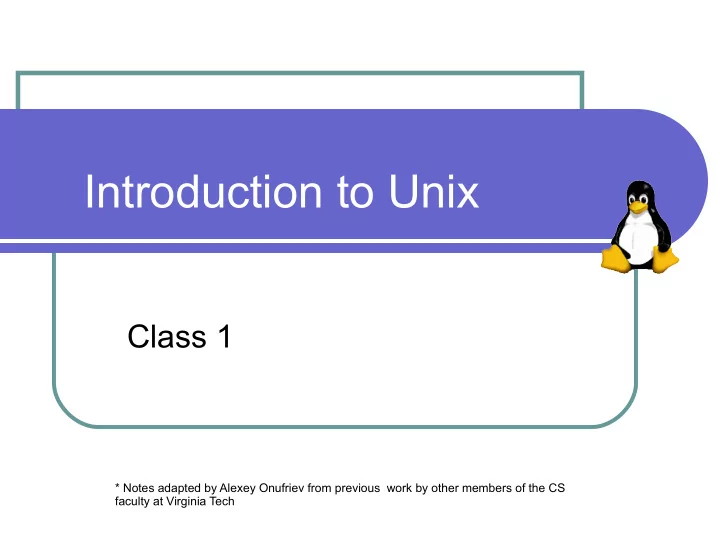
Introduction to Unix Class 1 * Notes adapted by Alexey Onufriev from previous work by other members of the CS faculty at Virginia Tech
What is Unix? A modern computer operating system Operating System “a program that acts as an intermediary between a user of the computer and the computer hardware” Software that manages your computer’s resources (files, programs, disks, network) Examples: Windows, MacOSX, Solaris, BSD, Linux ( e.g. Mandrake, Red Hat, Slackware, SUSE) Modern Stable, flexible, configurable, allows multiple users and programs 2 (C) Alexey Onufriev and Virginia Tech CS and Physics Dept.
Why Learn Unix? Will make you a better computer scientist UNIX is a building block for many CS concepts Open source and stable (no viruses, worms, etc) Used in many scientific and industrial settings. Huge number of free and well-written software programs Excellent programming environment. Different paradigm. Roughly 65% of the world’s web servers are Linux/Unix machines running Apache. Prerequisite to many other CS courses to follow (Operating Systems, Numerical methods, etc. ) 3 (C) Alexey Onufriev and Virginia Tech CS and Physics Dept.
Example: Unix Open Office 4 (C) Alexey Onufriev and Virginia Tech CS and Physics Dept.
Brief History of Unix Ken Thompson and Dennis Ritchie originally developed the earliest versions of Unix at Bell Labs for internal use in the 1970s Simple and elegant Meant for programmers and experts Written in a high-level language instead of assembly language Small portion written in assembly language (kernel) Remaining code written in C on top of the kernel http://www.bell-labs.com/history/unix/ 5 (C) Alexey Onufriev and Virginia Tech CS and Physics Dept.
Brief History of Linux Andrew Tanenbaum , a Dutch professor developed MINIX to teach the inner workings of operating systems to his students In 1991 at the University of Helsinki, Linus Torvalds , inspired by Richard Stallman’s GNU free software project and the knowledge presented in Tanenbaum’s operating system, created Linux, an open-source, Unix-like operating system Over the last decade, the effort of thousands of open-source developers has resulted in the establishment of Linux as a stable, functional operating system http://www.linuxgazette.com/node/9721 6 (C) Alexey Onufriev and Virginia Tech CS and Physics Dept.
Unix Variants (Flavours) Two main threads of development Berkeley software distribution (http://www.bsd.org) Unix System Laboratories (http://www.unix.org) Sun: SunOS, Solaris SGI: Irix FreeBSD, OpenBSD, NetBSD Hewlett-Packard: HP-UX Apple: OSX (based on BSD) Linux (many flavours) 7 (C) Alexey Onufriev and Virginia Tech CS and Physics Dept.
Layers in a Unix-based System Users User Interface Standard Utility Programs Library Interface (shells, editors, compilers, etc.) user mode Standard Library System calls (open, close, read, write, etc.) Unix Operating System kernel (process/memory management, file system, I/O) Hardware (CPU, memory, disks, terminals, etc.) 8 (C) Alexey Onufriev and Virginia Tech CS and Physics Dept.
Unix Structure The kernel is the core of the Unix operating system, controlling the system hardware and performing various low-level functions. Other parts of a Unix system (including user programs) call on the kernel to perform services for them. The shell accepts user commands and is responsible for seeing that they are carried out. The filesystem organizes all of the information on the computer and provides access to it for programs. 9 (C) Alexey Onufriev and Virginia Tech CS and Physics Dept.
Unix Structure (cont.) Many hundreds utility programs or tools are supplied with the Unix system. These utilities (or commands) support a variety of tasks such as copying files, editing text, performing calculations, and developing software . This course will introduce a limited number of these utilities and tools, focusing on those that aid in software development. 10 (C) Alexey Onufriev and Virginia Tech CS and Physics Dept.
Getting Started Logging in to a Unix machine requires an account on that system. Admin = root. After logging in, some information about the system will be displayed, followed by a shell prompt , where commands may be entered $ % # username@hostname> hostname% 11 (C) Alexey Onufriev and Virginia Tech CS and Physics Dept.
The Shell The shell is the program you use to send commands to the Unix system Some commands are a single word who date ls Others use additional information more textfile ls –l /home/onufriev 12 (C) Alexey Onufriev and Virginia Tech CS and Physics Dept.
Command Syntax Commands must be entered exactly Be careful! Some commands can be very destructive. (e.g. rm junk* vs. rm junk * ) NO RECOVERY IN UNIX. ask your TA how to safeguard against accidental file removal (alias rm to mv ) Syntax: command options argument(s) Options modify a command’s execution Arguments indicate on what a command should act (often filenames) 13 (C) Alexey Onufriev and Virginia Tech CS and Physics Dept.
Example Commands: ls, cd, mkdir ls –l // shows content of current directory + file attributes ls –a ls –la cd // move one level up in the directory tree mkdir MYDIRECORY // create directory MYDIRECTORY cd MYDIRECTORY touch myfile // creates an empty file myfile ls –l myfile 14 (C) Alexey Onufriev and Virginia Tech CS and Physics Dept.
If you don’t see a shell prompt… A program is probably running If you see a special program prompt, try to quit the program ( quit, bye, exit ) If you see nothing, you can usually Stop the program with CTRL-z (program will wait until started again by “bg &” ) Interrupt the program with CTRL-c (program will usually die) Absolutely NO MS WINDOWS in this class, BUT you CAN USE PUTTY and WinSCP windows programs to connect to and transfer between a UNIX machine and your windows machine. 15 (C) Alexey Onufriev and Virginia Tech CS and Physics Dept.
Ending your session Always log out when you are done Use the exit command to log out of a shell Note : If you are running in a windowing environment, logging out of a shell only ends that shell. You must also log out of the windowing system, typically selecting an option from a menu. 16 (C) Alexey Onufriev and Virginia Tech CS and Physics Dept.
Recommend
More recommend