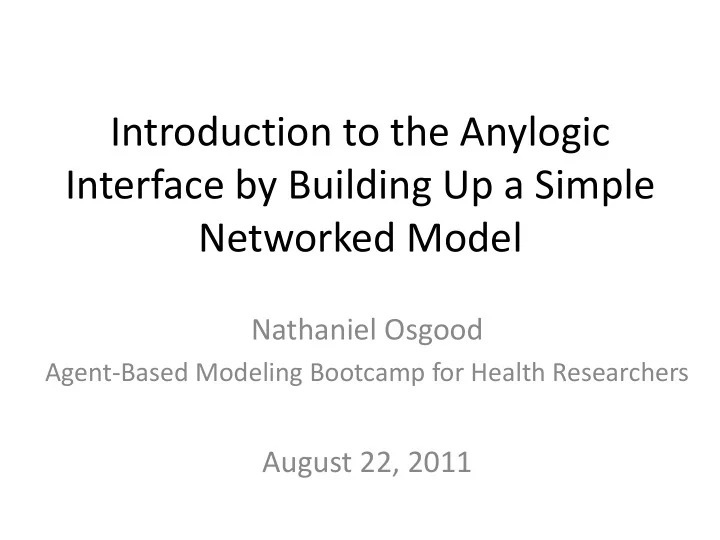
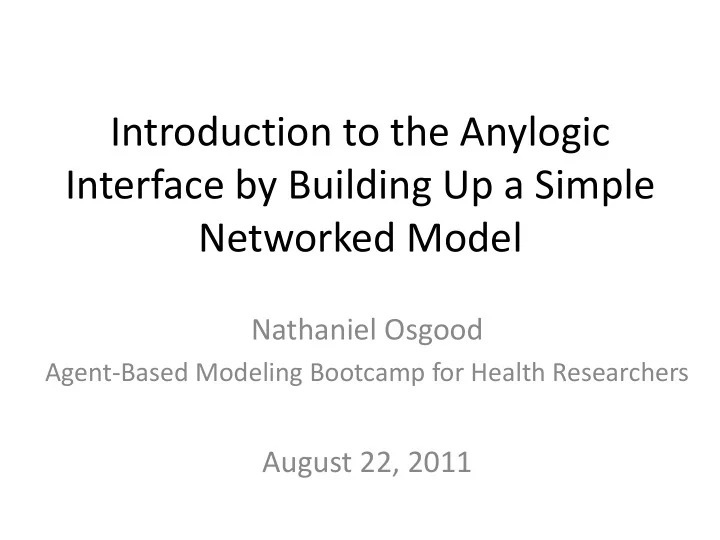
Introduction to the Anylogic Interface by Building Up a Simple Networked Model Nathaniel Osgood Agent-Based Modeling Bootcamp for Health Researchers August 22, 2011
Add a New Model Project
Filling in the Model Project Details Enter name MinimalistNetworkABMModel
Project Window
Add an Active Object Class
Filling in the Agent Class Details
Updated Project Window
Recognizing “Person” as an “Agent” Check this box ( in the “Properties” Window)
Note Resulting Difference in Project Window Person as a generic Person as an agent “Active object”
Resulting Project Window The “*” means that the model has Changed since the last time it was saved. You should consider saving the model when you see this!
AnyLogic Interface Elements Note: Double-Clicking on a Tab opens view as Full-Screen Palette window for adding items to canvas Problem The Project window window (overview of projects & components) (indicates problem Properties “Building”/ window simulating (shows info on Model) selected element in project or palette window)
If Windows are Missing… Use the “View” menu to make sure they are enabled (name should be checked)
Hover over “Minimized” Icons to See Name. Click on to Restore to Full Size Note name in “tab tip” pop up. Click on this to restore window
The “Project” Window “Main” class (Defines the “ Stage ” on which agents circulate) “Agent” classes (Define the actors ) “Experiment” classes (Define the Assumptions for Simulation scenarios )
Key Customized “Classes” • The structure of the model is composed of certain key user- customized “classes” • “Main” class – Normally just one instance – This will generally contain collections of the other classes Varieties of “ ActiveObject ” • “Agent” classes – Your agent classes – There are typically many instances (objects) of these classes at runtime • “Experiment” classes These describe assumptions to use when running the model
Creating a Visual Representation • Agents and Main classes can be associated with visual representations • These representations can give us a clearer sense of agent behavior
Open Up Canvas for “Person” (In case it is not already open) “Double Click Here
Agent Class Defines the Characteristics & Behaviour of Agent Population Members Scroll up and left a bit, until see a Crossing of two (slightly) thicker lines
Agent “Class” • A particular agent “class” defines “what it means” to be that particular type of agent in our model with respect to characteristics (static *“parameters”+, dynamic *“state”+), behaviour & appearance. – For example, a “Person” class defines “ Personness ” • A given agent “class” will often have many particular representatives (instances) during simulation – e.g. While there may be just one “Person” class, there may be many specific People circulating within a model • Our model may have define types of agents (e.g. Persons, Doctors; Hares & Lynxes), each with one or more accompanying populations
What is a Class? • A class is like a mould in which we can cast particular objects – From a single mould, we can create many “objects” – These objects may have some variation, but all share certain characteristics – such as their behaviour • This is similar to how objects cast by a mold can differ in many regards, but share the shape imposed by the mould • In object oriented programming, we define a class at “development time”, and then often create multiple objects from it at “runtime” – These objects will differ in lots of (parameterized) details, but will share their fundamental behaviors – Only the class exists at development time • Classes define an interface, but also provide an implementation of that interface (code and data fields that allow them to realized the required behaviour)
Recall: A Critical Distinction: Design (Specification) vs. Execution (Run) times • The computational elements of Anylogic support both design & execution time presence & behaviour – Design time: Specifying the model – Execution time (“Runtime”): Simulating the model • It is important to be clear on what behavior & information is associated with which times • Generally speaking, design-time elements (e.g. in the palettes) are created to support certain runtime behaviors
A Familiar Analogy • The distinction between model design time & model execution time is like the distinction between – Time of Recipe Design: Here, we’re • Deciding what exact set of steps we’ll be following • Picking our ingredients • Deciding our preparation techniques • Choosing/making our cooking utensils (e.g. a cookie cutter) – Time of Cooking: When we actually are following the recipe • A given element of the recipe may be enacted many times – One step may be repeated many times – One cookie cutter may make many particular cookies
Cooking Analogy to an Agent Class: A Cookie Cutter • We only need one cookie cutter to bake many cookies • By carefully designing the cookie cutter, we can shape the character of many particular cookies • By describing an Agent class at model design time, we are defining the cookie cutter we want to use – Just like the shape of one cookie cutter gets reflected in many particular cookies • One agent class has many particular “instances” (Persons) • The visual representation of that class gets spread around • One visual element in the design of a class can become many during simulation
Classes: Design & Run Time Elements • The AnyLogic interface makes critical use of a hierarchy of classes ( e.g. Main, Agent classes , Experiment classes ) – These classes each represent the properties & behaviour of one or more particular objects at runtime – We will be discussing this hierarchy more in a later session • Each of these classes is associated with both – Design time interface (appearance at design time) – Run time elements (presence of the class object and instances of the class when running the simulation)
Design Time Components • Properties for entities – Values to use at runtime/Bits of code/Data types/Initial values of state variables/parameter values • Declaring & manipulating variables, parameters, functions, etc. • Defining the visual elements to use for each agent • In an agent-based model, we have only one “class” for each type of object (e.g. “Person”, “Doctor”) • The populations of agents are just “instances” of this class
Adding an Oval to Represent Agent Click here, and then use the mouse to draw the dimension of a circle around “origin” Click on the “Presentation” label in the “Palette” window
Open Up Canvas for “Main” (In case it is not already open) Double Click Here
“Main” Class, the “Stage” for Agents • Defines the environment where agents interact • Defines interface & cross-model mechanisms • The Main object normally contains one or more “populations” of “replicated” agents – Each population consists of agents of a certain class (or a subclass therefore), e.g. • “Hares” • “Lynxes” – The agent classes are defined separately from the Main We will now add an Agent (Person) population to the class “Main” Class
Agent Populations in the Main Class • Through the “Replication” property, the number of these agents can be set • The “Environment” property can be used to associated the agents with some surrounding context (e.g. Network, embedding in some continuous space, with a neighborhood) • Statistics can be computed on these agents • Within the Main class, you can create representations of subpopulations by dragging from an Agent class into the Main class area
To Add an Agent (Person) Population: Drag From “Person” into the Canvas for “Main”
Specifying the Population Name & Size Name: Enter “population” (without quotes!) Replication (population size): Enter “100” (without quotes!)
A (default) Experiment Specifies assumptions for a particular scenario (e.g. population size, pathogen contagiousness, etc.)
Experiment Classes • Experiment classes allow you to define & run scenarios in which global “parameters” (i.e. assumption quantities defined in Main ) may hold either default or alternative values • Experiment classes are also used to set – The time horizon for a simulation – Memory limits (important for large models) – Details of simulation run – Details on random number generation – Virtual machine arguments • “Properties” allow one to set the values for each parameter • Right click on these & choose “Run” to run such a scenario
Let’s Simulate the Model! Right click on Experiment named “Simulation” , and select “ Run ”
Initial Simulation Screen Press this button to switch to the model presentation display
An Uninspiring Display Our population has size 100 All agents (Persons) in population are identical – and are clustered up here!
A Magnified View
“Right Click” & Drag to “Pan” (“Pull”) viewer
Stop Simulation Press this button to stop the simulation
Recommend
More recommend