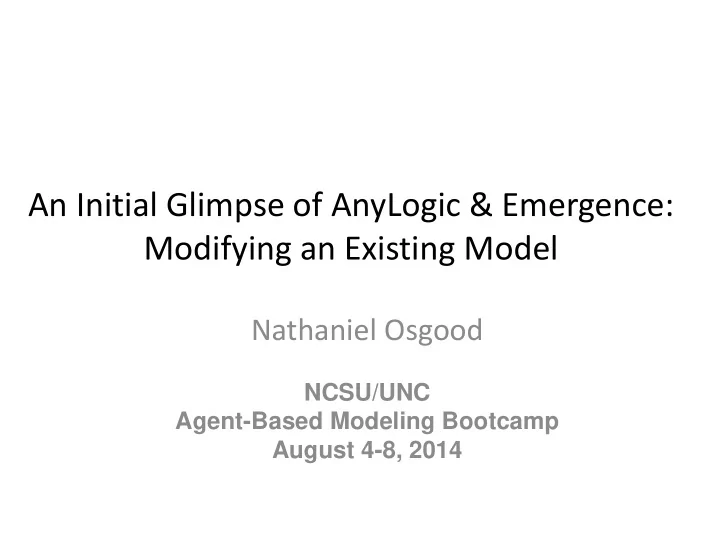
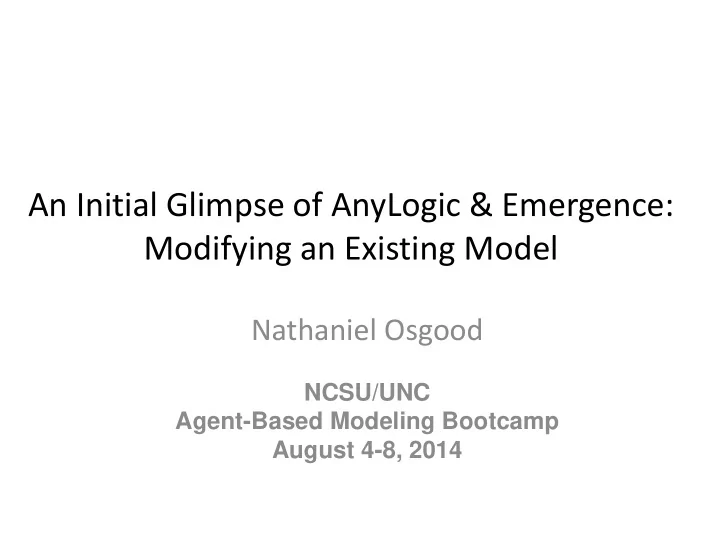
An Initial Glimpse of AnyLogic & Emergence: Modifying an Existing Model Nathaniel Osgood NCSU/UNC Agent-Based Modeling Bootcamp August 4-8, 2014
Opening an AnyLogic Example Model Choose “Example Models” under the “Help” menu
Hands on Model Use Ahead Load AnyLogic Example Model: SIR Agent Based.alp
Request “Example Models” via Help Menu
Select “How - To Models”
Scroll Down to & Click on “SIR Agent Based” Use Scroll bar to scroll down this list
Model Focus: Spatial Spread of an Infectious Disease • This model simulates the spread of an infectious disease in a regular space • The simulation starts with a single index infective case (towards lower right of space) • Natural history of infection involves progression from Susceptible to Infected (& Infective) to Recovered – There is no waning of immunity in the original model • If a given person is infective, the infection can spread from that person to their neighbours in the 4 cardinal directions (“North”, “South”, “East”, “West”) (i.e. Up, Down, Left, and Right)
Viewing the Model Structure Double click on “Person” to see the associated state transition diagram. This diagram represents in a stylized fashion the progression of infection
Run the Model (Right Click the Experimen “Simulation” & select “Run” )
What do You Expect to See?
Press this button to start model execution
Example of Emergent Behaviour
Make Sure Model Time is Visible If no model time is visible on the bottom of the window, press this button to add a “model time” output
Select “Model Time” here (so a check mark appears) (If a checkmark is already present, just click back on the output window)
The Updated Window Should Include a Model Time Output
Stylized Measurement 1 • How Long Does it Take for The Infection to Reach the Top or Left Boundaries? • We’ll compare this to the situation with other assumptions regarding the progression of the infection (as encoded by model “parameters”)
Press this button to stop model execution
Close the window using this button
Right click here to bring up the menu Select “Copy” from the menu
Right click here to bring up the menu. Select “Paste” from the menu to paste in a new experiment (a copy of the existing
Your Screen Should Look as Follows
Changing the Name of the Experiment 1) Select here (the new experiment) so we can edit its properties (characteristics) 2) Type the name “SlowRecovery” for the new experiment
Altering Assumptions Regarding Infectiousness Duration (via Parameters) 1)Select the “Parameters” tab 2) Make the illness duration 50
Run the Model (Right Click the Experiment “SlowRecovery” & select “Run” )
What do You Expect to See?
You Should See Something Like This How quickly does the wave of infection take to reach the top border? How does this compare to the situation where we assumed a shorter period of infectiousness? Why?
Adding a Transition Click on “Statechart” to view The statechart-related palette
Adding a Transition To add a transition to the statechart Drag from “Transition” on the Palette to the “Recovered” state
Connecting the Two States While holding down the 1)Dragging the transition mouse button, should have led to a drag the mouse to here and only connection here Then Release the 2) Click on the other end mouse button of the transition,
Give the Transition a Name (Make sure it is selected by clicking on it ) Type the name (“waningImmunity” ) here
Setting the Duration Until Immunity Wanes 1) Make sure this is set to “Timeout” 2) Set the waning time To 100
What do You Expect to See?
Run the original experiment (“Simulation”) with the newly changed model by right clicking on “Simulation” & selecting Run Let’s Run the Revised Model!
After Starting the Model, You Should See Something Like This. What Happens as Time Progresses?
What Happens as Time Progresses?
Use the Run Button & run the “SlowRecovery” Experiment
Slow Recovery Results This time, only a few scattered Yellow (Susceptible) individuals are visible.
As Time Progresses, Little Internal Structure – Why?
Stylized Measurement 2 • How Long Does it Take for The Infection to Reach the Top or Left Boundaries? • How does this compare with the earlier experiment with a shorter duration of immunity? • Bonus question: What would an aggregate (random mixing) model have predicted?
Observations • A brief & informal glimpse of AnyLogic’s user interface for building, modifying & running models • Take-Home Points – Much of a model can be described graphically – Running a structurally simple model can lead to complex emergent patterns over time & space – Modifying the model quantitative assumptions (described by parameters) can significantly change results – Modifying the model structure can qualitatively change model behavior
Recommend
More recommend