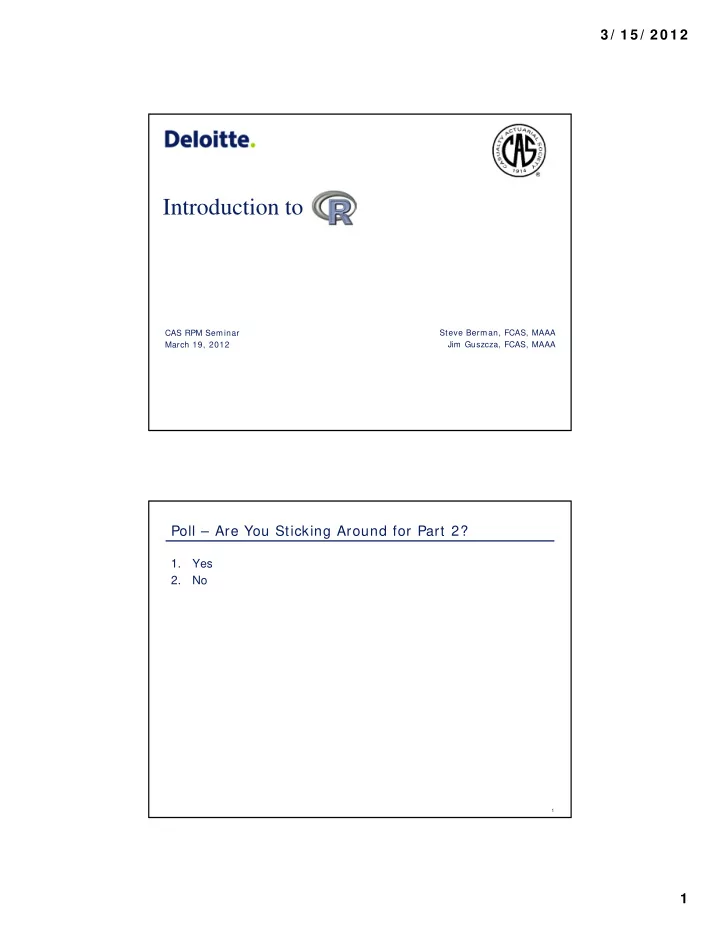
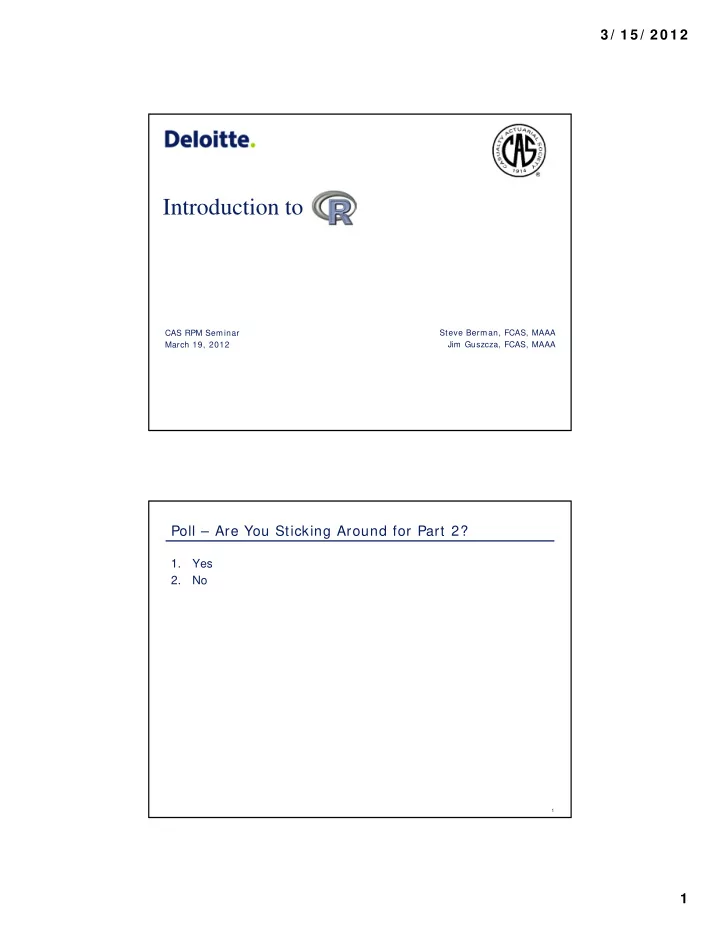
3 / 1 5 / 2 0 1 2 Introduction to CAS RPM Seminar Steve Berman, FCAS, MAAA March 19, 2012 Jim Guszcza, FCAS, MAAA Poll – Are You Sticking Around for Part 2? 1. Yes 2. No 1 1
3 / 1 5 / 2 0 1 2 Poll – How Much Do You Know About R? Isn’t that the 16 th letter of the alphabet? 1. 2. Something – I just installed it…. 3. Spent a little time, looking for more 4. Occasional User 5. Power User (e.g. Jim Guscsza!) 2 R Background 2
3 / 1 5 / 2 0 1 2 R Background R is an open-source, object-oriented statistical program m ing language • History: – R is based on the S statistical programming language developed by John Chambers at Bell Labs in the 1980’s – The commercial package S-plus is based on the S language – R is an open-source implementation of the S language – Developed by Robert Gentlemen and Ross Inhaka in New Zealand – At some point rewritten in C • Features: – R is a high-level, object-oriented programming environment – R has advanced graphical capabilities – Statisticians around the world contribute add-on packages… therefore: 4 R Evolution • S is the original language • S-plus is a commercial implementation of S • R is an open-source implementation of S • R is very similar to, but not identical with, other implementations of S 5 3
3 / 1 5 / 2 0 1 2 Facets of R • In a recent article John Chambers discussed 6 “Facets of R” 1. An interface to computational procedures of many kinds 2. Interactive , hands-on in real time 3. Functional in its model of programming 4. Object-oriented , “everything is an object” 5. Modular , built from standardized pieces 6. Collaborative , a world-wide, open-source effort • Interactive interface: Chambers was influenced by APL – One of the rare interactive scientific computing environments – Gives user ability to express novel computations – Heavy emphasis on matrices and arrays – But: unlike R, APL had no interface to procedures • In the days before spreadsheets, APL was very popular in the actuarial community “Facets of R”, John M. Chambers, The R Journal Vol. 1/ 1, May 2009 6 Modular and Collaborative: A Network ExteRnality • Hal Varian’s “giant” has grown at an exponential rate. • The open-source nature of R has encouraged top researchers from around the world to contribute new, often highly advanced, packages. • Result: a powerful “network effect”. – The value of a product increases as more people use it. • R has become something like the Wikipedia of the statistics world. 7 4
3 / 1 5 / 2 0 1 2 Growing interest in R • August 2006 8 Growing interest in R • November 2006 http: / / www.casact.org/ newslette r/ index.cfm?fa= viewart&id= 5 311 9 5
3 / 1 5 / 2 0 1 2 Growing interest in R • November 2008 – CAS Annual Meeting, Seattle 10 Growing interest in R • January 2009 http: / / www.nytimes.com/ 2009/ 01/ 07/ technology/ business-computing/ 07program.html?_r= 1&pagewanted= print 11 6
3 / 1 5 / 2 0 1 2 Growing interest in R • April 2009 http: / / www.act uaries.org.u k/ media_ce ntre/ news_ stories/ 200 9/ april/ r_yo u_ready • I nterest in the UK actuarial com m unity 12 On to Bigger Things? • A company that aspires to be to R what Redhat is to Linux • Enterprise versions of R 13 7
3 / 1 5 / 2 0 1 2 Installing R • Go to http: / / cran.r-project.org/ • Or just type “R” into Google and click “I feel lucky” • Click on “Download CRAN” on the left of the screen • Click on one of the USA CRAN mirror sites • Click on “Windows (95 and later)” • Click on “base” • Right-click on R-2.14.1-win32.exe (or latest version) • “Save target as” into any directory • After you’ve downloaded this setup program, double-click on it and follow the instructions • For those with permissions issues, follow the instructions at http: / / personal.bgsu.edu/ ~ mrizzo/ Rmisc/ usbR.htm to install on a flash drive 14 Add-on Packages • Click on “Packages” – Select “Install Package(s) • Select a CRAN mirror near you 15 8
3 / 1 5 / 2 0 1 2 Add-on Packages • “Packages” window will appear • Select “MASS” and click OK • MASS stands for Modern Applied Statistics in S • By Venables and Ripley • … add anything else you like. • It’s all free • There are thousands of add-on packages available 16 R – Basic Elements RGui Vectors Executing code Matrices Functions Data Frames Assignments Controls Getting Help 9
3 / 1 5 / 2 0 1 2 Getting Started with R • Double-click on the “R” icon to start the program • You will see the Console screen. Code can be typed in here and run immediately Note: you can alw ays click ctrl-L to clear the screen 18 R Basics - Packages • Test to see whether your additional libraries were successfully added. • Type “library(MASS)” – library function loads in installed package into your current R session – All elements of package available until session closed – Note: R is case-sensitive! • If there are no error messages you’re ok • Type “library()” to see list of currently installed packages 19 1 0
3 / 1 5 / 2 0 1 2 R Basics – Command Line • This screen gives you the “command line”. – Type commands at the red “ > ” • You can use R as a calculator using standard operators – Type “2+ 3” at the command line and hit enter – Similarly “2-3”, “2* 3”, “2/ 3”, “2^ 3” (or “2* * 3”) • Use UP arrow at prompt to bring back previously submitted lines 20 Scripts • Entering in codes one line at a time gets tiring! And not very reusable, either • Scripts allow you to save code and load later • Select File / New script to bring up a scripting window, and start entering code • Use Windows to flip between scripts and console, or Tile them both on screen • Can run single lines of code, blocks of code, or entire scripts • Ctrl-L, Ctrl-A, Ctrl-R combo (clear, select all, run) 21 1 1
3 / 1 5 / 2 0 1 2 Interactive vs. Batch Mode • At least three ways to run R • Executing code from the Console Window or from a script is “Interactive Mode” – Only one stream can be running at a time – Lots of flexibility in what you want to run and the order – Can get intermediate results – Good when debugging • Can run from a Command prompt as well or a batch file (“Batch Mode”) – Useful if you know program will run correctly – Have multiple files processing at same time – R CMD BATCH filename – Output is saved to .Rout file 22 Functions and Statements • R has a wide array of functions, both in the base load set and the packages. Some numeric functions: abs absolute value log natural logarithm log10 base 10 logarithm %% modulus %/% integer division floor get lowest integer ceiling get highest integer max maximum min minimum • Functions are called similar to Excel – Ex: abs (-3.5) (returns 3.5) • Functions can take in any number of parameters but return at most a single object • Some functions have optional parameters – can enter in parameters in order they are defined or refer to them by name • Statements have similar syntax but do not return a result 23 1 2
3 / 1 5 / 2 0 1 2 String Functions • cat – catenates and prints vector of strings • paste – converts to characters and catenates • tolower , toupper – case conversion 24 Help • Don’t exactly know the parameters for a function, or what it does? Want to do something but don’t know the function? Get help! • At console window, type “?” followed by function name, or use the help menu – Ex: “?summary”, or “help(summary)” • Use “??” followed by keyword to do search – Ex: “??regression” – Or try searching Google (“R linear regression”) 25 1 3
3 / 1 5 / 2 0 1 2 Comments, Whitespace, etc. • Code can span multiple lines • Code can have white space, indentations, etc. • Hash (# ) comments out the rest of the line • There is no multiple line comment in R (like / * * / construct in C or SAS 26 Assignments • Suppose you want to set the variable x to equal 5 • Type “x < - 5” (Combine the less than sign “< “ and the minus sign “-”) – Also: • x= 5 • 5 -> x • assign(‘x’, 5) • In words: “ x gets 5” • Now type “x” at the command line • Now type “objects()” – x has been saved as an R object • Equivalent is ls() (“list”, like Unix command) • Now type “rm(x)” (“remove”) – To remove the object x if we’re done with it • Now type “objects()” again – The object x is gone 27 1 4
3 / 1 5 / 2 0 1 2 Knowledge check – which sets x to 8? 1. x<- 2 + 2 * 2 2. assign(8, x) 3. x -> 8 4. x = 8 28 Workspaces • Scripts allow you to store code, not data – Use .R suffix • All data is stored in a single area called the workspace • Workspace contains all variables as well as functions that have been created or loaded – Use File / Load Workspace, File / Save Workspace – Stores data and also loaded function definitions – Uses .RData suffix • Because all data is in memory at the same time, you need to be careful with what variables are saved – it is not hard to run out of memory, depending on your system resources 29 1 5
Recommend
More recommend