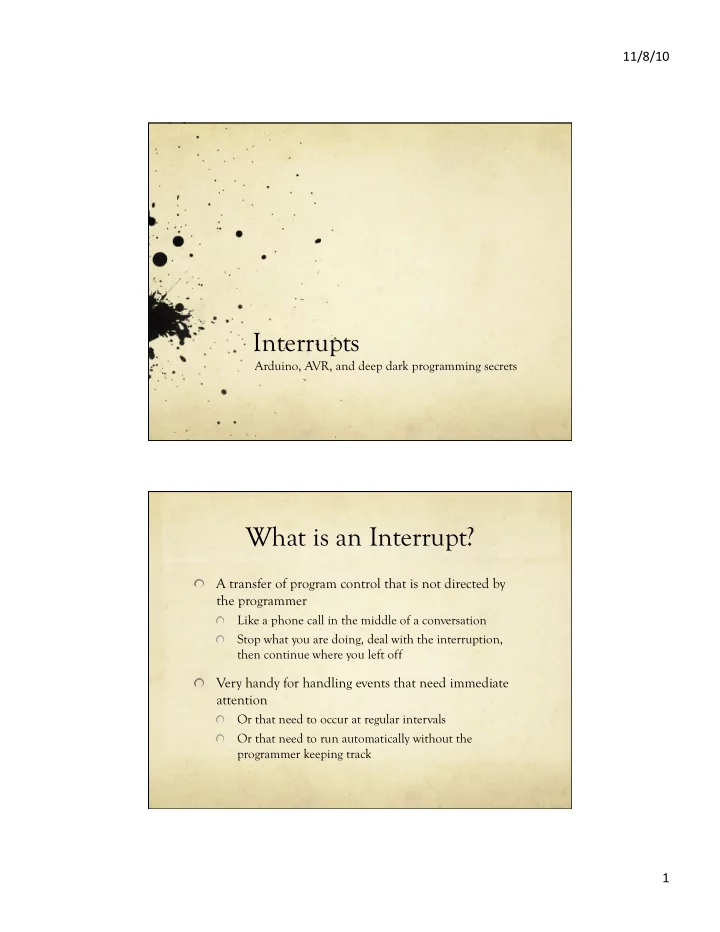
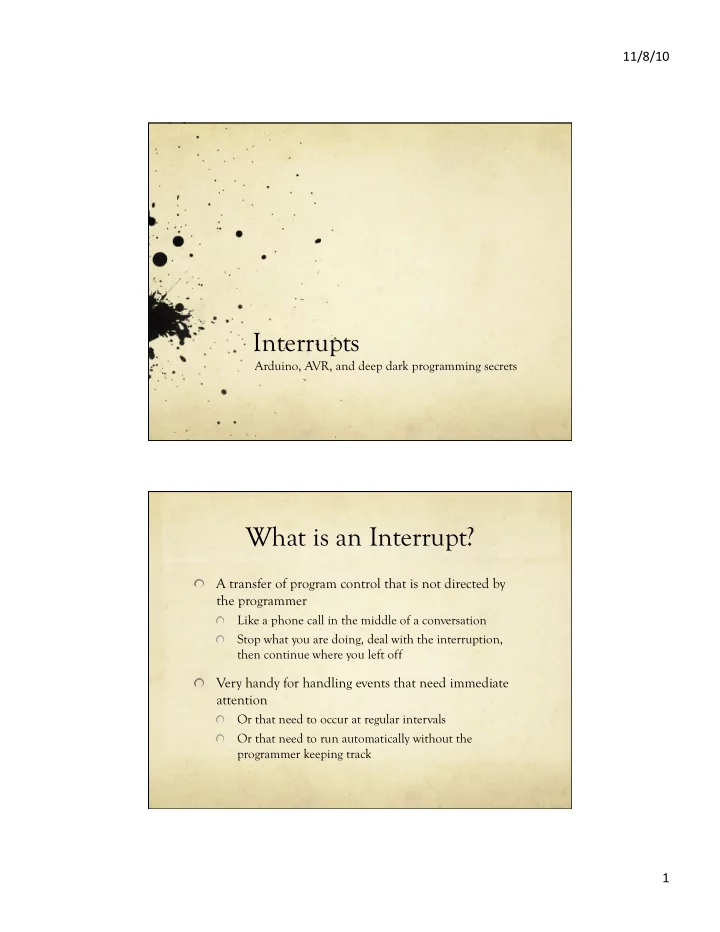
11/8/10 ¡ Interrupts Arduino, AVR, and deep dark programming secrets What is an Interrupt? � A transfer of program control that is not directed by the programmer Like a phone call in the middle of a conversation � Stop what you are doing, deal with the interruption, � then continue where you left off � Very handy for handling events that need immediate attention Or that need to occur at regular intervals � Or that need to run automatically without the � programmer keeping track 1 ¡
11/8/10 ¡ What Happens � An interrupt is signaled somehow A phone rings � � The AVR stops running user code and checks to see what caused the interrupt Stop your conversation and check which phone is ringing � � The AVR runs an Interrupt Service Routing (ISR) related to that interrupt Answer the phone and handle the call � � The AVR restores the system state and picks up the user code where it left off Hang up and resume your previous conversation � Types of Interrupts � On Arduino/AVR, there are three types External : A signal outside the chip (connected to a pin) � Timer : Internal to the chip, like an alarm clock � Device : One of the AVR devices (USART, SPI, ADC, � EEPROM) signals that it needs attention 2 ¡
11/8/10 ¡ Example: USART � USART handles the serial communication between Arduino and the host Why not just check for a new character in a loop? � How frequently would you have to check? � How much processor time would be spend checking? � Example: USART � Serial port at 9600 baud (9600 bits/sec) Each bit is sent at 9.6 kHz (close to 10kHz) � Each bit takes around 100usec � Around 10 bits required for each character � So, one character every 1msec or so � If the USART is buffered, you have about 1msec to get a � character before it’s overwritten by the next one � So, you have to check faster than once every millisecond to keep up (around 1000 times a sec) If your main loop is not doing anything else, you can do � this, but if you’re doing other things, or communicating at faster speeds, it gets ugly fast 3 ¡
11/8/10 ¡ Example: USART � Instead – set up an interrupt handler for the USART The USART will cause an interrupt each time it receives � a complete character The Interrupt Service Routine (ISR) for this USART- � receive event will be called The ISR will take the character from the USART and � put it in a buffer for your program to use You never have to check the USART directly, characters � just show up in your program’s buffer as they arrive Types of Interrupts � On Arduino/AVR, there are three types External : A signal outside the chip (connected to a pin) � Timer : Internal to the chip, like an alarm clock � Device : One of the AVR devices (USART, SPI, ADC, � EEPROM) signals that it needs attention 4 ¡
11/8/10 ¡ External Interrupts � An external event (signal on an input pin) causes an interrupt A button, a sensor, an external chip, etc. � There are two external interrupt pins on Arduino � � Interrupt 0 (Pin 2) and Interrupt 1 (Pin 3) � Supported by the Arduino software attachInterrupt(interrupt#, func-name, mode); Interrupt# is 0 or 1 � Func-name is the name of the ISR function � Mode is LOW, CHANGE, RISING, or FALLING � 5 ¡
11/8/10 ¡ From the Arduino Reference • Two other Arduino functions: • interrupts(); // enables interrupts • sei(); // enables interrupts (AVR) • noInterrupts(); // disables interrupts • cli(); // disables interrupts (AVR) External Interrupt Example int pin = 13; // the builtin LED pin volatile int state = LOW; // Hold the state of the LED // Note that external interrupt 0 looks for changes on // digital pin 2 of the Arduino board void setup() { pinMode(pin, OUTPUT); attachInterrupt(0, blink, CHANGE); // attach ISR interrupts(); // enable interrupts (actually not needed) } void loop() { digitalWrite(pin, state); // Main code writes to LED } void blink() { state = !state; } // ISR changes LED state 6 ¡
11/8/10 ¡ Aside: Volatile Qualifier Another External Interrupt Example // Interrupt-Driver Bumper Example for a robot // A bumper switch on the front of the robot should be tied to digital pin 2 and ground #include <avr/interrupt.h> // Some important interrupt-related definitions (needed?) volatile int bumper; // Indicator to the main code have we hit something void setup(){ pinMode(2, INPUT); // Make digital 2 an input (for the bumper switch) digitalWrite(2, HIGH); // Enable pull up resistor (bumper switch pulls low) // attach our interrupt pin (pin 2) to its ISR attachInterrupt(0, bumperISR, FALLING); interrupts(); // interrupts are enabled by default, but this doesn’t hurt // start moving bumper = 0; DriveForward(); } 7 ¡
11/8/10 ¡ Another External Interrupt Example // The interrupt hardware calls this when we hit our bumper void bumperISR(){ Stop(); // stop forward motion bumper = 1; // indicate that the bumper was hit DriveBackward(); // set motors to reverse delay(1000); // back up for 1 second TurnRight(); // turn right (away from obstacle) DriveForward(); // drive off again... } void loop(){ // You can put any other robot driving commands here // but you don’t need to check for the bumper here. // It’s handled by the external interrupt // If you want to, you can check the value of the bumper // variable in the main code to see if it was hit. If you do // check, you can reset it to 0 so that you can continue to // check later. } External Interrupt Summary � AVR ATMega328p has 2 external interrupts 0 (on Arduino pin 2) and 1 (on Arduino pin 3) � � Use attachInterrupt (int#, ISR-name, mode); to attach an ISR to an external interrupt Make sure to provide a function definition for � ISR-name Choose mode as LOW, CHANGE, RISING, FALLING � If the main code looks at a variable that is set in the � ISR, make sure that variable is volatile detachInterrupt(int#); is also available � interrupts(); and noInterrupts(); turn them on and off � 8 ¡
11/8/10 ¡ Aside – more external interrupts � Arduino (AVR) has only 2 external interrupt pins � Actually, if you want CHANGE mode, there are lots more pins you can use (pretty much all the Arduino pins) But, that requires a little deep dark secret AVR-hacking � So, unless you need it, don’t worry about it � If you do need it – Look at the PC Int code on the Arduino � site � Magic code that allows triggering an interrupt from any pin on the Arduino… � I’ll put a link on the class web site Types of Interrupts � On Arduino/AVR, there are three types External : A signal outside the chip (connected to a pin) � Timer : Internal to the chip, like an alarm clock � Device : One of the AVR devices (USART, SPI, ADC, � EEPROM) signals that it needs attention 9 ¡
11/8/10 ¡ Motivation � Arduino 101 – blinky LED Problem – Arduino is just wasting time during the delay. � It can’t be used for anything else. int ledPin = 13; // LED connected to digital pin 13 void setup() { pinMode(ledPin, OUTPUT); // initialize the digital pin as an output: } void loop() { digitalWrite(ledPin, HIGH); // set the LED on delay(1000); // wait for a second digitalWrite(ledPin, LOW); // set the LED off delay(1000); // wait for a second } Motivation � Arduino 101 – blinky LED Non-delay version – use a timer to see if it’s time to blink � Can use the Arduino for other things in the meantime � But, the programmer has to manage this activity � � Don’t use delay – that ties up the processor while it’s delaying Instead, there is a millis(); function that returns the current � number of milliseconds since the last system reset � Based on internal timers! Use that to check occasionally if enough time has passed that � you should flip the LED again You can do other things between checking � 10 ¡
11/8/10 ¡ non-delay blinky const int ledPin = 13; // LED connected to digital pin 13 int LedState = 0; // Remember state of LED long previousMillis = 0; // Store last time LED flashed long interval = 1000; // Interval at which to blink void setup() { pinMode(ledPin, OUTPUT); } void loop() { // check to see if it's time to blink the LED; that is, is the difference between the // current time and last time we blinked is bigger than the blink interval if (millis() - previousMillis > interval) { previousMillis = millis(); // save the last time you blinked the LED // if the LED is off turn it on and vice-versa: if (ledState == LOW) ledState = HIGH; else ledState = LOW; digitalWrite(ledPin, ledState); } // set the LED with the ledState of the variable: // Outside of this check, we can do other things… // Depending on how long the other things take, we might delay slightly longer than // 1000 millisec, but that’s probably fine for this application } Motivation � Instead, we could use interrupts Interrupt the processor every 1sec (for example) � Change the state of the LED � Then continue with program execution � Keeps the LED blinking at a fixed rate � Doesn’t require any attention in the main program � � This is a general technique, not just for LED-blinking! 11 ¡
Recommend
More recommend