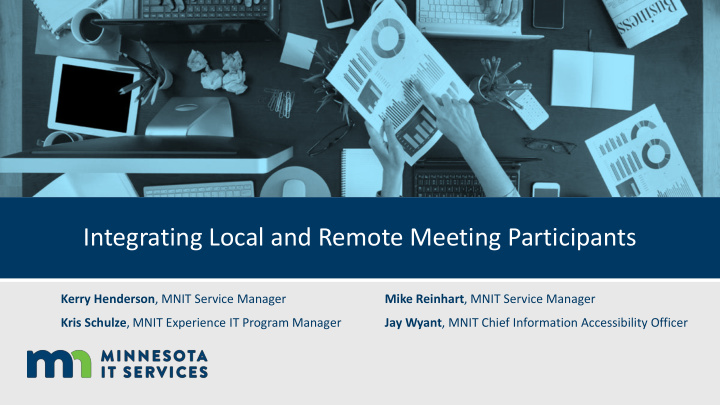

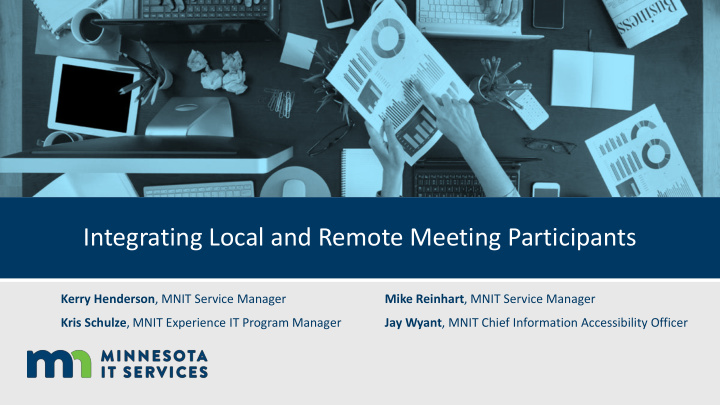

Integrating Local and Remote Meeting Participants Kerry Henderson , MNIT Service Manager Mike Reinhart , MNIT Service Manager Kris Schulze , MNIT Experience IT Program Manager Jay Wyant , MNIT Chief Information Accessibility Officer
Meet demands for online meetings and broadcasts? How might we… Plan for inclusion from the start?
In our session, learn about • Available meeting technologies like Skype and WebEx • When to use what technology • How (and when) to integrate third party resources such as captioning and relay services • Best practices for hosting and participating in online meetings
Online meeting tools available at the state of Minnesota Kerry Henderson, Service Manager Mike Reinhart, Service Manager
Skype for Business • Connect with up to 250 coworkers, partners, and citizens • Conversations with IM, voice or video calls using computer audio and webcam • Present screen, PowerPoint, Polls, Programs, Notes, Q&A, and Whiteboard as part of your meeting
Skype • Schedule from Outlook or Skype • Join meeting from desktop, mobile, web • Share screen or applications • Polls, Whiteboard
Part of Office 365 • Skype integrates with Office 365 and SharePoint • Future: Microsoft Teams
Cisco WebEx • 1000 participants (up to 500 phone) with State of MN license • Use phone for audio or computer mic/audio/webcam • Using WebEx desktop applications to enhance functionality
WebEx Options • WebEx Meetings (Meeting Center) • WebEx Events (Event Center) • WebEx Training (Training Center)
A story about large-scale broadcast events Kris Schulze, Experience IT Program Manager
A broadcast event for 2,300 staff?
Planning • What are you trying to achieve? • What tools and resources do you need? • Who needs to be involved?
Not as easy as it sounds • Capacity of our tech • WebEx licensed for 1,000 • Skype for Business allows 250 • Need a tool that allows for • Captions • Live video, content, Q & A • Easy to use with good video and audio quality
Tech tools we tried • WebEx • Hosted Webcast Service • Skype Meeting Broadcast
Testing, Testing, 1, 2, 3 • Know the technology • Determine best way to provide captioning • Validate network and firewall settings • Test accessibility and usability • Gather end user feedback
No single best option • Skype Broadcast because • Included with O365 - no additional fees • Ease of use, video and audio quality • Work-arounds • CART captions not integrated with real- time video • Dial-in capabilities • Simple Q & A
Start with Accessibility Jay Wyant, Chief Information Accessibility Officer
Ever had…
Plan ahead for… • Inclusive participation • Visual and audio accessibility • Document and digital accessibility • Recordings and live sessions
Accessibility vs. Accommodation What is the difference between accessibility and accommodation?
What accommodations do people use?
Plan for inclusivity First questions • What kind of event are you producing? • Who is your audience? Develop your answer • It’s a conference call/team meeting/training/announcement • Specific team/RSVP/Open invitation
We’re government – prepare ahead. Way ahead. • Have an open purchase order for captioning services? • Have accounted for ancillary equipment and resources? • Network jack(s) • Webinar/webcast software license • Audio conference bridge license • Mic or lavaliere • Connectors for presenter computer and display
Your invitation/announcement • Sets the tone • Identifies key technical details • Provides contact information • Clear deadlines
How and when to use captioning/CART services Is the event live? • D ealer’s choice: if require RSVP with clear request for accommodation option • Caption if no RSVP or means to request accommodation Is the event recorded? • Caption it!
How and when to provide a 10-digit number • Someone requests a call-in number as an accommodation • Does your presentation system include one? • If not, add a phone bridge and provide that number
Documents • Slides and handouts often have a life of their own • Ensure all posted documents are accessible • Verify all links and references. If not accessible, acknowledge it. • Especially linked videos
Players • Test software and video player • Keyboard test • Access to all elements, including captions • Submit bug reports to vendor
Recordings and live sessions • Test recorded version of live event • Consider building custom recording • Edit live captions for recorded version • Text on top example
Best practices
Think about • Type of event - meeting, training, broadcast • Number of people (2, 20, or 2,000) • On location or virtual • Internal or external attendees • Ad hoc or scheduled • Registration or open • Accessibility • Features needed
Want a good online meeting? Then… • Use quality webcam, mic or headset, wired connection • Know what you’re sharing and close applications not needed • Check in with participants • Mute your mic when not speaking • Check if accommodations needed
Reminders for presenters • One person speak at a time and introduce who is speaking • Describe any visuals • Pause for technical/captioning issues and have a backup plan • Enlist support team to manage tech • Pretend live audience is in the room • Practice! Practice! Practice!
Questions?
Thank You! Kerry Henderson , Kerry.Henderson@state.mn.us Mike Reinhart, Mike.Reinhart@state.mn.us Kris Schulze, Kris.Schulze@state.mn.us Jay Wyant, Jay Wyant@state.mn.us
Recommend
More recommend