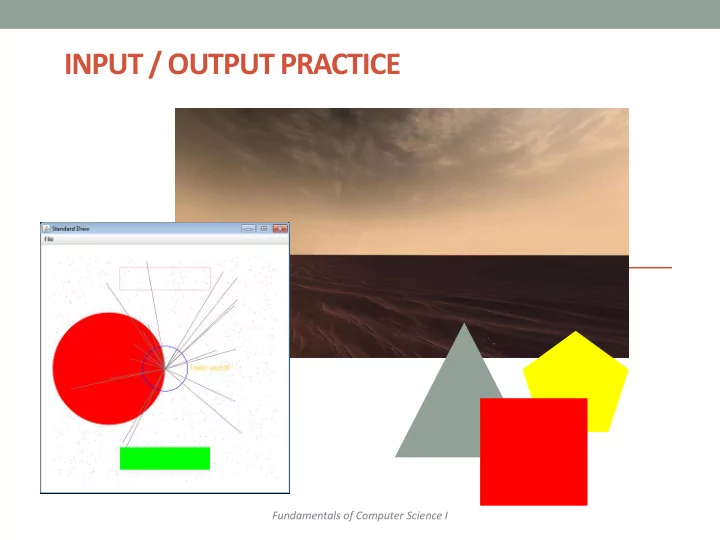
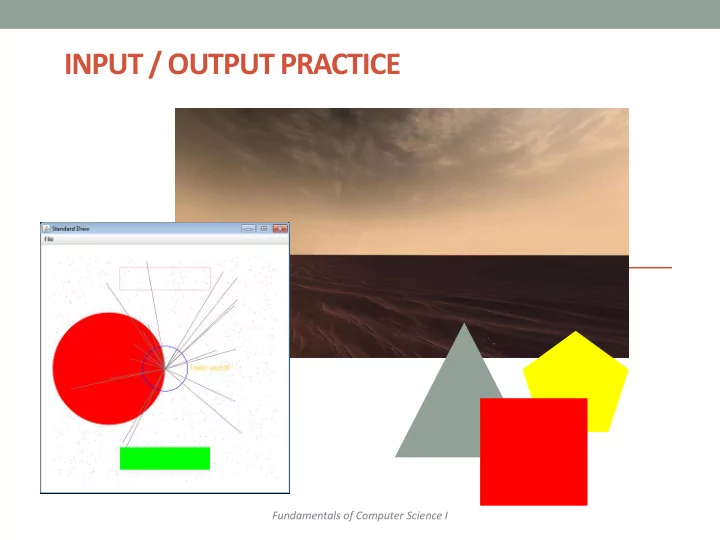
INPUT / OUTPUT PRACTICE Fundamentals of Computer Science I
Outline • File Input • Practice • Reading configuration files • Graphics • Practice • Background Images • Animation
Input from Files • What if.. • There are too many values for a user to type interactively? • These values are stored in a text file? • Can our program read these values from a file? • Yep!
Python File Input • We need to open the file: • with open(fname, 'r') as f: • fname is a string for the file name • f is just any variable that you want to use • ‘r’ means we want to read the file (as opposed to writing it) • Once we are done with the file, we need to close it: • f.close()
File Input import sys sum = 0.0 count = 0 # Check if we need to print out command line help if len(sys.argv) < 2: print("AvgNumsFile <filename>") else: # Open up the text file for reading fname = sys.argv[1] with open(fname, 'r') as f: # Keep going as long as there is more text in the file for line in f: # Translate that line to a float sum += float(line) count += 1 f.close() # Print out the final average print(sum / count)
Configuration File: hitchhiker.txt stars.jpg dont_panic_40.png 0.5 0.5 0.035 100 6 asteroid_small.png 0.1 0.1 0.018 -0.002 -0.003 asteroid_medium.png 0.2 0.2 0.030 0.002 -0.003 asteroid_large.png 0.3 0.3 0.065 -0.002 0.003 asteroid_small.png 0.4 0.4 0.018 -0.001 -0.004 asteroid_medium.png 0.6 0.6 0.030 0.002 -0.003 asteroid_large.png 0.7 0.7 0.065 -0.0035 0.0025 # Hitchhikers Guide to the Galaxy: Avoid a bunch of asteroids # <background image> # <player image> <player x-position> <player y-position> <player radius> <player speed factor> # <number enemies> # <enemy0 image> <enemy0 x-position> <enemy0 y-position> <enemy0 x- velocity> <enemy0 y-velocity> # <enemy1 image> <enemy1 x-position> <enemy1 y-position> <enemy1 x- velocity> <enemy1 y-velocity> # ...
StdDraw Overview • StdDraw – Like random and sys , we'll use another library: StdDraw – Put StdDraw.py in directory with your program • You will also need: – stdarray.py – picture.py – color.py 7
Changing Coordinate Size • Often convenient to use different coordinates • 0.0 to 1.0 is default x-size and y-size • Change x-size StdDraw. setXscale (min, max) • Change y-size StdDraw. setYscale (min, max) StdDraw. filledCircle (0.25, 0.5, 0.25) StdDraw. rectangle (0.5, 0.5, 0.5, 0.5) x-bottom of rectangle height y-bottom of width rectangle StdDraw. setXScale (0.0,1.0) StdDraw. setXScale (0.0,2.0) StdDraw. setXScale (0.0,30.0) StdDraw. setYScale (0.0,1.0) StdDraw. setYScale (0.0,2.0) StdDraw. setYScale (0.0,30.0) 8
Drawing Images • Loading image from file • Supports various formats such as JPG and PNG • Put image files in same directory with program • StdDraw.picture(picture, x, y) y-center x-center import StdDraw (0.5, 0.5) import sys import picture as p pic = p.Picture(sys.argv[1]) StdDraw.picture(pic, 0.5, 0.5) while True: StdDraw.show(0.0) % python DrawImage.py dont_panic.png 9
Window Size 512 pixels 512 pixels 1080 pixels 1920 pixels 10
Changing Window Size • Window size • Default size: 512 x 512 pixels • Set different size: • StdDraw.setCanvasSize(width, height) • Call just once at start of program 100 x 100 200 x 100 100 x 200 11
Animating Things • Animation loop • Clear previous drawing • StdDraw.clear() (or draw a picture over the screen) • Draw new stuff • Sleep for awhile import StdDraw • StdDraw.show(timeMs) import sys import picture as p • Repeat x, y = 0.5, 0.5 xOffset, yOffset = 0.01, 0.01 pic = p.Picture(sys.argv[1]) while True: StdDraw.clear() StdDraw.picture(pic, x, y) x += xOffset y += yOffset if x > 1.0 or x < 0.0: xOffset *= -1 if y > 1.0 or y < 0.0: yOffset *= -1 StdDraw.show(50) 12
Adding Sound • StdAudio • Plays sound files in .wav format • Plays one time • StdAudio.playFile(filename) • Also can play raw audio in double [] • For creating your own sounds • Example, add audio to our bouncing image: import StdAudio … else: xOffset = 0.01 yOffset = 0.01 StdAudio.playFile(sys.argv[2]) 13
Summary • File Input • Practice • Reading configuration files • Graphics • Practice • Background Images • Animation
Recommend
More recommend