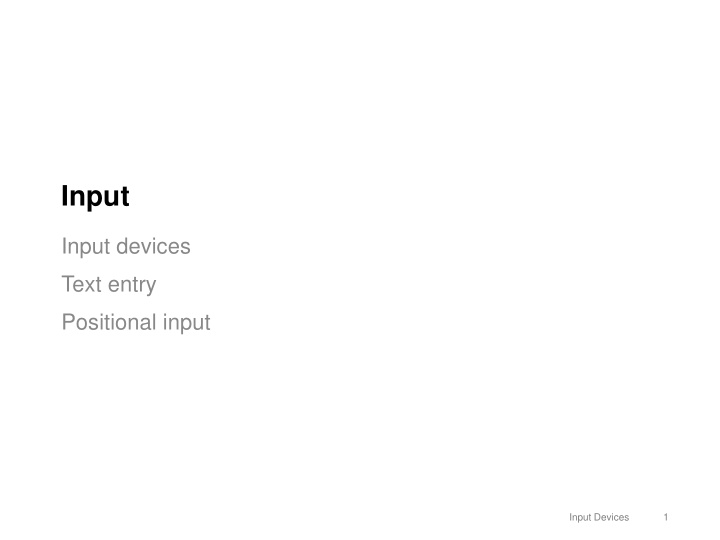

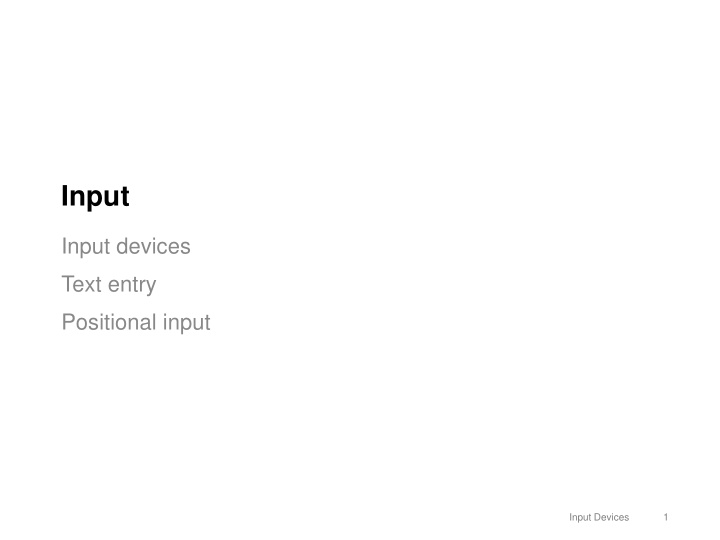

Input Input devices Text entry Positional input Input Devices 1
iPod Wheel Input Devices 2
MacBook Wheel (The Onion) - https://youtu.be/9BnLbv6QYcA - https://www.student.cs.uwaterloo.ca/~cs349/videos/macbook_wheel.mp4 Input Devices 3
Dimensions to Classify Computer Input Sensing Method Continuous vs. Discrete Degrees of Freedom (DOF) Type of Data Managed Input Devices 4
Specific vs. General Input Devices Specific input devices optimized for specific tasks - Problems? General input devices adapted to many task - Problems? Input Devices 5
Text Input QWERTY Physical vs. virtual keyboards Input Devices 6
Typewriters and QWERTY Original design intended for typing on paper QWERTY not designed to slow typing down designed to space “typebars” to reduce jams and speed typing up 1874 QWERTY patent drawing http://www.daskeyboard.com Input Devices 7
QWERTY Properties Standard for Latin-script alphabets Properties - Alternate hands when typing, for improved efficiency - Computer version adds function keys, cursor keys, meta keys - Can be modified for different locales (e.g. pound key, accents) - Variants also exist: AZERTY (French), QWERTZ (Czech) Input Devices 8
QWERTY Problems? Common combinations - awkward finger motions. (eg: tr) - a jump over home row. (eg: br) - are typed with one hand. (e.g. was, were) Most typing with the left hand (thousands of words left vs. hundreds right) About 16% of typing uses lower row, 52% top row, 32% home row Input Devices 9
Dvorak Optimizations The most common letters and digraphs should be the easiest to type. Thus, about 70% of keyboard strokes are on home row. The least common letters should be on the bottom row, which is the hardest row to reach. The right hand should do more of the typing, because most people are right-handed. Is it actually more efficient? If so, at what cost? Input Devices 10
There is a lot of value in standardization… Input Devices 11
Key Codes (see Events) Pressing a key generates a key code i.e. unique numeric value passed to app. Input Devices 12
Unicode The world needs more than 255 characters! - (Extended) ASCII was limited to 255 characters (i.e. 8 bits). Unicode is a superset of ASCII, that has replaced it in common use - Values 0- 127 have the same meaning in both (e.g. ‘A’ == 65) - Uses one to four bytes to store character information, which greatly increases the range of values - Denoted as UTF-xx where xx is the minimum number of bits. UTF-8 is the standard method of encoding characters - minimum 8 bits. - Capable of encoding all 1,112,064 code points in Unicode (characters, control codes, other meaningful characters) Input Devices 13
Mechanical Design of Keyboards To increase portability of devices, keyboards are frequently downsized - Smaller, low-profile keys - Shorter travel distance - Sometimes fewer keys All interfere with typing, or reduce efficiency! Input Devices 14
“Virtual” Keyboards Touch screen or other flat surface Problems: z10 iPhone - small keys reduce accuracy - no mechanical feedback makes it hard to tell if key was pressed - no tactile feedback makes it hard to find the home row - resting of hands difficult Advantage: iPad - portable, no extra hardware - customizable keys (e.g. new language, symbols, emojis) - customizable layout or functionality (e.g. swipe, thumb layout) Input Devices 15
Chording Keyboards Englebart’s NLS Keyboard - Multiple keys together produce letter - No hand “targeting”, potentially very fast - Can be small and portable - One handed Thad Starner’s Twiddler - for wearable computing input Input Devices 16
Alternatives for Text Entry: Text Recognition and Gestures Graffiti/Unistroke Gestures - map single strokes to “enter letter” commands Natural Handwriting recognition - dictionary-based classification algorithms Input Devices 17
Alternatives for Text Entry: Predictive Text Use language characteristics to predict input - Given characters typed so far, what are the most likely intended words? T9 is - Given words typed so far, what is the most book likely word to follow? A variation is used for T9, nine-key text entry - Given an ambiguous set of characters, what is the most likely word Possible Problems - “collisions” between common words - entering words not in dictionary difficult - hard to focus on typing and monitoring prediction Input Devices 18
Alternatives for Text Entry: Gestural Text Input 8Pen Keyboard ShapeWriter http://www.8pen.com/ http://www.shuminzhai.com/shap ewriter_research.htm Input Devices 19
Text Input Expert-User Input Rates Device Input Rates Qwerty Desktop 80+ WPM typical, record: 150 WPM for 50 minutes Qwerty Thumb 60 WPM typical with training (Clarkson et al., CHI 2005) Soft Keyboards 45 WPM T9 45 WPM possible for experts (Silverberg et al., CHI 2000) Gestural ~30 WPM 8Pen, ShapeWriter claims 80 WPM (expert) Handwriting 33 WPM (Wilkund et al., Human Factors Society, 1987) Graffiti 2 9 WPM (Koltringer, Grechenig, CHI 2004)
Positional Input Positional devices Direct vs. indirect Absolute vs. relative Input Devices 21
Properties of Positional Input Devices Force vs. Displacement Sensing - (most) joysticks = force - mouse = displacement Position vs. Rate Control - (most) joysticks = rate - mouse = position Absolute vs. Relative Positioning - touchscreen = absolute - mouse = relative Direct vs. Indirect Contact - direct = touchscreen - indirect = mouse DOF (Dimensions) Sensed Input Devices 22
Force vs. Displacement Sensing Isometric devices measure force - elastic isometric vs. “pure” isometric devices - e.g. joysticks Isotonic devices measure displacement - e.g. mouse Most joysticks are elastic, Integrated, elastic pointing device. and spring back to neutral/middle. Input Devices 23
Position vs. Rate Control Transfer Function force sensing should be mapped to rate (e.g. joystick, pedal) displacement sensing should be mapped to position (e.g. mouse) Force sensing Displacement sensing (rate control) (position control) Rate Position (=Speed) Controller resistance Distance (spring stiffness) Input Devices 24
Position Control & Managing Coordinates Cartesian coordinates vs. computer coordinates Positional control (displacement sensing) devices are more common for desktop interaction, and report screen coordinates. • Clicking: point • Dragging: series of points Input Devices 25
Absolute vs. Relative Mapping Absolute position is a direct mapping of input device position to a display input position. Examples? Relative position maps changes in input device position to changes in display input position. Examples? Input Devices 26
Direct vs. Indirect Contact Indirect : the position of the cursor is controlled by some external device. Direct : the position of the cursor is controlled by direct contact with the screen. Input Devices 27
Combinations Absolute Direct Relative Indirect Input Devices 28
Clutching and Relative Positioning Scenario : you’re moving the mouse and you hit the edge of the desk before you finish positioning the mouse. What do you do? To make relative position work, you need to clutch (i.e. repeatedly move to achieve the target) Clutching is one solution to making relative positioning work Hit the edge of the desk? Reposition the mouse and continue moving Input Devices 29
Control-Display Gain (CD Gain) Second solution for relative input: manipulate the movement itself. Ratio of display pointer movement to device control movement - the ratio is a scale factor (the “gain”) - usually expressed as velocity, works for rate control and position control CDgain = V pointer /V device CDgain = 1 2 CDgain = 2 CDgain = 1 10 10 10 V pointer V pointer V pointer 5 5 5 0 0 0 5 10 5 10 5 10 V device V device V device Input Devices 30
Pointer Acceleration Manipulated CD Gain ( aka Mouse Acceleration ) Dynamically change CD Gain based on device velocity; can reduced the need to clutch (Casiez et al. 2008) Input Devices 31
Hybrid Absolute and Relative Pointing - http://youtu.be/FZmOBIg5KjM - https://vault.cs.uwaterloo.ca/s/2zN4CWBtzGzKJ5Y Input Devices 32
Recommend
More recommend