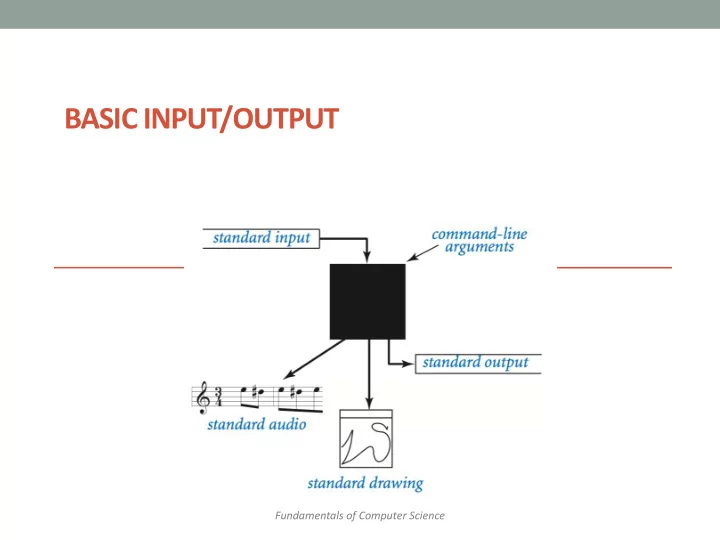
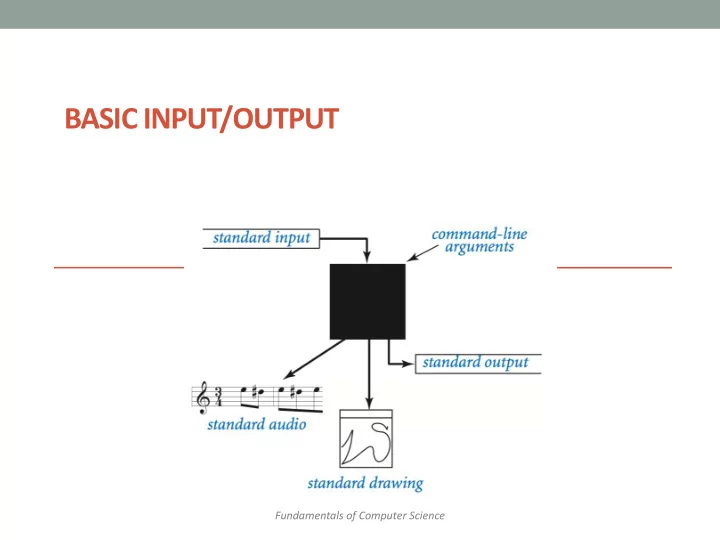
BASIC INPUT/OUTPUT Fundamentals of Computer Science
Outline: Basic Input/Output Screen Output Keyboard Input
Simple Screen Output System.out.println("The count is " + count); • Outputs the sting literal "the count is " • Followed by the current value of the variable count . • We've seen several examples of screen output already. • System.out is an object that is part of Java. • println() is one of the methods available to the System.out object.
Screen Output • The concatenation operator ( + ) is useful when everything does not fit on one line. System.out.println("Lucky number = " + 13 + "Secret number = " + number); • Do not break the line except before or after the concatenation operator ( + ).
Screen Output • Alternatively, use print() System.out.print("One, two,"); System.out.print(" buckle my shoe."); System.out.println(" Three, four,"); System.out.println(" shut the door."); ending with a println().
FORMATTED PRINTING
Pretty Text Formatting • printf-style formatting • Common way to nicely format output • Present in many programming languages • Java, C++, Perl, PHP, ... • Use a special format language: • Format string with special codes • One or more variables get filled in • In Java, used via: • System.out.printf() – output to standard out • String.format() – returns a formatted String 7
Floating-Point Formatting double d = 0.123456789; float f = 0.123456789f; // %f code is used with double or float variables // %f defaults to rounding to 6 decimal places d is about 0.123457 System. out .printf("d is about %f\n", d); f is about 0.123457 System. out .printf("f is about %f\n", f); \n means line feed // Number of decimal places specified by .X // Output is rounded to that number of places System. out .printf("PI is about %.1f\n", Math. PI ); PI is about 3.1 System. out .printf("PI is about %.2f\n", Math. PI ); PI is about 3.14 System. out .printf("PI is about %.3f\n", Math. PI ); PI is about 3.142 System. out .printf("PI is about %.4f\n", Math. PI ); PI is about 3.1416 // %e code outputs in scientific notation // .X specifies number of significant figures final double C = 299792458.0; C = 2.99792e+08 System. out .printf("speed of light = %e\n", C); C = 2.998e+08 System. out .printf("speed of light = %.3e\n", C); 8
Integer Formatting // %d code is for integer values, int or long // Multiple % codes can be used in a single printf() long power = 1; for ( int i = 0; i < 8; i++) 1 = 2^0 { 2 = 2^1 System. out .printf("%d = 2^%d\n", power, i); 4 = 2^2 power = power * 2; 8 = 2^3 } 16 = 2^4 You can have multiple % codes that 32 = 2^5 are filled in by a list of parameters to 64 = 2^6 printf() 128 = 2^7 // A number after the % indicates the minimum width // Good for making a nice looking tables of values power = 1; 1 = 2^0 for ( int i = 0; i < 8; i++) 2 = 2^1 { 4 = 2^2 System. out .printf("%5d = 2^%d\n", power, i); 8 = 2^3 power = power * 2; 16 = 2^4 } 32 = 2^5 Minimum width of this field in the output. Java 64 = 2^6 will pad with whitespace to reach this width 128 = 2^7 (but can exceed this width if necessary). 9
Flags 1 = 2^0 2 = 2^1 4 = 2^2 // Same table, but left justify the first field 8 = 2^3 power = 1; 16 = 2^4 for ( int i = 0; i < 8; i++) 32 = 2^5 64 = 2^6 { 128 = 2^7 System. out .printf("%-5d = 2^%d\n", power, i); power = power * 2; } 1 = 2^0 - flag causes this field to be left 2 = 2^1 justified 4 = 2^2 8 = 2^3 16 = 2^4 32 = 2^5 64 = 2^6 // Use commas when displaying numbers 128 = 2^7 power = 1; 256 = 2^8 for ( int i = 0; i < 17; i++) 512 = 2^9 { 1,024 = 2^10 2,048 = 2^11 System. out .printf("%,5d = 2^%d\n", power, i); 4,096 = 2^12 power = power * 2; 8,192 = 2^13 } 16,384 = 2^14 , flag causes commas 32,768 = 2^15 between groups of 3 digits 65,536 = 2^16 10
Text Formatting // Characters can be output with %c, strings using %s String name = "Bill"; char grade = 'B'; System. out .printf("%s got a %c in the class.\n", name, grade); Bill got a B in the class. // This prints the same thing without using printf System. out .println(name + " got a " + grade + " in the class."); An equivalent way to print the same thing out using good old println(). 11
Creating Formatted Strings • Formatted String creation • You don't always want to immediately print formatted text to standard output • Save in a String variable for later use // Formatted Strings can be created using format() String lines = ""; for ( int i = 0; i < 4; i++) lines += String.format("Random number %d = %.2f\n", i, Math. random ()); System. out .print(lines); Random number 0 = 0.54 Random number 1 = 0.50 Random number 2 = 0.39 Random number 3 = 0.64 12
The Format Specifier Minimum number of character used, but if number is longer it won't get cut off % [flags][width][.precision] type Special formatting Type is the only required Sets the number options like part of specifier. "d" for of decimal places, inserting commas, an integer, "f" for a don't forget the . making left floating-point number justified, etc. %[flags][width][.precision] type System. out .printf("%,6.1f", 42.0); 13
printf Gone Bad • Format string specifies: • Number of variables to fill in • Type of those variables • With great power comes great responsibility • Format must agree with #/types of arguments • Runtime error otherwise • Compiler / Eclipse won't protect you // Runtime error %f expects a floating-point argument System. out .printf("crash %f\n", 1); // Runtime error, %d expects an integer argument System. out .printf("crash %d\n", 1.23); // Runtime error, not enough arguments System. out .printf("crash %d %d\n", 2); 14
printf Puzzler Code Letter Letter Output System. out .printf("%f", 4242.00); 4242 A E System. out .printf("%d", 4242); 4242.00 B A System. out .printf("%.2f", 4242.0); 4.242e+03 C B System. out .printf("%.3e", ( double ) 4242); D 4,242 C System. out .printf("%,d", 4242); E 4242.000000 D Code # # Output System. out .printf("%d%d", 42, 42); 42+42 1 2 System. out .printf("%d+%d", 42, 42); 4242 2 1 System. out .printf("%d %d", 42); 42 3 5 System. out .printf("%8d", 42); 4 42 3 System. out .printf("%-8d", 42); 5 runtime error 4 System. out .printf("%d", 42.0); 5 15
Keyboard Input • Java has reasonable facilities for handling keyboard input. • These facilities are provided by the Scanner class in the java.util package. • A package is a library of classes.
Simple Input • Sometimes the data needed for a computation are obtained from the user at run time. • Keyboard input requires import java.util.Scanner at the beginning of the file.
Simple Input • Data can be entered from the keyboard using Scanner keyboard = new Scanner(System.in); followed, for example, by eggsPerBasket = keyboard.nextInt(); which reads one int value from the keyboard and assigns it to eggsPerBasket .
Using the Scanner Class • Near the beginning of your program, insert import java.util.Scanner; • Create an object of the Scanner class Scanner keyboard = new Scanner (System.in) • Read data (an int or a double , for example) int n1 = keyboard.nextInt(); double d1 = keyboard,nextDouble(); • Close the Scanner keyboard.close();
Some Scanner Class Methods
Some Scanner Class Methods • Figure 2.7b
nextLine() Method Caution • The nextLine() method reads • The remainder of the current line, • Even if it is empty. • Example – given following declaration. int n; String s1, s2; n = keyboard.nextInt(); s1 = keyboard.nextLine(); s2 = keyboard.nextLine(); • Assume input shown 42 and don't you n is set to 42 forget it. but s1 is set to the empty string.
Outline: Basic Input/Output Screen Output Keyboard Input
Recommend
More recommend