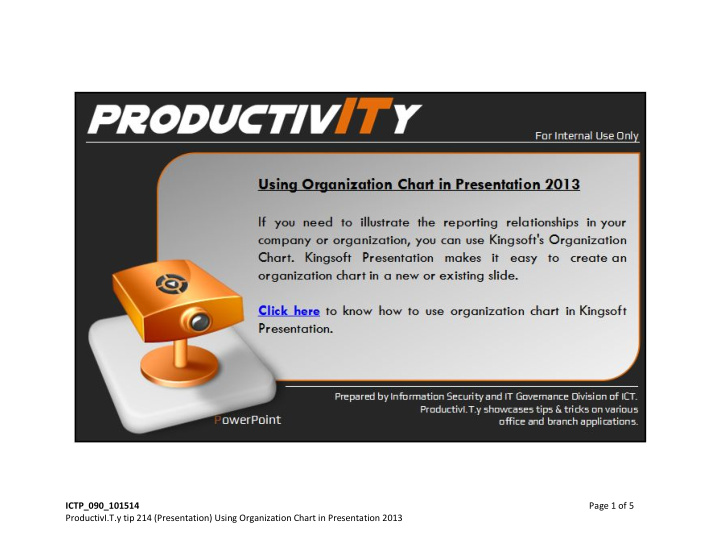

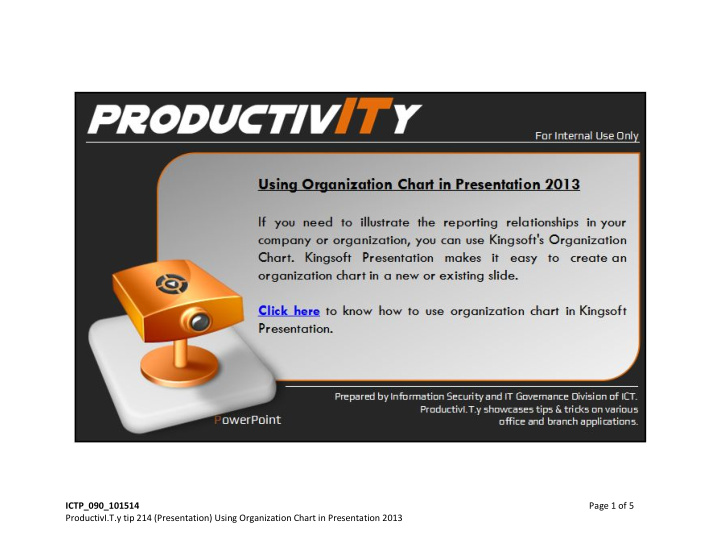

ICTP_090_101514 Page 1 of 5 ProductivI.T.y tip 214 (Presentation) Using Organization Chart in Presentation 2013
Using Organization Chart in Presentation 2013 1. In Kingsoft presentation, create a new slide for the organizaion chart. 2. On Insert tab, click Organization Chart. NOTE: The default number of subordinate that will be created is only 3. 3. To add subordinate, click on the Member. 4. On Organization Chart tab, click Add Subordinate. ICTP_090_101514 Page 2 of 5 ProductivI.T.y tip 214 (Presentation) Using Organization Chart in Presentation 2013
5. To add coworker, click on the Member. 6 . On Organization Chart tab, click Add Subordinate. ICTP_090_101514 Page 3 of 5 ProductivI.T.y tip 214 (Presentation) Using Organization Chart in Presentation 2013
7. To add coworker, click on the Member. 8. On Organization Chart tab, click Add Assistant. ICTP_090_101514 Page 4 of 5 ProductivI.T.y tip 214 (Presentation) Using Organization Chart in Presentation 2013
We value your feedback. Please help us improve our ProductivI.T.y releases by filling out the “Serbisyong Bida” online survey form. You may also email your comments and suggestions to ict-process@pjlhuillier.com. Click here for back issues of ProductivI.T.y in MyLink. ICTP_090_101514 Page 5 of 5 ProductivI.T.y tip 214 (Presentation) Using Organization Chart in Presentation 2013
Recommend
More recommend