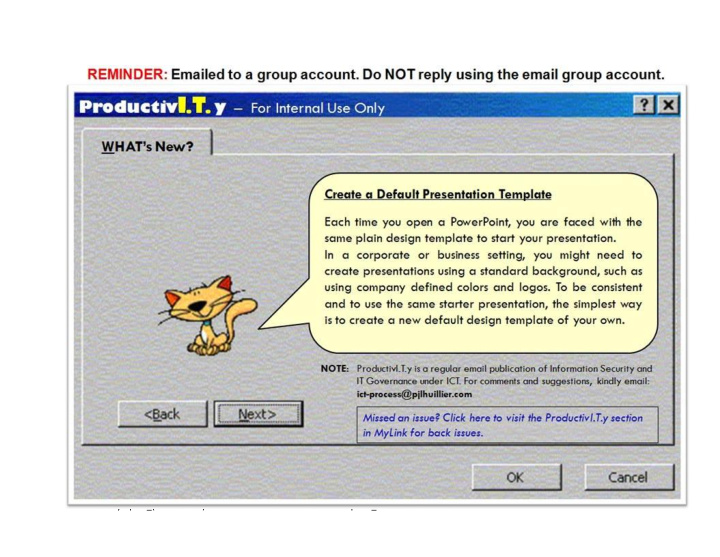

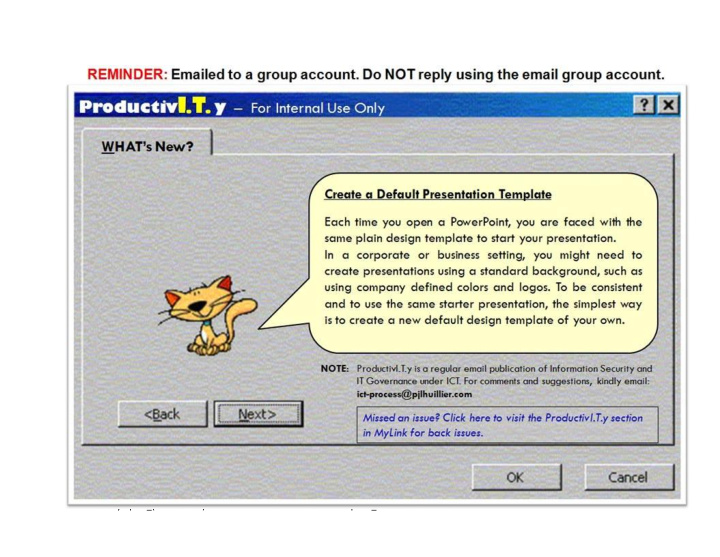

ICTP_011_03142012 Page 1 of 6 ProductivI.T.y tip 82_(PowerPoint): Create a Default Presentation Template_03142012
Create a Default Presentation Template Before you start making any changes, you should make a copy of the original default template. A. Save the Original Default Template 1. Open PowerPoint. 2. Click the Office button > Save As... 3. In the Save As dialog box, click the drop down arrow beside Save as type: and choose PowerPoint Template (*.potx) . ICTP_011_03142012 Page 2 of 6 ProductivI.T.y tip 82_(PowerPoint): Create a Default Presentation Template_03142012
Note: The saving location will immediately change to the folder where PowerPoint 2007 stores its templates. Do not change this location or PowerPoint will not know where to look for the file if you choose to use it again. See figure below. ICTP_011_03142012 Page 3 of 6 ProductivI.T.y tip 82_(PowerPoint): Create a Default Presentation Template_03142012
4. Name the file old blank (or something similar). The original default design template is called blank. PowerPoint will add the file extension .POTX to the file so it will know that this is a template file and not a presentation (.PPTX) file. 5. Close the file. B. Create Your New Default Presentation 1. Open a new, blank PowerPoint presentation, or if you have a presentation already created that has most of the options already formatted to your liking, open that presentation. 2. Make any changes you want to this new blank presentation template, such as – Changing the background color Applying a design theme Changing the default font family Adding pictures or graphics into the slide master, such as a logo ICTP_011_03142012 Page 4 of 6 ProductivI.T.y tip 82_(PowerPoint): Create a Default Presentation Template_03142012
3. When you are happy with the results, SAVE the file (similar to the procedure presented above, steps A- 2 and A-3) with a file name “Blank.potx”. As discussed in Procedure A -4, default design template is called “blank.potx” . The next time you open PowerPoint 2007, you will see you’re formatting as the new, blank design template and you are ready to start adding your content. *Note: To return to using the plain, white default template as a starter in PowerPoint 2007, just delete the file you created above and rename the Old Blank.potx to Blank.potx . ICTP_011_03142012 Page 5 of 6 ProductivI.T.y tip 82_(PowerPoint): Create a Default Presentation Template_03142012
ICTP_011_03142012 Page 6 of 6 ProductivI.T.y tip 82_(PowerPoint): Create a Default Presentation Template_03142012
Recommend
More recommend