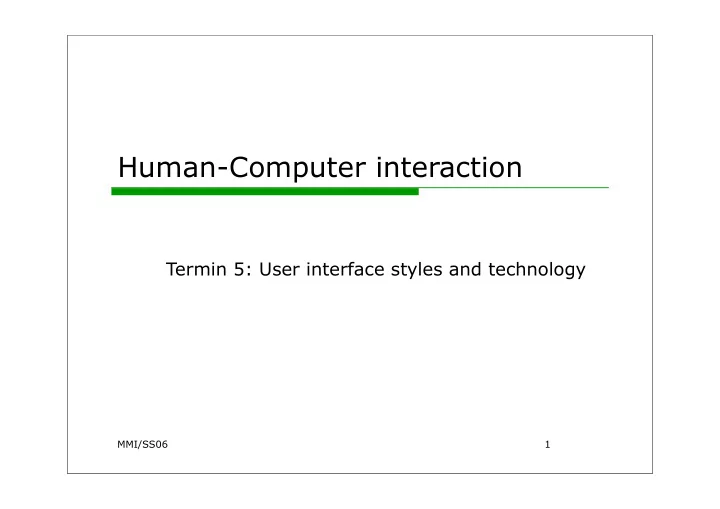
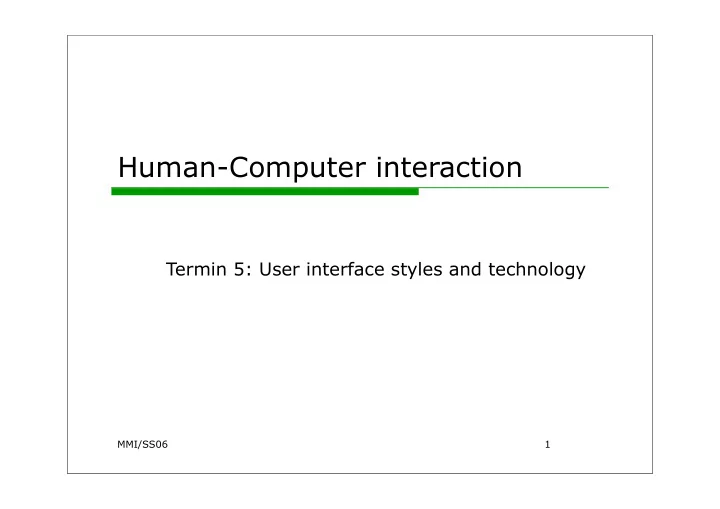
Human-Computer interaction Termin 5: User interface styles and technology MMI/SS06 1
MMI / SS06 2
Command line interface (CLI) way of expressing instructions to the computer directly (e.g. 438 commands in BSD Unix) commands = chars, abbreviations, words command Language = commands + syntax � grammars, TAGs, etc. Cognitive burden: requires to recall names and syntax “ afmtodit ” = create font files for use with “ groff ” “ bc ” = arbitrary precision calculator language "5" + "d" + "w“ = delete five words in vi MMI / SS06 3
Command entry Advantages: direct access to functionality, flexible appeals to expert users, they get fast supports creation of user-defined "scripts" or macros suitable for interacting with networked computers even with low bandwidth Disadvantages: difficult to learn and to retain, requires a lot of practice high error rates complex mapping from tasks to input language error messages and assistance hard to provide command names should be meaningful (but a lot of abbrev. to minimize typing) recommended for frequent users, expert users, work under time pressure MMI / SS06 4
Form filling whole interface is form-based data entered into fields few keys to navigate through fields and conclude form advantages: simplifies data entry shortens learning in that the fields are predefined and need only be 'recognised' good for non-expert users disadvantages: limited in scope, useful only for structured information consumes a lot of screen space rigid, not very flexible MMI / SS06 5
Form filling requires good form design and correction facilities first wizards : interface leads user step-by-step through form sophisticated variant: spreadsheets grid of cells for values or formulas formulas can refer to other field values user can enter and alter data arbitrarily , spreadsheet maintains consistency MMI / SS06 6
Point & click interfaces Present options that can just be click icons, text links or location on map used in multimedia, web pages, hypertext, touch screens minimal typing, often combined with menu- based interfaces MMI / SS05
Menus menu = set of options displayed on screen, where the selection & execution of one (or more) of the options results in a state change of the interface (Paap & Roske-Hofstrand, 1989) user selects from predefined selection of operations arranged in menus selection by Text input: numbers, keys/letters, speech (“shortcuts”) Pointing: buttons, stylus, gesture Positioning: arrow keys, mouse Combination: mouse + “accelerator” key MMI / SS06 8
Menus Advantages less learning, recognition as opposed to recall ideal for novice or intermittent users can appeal to expert users if display and selection mechanisms are rapid and with appropriate "shortcuts" affords exploration structures decision making allows easy support of error handling Disadvantages too many menus may lead to information overload hierarchies are easy to create – but seldomly found in users’ mental models may slow down experienced users may not be suited for small graphic displays recommended for all users when complemented by menu commands or shortcuts MMI / SS06 9
Graphical user interfaces ( GUI ) A method of interacting with a computer through a metaphor of manipulation of graphical images and widgets in addition to text. Combines a lot of interaction styles in a consistent graphical interface Also called WIMP interface: W indows, I cons, M enus, P ointers Widgets = Wi ndow ga dget bits that make the graphical user interface (GUI) checkboxes, menus, toolbars, buttons, etc. MMI / SS06 10
http://toastytech.com/guis/guitimeline4.html A short history of GUIs 1984: Window System X 1973: Xerox Alto 1984: Apple Macintosh (MIT) 1985: Windows 1987: Apple Mac II 1988: NeXT MMI / SS06 11
1997: Mac OS 8 1995: Windows 95 1990: Windows 3.0 2000: Apple MaxOS X 2001: Windows XP 1998: KDE 1.0 with Aqua 12 http://toastytech.com/guis/guitimeline4.html MMI / SS06
Windows Areas of the screen that behave as if they were independent can be moved, resized, overlap each other scrollbars to move contents Pop up windows take the user out of working context user has to refocus attention Must be used carefully! Tradeoff: time spent understanding & manipulating windows instead of on task related tasks belong in the same window MMI / SS06 13
Icons small picture or image that resembles what it represents (see Peirce‘s semiotics) Facilitate recognition , instead of recall can take many forms from highly stylized… …to realistic representations „iconifying“: closing down windows small representation if many accessible windows MMI / SS06 14
Menus Menu Bar at top, menu drags down pull-down menu - mouse click to drag down menu pop-down menu – stay as long as button pressed fall-down menus - mouse just moves over bar Contextual menu appears where you are pop-up menus - menu appears when needed, offer actions for selected object pie menus - arranged in a circle easier to select item (larger target area) quicker (same distance to any option) comply with Fitt’s law not widely, but increasingly used MMI / SS06 15
Pointers important component - WIMP style relies on pointing and selecting things uses mouse, touchpad, joystick, trackball, cursor keys or keyboard shortcuts wide variety of graphical representations MMI / SS06 16
Buttons individual and isolated regions within a display that can be selected to invoke an action Special kinds radio buttons – exclusive choices check boxes – non-exclusive choices icon buttons Signal affordances flat vs. sculptured click me! MMI / SS06 17
Understanding and choosing widgets Three aspects: appearance - what they look like behavior - how they behave in interaction semantics - what they mean MMI / SS06 18
Look and feel All WIMP systems have the same elements (windows, icons., menus, pointers, buttons, etc.) but different GUIs behave differently! e.g. MacOS vs. Windows menus appearance + behaviour = “ look & feel” MMI / SS06 19
Direct manipulation (Shneiderman, 1982) Directly manipulate the object of interest objects visible and distinguishable in the UI act as if being in a workplace rapid, reversible, incremental actions and feedback can see results as you go Example: resizing a graphical shape, such as a rectangle, by dragging its corners or edges with a mouse C…P… filename Move this file here, dot star… or was and copy this to there. it R…M? % foo.bar ABORT dumby!!! MMI / SS06 20
3D interfaces in ‘ordinary’ window systems highlighting (e.g. 3D buttons) 3D workspaces infinite virtual space Light, size, and occlusion give depth a lot like WIMP, but point & click in 3D (how does a 3D button look like?) ZUI’s: Zoomable UI’s Navigation like panning a video camera Zooming in on objects Virtual Reality MMI / SS06 21
Natural language Familiar and intuitive to the user Spoken or typed language rapidly improving, but still inaccurate Problems have to deal with syntax, semantics and pragmatics language is inherently vague and ambiguous Solutions restrict to sublanguage or even only key words interactive dialogue with feedback, alignment, repairs, etc. MMI / SS06 22
Multimodal interfaces Using multiple modalities (means and ways of communication) in combination For input or output MMI / SS06 23
Agent-based interfaces Software entities that have human-like appearance, are experts for special tasks, communicate naturally, are proactive, etc. Paradigm shift from tool to companion MMI / SS06 24
Interface technology MMI/SS06 25
A ‘typical’ computer system ? screen, or monitor, on which there are text and windows keyboard mouse/trackpad variations desktop laptop PDA Devices vs. interaction existing devices dictate the supported styles of interaction devices especially designed for certain interaction modes if we use different devices, then the interface can support different styles of interaction MMI / SS06 26
Keyboards Inherited from type writers, first keyboard in 1874 (“Remington No. 1”) Standard layout: QWERTY, but arrangement not optimal for typing! layout to prevent typewriters jamming common combinations of consecutive letters placed at different ends of the keyboard Anecdote: try typing “typewriter” MMI / SS06 27
alternative keyboard layouts Dvorak since 1932 common letters under dominant fingers biased towards right hand common combinations of letters alternate between hands 10-15% improvement in speed and reduction in fatigue But - large social base of QWERTY typists produce market pressures not to change MMI / SS06 28
Recommend
More recommend