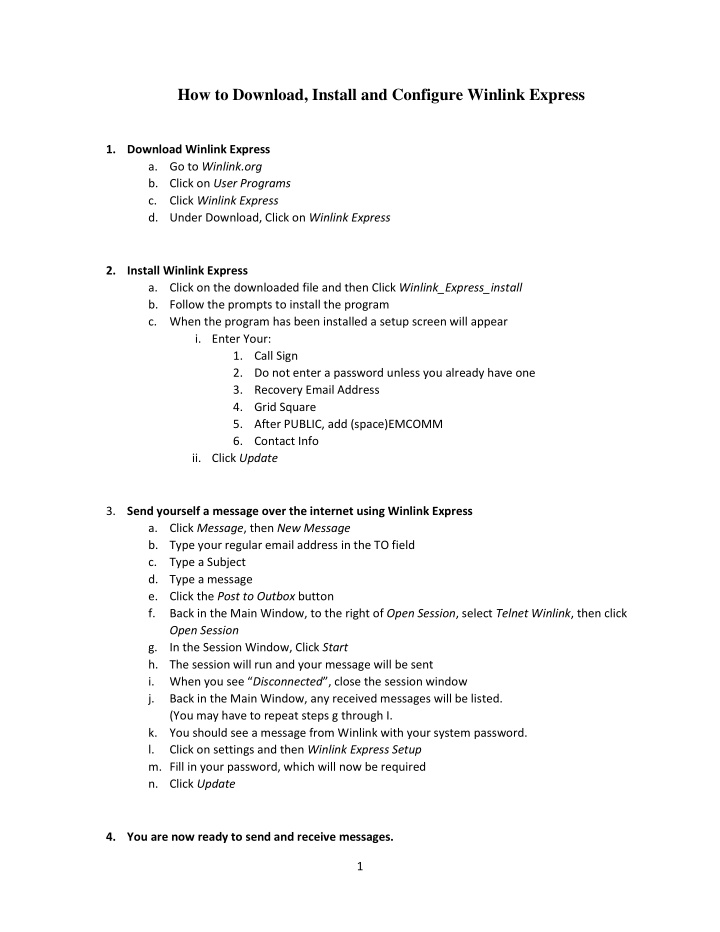

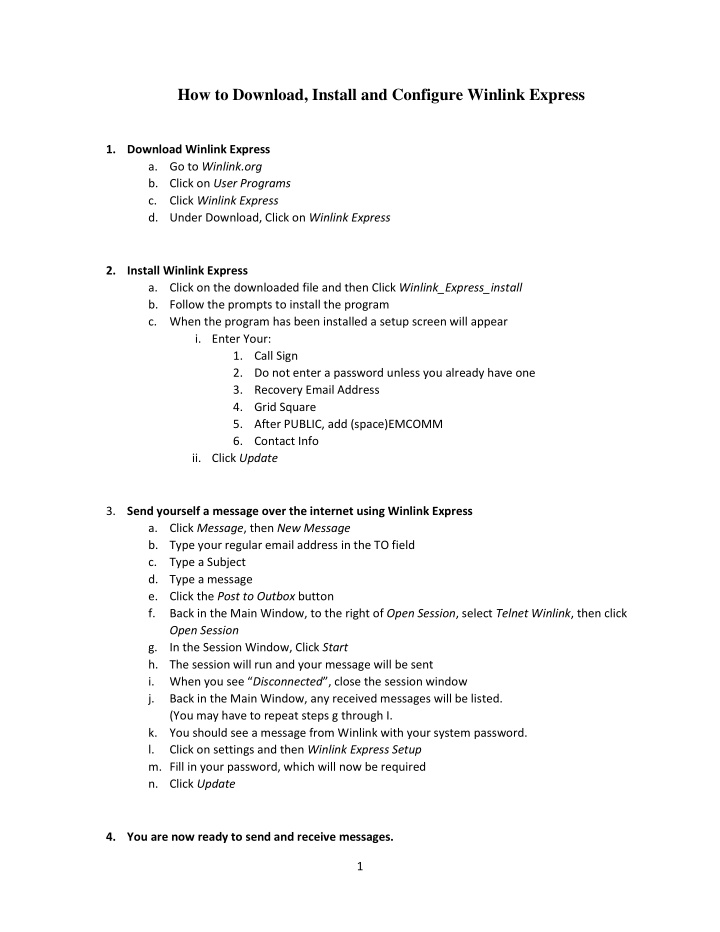

How to Download, Install and Configure Winlink Express 1. Download Winlink Express a. Go to Winlink.org b. Click on User Programs c. Click Winlink Express d. Under Download, Click on Winlink Express 2. Install Winlink Express a. Click on the downloaded file and then Click Winlink_Express_install b. Follow the prompts to install the program c. When the program has been installed a setup screen will appear i. Enter Your: 1. Call Sign 2. Do not enter a password unless you already have one 3. Recovery Email Address 4. Grid Square 5. After PUBLIC, add (space)EMCOMM 6. Contact Info ii. Click Update 3. Send yourself a message over the internet using Winlink Express a. Click Message , then New Message b. Type your regular email address in the TO field c. Type a Subject d. Type a message e. Click the Post to Outbox button f. Back in the Main Window, to the right of Open Session , select Telnet Winlink , then click Open Session g. In the Session Window, Click Start h. The session will run and your message will be sent i. When you see “ Disconnected ”, close the session window j. Back in the Main Window, any received messages will be listed. (You may have to repeat steps g through I. k. You should see a message from Winlink with your system password. l. Click on settings and then Winlink Express Setup m. Fill in your password, which will now be required n. Click Update 4. You are now ready to send and receive messages. 1
Using Winlink Express Writing and Posting a Message: 1. Launch Winlink Express 2. Click MESSAGE, then NEW MESSAGE 3. Either manually fill in the TO field or click on TO and select an address from your address book. 4. Enter the SUBJECT 5. Type the message 6. If you want to send a form: a. click on SELECT TEMPLATE b. Expand STANDARD TEMPLATES c. Expand WA_STATE_FORMS d. Double-click the desired Template e. Fill out the template f. Click SUBMIT g. Close the browser window 7. POST the message to the OUTBOX Sending a Message and Checking for Incoming Messages: 1. Turn on your radio and TNC 2. Launch Winlink Express 3. Select PACKET WINLINK and click OPEN SESSION * 4. Click on CHANNEL SELECTION 5. Note the frequency of the gateway you will be using and tune your radio to that frequency 6. Double-click the selected gateway station 7. Click START a. Winlink will connect, download any new messages, send any messages in your outbox and disconnect. 8. When the session is complete, close the session window and review any new messages in your inbox. *To send and receive emails over the internet, Select TELNET is step 3 and skip steps 4, 5 and 6. Note: You can send and receive emails between Winlink and any other email account. To send emails to a Winlink address (for example, wa7dem@winlink.org), from a non-Winlink address, you need to have first received an email from that Winlink address. As an alternative, you can send email to a Winlink address by starting the subject line with //WL2K . 2
How to Send a Peer-to-Peer (P2P) message using Winlink Express (P2P messages are sent directly between two stations instead of going through a gateway.) At the Receive Station: 1. Turn on your TNC and Launch RMS Express. 2. Verify your radio is set to the correct frequency. 3. Open a Packet Session. 4. Switch to Peer-to-Peer. At the Transmit Station: 1. Turn on your TNC and Launch RMS Express. 2. Prepare the Message. a. Select New Message b. In the Send As field, select Peer-to-Peer Message. c. Address the message to the Receive Station. d. Type the message. e. Post the Message to the Outbox. 3. Verify your radio is set to the correct frequency. 4. Send the Message a. Open a Packet Winlink Session. b. Switch to Peer-to-Peer Session. c. Enter the Receive Station’s Callsign. d. Click on Start . 3
Useful Web Sites Winlink Web Site: https://winlink.org/ APRS Web Site: https://aprs.fi/#!lat=47.91990&lng=-122.30190 Winlink Basic Setup Video: https://www.youtube.com/watch?v=Kb_cEUyYF9o Winlink Packet Setup Video: https://www.youtube.com/watch?v=9PtUG9qaezI TNC Cables: https://associatedradio.com/nkeyword_item.php?cat_id=&item_id=301&keyword=cable Direwolf Software Modem: https://github.com/wb2osz/direwolf UZ7HO Software Modem: http://uz7.ho.ua/packetradio.htm Winlink Email Addresses ARC_SNOHOMISH_COUNTY KF7OCF CASCADE_VALLEY_HOSPITAL KJ7ELK DEM_DUTY_OFFICER dem@snoco.org EDMONDS_EOC EDMONDS-EOC EVERGREEN_HEALTH_MONROE WA7EHM ISLAND_COUNTY_EOC KI7WND MARYSVILLE_EOC WA7COM MONROE_COORDINATION_CENTER WA7MCC MUKILTEO_EOC WA7MUK PROVIDENCE_HOSPITAL KI7RYS PSE_ARES W7PSE SAINT_JOSEPH_HOSPITAL W7SJH SAN_JUAN_EOC KE7KMN SKAGIT_COUNTY_EOC KF7CFR SKAGIT_VALLEY_HOSPITAL KF7CFS SNOHOMISH_ACS_GMAIL snohomishacs@gmail.com SNOHOMISH_COUNTY_ECC WA7DEM THE_EVERETT_CLINIC KC7TEC WA_STATE_EMD_(CAMP_MURRAY) NNA0WA WHATCOM_COUNTY_EOC WC7HQ 4
Recommend
More recommend