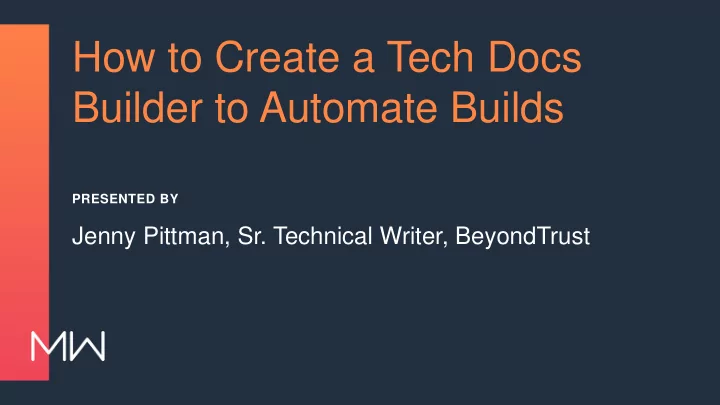
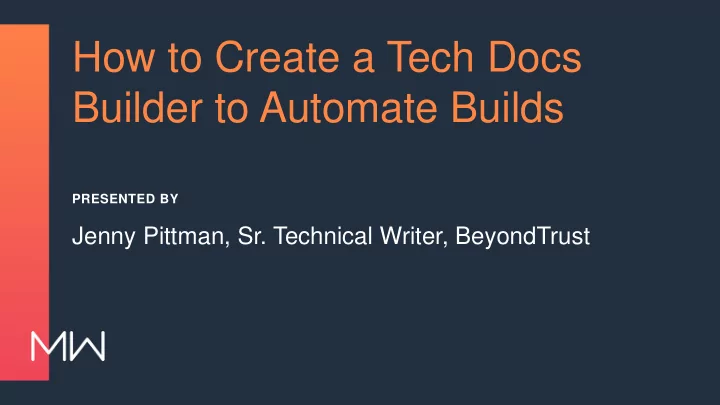
How to Create a Tech Docs Builder to Automate Builds PRESENTED BY Jenny Pittman, Sr. Technical Writer, BeyondTrust
PROJECTS ARE LIKE BORED RABBITS • Tech Com projects were multiplying – Master project – Four children – Up to 39 languages • But wait, there's more! – Acquired Lieberman Software: one new project – Acquired Avecto: two new projects – Acquired BeyondTrust: forty new projects
NOW, THAT'S A LOT OF PROJECTS!
WHEN I WAS GOING TO ST. IVES… • Currently working with 22 projects • Each project has 2 to 165 targets Mean 23 targets per project Median 11 targets per project Sum 514 targets
THE SOLUTION?
CODE IN A CODE IN A CODE • Complex code to simplify a complex process for non-technical users – HTA skin – VBScript – Command line – Madbuild.exe – Text file • User experience: easy-peasy
STARTER CODE TO BUILD YOUR TARGETS • Lightweight script • Works in most environments • Modify to your own environment
So, how does it work?
• Madbuild.exe is a command line executable that allows you to run builds outside Let's talk about of the Flare application. madbuild.exe • Madbuild.exe is run from a command line or a batch file.
FIRST, FIND FLARE • The batch file should show: CD /D "C:\Program Files\MadCap Software\MadCap Flare 14\Flare.app" • The command line must run from where the Flare app lives, and CD /D moves both its drive and its directory. • To get HTA to write this to the batch file: outFile.WriteLine "CD /D ""C:\Program Files\MadCap Software\MadCap Flare 14\Flare.app""" • The first quote tells the script to start writing. • The second two quotes tell the script to write a quote. • The third three quotes tell the script to write a quote, then stop writing.
NEXT, DESIGNATE TARGETS • The batch file should show: madbuild -project "C:\MadWorld\EN-Knit\EN-Knit.flprj" -target "knitting- for-nerds.fltar" • To get HTA to write this to the batch file: outFile.WriteLine "madbuild -project """ & tarObj.tarFullPath & """ -target """ & targetFold & tarObj.tarName & """" • The first quote tells the script to start writing to the output file. • The next three quotes tell the script to write a quote, then stop (or start) writing literally. • The ampersands join a literal with a variable (or two vars). • The last four quotes start a literal, write a quote, then stop writing.
Key knowledge: object-oriented programming
LEGO EXAMPLE: LEGO OBJECT CLASS • A LEGO person is an object with its own class, objLego . • The objLego class has four variables: .name , .legs , .arms , and .head .
I NEED A HERO ARRAY! • We create a heroArr list to store our LEGO objects. • Each time we add a hero, we create a new objLego .
ACCESS A SPECIFIC HERO • If we call heroArr(1).name , we get "Wonder Woman" . • heroArr(1).head returns • heroArr(1).arms returns • heroArr(1).legs returns
REAL EXAMPLE: AVAILABLE TARGET CLASS Given the path C:\MadWorld\EN-Knit\Project\Targets\patterns\yoda.fltar Class availTarget Public tarPath C:\MadWorld\EN-Knit\Project\Targets\patterns Public tarFold patterns Public tarName yoda.fltar Public tarProjPath C:\MadWorld\EN-Knit Public tarProj EN-Knit Public tarFullPath C:\MadWorld\EN-Knit\EN-Knit.flprj End Class
BUILD YOUR KNOWLEDGE • For a deeper but still comprehensible explanation, read How to explain object-oriented programming concepts to a 6-year-old • https://medium.freecodecamp.org/object-oriented- programming-concepts-21bb035f7260
Other important stuff to know
GET TO KNOW THE WINDOWS SCRIPT HOST • Necessary to interact with files and folders Create Set objFSO = CreateObject("Scripting.FileSystemObject") objects Set WshShell = CreateObject("WScript.Shell") Get the Set objThisFile = objFSO.GetFile(thisHTALocation) directory Set objFolder = objFSO.GetFolder(objThisFile.ParentFolder) Dim objCurrDir = objFolder.ShortPath WshShell.CurrentDirectory = objCurrDir Write the Dim fileDate = objFSO.GetFile("BuildOutput.txt").DateLastModified output Set objFile = objFSO.OpenTextFile("BuildOutput.txt",ForReading) Run the Set outFile = objFSO.CreateTextFile("build.cmd",True) command WshShell.Run "build.cmd"
HAVE A PLAN TO CHECK RESULTS • Summary log: Key output messages to show build start, errors, and completion • Full log: All messages shown for full details • Text file: All messages saved to a text file for later review – You could modify this code to save the text file with a timestamp in the name so your records don't get overwritten
BE SELECTIVE WITH SELECT BOXES • Great way to link two bits of info • Assign really useful info as the value • Keep the text short and sweet Set objOpt = document.CreateElement("OPTION") objOpt.Value = projPath objOpt.Text = projName document.getElementById("sel1").appendChild(objOpt)
Where do we go from here?
LESSONS LEARNED • Keep that code clean • Comment, comment, comment! • Account for different structures and settings • Version your code • Scalable solutions are great… • But sometimes, you have to just make it work right now
DREAM ON • Make the builder work with source control: pull, push, branch, merge, etc. • Schedule builds to run later and/or on a recurring basis • Import resources through Flare and/or directly through the file system • Search projects and targets by name • Filter targets by condition tag • Filter targets by type: PDF, HTML5, Word, etc.
DOWNLOAD THE BUILDER! • https://github.com/jennyapittman/tech-docs-builder
RESOURCES • https://help.madcapsoftware.com/flare2018r2/Content/Fla re/Output/Building-Targets-Using-Command-Line.htm • https://help.madcapsoftware.com/flare2018r2/Content/Fla re/Exporting/Exporting-Projects-Using-Command- Line.htm • http://tregner.com/flare-blog/tag/madbuild-exe/ • https://devblogs.microsoft.com/scripting/?s=hta • https://www.599cd.com/tips/hta/
Recommend
More recommend