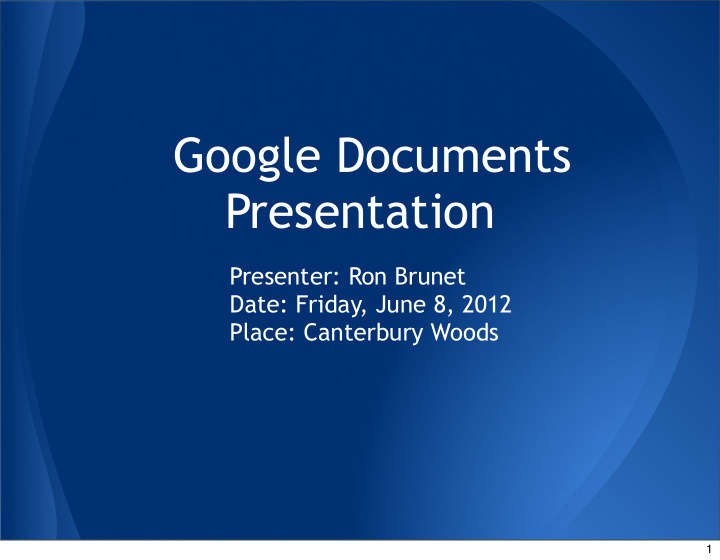

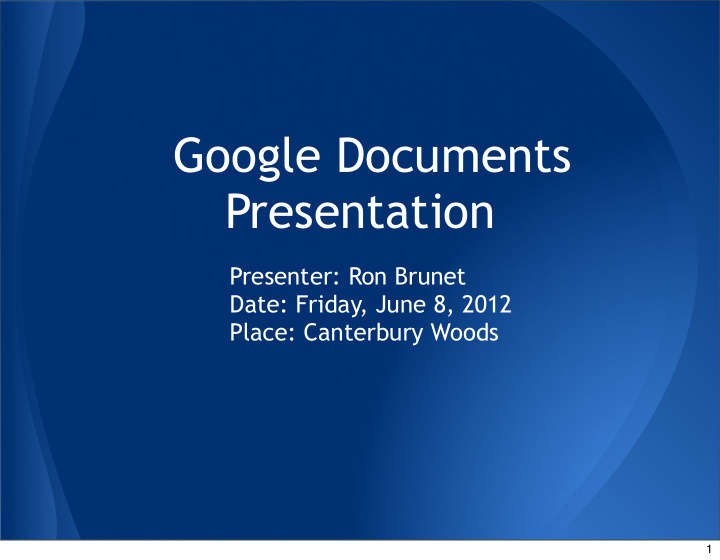

Google Documents Presentation Presenter: Ron Brunet Date: Friday, June 8, 2012 Place: Canterbury Woods 1
To Follow along on Google Documents click here 2
An overview of Google Docs What is Google Docs? Google Docs is a suite of products that lets you create different kinds of online documents, work on them in real time with other people, and store your documents and your other files -- all online, and all for free. With an Internet connection, you can access your documents and files from any computer, anywhere in the world. (There's even some work you can do without an Internet connection!) This presentation will give you a quick overview of the many things that you can do in Google Docs. Play Video 3
Documents List Your Documents List is where you'll find all of the Google Docs you've created, files you've uploaded, and anything that's been shared with you. It's also where you can manage your Google Docs settings. 4
Here's what you can do in your Documents List: • Create Google documents, spreadsheets, other file types, and collections. • Upload (from your computer, if you'd like), manage, and store files and folders. • Share Google Docs, files, and collections. • Preview your docs and files before you open or share them. • View images and videos you've uploaded to your Documents List. • Search for items by name, type, and visibility setting. 5
G oogle documents is an online word processor that lets you create and format text documents, and collaborate with other people in real time. Here's what you can do with Google documents: • Convert most file types to Google Docs format. • Add flair and format your documents, with options such as paint format, margins, spacing, and fonts. • Invite other people to collaborate on a doc with you, giving them edit, comment or view access. 6
Google Documents (continued) • Collaborate online in real time and chat with other collaborators. • View your documents' revision history and roll back to any version. • Download Google Docs to your desktop as Word, OpenOffice, RTF , PDF , HTML or zip files. • Translate a document to a different language. • Email your documents to other people as attachments. Video Tutorial 7
Google spreadsheets is an online spreadsheet application that lets you create and format spreadsheets, charts, and gadgets, and simultaneously work with other people. Here's what you can do with Google spreadsheets: • Import and convert .xls, .csv, .txt and .ods formatted data. • Export .xls, .csv, .txt and .ods formatted data and PDF and HTML files. • Use formatting and formula editing so you can calculate results and make your data look the way you'd like. 8
Google Spreadsheets (continued) • Chat in real time with others who are editing your spreadsheet. • Create charts and gadgets. • Embed a spreadsheet, or individual sheets of your spreadsheet, in your blog or website. Video Tutorial 9
Google presentations is an online presentations editor that allows you to show off your work in a visual way. Here's what you can do with Google presentations: • Share and edit presentations with your friends and coworkers. • Import and convert existing presentations in .pptx and .pps file types. • Download your presentations as a PDF , a PPT , or a .txt file. • Insert images and videos, and format your slides. • Allow real-time viewing of presentations, online, from separate remote locations. Publish and embed your presentations in a website, allowing access to a wide audience. Video Tutorial 10
Google drawings is an online drawings editor that lets you create anything from a scribble to a flow chart while working collaboratively with other people. Here's what you can do with Google drawings: • Share and edit drawings with your friends and coworkers. • Download your presentations as a PNG, JPEG, SVG, or PDF file. • Insert images, shapes, and lines, and format them to fit your preferences. • Real-time collaboration with other people, no matter where they are. • Insert a drawing into a document, spreadsheet, or presentation. Video Tutorial 11
What if I forget what I learned tonight? Don't worry, just click on the link below to review a complete tutorial on getting started with Google Documents: Getting Started with Google Docs 12
Recommend
More recommend