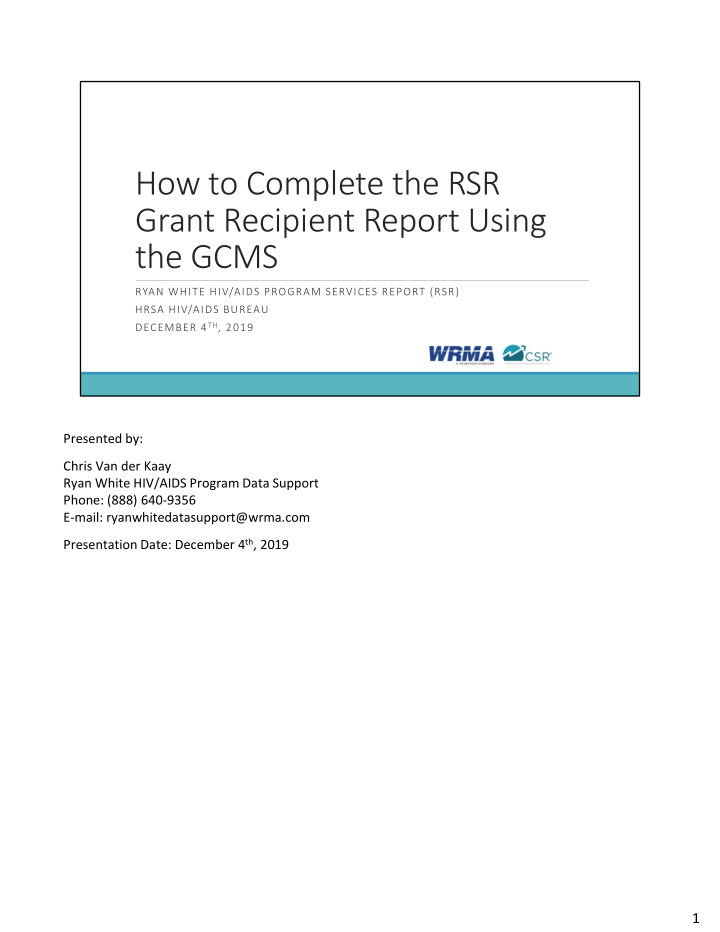

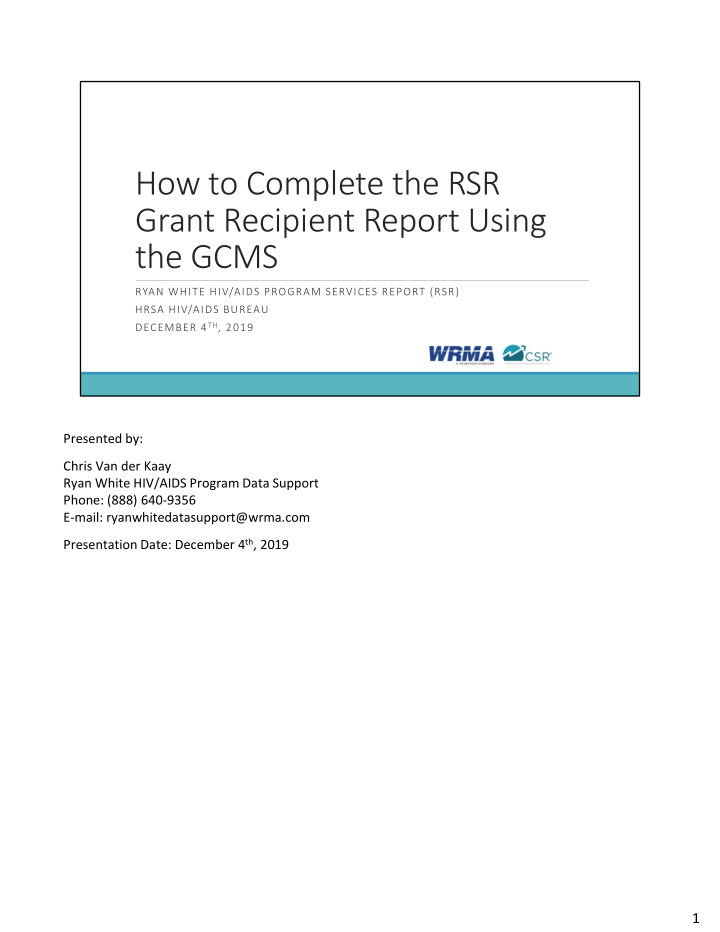

How to Complete the RSR Grant Recipient Report Using the GCMS RYAN WHITE HIV/AIDS PROGRAM SERVICES REPORT (RSR) HRSA HIV/AIDS BUREAU DECEMBER 4 TH , 2019 Presented by: Chris Van der Kaay Ryan White HIV/AIDS Program Data Support Phone: (888) 640‐9356 E‐mail: ryanwhitedatasupport@wrma.com Presentation Date: December 4 th , 2019 1
Disclaimer Today’s webinar is supported by the following organizations, and the contents are those of the author(s) and do not necessarily represent the official views of, nor an endorsement, by the Health Resources and Services Administration (HRSA), U.S. Department of Health and Human Services (HHS), or the U.S. Government. CAI and its partners Abt Associates and Mission Analytics, supported by HRSA, part of HHS as part of an award totaling $450,000. Ryan White HIV/AIDS Program Data Coordination and Technical Assistance contract is supported by HRSA of HHS as part of an award totaling $5,092,875.59. 2 Today’s webinar is supported by the organizations shown on the slide, and the contents are those of the author and do not necessarily represent the official views of, nor an endorsement, by the Health Resources Services Administration, the U.S. Department of Health and Human Services, or the U.S. Government. 2
Webcast Overview Who Completes an RSR Recipient Report? How to Complete the RSR Recipient Report 2019 RSR Submission Timeline TA Resources 3 In today’s webcast, I will be going over how to complete the 2019 RSR Recipient Report. I will start by having a look at who completes an RSR Recipient Report and then move on to how you complete the RSR Recipient Report. We will then have a look at the 2019 RSR Submission Timeline and wrap up by going over the various technical assistance resources available to you. Let’s get started! 3
2019 RSR Instruction Manual Available on the TargetHIV website at: https://targethiv.org/library/rsr‐ instruction‐manual 4 Before I move forward, I would like to remind everyone that the 2019 RSR Instruction manual is now available on the TargetHIV website. The 2019 RSR Instruction manual is an invaluable resource that can be used when completing your report. The RSR manual will cover most of the information outlined in this webinar today, and I strongly recommend looking over it before you complete your RSR. 4
Who Completes an RSR Recipient Report? All RWHAP grant recipients. • An organization receiving a RWHAP grant directly from HAB. Recipients submit one Recipient Report for each grant received. Ryan White Grant Recipient Part C Recipient Part C Grant Report Part D Recipient Part D Grant Report 5 A question that Data Support is often asked is, “Who completes an RSR Recipient Report?” • All direct Ryan White grant recipients are required to complete an RSR Recipient Report. – This includes Part A, B, B Supplemental, C, and D grant recipients. – And for those who are new to the Ryan White program and the RSR, the definition of a recipient is an organization that receives a Ryan White grant directly from HAB. Recipients can either provide direct client services themselves, which would classify them as a recipient‐ provider, distribute the funds to other providers, or a combination of both. • If you are a grant recipient, your agency will submit one Recipient Report for each grant received. – If you look at the example on the bottom of this slide. The grant recipient receives a Part C grant and a Part D grant, they will complete a Part C Recipient Report and a Part D Recipient Report. To put it simply, they will complete two Recipient Reports containing the grant information for each individual grant respectively. Now that we know who should be completing an RSR Recipient Report, we can move to how you complete the Recipient Report. 5
How Do I Complete the 2019 RSR Recipient Report? Accessing the RSR Inbox Reviewing the contracts in the GCMS Creating and completing the Recipient Report General Information and Program Information Validating and Certifying the Recipient Report 6 On this slide you can see a list of steps that I will take to show you how to complete your RSR Recipient Report. First, I will be accessing the RSR inbox, followed by a brief explanation on reviewing and updating the contracts in the GCMS. Then, I’ll go over how to create and complete the Recipient Report, including the “General Information” and “Program Information” sections. I’ll also show how to synchronize changes made within the GCMS to the Recipient Report if information needs to be updated. And finally, I’ll go over how to validate and certify the Recipient Report. 6
Accessing the RSR Inbox 7 The first step to complete the Recipient Report is to access the RSR Inbox. You must first log in to the HRSA Electronic Handbooks, or EHBs. From the EHBs home page, hover over the “Grants” tab at the top of the page. 7
Accessing the RSR Inbox 8 On the “Grants” drop‐down menu, select “Work on Performance Report” under the “Submissions” header. This will bring up a list of your previous year’s performance reports, as well as this years RSR submission. 8
Accessing the RSR Inbox Health & Happiness Clinic RSR 2019 Annual Performance 1/1/2019 – Health & Happiness Clinic H12HA00000 03/30/2020 Report 12/31/2019 9 On the bottom of the “Submissions – All” page, under “Submission Name,” locate your most recent RSR submission. Once you’ve located your 2019 RSR, select the “Start” button listed under the “Options” header. If you’ve already begun working on your RSR, this link will instead say “Edit.” 9
Accessing the RSR Inbox 00001 2019 RSR Annual Performance Report 11/9/2019 6:11:09 PM Not Started H12HA00000 Health & Happiness Clinic Part D 10 After clicking the respective link, it takes you to your RSR Recipient Report Inbox. Depending on your browser’s settings, this page may load in a new window. We’ve now successfully navigated to the RSR inbox. It’s important to remember that before you begin your Recipient Report, you should ensure your contracts are complete and accurate. To do so, let’s begin by first talking about the GCMS. 10
Reviewing Contracts in the Grantee Contract Management System Contains all RWHAP recipient contract information Available year round Contracts should be in the system, but it is important to review them for accuracy Instruction Manual: https://targethiv.org/library/gcms‐manual 11 The Grantee Contract Management System or GCMS, contains all Ryan White HIV/AIDS Program recipient contract information. Your first step in completing your 2019 RSR Recipient Report will be reviewing your contracts in the GCMS, and if necessary, adding new contracts or updating them. As a reminder, the GCMS is available year‐round, which allows recipients to regularly review and update contract information. For the 2019 RSR, your contracts should already be in the system. Contract information should have been entered by your agency before the completion and submission of the PTR/Allocations Report. Part B Supplemental PTRs are not due until December 31st, so contracts may not yet be complete for Part B supplemental recipients. For an in‐depth overview of the GCMS, please check out the GCMS Instruction Manual which I have linked to here in the slide. Although these contracts have been added by you or someone else within your agency, you should review them to ensure the data reported are still correct. There may have been contract changes since those reports were submitted, so let's take a look at how you would navigate to the GCMS. 11
Accessing the GCMS 00001 2019 RSR Annual Performance Report 11/9/2019 6:11:09 PM Not Started H12HA00000 Health & Happiness Clinic Part D 12 To enter the GCMS from the RSR Inbox, click the “Search Contracts” link on the left‐hand navigation bar. 12
Searching for Contracts 13 This will take you to the GCMS search page. Your grant number will be pre‐populated at the top, and you can also put in the start and end dates for the calendar year. By using these search parameters, your search results will only include contracts that were funded at any time during 2019 with this grant. However, you can limit or expand your search by including more or less information in the search fields. After you’ve filled in the criteria you want to search by, click the “Search” button. 13
Reviewing Your Contracts 000001 H12HA00000 1111 Health & Happiness Clinic 98765 000001 H12HA00000 1111 Health & Happiness Clinic 98765 14 In the search results, you can use the expand icons to the left of each contract to see the service categories these agencies were funded to provide. The contracts also display the contract start and end dates, an aggregate count of funded service categories, and how much funding the agency received for core medical and support services. If you are confident these contracts are correct, you are done reviewing the contracts in the GCMS. If you need to edit your contracts due to information that isn’t correct or that has changed, you can do so by selecting “Edit/Remove” in the Action column and then clicking “Go.” If you are missing an agency that provided services with your Ryan White funds during 2019, and that provider isn’t showing in your search results. You must add a new contract with that provider. Let's go over the steps you would take to add in a new contract. Start by clicking the “Add Contract” button at the bottom of the screen. 14
Recommend
More recommend