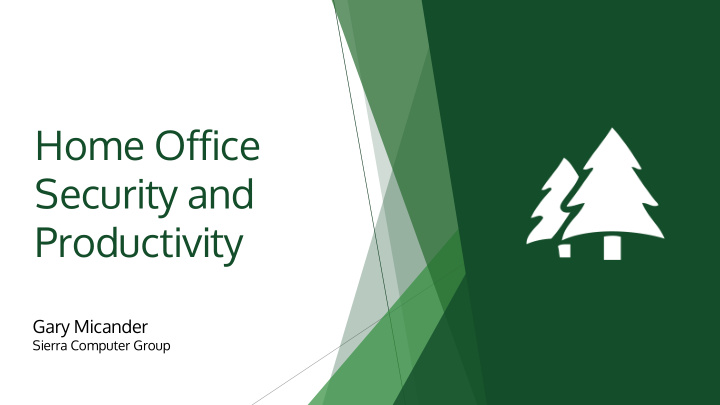

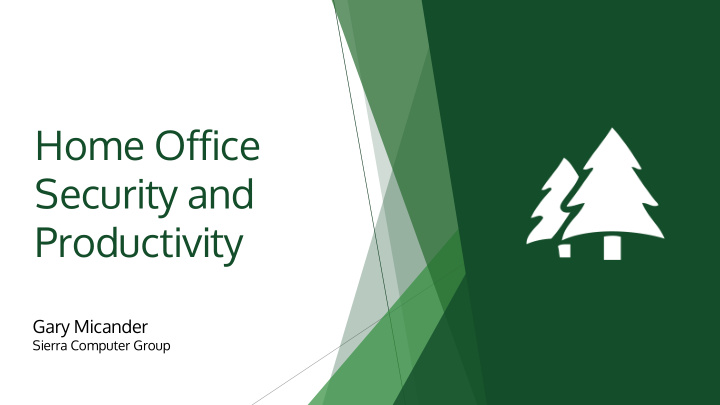

Home Office Security and Productivity Gary Micander Sierra Computer Group
Cybersecurity at Home Topics WiFi Optimization and Home Networking Creating a productive Home Office
Cybersecurity at Home
How secure is your WFH setup? Do you work from a company- Does anyone else share your How do you access company data? provided device or a personal device at home? device? Company devices are usually much better Family members may not have malicious Cloud (Sharepoint, Dropbox, Salesforce) protected than personal computers intent, but can still compromise your VPN (Hardware or Software) device’s security Remote Desktop (Splashtop, GoToMyPC, Teamviewer, Microsoft RDP)
Why am I a target? Your computer is a •Every WFH user is another door to the office that gateway to the corporate needs to be secured network Home computers and •Not monitored by IT networks are usually •Not running the same security software and policies easier to compromise Cybercriminals will try to •Phishing (fake emails) gain access to your home •Phone scams pretending to be IT Support computer and network •Pre-existing malware that can be repurposed
Keep it secure Keep your work and personal computing separate Do not allow others to use your work computer Run business-grade security software (Antivirus, Antimalware, EDR) If possible, use a separate network Stay vigilant, be extra suspicious of emails and links
WiFi Optimization and Home Networking
Home Networking •Wired is usually faster and more reliable Wired vs WiFi •Not all devices have a wired (Ethernet) connection •Not practical or cost effective for many homes Modems, Routers, •Modem translates one technology and connection type to another •Phone Line -> Ethernet •Coax Cable -> Ethernet Firewalls, Access •Router directs traffic between networks (stop light) •Firewall decides what is allowed in and out (security guard at a building entrance) Points •Most home devices are combination Router/Firewall
WiFi Basics • A, B, G, N, AC, WiFi6 (AX) Types of WiFi • Newer standards for higher speeds, density, and security • 2.4GHz has longer range but lower 2.4GHz speed • MANY non-WiFi devices use 2.4GHz • 5GHz has shorter range but higher 5GHz speed and less interference
What does a WiFi signal look like?
What does a WiFi signal look like? WiFi Solver/Jason Cole
Testing WiFi Router General Purpose Manufacturer Laptop Mobile App Mobile App Google Home WiFiMan inSSIDer (Android, (Windows) iPhone) TPLink Tether NetSpot Wifi Netgear Genie Analyzer NetSpot (Android, (Mac/Windows) Linksys iPhone)
Optimizing WiFi Router • Central location, or shortest straight line to coverage area • Avoid dense objects (metal, concrete, water) Placement • Tabletop or higher Causes of • Microwaves (2.4GHz) • Non-WiFi Wireless devices (phones, garage door openers, Interference etc) • Extends WiFi without cabling Mesh WiFi • Speed can drop with each hop • Spreads load
Home Internet Good WiFi needs good internet Home Internet options usually include Cable, DSL, Wireless, or Satellite Stability is sometimes more important than speed https://speed.measurementlab.net/ Run a speed test at different times http://www.dslreports.com/speedtest
Creating a Productive Home Office
Home Office Productivity – Technology VOIP vs Cell Phone •Use a VOIP phone from work or a softphone on your computer with a headset for better quality than cell phone. Physical phone vs computer audio •User preference, but computer audio can often be better quality with the right headset. Power Protection •You can get a sub-$100 UPS that will keep you running long enough to save your work or ride-out a short brown-out or outage. Multi-monitor •Multiple monitors can help you keep on task. Use one for email, one for your primary application. Headphones/headsets •Some people can focus better with some background noise/music. •Noise-cancelling headphones can help focus. Webcams •Look for name brands (Logitech, Microsoft, Razer). •1080p resolution with built-in microphone. •Use a ring light if your room lighting is dim or uneven •Consider a green screen if you have a busy or distracting background Backup your data! •Your home computer should be backed up just like servers at work. •Especially important if working on local data instead of server/cloud.
Home Office Productivity – Environment Proper Desk and Chair •Table-top sit/stand desks •Stack some books to position your monitor at eye level •Good chair or chair cushion •Proper mouse and keyboard position Lighting •Full spectrum bulbs •Cool White vs Warm White, tunable bulbs Temperature •Fans/Heaters – Keep yourself and your equipment at the right temperature •Don’t plug heaters into battery backups Set boundaries - physical and time •Office space should be separate from living space, even if that’s a virtual boundary •If you work in the kitchen, make sure that no one is preparing food during “work hours” Limit bad noise, create good noise •If physical separation isn’t possible, noise cancelling headphones can make a huge difference •White noise or background noise devices/apps can help
Useful Software and Apps To Do Lists • Trello • Outlook Tasks Time Management/Tracking • RescueTime • Todoist Collaboration • Zoom • Teams • Slack Print to PDF • Microsoft Print to PDF • CutePDF • Adobe
Questions
Recommend
More recommend