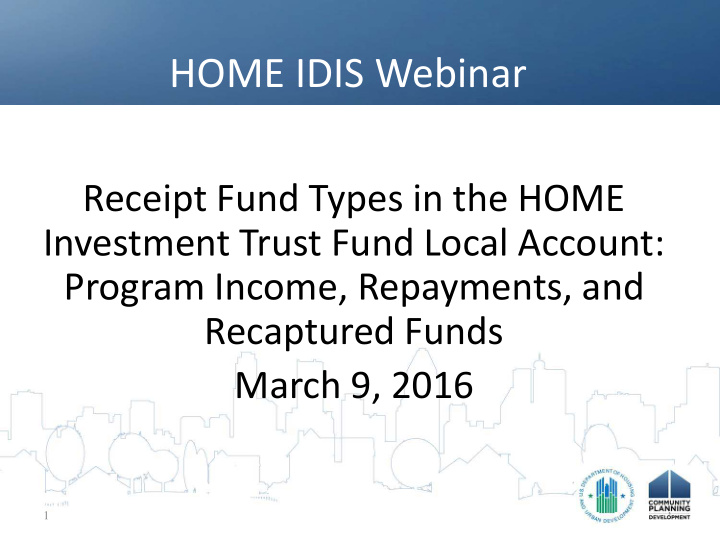

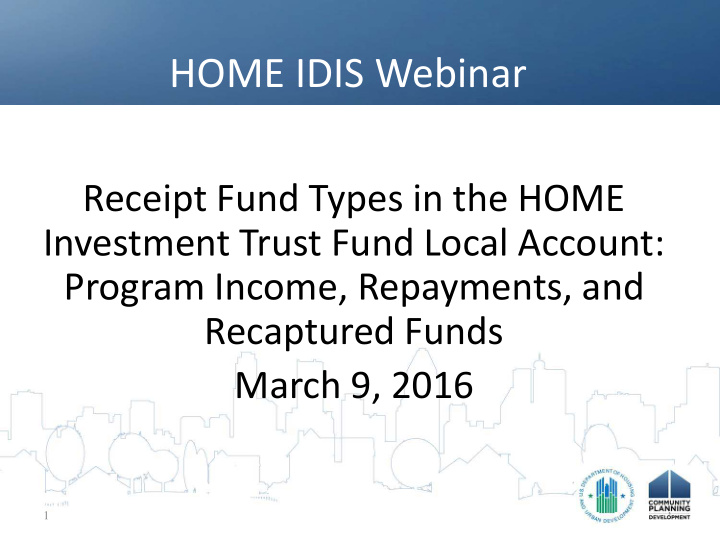

HOME IDIS Webinar Receipt Fund Types in the HOME Investment Trust Fund Local Account: Program Income, Repayments, and Recaptured Funds March 9, 2016 1
Presenters • Vashawn Banks, Acting Director, CPD, Office of Affordable Housing Programs (OAHP), Financial and Information Services Division • Bill Kubal, Usona Development, subcontractor to ICF International 2
Q and A • Questions – supported by Chantel Key, ICF International – Written Questions Box: • You may enter your question into the question box at any time during the presentation • Questions should be relevant to this presentation, given the length of this webinar • The questions that were not handled in the presentation will be covered at the end 3
Agenda • Provide a Brief Recap of HOME Grant Based Accounting (GBA) webinar • Overview of HOME Receipt Fund Types • Describe the Process for Reporting and Disbursing funds in PJs’ local HOME accounts • Explain Useful Reports • Offer Reminders and Next Steps • Provide Resources 4
Poll Question #1 • Did you attend or listen to the first HOME GBA Webinar in this series held on August 12, 2015 a. Yes of course! b. No c. Unsure – my mind is still digging out from Snowzilla 2016 5
Poll Question #2 • How would you describe your level of experience with using IDIS for the HOME Program? a. Beginner with less than one year of experience b. Intermediate user with 1-3 years of experience c. Proficient user with more than 3 years of experience d. Expert user who should be facilitating this webinar 6
Recap on GBA Webinar • Transition from FIFO to Grant Based Accounting – Under FIFO, funds were committed and disbursed against the oldest grants with funds available – Under GBA, funding/commitments and disbursements are made against specific grant years • GBA applies to the FY 2015 grants and all future allocations – PJs will now fund and draw local account funds from specific program years • GBA Information on the HUD Exchange – https://www.hudexchange.info/manage-a-program/grant- based-accounting/ 7
HOME Fund Types by Location Treasury Line of Credit AD/EN/CR/CO/CC/CL PJ Local Account PI/PA/IU/HP Subrecipient PI CHDO CHDO Proceeds 8
Local Fund Types • Program Income (PI) – Funds received by the PJ from the use of HOME or HOME match • Program Income for Administration (PA) – 10% of PI set aside for admin costs • Repayments to local account (IU) – Ineligible project-related disbursements – Create receipt only if directed by HUD Field Office • Recaptured Funds (HP) – Funds received by the PJ as a part of a homebuyer recapture provision 9
Quiz #1 • Which of the following are considered “IU” funds? a. Repayments of principal and interest from a homeowner rehabilitation loan b. Repayment of HOME funds rental housing project foreclosed upon by a third party lender in year 5 of a 10-year affordability period c. Repayment of HOME funds on a homebuyer loan under a recapture provision in year 5 of a 10-year affordability period 10
Quiz #1 Answer • Correct Answer: “b” • If directed to repay by a HUD Field Office, a rental housing project that does not complete its affordability period should be receipted as IU. • Answer “a” is an example of program income (PI) and “c” is an example of recaptured funds (HP) 11
Process for Reporting the Use of Local Account Funds 1. Create receipts received by the PJ or its subrecipients that have not yet been reported in IDIS 2. OPTIONAL: Edit the authorized amount of PI for administration (PA) subfund for the current program year in order to use up to 10% of program income for administrative costs 3. IF APPLICABLE: Edit the PI/PA subgrant for each subrecipient holding local account funds if any PI, HP, or IU funds are retained by subrecipients 12
Process for Reporting the Use of Local Account Funds (cont.) 4. Review available local account balances in IDIS when preparing for a drawdown. Use View Receipt Accounts screen, the Activity Funding screen, or various Microstrategy reports 5. Identify which activities will be included in the next HOME drawdown 6. Replace Treasury funds with all funds in the HOME local account 7. Create and approve the drawdown 13
Step 1: Create Receipts 1. From Funding/Drawdown tab, click the “Add” link in the Receipts submenu 2. On the Add Receipt screen, click the “Formula Grant Receipt” link from Select Receipt Type 14
Create Receipt (cont.)
Step 1: Create Receipts (cont.) 1. Program dropdown (A ): HOME 2. Program Year of Receipt (B): current program year (read only) 3. Source Type(C) : type of PJ: Urban County (UC), Consortium (DC), Metro City (MC), Insular Area (ST), and State (SG) 4. Fund Type (D): as appropriate (PI, IU or HP) 5. IDIS Activity ID (E): IDIS# that generated the receipt; required for IU 6. Grantee Receipt (F) : optional; helpful for reconciliation 7. Total Amount(G) : Amount to receipt 8. Comment (H) : required for IU; helpful for reconciliation 9. Click Save at bottom of screen. Good practice: print screen, staple to supporting documentation and file. 16
Step 1: Create Receipts (cont.) 17
Additional Steps for IU Fund Type 1. Click Show Activity Funds button (A) to refresh screen and display original expenditure information 2. Review expenditure information (B): Drawn Amount , Previous Local Account Repayments , and Remaining Balance 3. Local Account Repayment - Receipt Amount (C): Enter local repayment amount 4. Grantee Receipt # (D) : OPTIONAL: input tracking number in for each line item. 5. Total Amount (E): read-only based on user input in “Local Account Repayment - Receipt Amount” fields (C) 6. Add Activity button (F) : If the IU receipt will include more than one activity 7. Comments (G) : reason for the repayment, the amount required to be repaid (full or partial), and if additional repayments are necessary 18
Step 1: Create Receipt – IU (cont.) 19
Steps 2 and 3: Assigning Program Income to Administration and Subrecipients • A subfund is a portion of Treasury and local funds derived and designated for a HOME-eligible purpose – PA subfund should be used if PJ or subrecipient will use a portion of PI for administration • A subgrant indicates the name of the organization that receives a portion of a subfund, the amount, and source of the funds – Create PI, IU, HP, and/or PA subgrants when subrecipients receive or retain local funds • These adjustments are best done immediately after the receipt creation. • Detailed step by step guidance provided: – HOME FACTS Vol. 4, No. 2: How to Create a PA Subfund and Subgrant PI in IDIS: https://www.hudexchange.info/resource/2974/home-facts-vol4-no2- how-to-create-a-pa-subfund-and-subgrant-pi-in-idis/ 20
Step 4: View Local Funds • Determine availability of local funds before creating a drawdown voucher – Edit Activity Funding screen (covered in Step 5) – View Receipt Accounts screen • More detailed including subfunds, subgrants and commitments – Microstrategy Reports • Note: Reflects data as of the end of the prior day • Examples covered at the end of the presentation 21
Step 4: View Receipt Accounts 1. From Funding/Drawdown tab, click Search Accounts from Receipts submenu. 2. Use Search Criteria (A) to limit results and click the Search button 3. Results display at bottom. Accounts are summarized by “Grant Year / Program Year of Receipt” (B), “ Fund Type” (C), and “Amount” (D) 4. Review “ Suballocated” (E) to see if receipts were allocated to a subfund or a subgrant 5. Review “ Committed to Activities,” “Drawdown Amount,” and “Pending Amount” (F) to determine availability of funds 22
Step 4: View Local Funds (cont.) 23
Step 5: Adjusting Activity Funding Before Creating the Drawdown • Program year 2015 and onward receipt funds must be manually committed to activities before creating the drawdown 1. Increase commitment of local funds to activities that will be included in next draw 2. Decrease an equal amount of other funds to maintain Total Committed Amount 3. Reprogram newly available Treasury funds to activities that receive budget increase in accordance with ConPlan/AAP 24
Step 5: Adjusting Activity Funding Before Creating the Drawdown (cont.) 1. Select the Funding/Drawdown tab — IDIS defaults to “Activity Funding” screens 2. Use the “Search Criteria” to locate an activity that will be included on the next HOME drawdown voucher 3. From the list of results, click on the “Add- Edit” link 25
Search for Activities to Fund SFR – 333 3rd Street SFR – 123 Main Street 26
Step 5: Adjusting Activity Funding Before Creating the Drawdown (cont.) • Identify available local account funds appropriate for the selected activity – Recipient Name (A) column includes subgranted funds – Fund Type (B) – Available for Funding (C) 27
Step 5: Adjusting Activity Funding Before Creating a Drawdown (cont.) 28
Step 5: Adjusting Activity Funding Before Creating a Drawdown (cont.) 1. Review and agree to the HOME Activity Funding Certification 2. The Add-Edit Funding Line Item screen displays the new GBA functionality – Top portion: (B) Pre-2015 Receipts (FIFO) – Bottom portion: (C) 2015 and Later Receipts (Program Year Specific) 3. Identify Available Funds (D) and (H) 4. Enter amount of local funds to commit (G) or (I) 29
Recommend
More recommend