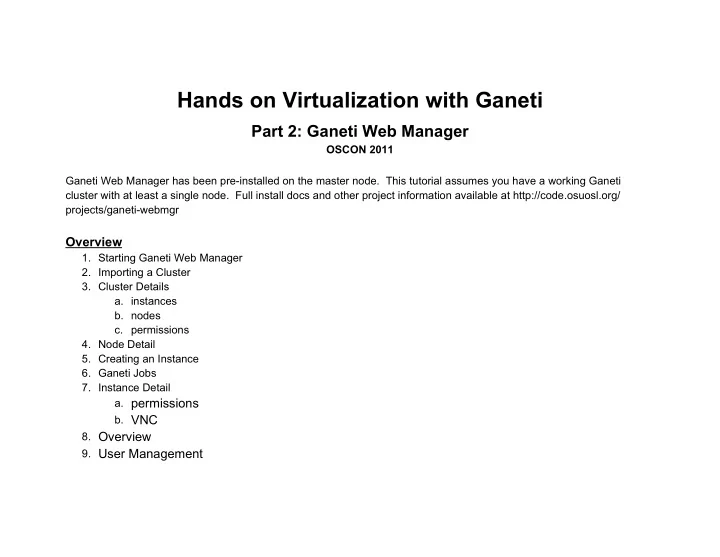
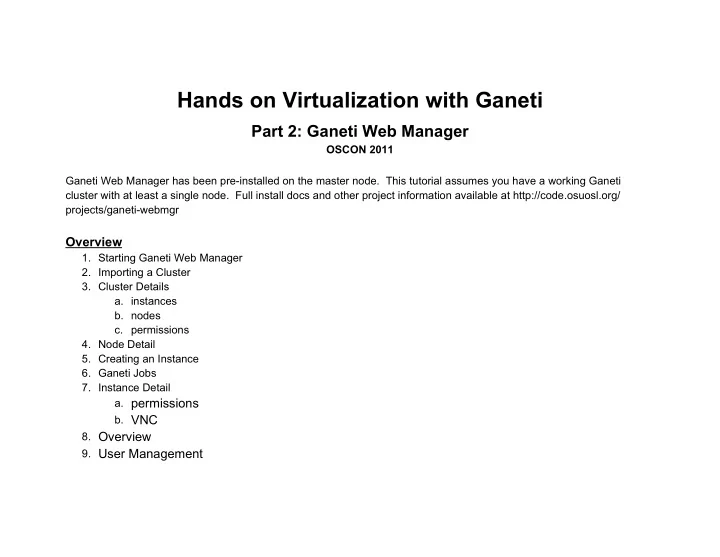
Hands on Virtualization with Ganeti Part 2: Ganeti Web Manager OSCON 2011 Ganeti Web Manager has been pre-installed on the master node. This tutorial assumes you have a working Ganeti cluster with at least a single node. Full install docs and other project information available at http://code.osuosl.org/ projects/ganeti-webmgr Overview 1. Starting Ganeti Web Manager 2. Importing a Cluster 3. Cluster Details a. instances b. nodes c. permissions 4. Node Detail 5. Creating an Instance 6. Ganeti Jobs 7. Instance Detail a. permissions b. VNC 8. Overview 9. User Management
1) Start Django Development Server 1. cd ganeti_webmgr 2. source bin/activate 3. ./manage.py runserver 0.0.0.0:8000 2) Open http://localhost:8000 in your browser default password for admin user and cluster user are: username: oscon password: oscon
3) Add A Cluster: Menu > Clusters > Add Cluster
4) Cluster Detail: Menu > Clusters > ganeti.example.org
4) Cluster Detail (nodes): Menu > Clusters > ganeti.example.org > Nodes tab 5) Grant “Create Virtual Machine” Permissions: Menu > Clusters > ganeti.example.org > Users
6) Node Detail: Menu > Clusters > Primary Node
7) Deploy a Virtual Machine: Menu > Create VM
8) Deploy a Virtual Machine: Menu > Create VM > Deploying (click create)
9) Virtual Machine Detail: Virtual Machines > Instance2.example.org (also shown after deployment)
10) Grant Permissions to your VM: Menu > Virtual Machines > Your VM > Users
11) Enable VNC Proxy 1. /etc/init.d/vncap restart Note: There are a few networking issues within virtualbox: ● You must restart the proxy after every connection/disconnect for it to accept additional connections. ● VNC only works with Chrome , there is a bug preventing the virtualbox network from working with firefox. The VNC Proxy is a gateway into your backend infrastructure. It allows secure connections, without user interaction.
12) VNC Console: Menu > Virtual Machines > instance2.example.org > Console
12) Overview Dashboard: Menu > Overview
13) User Detail: Menu > Users > oscon
14) User Permissions: Menu > Users > oscon > permissions
15) User Resources: Menu > Users > oscon > resources
16) User Action Log: Menu > Users > oscon > user actions
Recommend
More recommend