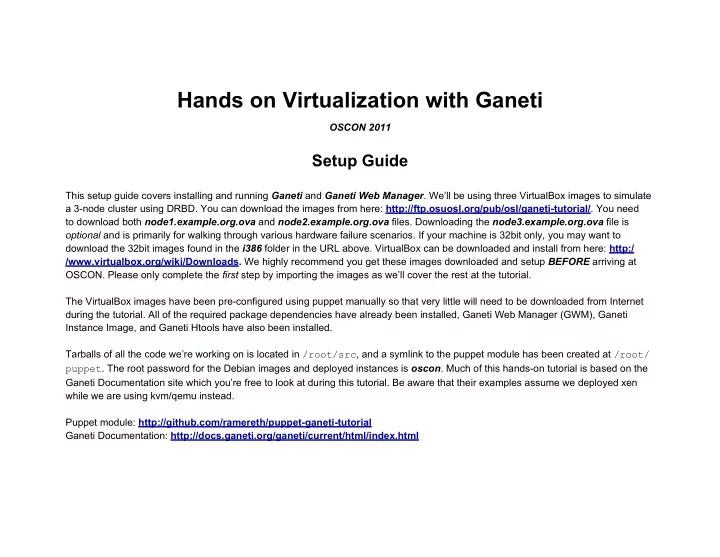
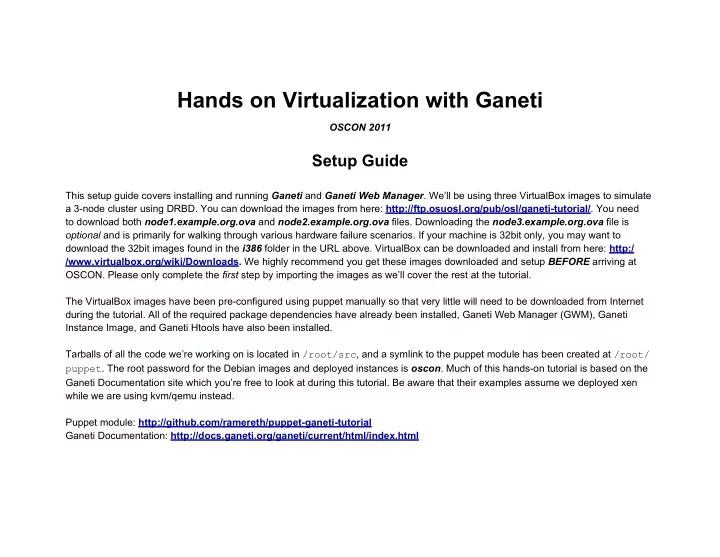
Hands on Virtualization with Ganeti OSCON 2011 Setup Guide This setup guide covers installing and running Ganeti and Ganeti Web Manager . We’ll be using three VirtualBox images to simulate a 3-node cluster using DRBD. You can download the images from here: http://ftp.osuosl.org/pub/osl/ganeti-tutorial/ . You need to download both node1.example.org.ova and node2.example.org.ova files. Downloading the node3.example.org.ova file is optional and is primarily for walking through various hardware failure scenarios. If your machine is 32bit only, you may want to download the 32bit images found in the i386 folder in the URL above. VirtualBox can be downloaded and install from here: http:/ /www.virtualbox.org/wiki/Downloads. We highly recommend you get these images downloaded and setup BEFORE arriving at OSCON. Please only complete the first step by importing the images as we’ll cover the rest at the tutorial. The VirtualBox images have been pre-configured using puppet manually so that very little will need to be downloaded from Internet during the tutorial. All of the required package dependencies have already been installed, Ganeti Web Manager (GWM), Ganeti Instance Image, and Ganeti Htools have also been installed. Tarballs of all the code we’re working on is located in /root/src , and a symlink to the puppet module has been created at /root/ puppet . The root password for the Debian images and deployed instances is oscon . Much of this hands-on tutorial is based on the Ganeti Documentation site which you’re free to look at during this tutorial. Be aware that their examples assume we deployed xen while we are using kvm/qemu instead. Puppet module: http://github.com/ramereth/puppet-ganeti-tutorial Ganeti Documentation: http://docs.ganeti.org/ganeti/current/html/index.html
Installing Ganeti 1. Importing VirtualBox Images Make sure you have hardware virtualization enabled in your BIOS prior to running VirtualBox. You will get an error from VirtualBox while starting the VM if you don’t it enabled. 1. Download images 2. Start VirtualBox File ➙ Import Appliance ➙ select node image 3. 4. Start Appliance 2. Accessing node1/node2/node3 The VM nodes are accessible via local ports on your machine. You can either ssh directly to them using ssh or simplify it by adding the details to your ssh client config. The root password for both nodes is oscon . # node1 ssh -p 9000 root@localhost # node2 ssh -p 9001 root@localhost # node3 ssh -p 9002 root@localhost Modifying your ssh client config. vim ~/.ssh/config Host node1 Hostname localhost Port 9000
User root Host node2 Hostname localhost Port 9001 User root Host node3 Hostname localhost Port 9002 User root Additional local port forwards that are setup on node1 only : ● 8000 points to GWM once its setup ● 8888 points to the VNC Auth Proxy for GWM ● 5800-5805 points to the VNC ports used by the vnc proxy ● 843 points to the flash policy server used for GWM 3. Updating the VM config state We use puppet to simplify the deployment process. In case we’ve updated the puppet config after you downloaded the image, you need to update the puppet repository and run puppet to update the config. NOTE: change file path in step 4 for node2/node3. ssh -p 9000 root@localhost 1. 2. cd /root/puppet 3. git pull puppet apply nodes/node1.pp 4.
4. Installing Ganeti We’ve already installed ganeti for you on the VMs, but here are the steps that we did for documentation purposes. puppet apply /root/puppet/nodes/node1/install-ganeti.pp Alternatively, you can manually install Ganeti too. 1. ssh -p 9000 root@localhost cd src 2. 3. tar -zxvf ganeti-2.4.2.tar.gz 4. cd ganeti-2.4.2 ./configure --localstatedir=/var --sysconfdir=/etc && /usr/bin/make && /usr/bin/install 5. 6. cp doc/examples/ganeti.initd /etc/init.d/ganeti && chmod +x /etc/init.d/ganeti 7. update-rc.d ganeti defaults 20 80 5. Initialize Ganeti Use puppet to initialize ganeti. This only needs to be done on node1 once. puppet apply /root/puppet/nodes/node1/initialize-ganeti.pp Alternatively, you can manually initialize Ganeti. Be aware that Ganeti is very picky about extra spaces in the “ -H kvm:” line. gnt-cluster init \ --vg-name=ganeti -s 192.168.16.16 \ --master-netdev=br0 \ -H kvm:kernel_path=/boot/vmlinuz-2.6-kvmU,initrd_path=/boot/initrd-2.6-kvmU,root_path=/ dev/sda2,nic_type=e1000,disk_type=scsi,vnc_bind_address=0.0.0.0,serial_console=true \ -N link=br0 \ --enabled-hypervisors=kvm \ ganeti.example.org
6. Add second node 1. Fire up the second node 2. Complete steps 3 & 4 3. ssh to node1 4. gnt-node add -s 192.168.16.17 node2 NOTE: We’ll add node3 later in the tutorial but feel to import it now. Managing Ganeti Testing the cluster root@node1:~# gnt-cluster verify Tue Jul 5 03:52:33 2011 * Verifying global settings Tue Jul 5 03:52:33 2011 * Gathering data (2 nodes) Tue Jul 5 03:52:34 2011 * Gathering disk information (2 nodes) Tue Jul 5 03:52:34 2011 * Verifying node status Tue Jul 5 03:52:34 2011 * Verifying instance status Tue Jul 5 03:52:34 2011 * Verifying orphan volumes Tue Jul 5 03:52:34 2011 * Verifying orphan instances Tue Jul 5 03:52:34 2011 * Verifying N+1 Memory redundancy Tue Jul 5 03:52:34 2011 * Other Notes Tue Jul 5 03:52:34 2011 * Hooks Results root@node1:~# gnt-node list Node DTotal DFree MTotal MNode MFree Pinst Sinst node1.example.org 25.4G 25.4G 497M 127M 391M 0 0 node2.example.org 25.4G 25.4G 497M 74M 437M 0 0
Adding an Instance root@node1:~# gnt-os list Name image+debian-lenny image+default root@node1:~# gnt-instance add -n node1 -o image+debian-lenny -t plain -s 5G --no-start instance1 Tue Jul 5 03:58:22 2011 * disk 0, vg ganeti, name bc69699b-f8aa-4f7a-84de-3cb3e97ed7cf.disk0 Tue Jul 5 03:58:22 2011 * creating instance disks... Tue Jul 5 03:58:23 2011 adding instance instance1.example.org to cluster config Tue Jul 5 03:58:23 2011 - INFO: Waiting for instance instance1.example.org to sync disks. Tue Jul 5 03:58:23 2011 - INFO: Instance instance1.example.org's disks are in sync. Tue Jul 5 03:58:23 2011 * running the instance OS create scripts... Listing Instance information root@node1:~# gnt-instance list Instance Hypervisor OS Primary_node Status Memory instance1.example.org kvm image+debian-lenny node1.example.org ADMIN_down - root@node1:~# gnt-instance info instance1 Instance name: instance1.example.org UUID: 9c82680d-bd83-40f7-8d04-290cf2d54f72 Serial number: 1 Creation time: 2011-07-05 03:58:23 Modification time: 2011-07-05 03:58:23 State: configured to be down, actual state is down Nodes: - primary: node1.example.org
- secondaries: Operating system: image+debian-lenny Allocated network port: 11000 Hypervisor: kvm … Hardware: - VCPUs: 1 - memory: 128MiB - NICs: - nic/0: MAC: aa:00:00:ac:d2:d5, IP: None, mode: bridged, link: br0 Disk template: plain Disks: - disk/0: lvm, size 5.0G access mode: rw logical_id: ganeti/bc69699b-f8aa-4f7a-84de-3cb3e97ed7cf.disk0 on primary: /dev/ganeti/bc69699b-f8aa-4f7a-84de-3cb3e97ed7cf.disk0 (254:0) Controlling Instances root@node1:~# gnt-instance start instance1 Waiting for job 9 for instance1.example.org... root@node1:~# gnt-instance console instance1 Debian GNU/Linux 6.0 instance1 ttyS0 instance1 login: Press crtl+] to escape console. root@node1:~# gnt-instance shutdown instance1 Waiting for job 29 for instance1.example.org...
Changing the Disk Type root@node1:~# gnt-instance modify -t drbd -n node2 instance1 Tue Jul 5 04:24:16 2011 Converting template to drbd Tue Jul 5 04:24:17 2011 Creating aditional volumes... Tue Jul 5 04:24:18 2011 Renaming original volumes... Tue Jul 5 04:24:18 2011 Initializing DRBD devices... Tue Jul 5 04:24:19 2011 - INFO: Waiting for instance instance1.example.org to sync disks. Tue Jul 5 04:24:20 2011 - INFO: - device disk/0: 0.30% done, 14m 32s remaining (estimated) Tue Jul 5 04:25:20 2011 - INFO: - device disk/0: 38.10% done, 1m 22s remaining (estimated) Tue Jul 5 04:26:20 2011 - INFO: - device disk/0: 72.90% done, 35s remaining (estimated) Tue Jul 5 04:26:55 2011 - INFO: - device disk/0: 95.00% done, 14s remaining (estimated) Tue Jul 5 04:27:10 2011 - INFO: Instance instance1.example.org's disks are in sync. Modified instance instance1 - disk_template -> drbd Please don't forget that most parameters take effect only at the next start of the instance. Instance Failover root@node1:~# gnt-instance failover -f instance1 Tue Jul 5 04:32:00 2011 - INFO: Not checking memory on the secondary node as instance will not be started Tue Jul 5 04:32:00 2011 * not checking disk consistency as instance is not running Tue Jul 5 04:32:00 2011 * shutting down instance on source node Tue Jul 5 04:32:00 2011 * deactivating the instance's disks on source node Instance Migration root@node1:~# gnt-instance start instance1 Waiting for job 30 for instance1.example.org... root@node1:~# gnt-instance migrate -f instance1
Recommend
More recommend