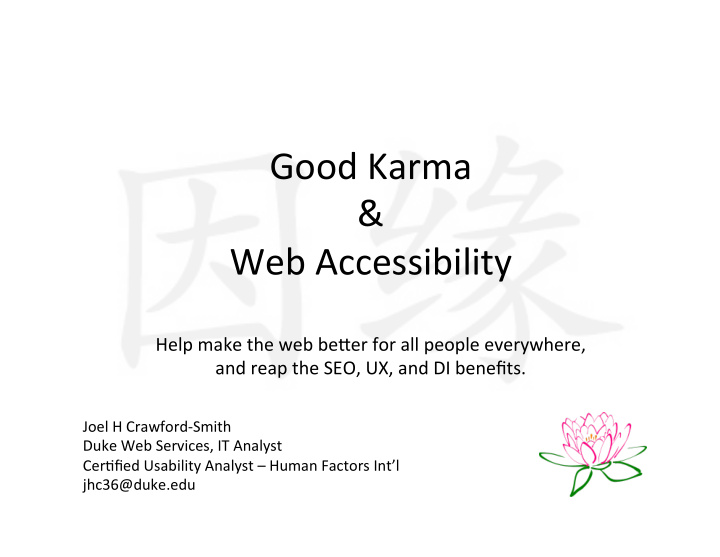

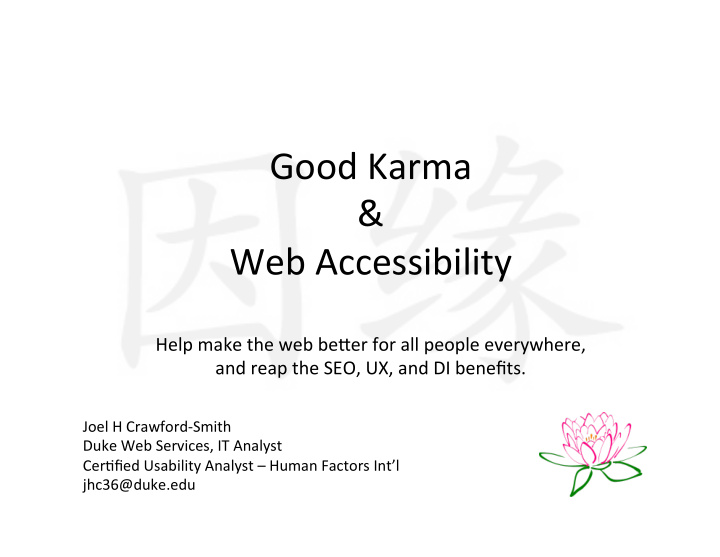

Good Karma & Web Accessibility Help make the web be9er for all people everywhere, and reap the SEO, UX, and DI benefits. Joel H Crawford-Smith Duke Web Services, IT Analyst CerLfied Usability Analyst – Human Factors Int’l jhc36@duke.edu
Good Karma & Web Accessibility The Web is fundamentally designed to work for all people, whatever their hardware, soUware, language, culture, locaLon, or physical or mental ability.
hardware
soUware
language, culture
locaLon
physical or mental ability • Deaf • Dyslexia • Blind / Limited Sight • AuLsm • AmputaLon • A.D.D. / A.D.H.D. • ArthriLs • Memory & Recall • Spinal cord injury • Literacy Level • CoordinaLon • Language Barriers
Good Karma • When the Web meets this accessibility goal, it is accessible to people with a diverse range of hearing, movement, sight, and cogniLve ability.
Reap the Unexpected Benefits! • Search Engine OpLmizaLon (SEO) • Be9er user experience (UX) • Mobile / device independence • Avoid costly and embarrassing legal issues • A9ract a new untapped audience! • Good karma!
Simulated DisabiliLes • You and your visitors experience temporary arLficial disabiliLes on a daily basis. – DistracLons – A.D.D.? – Sunlight - Impaired Vision? – Movement - Tremors/ ArthriLs? – Noisy rooms - Hearing loss?
DEMOS! • Hearing impairment – h9ps://youtu.be/5Krz-dyD-UQ?t=3m50s • Visual impairments – Goggles • Motor skill imperilments (tremors)
Cataracts Macular Degenera,on Glaucoma Re,ni,s Pigmentosa
Accessibility Levels The evoluLon of accessibility standards: 1. General Accessibility 2. 508 Compliance 3. WCAG 1.0 4. WCAG 2.0 • WAI-ARIA
Accessible To make a site more accessible you do not need to meet a specific level of compliance. • Try to reduce barriers • Make whatever improvements you can • Make life easier for your visitors It’s sLll good karma.
508 Compliance • SecLon 508 of the RehabilitaLon Act of 1973. • It was amended in 1998 to include websites. • It requires Federal agencies to purchase technology that is accessible to people with disabiliLes. • It does not apply to the private sector, nor does it impose requirements on the recipients of federal funding. • MeeLng WCAG 1.0 basically makes you 508 compliant.
WCAG 1.0 Organized by accessibility guidelines • 14 guidelines and 65 checkpoints • Each checkpoint has been assigned a priority level (1-3): – Priority 1 (A) must – Priority 2 (AA) should – Priority 3 (AAA) may
Guideline 508 WCAG 1.0 Text Equivalent x x Image Maps (client & server-side) x x Auditory descrip,on x Synchronized mul,-media x x Color x x Natural Language x Complex Tables x x Style Sheets x x Dynamic Content x Scrip,ng x x Screen Flicker x x Text only pages as last resort x x Frames requirements x x Clear Language x Forms x x Skip naviga,on x x
WCAG 1.0 vs. WCAG 2.0 • WCAG 2.0 is slightly more strict • The biggest difference is emphasis • Some items that were Priority 2 or 3 are now Priority 1 (must) in WCAG 2.0 • In WCAG 2.0 they organized each Guideline into a Principle.
WCAG 2.0 Web Content Accessibility Guidelines by overriding principles: • Perceivable: Content is available to the senses (sight, hearing, and/or touch) • Operable: Interface forms, controls, and navigaLon are operable • Understandable: Content and interface are understandable • Robust: Content can be used reliably by a wide variety of user agents, including assisLve technologies
The Use of Color • Color can not be required to understand: – the informaLon on your page, – indicaLng an acLon, – prompLng a response, – or disLnguishing a visual element. • However, color must be perceivable.
Why? Designing for Color-blindness Monochromacy Protanopia Normal (very rare) (red-green)
Contrast RaLo • Defini,on: a measurement of the visual difference between two colors, expressed mathema,cally (not subjec,vely). • Example: Foreground text vs Background color • Good color contrast design ensures visibility and legibility under a wide range of lighLng condiLons, screens, device serngs, and visual acuity.
WCAG Contrast RaLo Requirements • Font-size 17px or less requires 4.5:1 raLo • Font-size 18px or more requires 3:1 raLo • .Link text vs. body text requires 3:1 or use an underline PASS FAIL FAIL
Sample Contrast RaLos 1. Can you read me now? 1.5:1 #D4D4D4 2. Can you read me now? 2.0:1 #B3B3B3 3. Can you read me now? 2.5:1 #B3B3B3 4. Can you read me now? 3.0:1 #949494 5. Can you read me now? 3.5:1 #888888 6. Can you read me now? 4.0:1 #808080 7. Can you read me now? 4.5:1 #777777 8. Can you read me now? 7.0:1 #5A5A5A 9. Can you read me now? 20:1 #000000
Inside Outside
Concept of Affordance • DefiniLon: a situaLon where an object’s sensory characterisLcs intuiLvely imply its funcLonality and use. • Bu9ons and links are there to help people take the correct steps to accomplish their goal. • Their goal is your goal… why make it hard on your visitors?
Skeuomorphic vs. Flat Design Traps iOS 4 iOS 7 (2010) (2014)
Flat Design 2.0 Flat 2.0 Skeuomorphic Flat
Links and the Use of Color It is not safe to use color alone. • Hover states are dead • Link colors and their hover states should be consistent and persistent • Text should be a different color than links. • This is a failure. This is a success. • Underlines help
Font Sizes Keep font sizes larger • Helps with reading comprehension • Helps with clicking links • Helps people with limited eyesight • And you… Have you ever used your phone while walking?
Ambiguous Links (#3 Complaint) • Bad: – “More” – “Read more” – “Learn more” – “Click here” ß NEVER DO THIS • Good: – “More news” – “Read full arLcle” – “Learn more about cancer” – “Click here to read more about Cancer”
MulLmedia Provide text equivalents: • Audio and videos require CC or a transcript • Images require Alt a9ribute (#4 Complaint) • Flash requires text equivalent • iframes need a Ltle a9ribute
Live Text • Never put text in images when it could be live text. Unless it is a meme. • People do this a lot on rotaLng banners. They are already hard enough to read.
Operable
Touch Screens • 40px is roughly the size of the Lp of your index finger. • Make your menu items, bu9ons, and links large enough to use. – Improves usability on desktop for everyone – Helps people without fine motor skills – Helps while you are walking and browsing a website
Keyboard Accessibility • Every interacLon on a site should be possible with the “tab”, “spacebar” and “enter” bu9on • “Skip over” nav to main content
Help Users Navigate and Find Content • InformaLon scent – People might not enter your site on the homepage. – On any device people should always be able to answer: • Where am I? • How did I get here? • How do I get to where I want to go? • Give users enough Lme to read and use content • Allow users to turn off unnecessary animaLon • Remove unexpected Screen changes (#5 complaint)
Don’t Make Me Think. • Text – Write it simple. – Provide summaries for large secLons of text. – E.S.L. • Visuals – Design it simple. – Be consistent. – Follow design pa9erns, don’t invent new ones.
Don’t Make Me Think. • Make forms easy to understand – Provide labels for form elements – Provide help text • “To err is human” – Form Error PrevenLon – Help people recover from errors
WAI-ARIA Web Accessibility IniLaLve - Accessible Rich Internet ApplicaLons WAI-ARIA Roles • role="banner" – name of the site, Ltle and/or logo • role="navigaLon" or <nav> tag • role="main" – main content • role="search" – assign to the element containing the site search • role="applicaLon" • User interface components developed with Ajax, JavaScript, and related technologies
Robust
<p> is for Paragraphs Search engines and screen readers use HTML to understand your content. • <p> for paragraphs • <ol><ul> for lists • <h1><h2><h3> is for headings • Tables ONLY for data. No excepLons
HTML5 Page Structure HTML5 element tags • <nav> – navigaLon • <arLcle> – main content • <aside> – supporLng content • <secLon> – content that goes together • <div> – everything else
Styles • Verify that zooming in and out on a page does not break the layout. • If you disable CSS, the site should sLll make sense.
Best PracLces = Future Proofing • Maximize compaLbility with current and future user tools • Google Translate / MulLlingual Sites • Screen readers • Web services and feeds • Site MigraLon
Recommend
More recommend