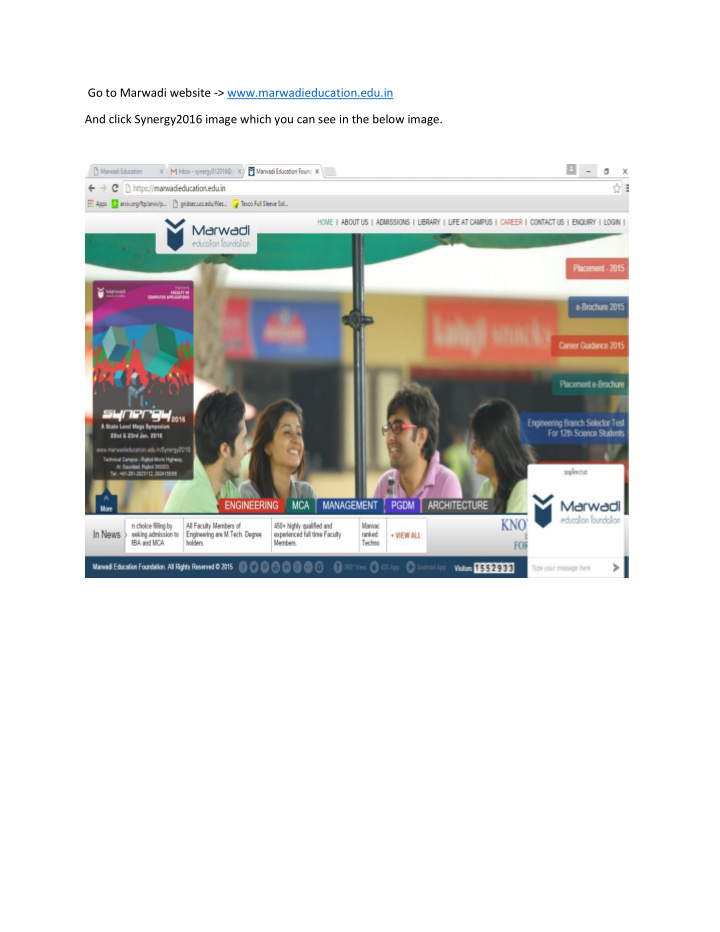

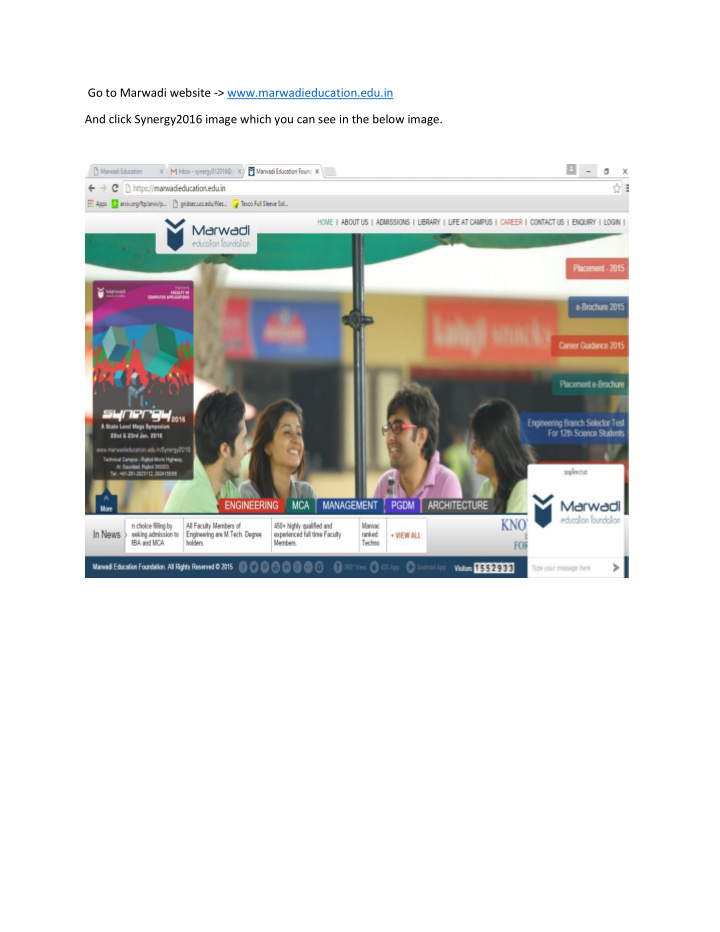

Go to Marwadi website -> www.marwadieducation.edu.in And click Synergy2016 image which you can see in the below image.
OR type url -> www.marwadieducation.edu.in/synergy2016 You can see the home page as above
Click Event Menu It will show two main Event Categories: 1. Non-Technical Event 2. Technical Event
Click Non-Technical Event It will display list of non-technical events
Click any of the event for which you want to know the details. For e.g. Raw Star – Singing Which will give you complete guideline for the event you have selected
Click Technical Event Which will display list of technical events. Click on the event for which you want to know the detail.
Click Event Menu -> Event Schedule Menu to know the schedule of each event
Click Event Menu -> Winner Categories Menu to know details of winner category
Click Help Menu -> Download Menu 1) Click Help -> Downloads -> Registration Form to download registration form 2) Click Help -> Downloads -> Events Schedules to download list of all events and its schedule 3) Click Help -> Downloads -> Event Booklet to have complete guideline about “ synergy 2016” 4) Click Help -> Downloads -> Registration Guideline Presentation to get registration guideline 5) Click Help -> Downloads -> Registration Guideline Video to see video of registration guideline
Steps for registration Step 1: Click Register/Login Menu
Step 2: Fill the details for Sign Up Click Next button at the right bottom side. The password will be sent to the E- mail address you’ve provided
Step 3: Enter the details in Step 2 and click on complete registration button at the right bottom side.
Step 4: Now you can see the screen as below with Participate Menu
Step 5: Click Participate Menu
Step 6: Select Event Type (Either Solo or Group ) and click checkbox for the event you want to participate in. You can even select MULTIPLE events together. And click Add Participant For Event
Step 7: It will display details of registered user. If the user is same, just click on check box, below Select Participant Caption and click “Register For Event” . Here, it will display details of logged in user in the first row of the table in right side. For eg: Remo D Souza. The logged in user, can also register for other users as well. For that he/she has to enter details in the left side of the screen under caption “IF THE PARTICIPANT IS NOT IN THE REGISTERED LIST, ADD PARTICIPANT DETAIL” In the above screen if your course/university/college is not there in the drop down list, select other from the drop down list, it will allow you to type your college name and university name. Step 8: when you click on Register For Event button, It will display screen as below
Now if you want to take part in another events, click “ Add More Synergy- 2016 Events” and repeat the steps from step no. 6 to step no. 8 and if not then click “ Make Payment For Rs. 16 0”
Step 9: Clicking on “ Add More Synergy 2016 Events ” will allow you to add more events. Below screen will guide you to take participation in an event as “ GROUP ” Click -> Participate Menu Select “ Group ” from the drop down with caption “Select Event Type”
Step 10: By Selecting “ Group ” From Event Category, It will display screen as below. Select any of the event you want to take participation in. for eg. “ Raw Star ” – Singing and click Add Participant for event button which is at down side of the page.
Step 11: add the details for candidate and click “ Add Candidate ” button
Step 12: Click “ Register For Event ” button
Step 13: It will display screen as below now. Where in it is displaying details of “ Group Event ” now which you can see here in 3 rd raw.
Step 14: Now Click “ Make Payment For Rs. 320 ” button which will display screen as below
Step 15: If you have PayUmoney account then enter mobile no. and password. If not then follow the instruction to create PayUmoney account and proceed to Pay.
Step 16: It will ask for details as displayed in the screen below. Proceed to pay and you will receive and E-mail for the payment.
Recommend
More recommend