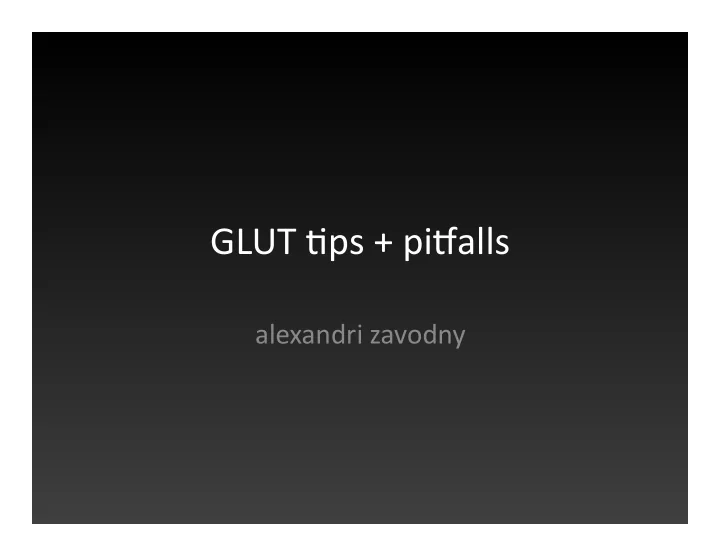
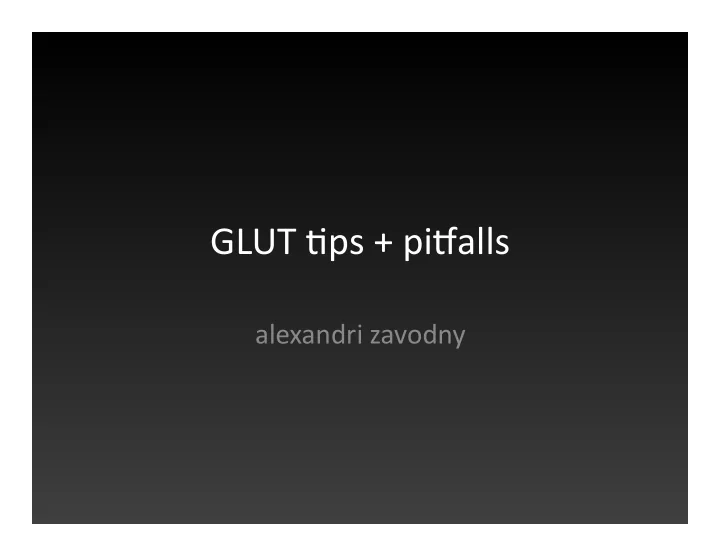
GLUT &ps + pi+alls alexandri zavodny
GLUT barebones What is the simplest GLUT app you can write?
GLUT barebones
GLUT barebones
GLUT barebones What is the simplest GLUT app you’d WANT to write?
GLUT barebones • What is the simplest GLUT app you’d WANT to write? • Leave nothing to fate: – Set the window size + default posi&on – Set the projec&on and modelview matrices – Set the object’s color – Request double buffering, depth buffer, RGBA color buffer – Make sure that depth tes&ng is on (GL_DEPTH_TEST) – Clear the color buffer / depth buffer! – Swap the buffers / flush to buffer
GLUT barebones • Not much longer:
Matrix Maintenance • Keep track of your GL_PROJECTION and GL_MODELVIEW matrices! – glLoadIden&ty() when appropriate • Know your mode / pick a conven&on – Single projec&on: update in resize callback and forget about it! – Mul& projec&on: update every frame!
Matrix Maintenance • glOrtho / gluOrtho2D • glTranslate / glRotate / glScale • glFrustum • gluPerspec&ve • gluLookAt
Matrix Maintenance • Know which func&ons are appropriate • GL_PROJECTION – glOrtho / gluOrtho2D – gluPerspec&ve – glFrustum • GL_MODELVIEW – gluLookAt – glTranslate / glRotate / glScale
Display Lists • Why? – Efficiency. • Why not? – Too sta&c. • How? – GLuint displaylist = glGenLists(1); – glNewList(displaylist, GL_COMPILE); • // drawing code – glEndList();
Ligh&ng Checklist • To get ligh&ng: – 1) Ligh&ng must be enabled – 2) Objects must have materials • 2a) Set material proper&es with glMaterial*() • 2b) Override material proper&es and use glColor() – 3) Objects must have normals! • All GLUT primi&ves and GLU quadrics have them yay • If you use glScale, use glEnable(GL_NORMALIZE)!
Ligh&ng Checklist (cont’d) • Step 1: Enabling ligh&ng – glEnable(GL_LIGHTING); • But there are no lights, so… – glEnable(GL_LIGHT0); //or 1, 2, … up to 7* • And that light has no proper&es, so… – glLigh+v(GL_LIGHT0, GL_POSITION, posi&on); – glLigh+v(GL_LIGHT0, GL_DIFFUSE, diffuseColor); – glLigh+v(GL_LIGHT0, GL_AMBIENT, ambientColor); *Some versions of OpenGL have fewer!
Ligh&ng Checklist (cont’d) • Step 2: Use materials or setup color tracking – If using materials: • glColor won’t do anything ; use glMaterialfv() instead • Example: – Glfloat red[] = {1, 0, 0, 1}; – glMaterialfv(GL_FRONT_AND_BACK, GL_AMBIENT_AND_DIFFUSE, red); – If using color tracking: • glEnable(GL_COLOR_MATERIAL); • glColorMaterial(GL_FRONT, GL_AMBIENT_AND_DIFFUSE);
Ligh&ng Checklist (cont’d) • Step 3: Normals – GLUT primi&ves & GLU quadrics have them – Inside of GL_QUADS, GL_TRIANGLES, etc.: • Call glNormal3f(nx, ny, nz) before each glVertex3f. • Step 4: PROFIT
Misc Ligh&ng Tips • When using glMaterialfv or glLigh+v, make sure your arrays have 4 elements!! – For light posi&on, the last component should be 1 • Light posi&on gets transformed by the modelview matrix just like a vertex!
Misc. Tips • Follow protocol! • Create a “debug mode” that draws: – A grid over the ground plane – The axes, showing +/‐ XYZ direc&ons
Misc. Tips • All of the gl* func&ons allow you to set… glGet() allows you to get info back! – Check if state variables are enabled / disabled – Great for debugging • glGetError() returns OpenGL‐specific ‘errno’ • Sketch out your app ahead of &me!
Recommend
More recommend