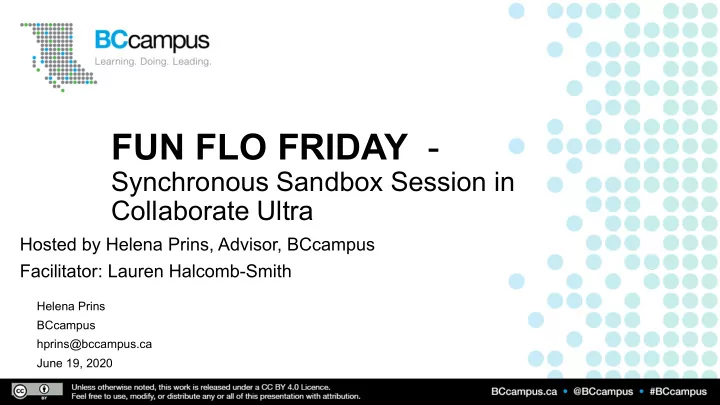
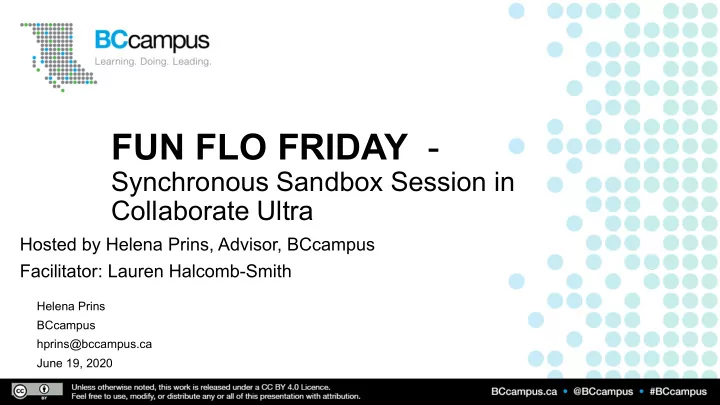
FUN FLO FRIDAY - Synchronous Sandbox Session in Collaborate Ultra Hosted by Helena Prins, Advisor, BCcampus Facilitator: Lauren Halcomb-Smith Helena Prins BCcampus hprins@bccampus.ca June 19, 2020
Welcome to Collaborate Ultra! Please mute microphone unless you are speaking Get attention by raising your hand
Hello! • Dr. Lauren Halcomb-Smith • Pronouns: she/her/hers • Instructional Designer, Centre for Teaching & Educational Technologies (CTET) at Royal Roads University (RRU) • Grateful to be on the traditional lands of the Xwsepsum (Esquimalt), and Lkwungen (Songhees) ancestors and families.
Show some emojis!
Session overview 1. Icebreakers, introductions, & getting started stuff (15 min) 2. Quick tour of Collaborate Ultra (10 min) 3. “Sandbox” activities in breakout rooms (20 min) 4. Q&A session (15 min)
Pull up a seat! Image source: Pixabay
What’s outside your window?
Image source: Clipart Library
Checking in: What’s your personal weather status? Image source: Pixabay
Use the editing tools to write a line on the scale to answer How comfortable are you with Collaborate Ultra? 1 1 2 2 3 3 4 4 5 (Not at all) (Very comfortable)
Poll: Should we require students to leave their cameras on for the whole session? A) Yes. B) No. C) It depends on the situation. D) I’m not sure / I prefer not to answer.
Ideas for Cultivating & Maintaining Engagement o Aim for short sessions o Think “flipped classroom” o Provide Q&A breaks every 5-10 minutes o Provide guiding questions that are shared before the session o Encourage use of emojis for reflective reactions o Invite the use of feedback buttons o Not recommended: cameras on all the time o Recommended: compassion and understanding o Aim for multiple means of expression (e.g. Record sessions, make information available in different ways) Image source: Pixabay
Record sessions, dial- in number, get support Chat, view attendees, share files, change settings Change status & give feedback, turn on and off mic and camera, raise hand Image source: Blackboard Collaborate Help
Customize your notifications Image source: Blackboard Collaborate Help
Doodle, take notes, etc. *Does not save – take a screenshot!* Show what’s on your screen, e.g. how to use Excel NEW! Share more than one camera, e.g. for demonstrations. Share PowerPoint, PDF, or images Ask the whole group a question (Y/N or multiple choice)
Tips for sharing PPT slides - Compress images for web viewing - Save PowerPoint presentations as PDFs - Use “Share files” instead of screen sharing - Use screen sharing as a backup if file upload isn’t working Image source: Pixabay
Breakout rooms: Overview - Your permissions will change (all participants become presenters in breakout rooms) - You can share files, screen, polls, etc. - You can chat with your group or with everyone - Keep an eye on the “Everyone” chat for updates from your instructor
Breakout room “sandbox” activity • Groups of 4-5 • 15-20 minutes • Hands-on experimentation through collaboration + peer support • Watch the “everyone” chat for the activity sheet link & time updates • Raise your hand if you get stuck or have a question • Otherwise I’ll be popping in and out of groups to check in • Afterwards = Q&A
Welcome back! Image source: Pixabay
Q&A / Sharing Image source: Pixabay
Image source: Pixabay
Thank you! L.halcombsmith@gmail.com Image source: Unsplash
Thank you everyone!
Recommend
More recommend