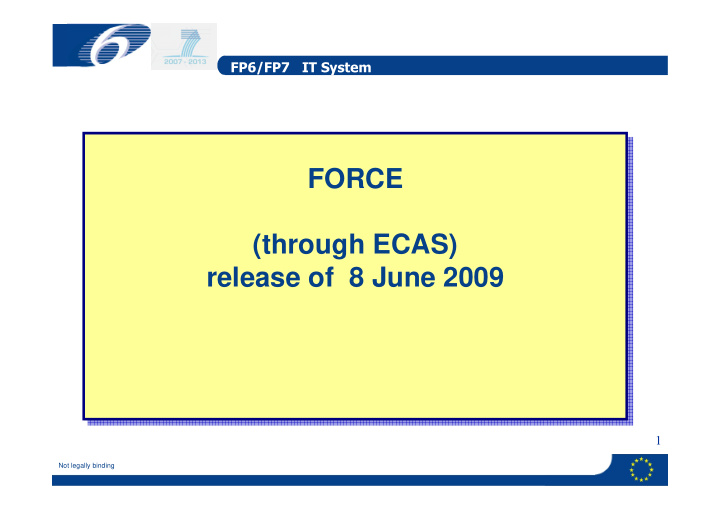

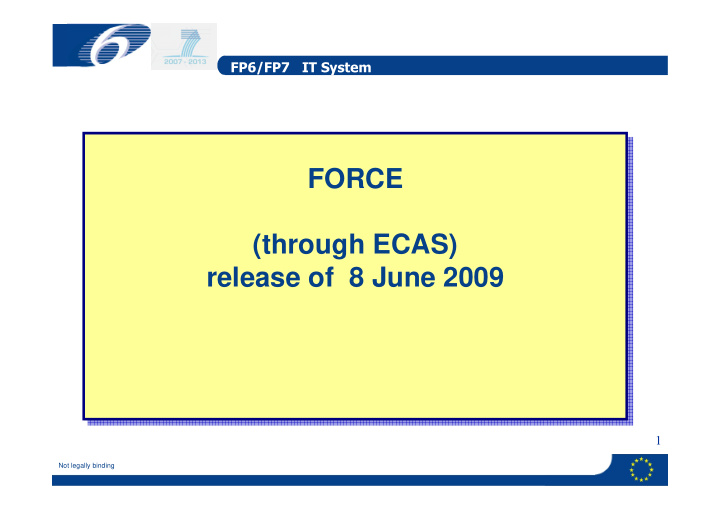

FP6/FP7 IT System FORCE FORCE FORCE FORM C EDITOR FORM C EDITOR FORM C EDITOR Step 2.b: request access Step 2.b: request access (« register ») to a specific project (« register ») to a specific project in FORCE in FORCE for beneficiaries for beneficiaries 33 Not legally binding
FP6/FP7 IT System Request access to a project in FORCE: beneficiary (1) • Exactly they same procedure as for the coordinator • Access granting rights in general delegated to coordinator • E-mail notification under development 34 Not legally binding
FP6/FP7 IT System Request access to a project in FORCE: beneficiary (2) 35 Not legally binding
FP6/FP7 IT System Request access to a project in FORCE: beneficiary (3) 36 Not legally binding
FP6/FP7 IT System Request access to a project in FORCE: beneficiary (4) 37 Not legally binding
FP6/FP7 IT System Request access to a project in FORCE: beneficiary (5) 38 Not legally binding
FP6/FP7 IT System Request access to a project in FORCE: beneficiary (6) Opening screen in FORCE for a beneficiary after the coordinator has granted access 39 Not legally binding
FP6/FP7 IT System Grant access to a coordinator Grant access to a coordinator (1) Step 2.c: grant access and delegate Step 2.c: grant access and delegate rights to a coordinator in PCM rights to a coordinator in PCM Only for Commission staff Only for Commission staff 40 Not legally binding
FP6/FP7 IT System Grant access to a coordinator • Project officer is the person who will grant you access to the project • There is no automatic e-mail notification yet (under development) • In addition the project officer can delegate the following rights to the coordinator – Manage access rights for the beneficiaries – Edit Forms C of the beneficiaries • In case of problems or delays please contact directly the project officer 41 Not legally binding
FP6/FP7 IT System FORCE FORCE FORCE FORM C EDITOR FORM C EDITOR FORM C EDITOR Step 2.d: grant access to Step 2.d: grant access to beneficiaries in a specific project beneficiaries in a specific project in FORCE in FORCE only for coordinator only for coordinator 42 Not legally binding
FP6/FP7 IT System Grant access to a project in FORCE: coordinator (1) opening screen in FORCE If yellow, coordinator has right to grant access to beneficiaries 43 Not legally binding
FP6/FP7 IT System Grant access to a project in FORCE: coordinator (2) Grant access to concerned refuse access to concerned beneficiary beneficiary One can grant access to different persons, having a different e-mail, 44 of the same beneficiary Not legally binding
FP6/FP7 IT System Grant access to a project in FORCE: coordinator (3) beneficiary access rights for a beneficiary coordinator can be removed at any time by the coordinator 45 Not legally binding
FP6/FP7 IT System FORCE FORCE FORCE FORM C EDITOR FORM C EDITOR FORM C EDITOR Step 3: connect to a project in Step 3: connect to a project in FORCE FORCE for coordinator and beneficiaries for coordinator and beneficiaries 46 Not legally binding
FP6/FP7 IT System Connect to a project to fill in Forms C: beneficiary/coordinator Connect to project 47 Not legally binding
FP6/FP7 IT System FORCE (Form C Editor): Workflow Selects the Reporting period Selects the Reporting period Fills in the Form C and saves it Fills in the Form C and saves it Submits the Form C to the Submits the Form C to the coordinator coordinator The coordinator can reject The coordinator can reject a Form C a Form C Submits the Forms C to the Submits the Forms C to the Commission Commission The Commission can request The Commission can request 48 a revision of a Form C a revision of a Form C Not legally binding
FP6/FP7 IT System FORCE FORCE FORCE FORM C EDITOR FORM C EDITOR FORM C EDITOR Step 4: edit Forms C in FORCE Step 4: edit Forms C in FORCE for coordinator and beneficiaries for coordinator and beneficiaries 49 Not legally binding
FP6/FP7 IT System • FORCE will call up automatically the appropriate Forms C for your project, taking into account the instrument/funding scheme and the framework programme (FP-6 or FP-7) under which your project falls • For each beneficiary the Forms C contain the necessary ’intelligence’ to ensure that: – the requested EC contribution does not exceed the maximum that can be requested, taking into the applicable reimbursement rate for the different activities and your cost model/indirect cost methodology – Only those activity columns can be filled in, in agreement with the instrument/funding scheme of your project 50 Not legally binding
FP6/FP7 IT System Forms C edit rights • Beneficiary: – Each beneficiary has edit/view rights for his own Form C • Coordinator – Coordinator has view rights for all Forms C – Coordinator can be granted edit rights for all Forms C 51 Not legally binding
FP6/FP7 IT System edit Forms C: select reporting period 52 Not legally binding
FP6/FP7 IT System edit Forms C: beneficiary Beneficiary has edit/view rights only for his own Form C 53 Not legally binding
FP6/FP7 IT System Edit Forms C: coordinator Coordinator has edit rights for all Forms C 54 Not legally binding
FP6/FP7 IT System edit Forms C: click on ”add Form C” button (1) 55 Not legally binding
FP6/FP7 IT System edit Forms C: fill in upper part (1) 56 Not legally binding
FP6/FP7 IT System edit Forms C: fill in upper part (2) To be filled in in current release, calculated automatically if ICM is a flat rate Calculated automatically 57 Not legally binding
FP6/FP7 IT System edit Forms C: fill in lower part and save mandatory 58 Not legally binding
FP6/FP7 IT System edit Forms C: after saving the draft Form C remains editable and can still be deleted 59 Not legally binding
FP6/FP7 IT System FORCE FORCE FORCE FORM C EDITOR FORM C EDITOR FORM C EDITOR Step 5: submit Forms C in FORCE Step 5: submit Forms C in FORCE Beneficiaries/coordinator Beneficiaries/coordinator 60 Not legally binding
FP6/FP7 IT System • Beneficiary: – Each beneficiary can submit his own Form C to the coordinator – A beneficiary can not submit directly to the Commission • Coordinator – Coordinator submits his own Form C to himself – Only coordinator can submit Forms C to the Commission 61 Not legally binding
FP6/FP7 IT System Submit Form C: beneficiary (1) go to the lower part of the Form C 62 Not legally binding
FP6/FP7 IT System submit Form C: beneficiary (2) 63 Not legally binding
FP6/FP7 IT System submit Form C: beneficiary (3) once submitted the Form C becomes read-only 64 Not legally binding
FP6/FP7 IT System submit Forms C: coordinator connects to project (1) 65 Not legally binding
FP6/FP7 IT System Submit Forms C: coordinator selects reporting period (2) 66 Not legally binding
FP6/FP7 IT System Submit Forms C: coordinator selects Forms C to be submitted (3) Select Forms C for 67 submission Not legally binding
FP6/FP7 IT System Submit Forms C: coordinator obtains overview of Forms C ready for submission and confirms (4) 68 Not legally binding
FP6/FP7 IT System Submit Forms C: coordinator confirms in case Forms C of all participants were not submitted (5) 69 Not legally binding
FP6/FP7 IT System Submit Forms C: coordinator receives OK message (6) Upon electronic submission the coordinator should send as soon as possible the signed paper version of the Forms C to the Commission. There is no need whatsoever to wait with this. 70 Not legally binding
FP6/FP7 IT System Submit Forms C: coordinator can view different submissions any time (7) Submission can be viewed at any time afterwards 71 Not legally binding
FP6/FP7 IT System FORCE FORCE FORCE FORM C EDITOR FORM C EDITOR FORM C EDITOR reject a Form C in FORCE reject a Form C in FORCE coordinator only coordinator only 72 Not legally binding
FP6/FP7 IT System Reject Form C: click on Form C to be rejected 73 Not legally binding
FP6/FP7 IT System Reject Form C: In the Form C click on the “reject “ button 74 Not legally binding
FP6/FP7 IT System Reject Form C: confirm rejection (current version does not allow the coordinator to introduce a comment yet) 75 Not legally binding
FP6/FP7 IT System Reject Form C: rejected Form C will appear as draft in summary and can be corrected and resubmitted 76 Not legally binding
FP6/FP7 IT System request to revise Forms C request to revise Forms C for internal EC USER (financial officer or for internal EC USER (financial officer or for internal EC USER (financial officer or project officer ) project officer ) project officer ) 77 Not legally binding
FP6/FP7 IT System Revision of Forms • EC project officer/financial officer can request to revise Forms C • There is no automatic e-mail notification yet • The need to revise the Form C will appear clearly in FORCE • Note that the concerned beneficiary will have immediately access to the Form C that has to be revised 78 Not legally binding
FP6/FP7 IT System FORCE FORCE FORCE FORM C EDITOR FORM C EDITOR FORM C EDITOR (SESAM) (SESAM) (SESAM) revise a FORM C revise a FORM C for external user (coordinator or beneficiary) for external user (coordinator or beneficiary) 79 Not legally binding
FP6/FP7 IT System Revise a Form C (1) Indicates that the Commission 80 asked to review Forms C Not legally binding
FP6/FP7 IT System Revise a Form C: edit and resubmit (2) 81 Not legally binding
FP6/FP7 IT System FORCE FORCE FORCE FORM C EDITOR FORM C EDITOR FORM C EDITOR adjustment Forms C adjustment Forms C (only for FP-7) (only for FP-7) (external user) (external user) 82 Not legally binding
FP6/FP7 IT System Form C Editor : adjustment forms C (1) 83 Not legally binding
FP6/FP7 IT System Form C Editor : adjustment forms C (2) Form C Editor : adjustment forms C (2) Add button normal Form C Add button adjustment Form C 84 Not legally binding
FP6/FP7 IT System Form C Editor : adjustment forms C (3) Form C Editor : adjustment forms C (3) 85 Not legally binding
FP6/FP7 IT System Form C Editor : adjustment forms C (4) Form C Editor : adjustment forms C (4) 86 Not legally binding
FP6/FP7 IT System FORCE FORCE FORCE FORM C EDITOR FORM C EDITOR FORM C EDITOR edit Forms C of third parties (only edit Forms C of third parties (only if special clause 10 is in the grant if special clause 10 is in the grant agreement agreement (external user) (external user) 87 Not legally binding
FP6/FP7 IT System Form C Editor : third parties third party Forms C appear if special clause 88 10 is in the grant agreement Not legally binding
FP6/FP7 IT System Form C Editor : Fill in Data for Third Parties Legal and financial data of third party need to be filled in 89 Not legally binding
FP6/FP7 IT System Form C Editor : Third Party Form C 90 Not legally binding
FP6/FP7 IT System Form C Editor : Third Party adjustment Form C can be added also 91 Not legally binding
FP6/FP7 IT System FORCE FORCE FORCE FORM C EDITOR FORM C EDITOR FORM C EDITOR delete Forms C delete Forms C (external user) (external user) 92 Not legally binding
FP6/FP7 IT System Form C Editor : remove Forms C (1) • Two possibilities: – In the summary of all forms C for the concerned reporting period with the delete button – In the form C itself 93 Not legally binding
FP6/FP7 IT System Form C Editor : remove Forms C (2) REMOVE 94 Not legally binding
FP6/FP7 IT System Form C Editor : remove Forms C (3) 95 Not legally binding
FP6/FP7 IT System Form C Editor : remove Forms C (4) Status changed 96 Not legally binding
FP6/FP7 IT System FORCE FORCE FORCE FORM C EDITOR FORM C EDITOR FORM C EDITOR print Forms C print Forms C (external user) (external user) 97 Not legally binding
FP6/FP7 IT System print Forms C (1) • Possibilities to print separately: – each individual Form C – Summary Form C, taking into account all submission for the concerned reporting period – all forms C in one go (combined with Summary Form C) • Draft watermark only disappears after successful submission by coordinator to Commission 98 Not legally binding
FP6/FP7 IT System print Forms C (2) 99 Not legally binding
FP6/FP7 IT System print Forms C (3) 100 Not legally binding
Recommend
More recommend