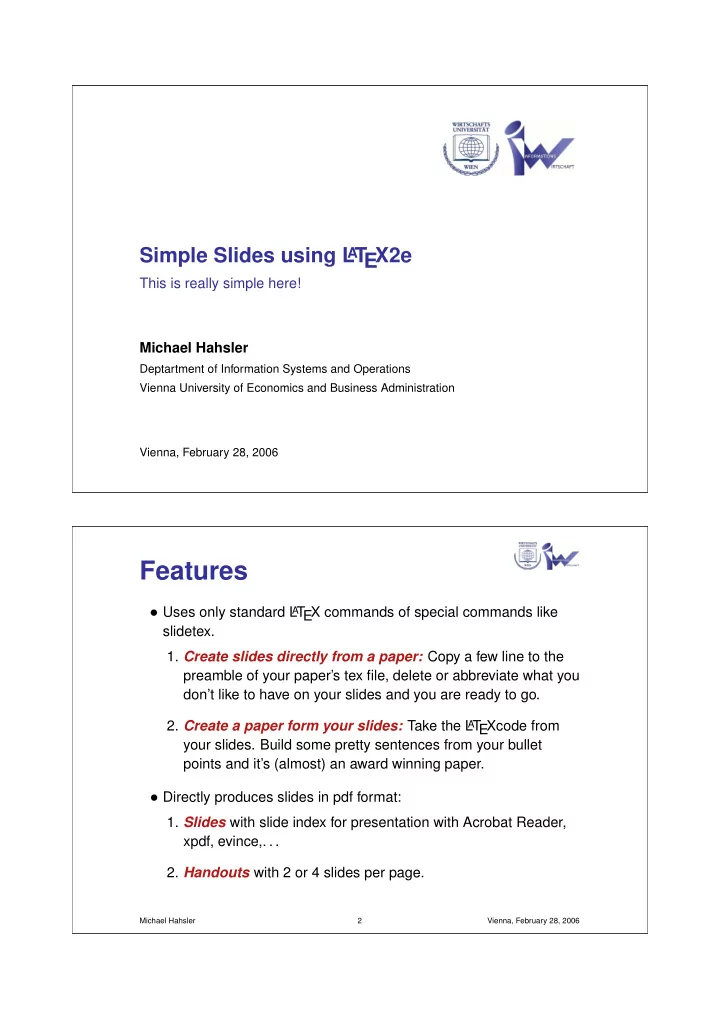
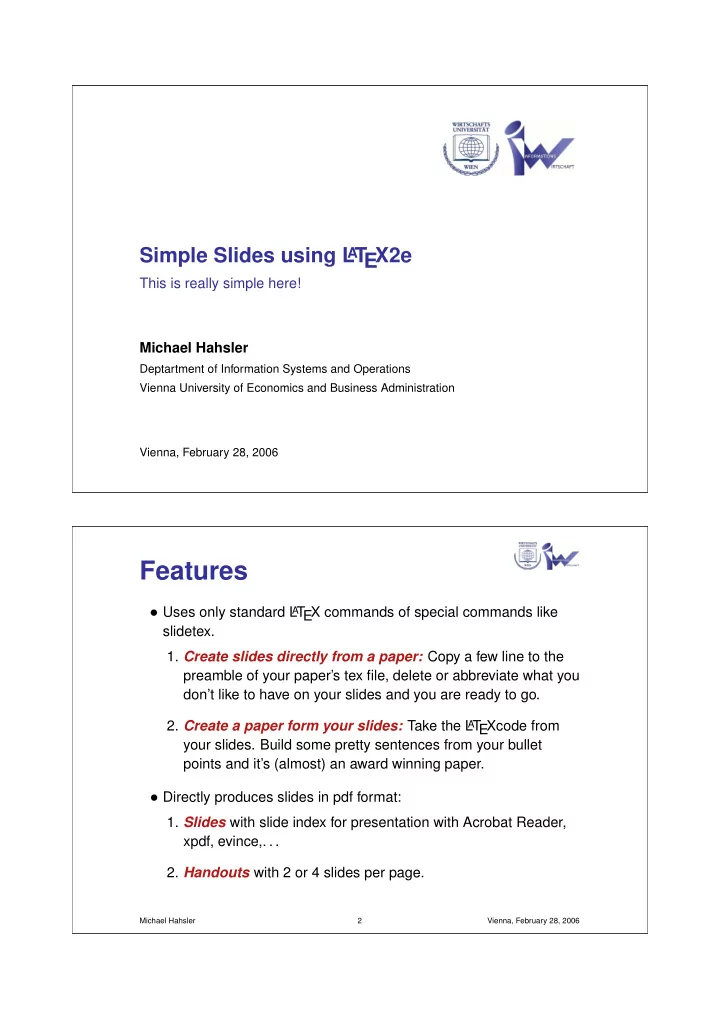
Simple Slides using L T EX2e A This is really simple here! Michael Hahsler Deptartment of Information Systems and Operations Vienna University of Economics and Business Administration Vienna, February 28, 2006 Features • Uses only standard L A T EX commands of special commands like slidetex. 1. Create slides directly from a paper: Copy a few line to the preamble of your paper’s tex file, delete or abbreviate what you don’t like to have on your slides and you are ready to go. 2. Create a paper form your slides: Take the L A T EXcode from your slides. Build some pretty sentences from your bullet points and it’s (almost) an award winning paper. • Directly produces slides in pdf format: 1. Slides with slide index for presentation with Acrobat Reader, xpdf, evince,. . . 2. Handouts with 2 or 4 slides per page. Michael Hahsler 2 Vienna, February 28, 2006
Getting started 1. Make a copy of slides.tex , e.g, mycopy.tex . 2. Adapt the first line in the Makefile accordingly. 3. Edit mycopy.tex . 4. Create slides with make or pdflatex mycopy.tex . 5. Create handouts with make 2 or make 4 . Michael Hahsler 3 Vienna, February 28, 2006 Starting a new slide 1. A new slide starts with a section command \section{A new Slide} 2. You can use nearly all L A T EX-commands on your slides: • Enumerate, itemize, description • Mathematical Mode: e = mc 2 • Verbatim: \blabla • Font sizes: scriptsize, tiny, small, normalsize, large, Large, LARGE, huge • Colors: Red, Blue, Green, • Emphasizing: \emph{Important} produces Important • tabulars, figures . . . Michael Hahsler 4 Vienna, February 28, 2006
Automatic spacing for lists • automatic spacing tries to use the space on the slides as best as possible • automatic spacing tries to use the space on the slides as best as possible • automatic spacing tries to use the space on the slides as best as possible Michael Hahsler 5 Vienna, February 28, 2006 Setting text next to a figure • To set text next to a figure 800 Artif−1 you can use the minipage Number of frequent 1−itemsets NB model environment. 600 The Code looks like this: 400 \begin{minipage}[m]{.49\textwidth} 200 \includegraphics... \end{minipage} % 0 \begin{minipage}[m]{.49\textwidth} 0.00 0.02 0.04 0.06 0.08 0.10 blablabla Minimum support \end{minipage} My first figure. Michael Hahsler 6 Vienna, February 28, 2006
Text that is longer than a page The quick brown fox jumps over a lazy dog The quick brown fox jumps over a lazy dog The quick brown fox jumps over a lazy dog The quick brown fox jumps over a lazy dog The quick brown fox jumps over a lazy dog The quick brown fox jumps over a lazy dog The quick brown fox jumps over a lazy dog Michael Hahsler 7 Vienna, February 28, 2006 The quick brown fox jumps over a lazy dog The quick brown fox jumps over a lazy dog The quick brown fox jumps over a lazy dog The quick brown fox jumps over a lazy dog The quick brown fox jumps over a lazy dog The quick brown fox jumps over a lazy dog The quick brown fox jumps over a lazy dog The quick brown fox jumps over a lazy dog The quick brown fox jumps over a lazy dog The quick brown fox jumps over a lazy dog The quick brown fox jumps over a lazy dog Michael Hahsler 8 Vienna, February 28, 2006
Recommend
More recommend