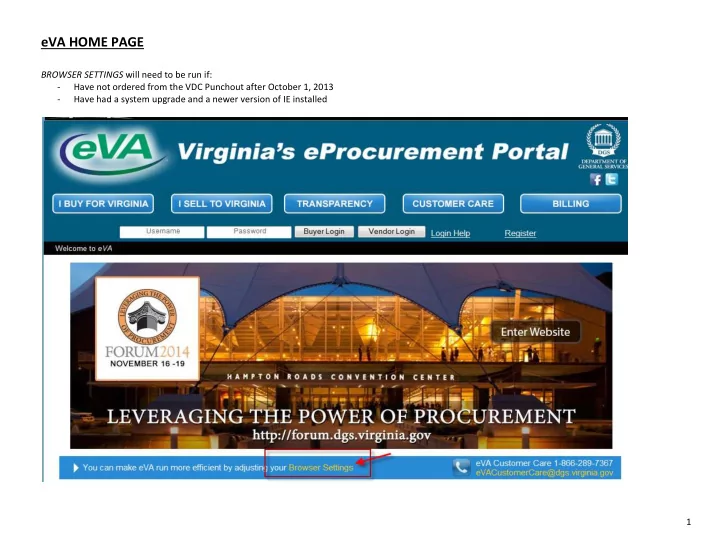
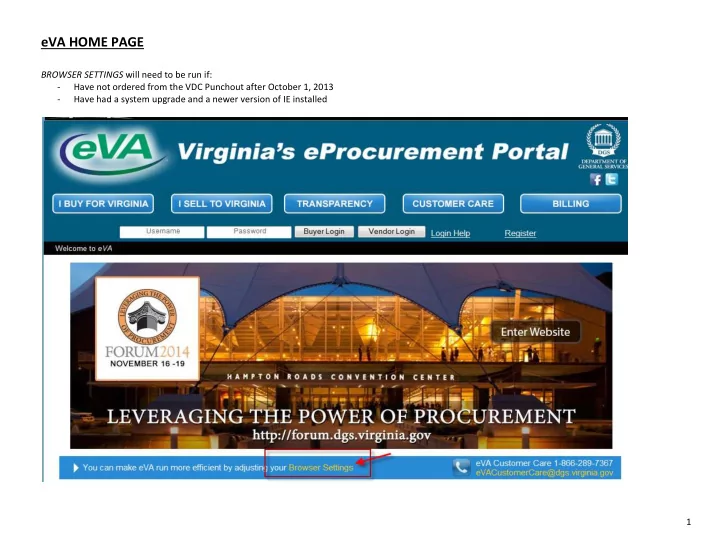
eVA HOME PAGE BROWSER SETTINGS will need to be run if: ‐ Have not ordered from the VDC Punchout after October 1, 2013 ‐ Have had a system upgrade and a newer version of IE installed 1
CUSTOMER CARE TAB ‐ eVA customer care information ‐ eVA Go To Assist ‐ eVA Buyer and Vendor Training On Demand: eVA Buyer Training On Demand link 2
FREE BUYER CLASSES ‐ Richmond Classes : need a refresher on eMall? DPS offers free hands ‐ on training ‐ Click on the link ‘Register for FREE Buyer Classes’ to be taken to the online registration form and class information eVA BUYER TRAINING ON DEMAND ‐ Overview is a 7 minute video that takes you through eVA and highlights key points ‐ Ordering from Catalogs is a 14 minute in depth video on how to place an order via catalog method ‐ Ordering Non ‐ Catalog Items is a 12 minute in depth video on how to place an order via non ‐ catalog method ‐ Ordering from the VDC Punchout is an 8 minute in depth video on how to place a VDC Punchout order * ‐ Changing a VDC Order is a 4 minute video on how to make a change to an existing VDC order ‐ Edit Multiple Line Items is a 4 minute video on how to make a mass edit change to an existing order ‐ eVA Buyer Video Training – Mobile Approvers is a 3 minute video on how to approve orders on the go using the eVA Mobile App *The video shows the catalog link as ‘Virginia Distribution Center (VDC) Punchout’ but is actually ‘Food, Janitorial, Paper, Plastic’ 3
PUNCHOUT STEP THROUGH ‐ Start New Order ‐ Enter product number, tab to enter quantity, and tab again to load ‐ Do not enter product numbers in the small box directly under the word Product as that is a filter field ‐ This system is case sensitive and tab oriented o Special buy products start with the letter S and must be keyed as a capital letter for the system to recognize the product number o Pressing the Enter key will not properly load the product information, pressing the Tab key will 4
Advanced Search tab Don’t know what the product number is? Search by description: ‐ I entered 6 10 under Selection Criteria for the DESCRIPTION field search and clicked on the Search button ‐ The search displayed a total of 72 products (5 pages) that had 6/10 in the description of the product 5
Want to narrow your search? Filter your search: ‐ Use the second Field for additional search criteria ‐ Select PRODUCT # and enter 9106 then click Filter Results button ‐ The search displayed a total of 15 products (1 page) that had 6/10 in the description and product number starts with 9106 6
Don’t know what the description or product number is? Search by Category : ‐ Click the drop down under the Category heading and select the category you need, then click the Search button to display items ‐ The search displayed a total of 27 products (2 pages) of spice/herb products 7
Search by Class : ‐ Click the drop down under the Class heading and select the class needed, then click the Search button to display items ‐ The search displayed a total of 94 products (7 pages) of paint items 8
Search by Line : ‐ Click the drop down under the Line heading and select the line needed, then click the Search button to display items ‐ The search displayed a total of 113 (8 pages) of frozen/refrigerated items 9
Want to narrow the frozen/refrigerated Line item search to a particular product? ‐ Enter TURKEY in the DESCRIPTION field criteria and click on the Search button ‐ Now only 13 products (1 page) is displayed 10
Search by Brand : ‐ Click the drop down under the Brand heading and select SPECIAL BUY, then click on the Search button to display items ‐ The search displayed a total of 23 products (2 pages) of SPECIAL BUY items 11
Want to add SPECIAL BUY items to your order? ‐ For the special buy item(s) you want, click on the Qty field next to the item and enter the quantity to order, tab to the next item and enter the quantity ‐ When all items wanted have a quantity , then click the Update button at the bottom of the page 12
What is MSDS? ‐ MSDS stands for Material Safety Data Sheet and is represented in VDC as a 4 ‐ color diamond icon ‐ By clicking on the MSDS icon, a separate page will open with the MSDS information that can be saved to your desk top or printed to a local printer 13
Want to know more about a product? ‐ If you are looking for a paint product but not sure which product you need ‐ Click on the product number link to get additional information ‐ The Additional Information tab may contain even more information 14
Checking out ‐ Click the ‘Add To Cart’ button when you are finished adding items to your order and ready to check out ‐ Note: NEVER CLICK ON THE SAVE ORDER BUTTON ‐ Click the ‘Check Out’ button if you are sure you are ready to check out ‐ If additional items are needed, then click on the ‘Back To Shopping’ button to go back and add items to your order ‐ The ‘Review Order’ button takes you back to shopping ‐ Ready to submit your order? Click on the ‘Place Order’ button and then ‘OK’ when the display box appears that your order has placed successfully 15
Finish up in eVA ‐ After placing your order successfully, you will automatically be taken back to eVA ‐ Additional items can be added using the ‘Non ‐ Catalog Item’ button but is not recommended ‐ Click on the ‘Checkout’ button when you are done adding items and are ready to submit your order for review/approval Scroll to the bottom of the screen to finalize ‐ Click the calendar link to select the date the order is needed ‐ Enter any pertinent comments (pick up order, deliver to John Smith, deliver before 2pm….etc) ‐ Make sure the ‘Visible to Supplier’ is checked or the VDC will not see comments that may be critical in getting your order delivered accurately ‐ DO NOT ADD ATTACHMENTS: attachments on orders prevent the order from processing to our order system and could cause a delay in processing ‐ Click ‘Submit’ when done 16
Recommend
More recommend