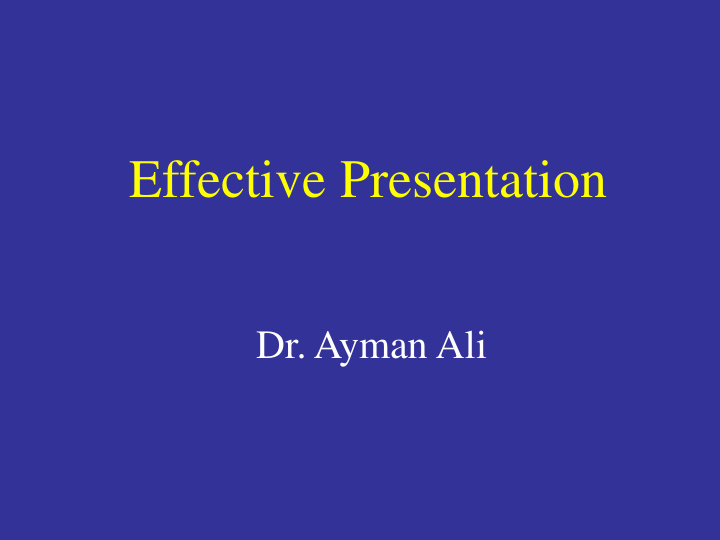

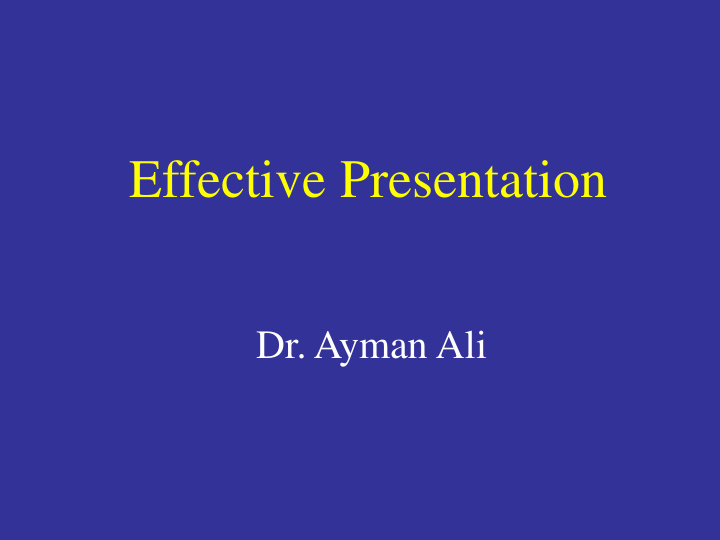

Effective Presentation Dr. Ayman Ali
Objectives • How to prepare for a presentation • Guidelines for creating effective slides
Guidelines for Effective Presentation • What is a Presentation? • Planning • Creating • Delivery
Effective Presentation "Half the world is composed of people who have something to say and can't; the other half have nothing to say and keep saying it"
Prepairing an effective Presentation
Effective Presentation Anyone can give a speech. Not everyone can give an effective speech
What is a Presentation? Presentation = Communication Convey Information (Teaching, Research)
Speaker Non-verbal Elements Verbal Message Visual Aids Listeners Use Visual Aids to Enhance the Message
Non-Verbal Communication Body Language Eye Contact
Non-verbal Communication 75 % of a presentation’s overall effect Enhance verbal skills
How you present is as important as what you present
The Presenter • Clear • Informative • Well-rehearsed • Entertaining • Concise
Effective Presentation No Strict Rules Guiding Principles
Guiding Principles • Make it Simple • Make it Clear • Don’t let the technology dominate
The KISS Rule Keep It Short & Simple Keep It Simple & Stupid
Clarity, Clarity, Clarity • Your Speech. • Your Slides. • Text • Graphs • Table
Planning
Gather Resources • What will you cover, what can be eliminated? • How much details do you need? Remember
Remember Your time and your audience’s attention are limited
Compose for the Ear, not for the Eye
Visual Aids
Retention of Information 100 90 80 65 70 60 50 35 40 30 20 10 10 0 Oral Visual alone Oral & Visual
Why Use Visual Aids? • Enhance understanding • Increase audience interest • Improve retention of information • Add variety
Two Types of Visual Aids Text Graphic Text
Visual Aids Visual aids can be only added to a good presentation, They cannot rescue a poorly developed one.
Visual Aids Speak to your audience , not your visual aids
Guidelines for Using Visual Aids • Should add to the presentation, not distract from it • Must be clearly visible and understandable by the entire audience
Preparing “For every minute you speak, spend 60 minutes preparing”
Preparing “Fail to prepare, prepare to fail”
Organize Your Message Effectively • Determine your topic, and what you will cover • Organize all your ideas • Make sure you are well-informed on your topic • Classify and order your ideas • Emphasize the important elements
Determine the overall purpose • To educate • To entertain • To inspire • To convince
Purpose • Be clear about your purpose • What do you want the audience to know, feel, or believe afterwards
Remember A presentation is different than a paper Don’t try to cover everything
Analyze the audience
Analyze the audience and the Situation 1. Level of knowledge 2. Level of interest 3. Attitudes, beliefs 4. Expectations
Organize The Material (Your Message)
Components of a Presentation • Introduction • Body • Conclusion
The Rule of Tell'em Tell'em what you are going to tell'em, Tell it to them, and then Tell'em what you told them.
Planning "Tell me, I forget. Show me, I remember. Involve me, I understand."
The Attention Getter • Attract audience’s attention • Motivate audience to listen
Introduction Tell them what you are going to say a. Capture the audience’s attention b. Give the context and lead into speech topic
Effective Introduction Keep it brief (10 – 15 % of the total presentation)
Effective Introduction Should: • Get the attention and interest of the audience • Reveal the topic and the purpose of the presentation • Establishes your credibility • Establishes why the audience should listen
Main body say it – your 3 main points a. State each main point b. provide supporting evidence
Conclusion Tell them what you said a. Summarize your main points b. Memorable statement
Tips for Effective Conclusions • Signal the end of your presentation • Don’t Provide any new information • Review points, do not add to them • End with a bang, not a whimper
The most memorable parts of your presentation are its beginning and ending
Organization and Transition Logical flow from Beginning to End
Practice makes perfect Nothing improves a presentation more than one practice talk!!
Keep These Concepts in Mind FOCUS on the main points Plan the layout of your presentation Practice your entire presentation
Disaster Planning • Consider what could go wrong and plan accordingly • Always have a backup • Bring a handout that covers all of your slides
General Principles - The slides should have a clear & simple message - A slide should have only 1 important point without details - Good slide must be understood by the public in < 4 sec Otherwise, public read the slides & don’t listen to the orator All slides should be read easily by the public even if - the public are back-seated
Number of Slides in Relation to Time Presentation of 10 min correctly illustrated by 8-12 slides Maximum of 1 min for each slide Some graphics or images could be passed rapidly
Time for Passage of each slide • Some data slides need more time • Image or graphic slides needs only few seconds • 1 minute maximum for each slide is a good rule
Slides 7 x 7 Rule
Five Words in The Title No More Than Seven Lines No more Than Seven Words in Each Line
Fonts • Choose a plain font easy to read & stick to it • If you need more fonts: no more than 2 - 3 fonts one serif: Times Roman is a good serif font one sans serif: Helvetica is a good sans serif font • Use italics, bold or variations of font size for emphasis • Lines & rules should be thick or bold
Size of the Fonts Transparencies Slides Handouts Title 36 pt 44 pt 24 pt Subtitles 28 pt 32 pt 20 pt Body 24 pt 28 pt 16-18 pt
Examples of Font Sizes • This is font 48 • This is font 36 • This is font 28 • This is font 24 • This is font 20 • This is font 18 • This is font 16
Use at least a 24-Point Font so everyone in the room can read your material
Symbols & Abbreviations • Helps to save an important place • Should be comprehensible or be explained during presentation • Could be variable from a country to another
Capital & Small letters - Use capital & small letters together - Contrary to what is believed, a text composed only of capitals letters is not very clear.
CAPITAL & SMALL LETTERS - USE CAPITAL & SMALL LETTERS TOGETHER. - CONTRARY TO WHAT IS BELIEVED, A TEXT COMPOSED ONLY OF CAPITALS LETTERS IS NOT VERY CLEAR.
Colors in Slides • Add color to be clearer Don’t put more than 4 colors in your slide • • Selection of a color is a matter of personal choice Red aids to deliver essential Some rules: information Yellow on blue gives good contrast White on blue is very clear • Dark color for background As a guide: Light color for text or graphics
Acute Calculous Cholecystitis
Acute Calculous Cholecystitis
Each slide should give a new point Don’t put a slid to say: “ it’s the same thing as the slide before”
Progressive Revelation Technique Don’t make a slide with complex material • Begin with a point in your first slide • Add a new point in each of the following slides • You last slide contains all the points & used as a precise conclusion
Table 6 x 6 rule 6 words or numbers to a line six lines to a table
Tables in Slides - Limits the number of columns to 4 - Limits the number of rows to 6 - Don’t put more than 1 table per slide. - Reduced number of information exposed is easier than too many information.
Bad Tables
Better Table Electronic Resource Usage Jul 1999 - Feb 2000 as measured in Web hits
Why Use graphs? • You need to get your audience’s attention • Many people respond better to visual cues than to straight text or lists of numbers • An effective graph can help drive home your point
Pie Charts Use a maximum of six slices Pull out the slice you want to highlight
Line Charts Maximum: 3 - 4 lines Making trend lines thick for easy visibility Always cite data source & place it beneath your graph
Graph Risk of Chronic Hepatitis by Age at Infection % infected 100 90 80 70 60 50 40 30 20 10 0 Birth 1-6 months 7-12 months 1-4 yrs >5 yrs Age at infection Use simple graphs to communicate findings If too much information presented, very little will be remembered
Photos • Adding photos enhance comprehension & interest • Photos help to put a “human face” on the numbers
Recommend
More recommend