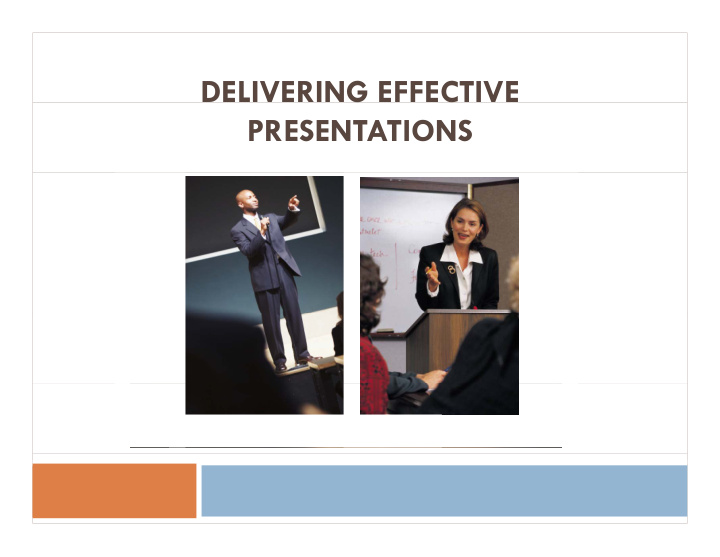

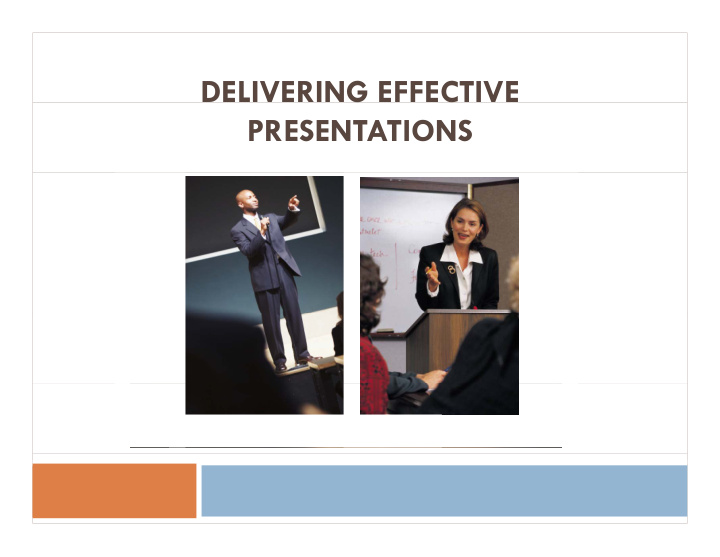

DELIVERING EFFECTIVE PRESENTATIONS
Objectives: j ● Presentation Delivery ● Demonstrate effective presentation delivery skills ● Presented by Gabi Harmon of Talent Management ● Effective Use of Presentation Tools ● Effective Use of Presentation Tools ● Use presentation tools in ways that enhances rather than detracts from the presentation ● Presented by Dr. Rick Pollenz
Agenda g • Principles of effective delivery • Practice • Effective use of presentation tools
Introductions Introductions • Name • Type of presentations you deliver (or may deliver in the future) • One challenge you have presenting
The Best The Best What do you believe to be characteristics and practices of great presenters p g p
Agenda Agenda • Presentation Delivery – Voice – Eye contact – Gestures – Posture & movement • Effective Use of Presentation Tools
Using Your Voice Using Your Voice • Vary the tone and pace of your speech V h d f h • Put warmth in your voice (friendly tone) • Put energy and animation in your voice • Put energy and animation in your voice • Project beyond the back wall
Eye Contact Eye Contact Eye contact keeps people engaged and is a great source of feedback • Make eye-contact often • Be mindful of duration Be mindful of duration • Don’t ping-pong back and forth • Make contact with the entire room Make contact with the entire room
Gestures Gestures • Adopt a “ready position” for your hands • Keep gestures simple and varied • Avoid overuse of one or two gestures • Don’t grip immovable objects • Avoid crossing your arms
Posture & Movement Posture & Movement • Adopt a comfortable, confident stance • Evenly distribute your weight • Keep as few barriers as possible between you and the audience • H bi Habits to avoid: id – Being cemented in one place – Pacing across the room – Pacing across the room – Rocking back and forth
Participant Questions Participant Questions • Instead of “Do you have questions?”, try “What questions do you have?” questions do you have? • Hear all of the question – don’t interrupt don t interrupt • Repeat the question to the whole group • Be willing to say “I don’t know” • Check to see if you answered the question sufficiently
Practice Delivery Skills Practice Delivery Skills • Select from the topics listed on page 8 • Deliver a 2-3 minute presentation • Get feedback from group members G f f
Coaching Checklist Coaching Checklist • Pay attention to the following – Rate and volume of speech – Level of energy and animation gy – Body language – Rapport with the audience – Eye contact y – Posture – Gestures • What went well? What went well? • What could use improvement?
Agenda Agenda • Presentation Delivery Presentation Delivery • Effective Use of Presentation Tools – Power Point – Whiteboards & flip charts Presented by Dr. Pollenz
Power Point: A Blessing and a Curse What’s wrong with this picture? � Remember those puzles in the newspaper where you had to try to find what was wrong h h d fi d h with the picture? Try that here. Note all the aspects of this slide that make it not ideal for use during a traing presentation d i i i � For each, determin what you would do differently to make the slide better y � Think of a time when you were in the audience at a presentation that used slides like this � What was your reaction? � What was your reaction? � Because Power Point has so many different features and options, we have to remind ourselves of the old adage: to remind ourselves of the old adage: “Just because you can, doesn’t mean you should” ☺
Presentation Tools: Power Point Presentation Tools: Power Point • Use PPT as a support, not the main focus • Don’t read the slides • Put minimal content on the slide • If you want interaction, don’t turn off lights • Use a wireless mouse • Use animation of bullets sparingly
Dark text on a dark background g doesn’t work well! Dark text on a dark background doesn’t work well! doesn t work well! Light text on a light background Light text on a light background doesn’t work well! Light text on a light background g g g doesn’t work well!
Instead, use light text on a dark background Or, dark text on a light background , g g
Too Much Text Too Much Text No matter how interesting or important your content may be, No matter how interesting or important your content may be too much text on one slide is not effective ! No matter how interesting or important your content may be, too much text on one slide is not effective ! No matter how interesting or lid i ! N tt h i t ti t ff ti important your content may be, too much text on one slide is not effective ! No matter how interesting or important your content may be, too much text on one slide is not effective ! No matter how interesting or important your content may be, too much text on one slide is not effective ! No matter how too much text on one slide is not effective ! No matter how interesting or important your content may be, too much text on one slide is not effective ! No matter how interesting or important your content may be, too much text on one slide is i t t t t b t h t t lid i not effective ! No matter how interesting or important your
Instead use… • No more than seven words per line • No more than seven lines per slide • No more than seven words per line • No more than seven lines per slide • No more than seven words per line • No more than seven lines per slide
Presentation Tools: Power Point Presentation Tools: Power Point 36 pt p Font size and style 32 pt • Use a font size between 36 and 24 pt • Use a font size between 36 and 24 pt. 28 pt 28 pt – Avoid using a font size smaller than 24 pt. 24 pt • Use sans serif rather than serif fonts • Use sans serif rather than serif fonts – Serif fonts have decorative lines or curls times new roman century schoolbook times new roman, century schoolbook – Sans serif fonts do not Tahoma Arial Verdana Tahoma, Arial , Verdana
Too Many Graphics Too Many Graphics • Too many graphics distract from your content • Choose one or two graphics that clearly hi h l l illustrate your point
Text Animation Text Animation • Use animation sparingly. • Although it can be helpful in moderation, it is often more of a distraction than added benefit. • Don’t be the person who spends more time on jazzy animation… • …than on the organization and quality of the presentation content.
Whiteboards & Flip Charts p • Don’t turn your back to the audience when writing • Print large enough for people in the back to read • Print large enough for people in the back to read without straining • Mark pre-prepared flip chart pages so you can Mark pre prepared flip chart pages so you can find them easily
Review • Keys to a great delivery • Making presentation tools work for you
Recommend
More recommend