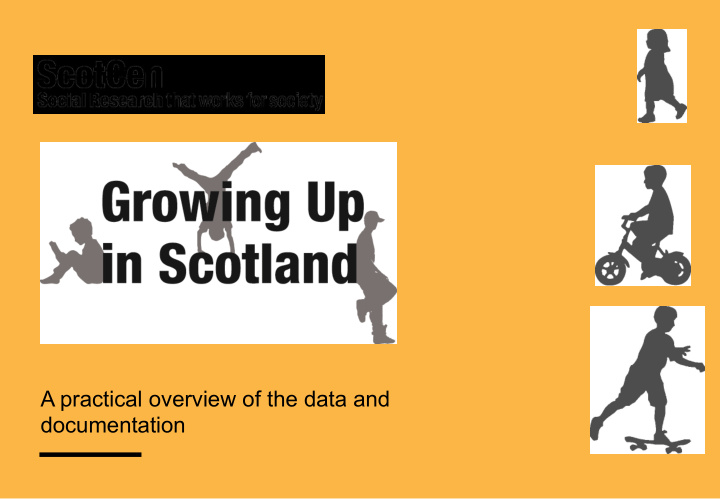

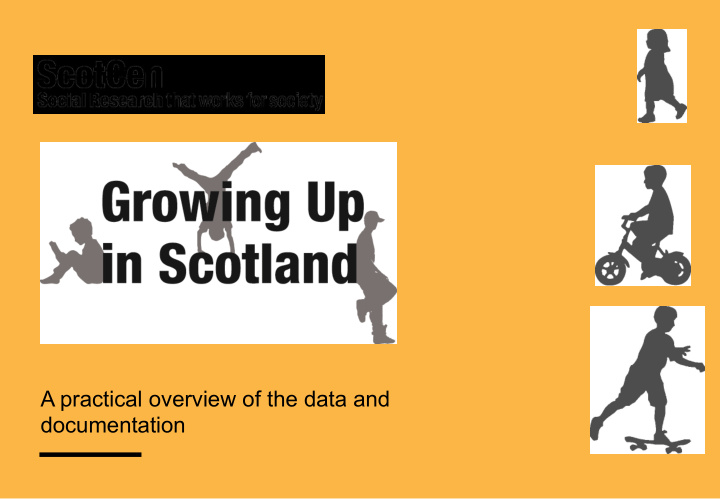

A practical overview of the data and documentation
Overview The datasets Common data manipulations Analysis using weights and stratification variables 1
1. The data
GUS datasets Deposited as separate SPSS datasets for each sweep: Sweep 1: Birth (BC1 & BC2) and Child cohorts Sweep 2: Birth and Child cohorts Sweep 3: Birth and Child cohorts Sweep 4: Birth and Child cohorts Sweep 5: Birth cohort only Sweep 6: Birth cohort only Between 1100 and 2100 variables in each dataset including derived variables 3
Variable naming convention 1 2 3 4, 5 & 6 7 & 8 Source of data Sweep Key theme prefix Sub-theme stem Question / variable number M (Main carer/adult interview) a = sweep 1 e.g. e.g. ‘veg’, ‘SDQ’, ‘bed’, ‘lsi’ = long -standing P (Partner interview) b = sweep 2 H = Health illness D (Derived variable) c = sweep 3 P = Parenting DP (derived from partner d = sweep 4 C = Childcare interview) e = sweep 5 PS = Primary W (Weights and heights) School AL (Area level) 4
Variable name example Variable name: McApha01 (8 characters maximum) Variable label: ‘ Mc - Child rode bicycle in last wk’ (shortened to 40 characters or less if possible) Character 1 M Indicates that the source of the data was the main carer interview Character 2 c Indicates that the data was collected at sweep 3 Indicates that the variable concerns information around the general Character 3 A theme of ‘Activities' Character Reflects that the specific content of this variable relates to physical 4,5,6 pha activity Character 7,8 01 Denotes that this is the first question in this specific topic 5
Household Grid (HG) This information is available for each household member (up to 15 people) PersNo2 Mc - ID person 2 McHGsx2 Mc - Sex person 2 DcHGag2 Dc Age of person 2 at interview (years) McHGmr2 Mc - Legal marital status person 2 McHGlv2 Mc - Whether living together as a couple - person 2 DcHGmr2 Dc - De facto marital status - person 2 McHGr21 Mc - Relationship of person 2 to study child McHGr32 Mc - Relationship of person 3 to person 2 McHGr42 Mc - Relationship of person 4 to person 2 McHGr52 Mc - Relationship of person 5 to person 2 6
Household summary derived variables DcHGnmad Dc Number of adults (16 or over) in household DcHGnmkd Dc Number of children in household DcHGnmsb Dc - Number of siblings in household DcHGhsiz Dc Household size DcHGrsp01 Dc - Whether respondent is natural mother DcHGrsp02 Dc - Whether respondent is natural father DcHGnp01 Dc - Number of natural parents in household DcHGnp02 Dc - Natural mother in household DcHGnp03 Dc - Natural father in household DcHGnp04 Dc - Respondent living with spouse/partner DcHGrsp07 Dc Who is the respondent in relation to the child DcHGprim Dc Whether child was mothers first-born DcHGbord Dc - Study child s birth order 7
Derived analysis variables Maternal age (d#hgmag2) Lone parent/Couple family (d#hgrsp04) Respondent NSSEC (d#msec01) Highest education level of respondent (d#medu01) Equivalised household income quintiles (d#eqv5) Ethnicity of respondent (d#meth07) 8
Derived variables syntax To summarise or combine other variables To replace questionnaire variables where risk to confidentiality (e.g. religion, ethnicity) **BANDED VERSION OF MAIN CHILDCARE PROVIDER HOURS Recode DcCman02 (1 thru 8=1) (9 thru 16=2) (17 thru 40 = 3) (41 thru hi=4) (Else = -3) into DcCman06. Exe. IF (DcCany02=2) DcCman06=-1. Var labs DcCman06 'Dc Main ccare hours per week - Banded'. Val labs DcCman06 -3 'No information or less than an hr per wk' -1 'No childcare' 1 'Up to 8 hours' 2 'Between 9 and 16 hours' 3 'Between 17 and 40 hours' 4 'More than 40 hours'. Missing values DcCman06 (-3,-1). FORMATS DcCman06 (F2.0). Execute. 9
Other useful variables Area variables ALeURin2 ALe - SG urban-rural classification ALeSNim2 ALe - SIMD 2006 quintiles ALeLow15 ALe - Flag lowest 15% datazones Weighting variables DcWTbrth Dc Birth cohort Sw5 weight DcWTchld Dc Child cohort Sw3 weight DecWTbth2 Dc Birth cohort Sw3 weight - longitudinal DcWTchd2 Dc Child cohort Sw3 weight - longitudinal 10
Repeat and new data Repeat data Same question asked at different sweeps To the same range (ex. 1) of cases or not (ex. 2) Example 1: Mb & McHgen01 asked to both cohorts Example 2: Sw3 McFesy01 asked to older cohort; Sw2 MbFesy01 asked to younger cohort The detail of when specific variables were included can be determined from the variable list New data New questions introduced Example: Parent-child relationship (Pianta) questions at Sweep 5 11
Feed-forward data Feed-forward data Information fed-forward from one sweep to the next Simply updated if: Change of circumstances for same respondent, or Different respondent IF same respondent as last sweep [MeHGrsp03 = 1] > MeMedck1 > Can I just check, have you gained any new qualifications since we last spoke to you in > ^int_month last year? > 1 Yes > 2 No > > IF gained new qualifications [MeMedck1 = 1] >> >> MeMedck2 >> SHOWCARD L11 (card with list of school examinations) >> Are any of those qualifications listed on this card? >> 1 Yes >> 2 No 12
2. Common data manipulations
Merging datasets via menu **See Handout Booklet** • Open dataset you want to merge new variables into: the ‘1 st ’ dataset (example: Sweep 3 birth cohort) 2.Sort 1 st dataset on ‘IDnumber’ in ascending order 3.Open dataset you want to extract the new variables from: the ‘2nd’ dataset (example: Sweep 2 BC to be added to Sweep 3 BC) 4.Sort 2 nd dataset on ‘IDnumber’ in ascending order 5.Go back to 1 st dataset and use menu ‘ Data / Merge Files / Add Variables’ 6.Save merged dataset under a new name 14
Recoding variables Example: study child’s general health at Sw3 (BC) Check original variable frequencies: McHgen01 Open a new syntax file via menu (‘File’ → ‘New’) Type simple ‘Recode’ syntax, for example group the original variables into answer categories Good (1,2) / Fair (3) and Bad (4,5) Recode McHgen01 (1 thru 2=1) (3=2) (4 thru 5=3) (else=copy) INTO GenHbdS3. Exe. Check frequencies, tidy up variable and value labels, output formats Note: if merging successive sweeps into the same dataset, there will be some system missings (‘sysmis’) for those cases which skipped one or more of the sweep(s)- you can use Recode to allocate them a missing value – example with Sweep 2 missing at Sweep 3: RECODE McHgen01_banded (sysmis=-1). Exe. 15
Computing a Derived Variable Example: developmental milestones on Sw1 BC2 Check frequencies of original variables MaDbab02 to MaDbab08 Create a new variable ‘ Devlpt1 ’ – scale variable measuring number of developmental milestones missed Use Compute syntax to combine the five variables into one: RECODE MaDtbab02 To MaDbab08 (1 thru 2=0) (3=1) (else=copy) INTO Temp1 to Temp6. Exe. MISSING VALUES Temp1 to Temp6 (-9 thru -1). COMPUTE Devlpt1 = SUM(Temp1,Temp2,Temp3,Temp4,Temp5,Temp6). Exe. Check frequencies, tidy up variable and value labels, output formats 16
Creating manageable datasets The GUS datasets are very large – around 2000 variables in each But most analysis will only involve a very small proportion of these variables It is useful to create smaller analysis datasets with only the variables you need Two particularly good methods of doing this using SPSS syntax are the KEEP and DROP commands 17
The KEEP command The KEEP command allows you to open a large data file specifying which of the variables from that file you wish to INCLUDE in your working data file. The KEEP command can be appended to either the GET FILE or SAVE OUTFILE commands Both individual variables and ranges of variables can be specified GET FILE=‘C: \temp\GUSSW3B_30.sav' /Keep = idnumber, dcwinc01, dchgmag2 to dcmedu02. SAVE OUTFILE=‘C: \temp\Keep Save As Test.sav' /Keep = idnumber, dcwinc01, dchgmag2 . 18
The DROP command The DROP command allows you to open a large data file specifying which of the variables from that file you wish to REMOVE from your working data file. The DROP command can be appended to either the GET FILE or SAVE OUTFILE commands Both individual variables and ranges of variables can be specified GET FILE=‘C: \temp\GUSSW3B_30.sav' /Drop = samptype to dcwtchd2. SAVE OUTFILE=‘C: \temp\Drop Save As Test.sav' /Drop = dcurind1, dcurind2 . 19
stratification variables 3. Analysis using weights and
Using the GUS weights There are two weights for each cohort on all datasets plus a separate weight for analysis of the partner interview data Selection of the correct weight is dependent on the data you are using and analysis being undertaken 21
Which weight? Cross-sectional weight Use for any cross-sectional analysis of SINGLE SWEEP DATA ONLY Longitudinal weight Use for analysis of MORE THAN ONE SWEEP OF DATA Weight used should be from the LATEST sweep (i.e. if analysing sweep 3 and sweep 5 data, use sweep 5 longitudinal weight) Sweep 2 Partner interview weight Use for any analysis of Partner interview data 22
Recommend
More recommend