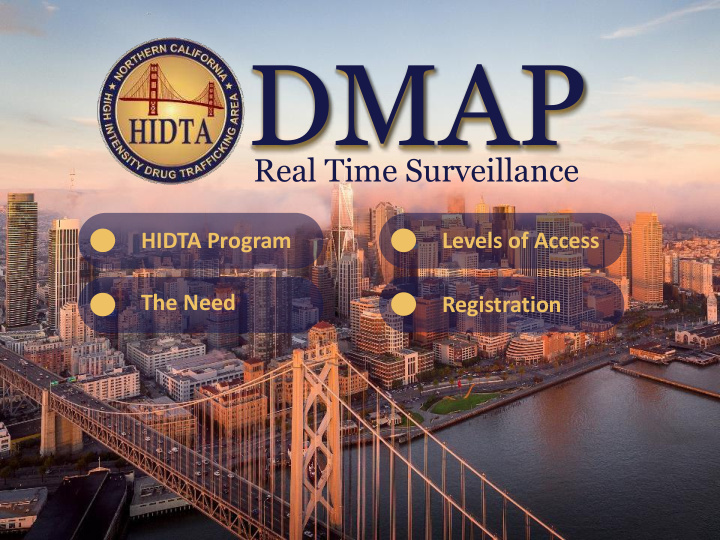

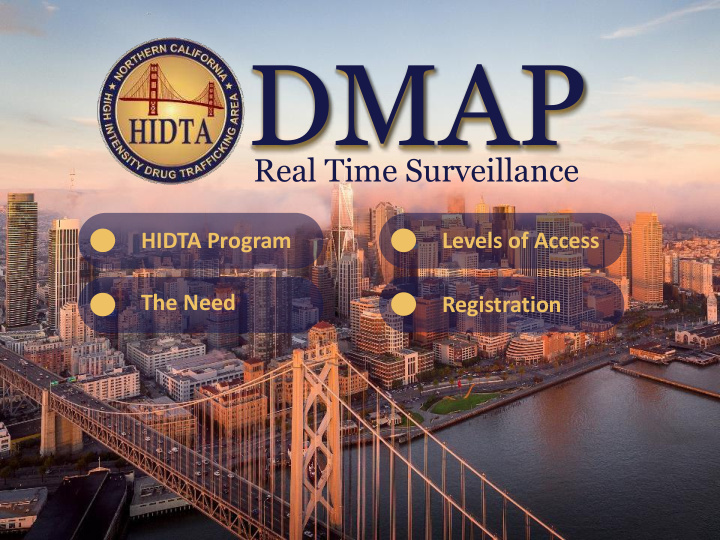

DMAP Real Time Surveillance HIDTA Program Levels of Access The Need Registration
Technology is nothing. What is important is that you have faith in people, that the are basically good and smart, and if you give them tools, they will do wonderful things with them.
Office of Vice Environmental National Office of Management Drug Control President Quality Security Administration and Budget Policy Science and Executive Office of National Economic Counselor to Technology Residence Security Administration Advisors President
High Intensity Drug Trafficking Area
64,000 F A T A L I T I E S
County 33 28 33 156,444 Humboldt Mendocino 17 16 19 100,668 Lake 9 31 40 92,164 Sonoma 23 92 73 426,628 13 25 16 153,406 Marin San Francisco 92 170 98 356,767 Contra Costa 51 98 152 762,114 Alameda 48 165 130 836,238 19 55 53 319,469 San Mateo 34 28 27 118,311 Santa Cruz Santa Clara 66 85 88 713,379 Monterey 11 39 39 237,383 San Benito 1 2 2 37,747 California Opioid Overdose Surveillance Dashboard
CAPABILITES GAP
DMAP
ODMAP
Gaining Agency Access To gain access to ODMAP your Agency needs to provide the following information when using the link on: http://www.hidta.org/request-agency-access/ Required information: • Agency Name • Agency Type (state, local, federal, or tribal) • Agency Identifier - not a required field • State • County - not a required field • Signor Name • Signor Title • Signor phone • Signor email This will initiate the electronic Participation Agreement Process.
Gaining Agency Access Gaining Agency Access (Cont’d)
Gaining Agency Access (Cont’d) Upon approval, you will receive an email with: • Your Agency Code • Templates (2) to provide registration instructions to your staff 1. Template for ODForm users 2. Template for Fire/EMS and other partners
ODMAP Level 1 How to register and use ODMAP for Fire/EMS and other partners
To Register Fire/EMS & other Partners Go to http://ODMAP.hidta.org in any web browser on any device or computer. Register New Users Checking this box will save your password. Register New Users
Registration Fill in all of the fields. You must have the Agency Code.
How do I get my Agency Code? Level I users should get their agency code from their agency head or designee. If they do not have this, they can contact the Help Desk to find out the Agency Code. HIDTA HELP DESK Days: Monday to Friday Hours: 8:30 to 4:30 Est. Phone: 301-489-1744
Policies & Procedures Please review the ODMAP Policies & Procedures to complete the registration Click Register to complete the process
Account Confirmation
How do I use ODMAP Level I?
Devices ODMAP works on Windows, Android, iOS, and OS X based devices with a standard browser including Chrome, Firefox, and Safari. ODMAP Level I can be used in the field or in the office from any mobile device, mobile device terminal, or desktop computer. Some features require location services and cookies to be turned-on.
ODMAP Level I Login Page https://odmap.hidta.org
Entering an Incident Users will enter: • Overdose incident location • Case number (optional) • Type of overdose After submission, the user will be able to add additional incidents.
Entering an Incident Location Users can enter a location in three ways: 1. Use my current location 2. Enter an address (Must include city, state, and zip code) 3. Latitude & longitude (Must input at least 5 decimal places). Ex. -76.47508 39.03452
Using “My Current Location” If using “use my current location” note that once an overdose type is selected the incident is automatically submitted. If using a Windows or Apple computer that is not GPS capable, it is recommended that an address is entered to input the location of the incident.
Using “I will enter address below” • You must select the full address displayed below the data entry field. • The data entry field will then turn GREEN.
Confirming the Location Clicking the “Map it” Button allows the user to view the location before submitting.
Filling in the Date & Time The date and time fields automatically show the current date and time. The user may edit the date and time prior to submitting the incident.
Successful Submission The overdose was entered successfully. The user can enter another incident.
Successful Submission The overdose was entered successfully. The user can enter another incident.
Manage Overdoses Users or administrators can manage their overdose submissions by clicking Manage Overdoses. Case Explorer users will find their submitted ODForms under their recent cases. Administrators can view all ODForm submissions from all users in their role.
Manage Overdoses (Cont’d) All users will now be able to get to the Manage Overdoses link and there is a Search Records feature.
Manage Overdoses (Cont’d) When a user goes to the Manage Overdoses page they will now be able to Edit and Delete records. A user can only edit a record if they created it. A user can only delete a record if they created it AND the has not been submitted.
Manage Overdoses (Cont’d) You can now enter in a Case Number, Suspected Drug, Age and Gender when submitting a point on the main page.
Manage Overdoses (Cont’d) Once a user submits a point from the main page, there will be a warning message to let them know that they are submitting a point to a live database. This same check occurs when a record is edited.
Manage Overdoses (Cont’d) Once a user clicks on the box verify the point is the correct one, the system will check for any existing overdoses that are within 50 feet and 2 hours of the overdose they are attempting to save. If there are any matches (it matches on ALL records, not just the ones the user has submitted), it will return a warning message with the contact info from the other user(s) and asks if they still want to submit the point.
Manage Overdoses (Cont’d) Whether a point is submitted using an address or Lat/Long (this includes Use My Location), they will only be able to edit that field. If they enter in an address, lat/long will be shown, but disabled and vice versa. They may change which one is used, but the fields will be cleared and they will have to re-map it.
Looking for Level 2 If you are looking for Level 2 access to the ODMAP application go to: https://secure.hidta.org • Click register for SSL account • Fill out the registration form requesting SSL and ODMAP Level 2 access • Return the registration request via email. • Email to: Registration@wb.hidta.org • Your access information will be emailed to you. Analytical Users
Contacts for Questions HIDTA HELP DESK Days: Monday to Friday Hours: 8:30 to 4:30 Est. Phone:301 489-1744 If you have any questions regarding the ODMAP Program, please contact Jeff Beeson by phone: (301) 489-1734 or by email: jbeeson@wb.hidta.org For any questions regarding user registration, please contact Kelly McCord by phone: (301) 489-1763 or by email: kmccord@wb.hidta.org
ODMAP Level 2 access
OD Map Dashboard The ODMap Dashboard is a web-based app designed to facilitate real-time surveillance of suspected overdoses. The dashboard provides level 2 users the ability to display locations of suspected ODs, entered by level 1 ODMAP users, and can be used to identify clusters of suspected ODs and spikes in OD events. The Dashboard component of ODMap is designed to be used on a laptop or desktop computer, and is not designed to be used on small mobile devices.
Registering for Access: Access will only be granted to vetted members of organizations that have signed the ODMap participation agreement. An agency’s ODMap Primary Representative will have to approve access for all users from that agency. Agency Participation Agreement.DOCX
Registering for Access: Analytical Users If you are looking for Level 2 access to the ODMap application go to: https://secure.hidta.org • Click register for SSL account: This opens/downloads a PDF document. Level II Registration.pdf • Fill out the registration form requesting SSL and ODMap Level 2 access • Return the registration request via email. • Email to: Regist istration@w ration@wb.hidta b.hidta.org .org, CC hid idta ta-isc@ isc@ncric. ncric.ca. ca.go gov • Your access information will be emailed to you if your approval for access has been verified.
More recommend