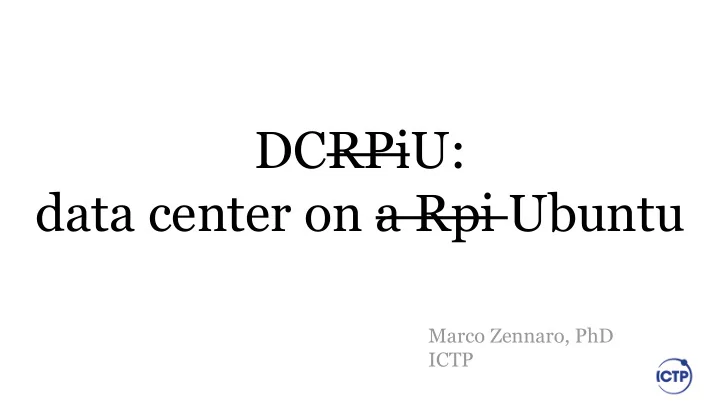
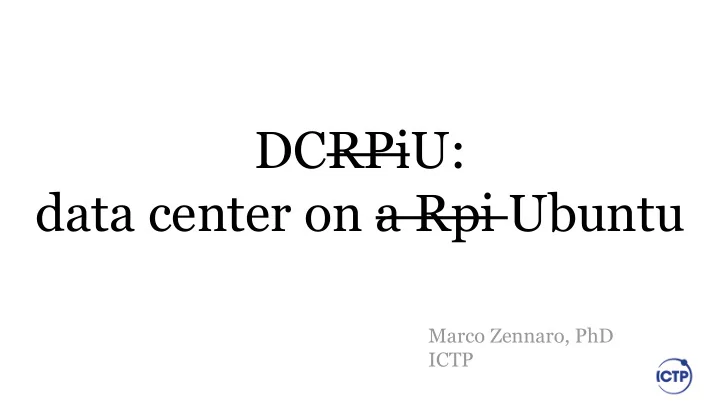
DCRPiU: data center on a Rpi Ubuntu Marco Zennaro, PhD ICTP
LoRaWAN architecture MQTT Broker!
What is the TIG Stack? The TIG Stack is an acronym for a platform of open source tools built to make collection, storage, graphing, and alerting on time series data incredibly easy.
What is a time series? A time series is simply any set of values with a timestamp where time is a meaningful component of the data. The classic real world example of a time series is stock currency exchange price data.
What is the TIG Stack?
What is the TIG Stack?
What is the TIG Stack? Telegraf is a metrics collection agent. Use it to collect and send metrics to InfluxDB. Telegraf’s plugin architecture supports collection of metrics from 100+ popular services right out of the box. InfluxDB is a high performance Time Series Database. It can store hundreds of thousands of points per second. The InfluxDB SQL-like query language was built specifically for time series.
What is the TIG Stack? Grafana is an open-source platform for data visualization, monitoring and analysis. In Grafana, users can to create dashboards with panels, each representing specific metrics over a set time-frame. Grafana supports graph, table, heatmap and free text panels.
Installing TIG on a Linux machine For Ubuntu users, follow these commands (https://docs.influxdata.com/influxdb/v1.7/introduc tion/installation/) wget -qO- https://repos.influxdata.com/influxdb.key | sudo apt-key add - source /etc/lsb-release echo "deb https://repos.influxdata.com/${DISTRIB_ID,,} ${DISTRIB_CODENAME} stable" | sudo tee /etc/apt/sources.list.d/influxdb.list
Installing TIG on a Linux machine We can now install Telegraf and Influxdb: sudo apt-get update sudo apt-get install telegraf sudo apt-get install influxdb
Installing TIG on a Linux machine Starting from v5.2.0-beta1 Grafana introduced official support for arm64 linux platforms. For Ubuntu install it with: wget https://dl.grafana.com/oss/release/grafana_6.2.5_amd64.deb sudo dpkg -i grafana_6.2.5_amd64.deb
Installing TIG We can now activate all the services: sudo systemctl enable influxdb sudo systemctl start influxdb sudo systemctl enable telegraf sudo systemctl start telegraf sudo systemctl enable grafana-server sudo systemctl start grafana-server
Getting started with InfluxDB InfluxDB is a time-series database compatible with SQL, so we can setup a database and a user easily. You can launch its shell with the influx command. pi@raspberrypi:~ $ influx
Creating a database Next step is creating a database. Choose your name! > CREATE DATABASE database_name > SHOW DATABASES name: databases name _internal database_name
Retention Policy A Retention Policy (RP) is the part of InfluxDB’s data structure that describes for how long InfluxDB keeps data. InfluxDB compares your local server’s timestamp to the timestamps on your data and deletes data that are older than the RP’s DURATION. A single database can have several RPs and RPs are unique per database.
Retention Policy > CREATE RETENTION POLICY thirty_days ON database_name DURATION 30d REPLICATION 1 DEFAULT > SHOW RETENTION POLICIES ON database_name thirty_days 720h0m0s 1 TRUE > exit
Configuring Telegraf Next, we have to configure the Telegraf instance to read from the TTN (The Things Network) server. Luckily TTN runs a simple MQTT broker, so all we have to do it to edit the Telegraf configuration file to connect via MQTT to TTN.
Configuring Telegraf First create a backup copy of the config file: > mv /etc/telegraf/telegraf.conf /etc/telegraf/telegraf.conf_original Then edit the config file: > sudo nano /etc/telegraf/telegraf.conf
Telegraf config 1/3 [agent] hostname = "myserver" flush_interval = "15s" interval = "15s"
Telegraf config 2/3 [[inputs.mqtt_consumer]] servers = ["tcp://asia-se.thethings.network:1883"] qos = 0 connection_timeout = "30s" topics = [ "+/devices/+/up" ] client_id = "" username = "test-bsfrance" password = "ttn-account- v2.TsFoWEWZe0xENIS_wjwTLuXavF3esk7tXME0ozwZCw8" data_format = "json"
Telegraf config 2/3 username password
Telegraf config 3/3 [[outputs.influxdb]] database = "database_name" urls = [ "http://localhost:8086" ]
Restart Telegraf Then we can restart telegraf and the metrics will begin to be collected and sent to InfluxDB. pi@raspberrypi:~ $ service telegraf restart
Check database We can now check if the data is sent from Telegraf to InfluxDB: pi@raspberrypi:~ $ influx Enter an InfluxQL query > use database_name Using database telegraf > select * from "mqtt_consumer"
Database is populated! 1557323990319369114 292 myserver 287744000 868.3 15 1 45.703526 13.72079 1 -112 -5.8 294082396 0 0 1008.1 23.6 45 0 2.92 7204 23.3 3.9 0 0 292 8459640 1 test-bsfrance/devices/bsfabp0001/up 1557324301943104151 293 myserver 287744000 868.5 15 2 45.703526 13.72079 1 -112 -6.2 605705244 0 0 1008.1 23.5 45 0 2.92 7204 23.3 3.9 0 0 293 8482785 1 test-bsfrance/devices/bsfabp0001/up
Log into Grafana ● Address: http://127.0.0.1:3000/login ● Username: admin ● Password: admin
Add data source
Add data source 1/2 Name Type: InfluxDB Address
Add data source 2/2 InfluxDB database name InfluxDB database username InfluxDB database passwd
Add data source If everything is fine you should see:
Add data source If everything is fine you should see:
Add Dashboard New
Add graph
Empty graph! Select Edit
Add info to Graph: General Add Title and Description
Add info to Graph: Metrics Your InfluxDB database name
Add info to Graph: Metrics Select mqtt_consumer
Add info to Graph: Metrics Select the variable you want to graph
Add info to Graph: Metrics Remove mean()
Add info to Graph: Metrics Remove time($_interval)
Final result
Final result ● You can add as many variables as you want to the same Dashboard ● You can add users and different users can have access to different Dashboards ● You can export Dashboards ● Have fun exploring Grafana!
InfluxDB and Python ● You can interact with your Influx database using Python ● You need to install a library called influxdb ● Complete instructions are here: https://www.influxdata.com/blog/getting- started-python-influxdb/
InfluxDB and Python Like many Python libraries, the easiest way to get up and running is to install the library using pip: $ python3 -m pip install influxdb Now let’s launch Python and import the library: >>> from influxdb import InfluxDBClient
InfluxDB and Python Next we create a new instance of the InfluxDBClient with information about the server that we want to access. >>> client = InfluxDBClient(host='localhost', port=8086) If Influx has username and password then: >>> client = InfluxDBClient(host='mydomain.com', port=8086, username='myuser', password='mypass' ssl=True, verify_ssl=True)
InfluxDB and Python Finally, we will list all databases and set the client to use a specific database: >>> client.get_list_database() >>> client.switch_database(‘database_name')
InfluxDB and Python Let’s try to get some data from the database: >>> client.query('SELECT * from "mqtt_consumer”’) The query() function returns a ResultSet object, which contains all the data of the result along with some convenience methods. Our query is requesting all the measurements in our database.
InfluxDB and Python You can use the get_points() method of the ResultSet to get the measurements from the request, filtering by tag or field: >>> points=results.get_points() >>> for item in points: print(item['time'])
InfluxDB and Python You can get mean values, number of items, etc: >>> client.query('select count(payload_fields_Rainfall) from mqtt_consumer’) >>> client.query('select mean(payload_fields_Rainfall) from mqtt_consumer’) client.query('select * from mqtt_consumer WHERE time > now() - 7d')
Influx and Python: Exercises 1) Send some temperature and humidity data to InfluxDB via TTN. Save the data as csv (comma separated values) using Python and InfluxDB. 2) Produce a graph of the last 20 temperature measurements using Python and InfluxDB.
Recommend
More recommend