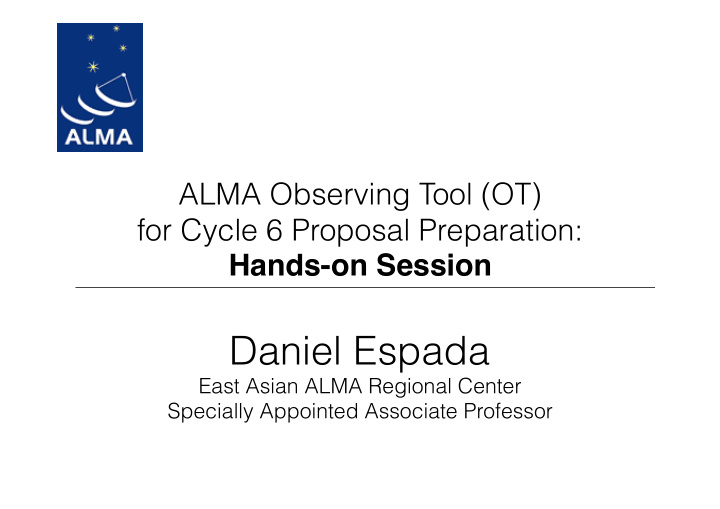

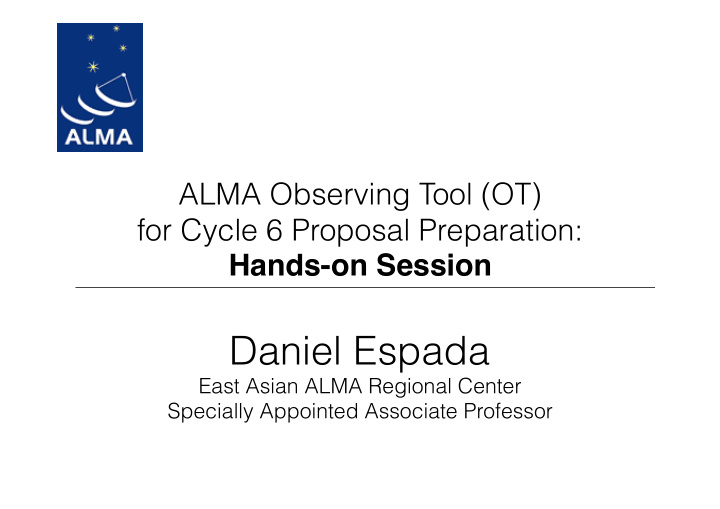

ALMA Observing Tool (OT) for Cycle 6 Proposal Preparation: Hands-on Session Daniel Espada East Asian ALMA Regional Center Specially Appointed Associate Professor
Download and start the OT https://almascience.nao.ac.jp/proposing/proposing/observing-tool Note that 64-bit version of Java 8 should be installed. Java 9 has recently been released, but this should not be used.
Download and start the OT https://almascience.nao.ac.jp/proposing/proposing/observing-tool Note that 64-bit version of Java 8 should be installed. Java 9 has recently been released, but this should not be used.
Download and start the OT https://almascience.nao.ac.jp/proposing/proposing/observing-tool Note that 64-bit version of Java 8 should be installed. Java 9 has recently been released, but this should not be used.
Overview OT
Getting started In Proposal node: Proposal title, abstract, proposal type (Regular, ToO, VLBI or large program), scientific category, keywords, related and previous proposals, co-Is, science case, justification if duplicate observations
Create Science Goal Each Science Goal may contain: 1) one or more sources of the same target type (individual pointing(s) or 1 rectangular field), 2) one spectral setup (up to five frequency tunings), 3) one calibration strategy, and 4) one set of control and performance parameters
Create Science Goal Each Science Goal may contain: 1) one or more sources of the same target type (individual pointing(s) or 1 rectangular field), 2) one spectral setup (up to five frequency tunings), 3) one calibration strategy, and 4) one set of control and performance parameters
Field Setup Maximum of 150 pointings per SG
Spectral Setup
Multi-region mode: Can have 4 spws in each of the 4 basebands, yielding a maximum of 16 spws in a single spectral setup. Within a baseband all spws must have the same spectral resolution (before spectral averaging) Spectral averaging factor : default is 2 to lower data rates (degrades spectral resolution only by 15 %, but halves data rate). Can be modified in ‘Spec Avg.’
Spectral Line Selector Tool
Walsh Switching - Bands 9/10 For Spectral Line observations, not turned on by default. It can be activated with the ‘Produce image sidebands’ option. Available when all spws in the setup use 1.875 GHz bw Storing (and delivery to the PI) of the "mirror" spw data can be switched on or off for each spw individually (‘Store Image’)
Spectral scan
Other spectral setup considerations Define rest frequencies . Enter the rest frequencies of any spectral lines observed with your spectral setup in the ‘Rest Frequencies’ section below the spectral line tables. These will be stored and used for data reduction and quality assurance purposes. The spectral scan may in certain cases (relatively long on-source times and many frequency tunings) yield a very inefficient observing strategy. It may be more efficient to set up such spectral scans using separate Science Goals for each frequency tuning. Choice of r epresentative frequency can severely impact the time estimate, especially in Band 5 and the higher frequency bands 7, 8, 9 and 10. If it falls in a region of poor atmospheric transmission the time estimate will sky-rocket. It is important that the representative frequency is set to the line of interest that falls into the region of the poorest atmospheric transmission, otherwise the requested sensitivity will not be reached for this line.
Other spectral setup considerations Define rest frequencies . Enter the rest frequencies of any spectral lines observed with your spectral setup in the ‘Rest Frequencies’ section below the spectral line tables. These will be stored and used for data reduction and quality assurance purposes. The spectral scan may in certain cases (relatively long on-source times and many frequency tunings) yield a very inefficient observing strategy. It may be more efficient to set up such spectral scans using separate Science Goals for each frequency tuning. Choice of r epresentative frequency can severely impact the time estimate, especially in Band 5 and the higher frequency bands 7, 8, 9 and 10. If it falls in a region of poor atmospheric transmission the time estimate will sky-rocket. It is important that the representative frequency is set to the line of interest that falls into the region of the poorest atmospheric transmission, otherwise the requested sensitivity will not be reached for this line.
Individual pointings (overlapping) Response is not uniform across field of view (primary HPBW, Red). Green =1/3 HPBW Non-overlapping offset pointings are no longer allowed within one field source. Instead, all pointings within one field source must overlap and will be processed as one image
Mosaic By default, the spatial editor shows only the rectangular area defined for the mosaic. To see the individual pointings set up by the OT, you need to press the Show pointing positions button in the toolbar above the spatial editor.
Calibration setup Should normally use the default system defined calibration option in Calibration Setup editor. In Cycle 5 there is an extra option for the system- defined calibration strategy: force separate amplitude calibration using solar system object. If need special calibration then set user-defined calibration .
Check scheduling feasibility using the assigned configurations Check you used the right bandwidth for sensitivity
Technical Justification
Validation
Validation
Submit! Can submit as many times as you like before the deadline
Recommend
More recommend