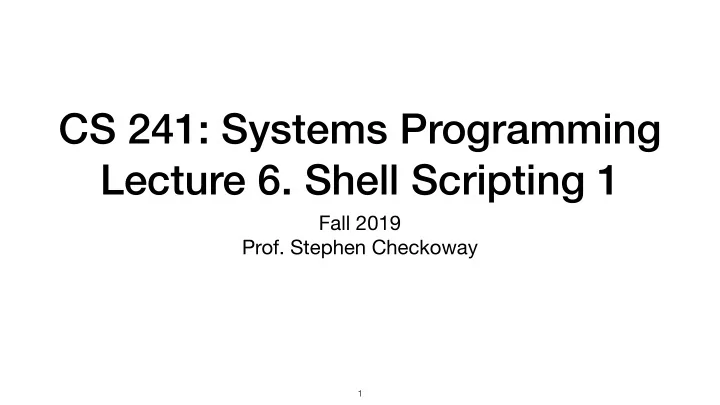
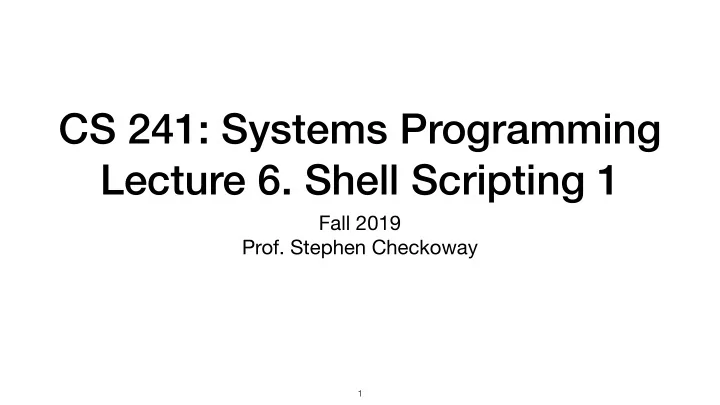
CS 241: Systems Programming Lecture 6. Shell Scripting 1 Fall 2019 Prof. Stephen Checkoway � 1
Permissions Every user has an id (uid), a group id (gid) and belongs to a set of groups Every file has an owner, a group, and a set of permissions First letter of permissions says what type of file it is: - is file, d is directory � 2
Permissions The next 9 letters rwxrwxrwx control who has what type of access ‣ owner ‣ group ‣ other (everyone else) Each group of 3 determines what access the corresponding people have ‣ Files ‣ r — the owner/group/other can read the file ‣ w — the owner/group/other can write the file ‣ x — the owner/group/other can execute the file (run it as a program) ‣ Directories ‣ r — the owner/group/other can see which files are in the directory ‣ w — the owner/group/other can add/delete files in the directory ‣ x — the owner/group/other can access files in the directory � 3
Permissions example � 4
Permissions example -rw-r--r-- 1 steve steve 0 Sep 3 14:25 foo The owner (steve) can read and write foo, everyone else can read it � 4
Permissions example -rw-r--r-- 1 steve steve 0 Sep 3 14:25 foo The owner (steve) can read and write foo, everyone else can read it -rwx------ 1 steve steve 100 Aug 31 14:31 hello.py The owner can read, write, or execute, everyone else can do nothing � 4
Permissions example -rw-r--r-- 1 steve steve 0 Sep 3 14:25 foo The owner (steve) can read and write foo, everyone else can read it -rwx------ 1 steve steve 100 Aug 31 14:31 hello.py The owner can read, write, or execute, everyone else can do nothing drwxr-x--x 33 steve faculty 54 Sep 3 14:25 . drwxrwxr-x 2 steve faculty 4 Sep 2 11:45 books/ steve and all faculty have full access to ./books, everyone else can see the directory contents � 4
Changing owner/group/perms Handy shell commands ‣ chown — Change owner (and group) of files/directories ‣ chgrp — Change group of files/directories ‣ chmod — Change permissions for files/directories Permissions are often specified in octal (base 8) ‣ 0 = --- 4 = r-- ‣ 1 = --x 5 = r-x ‣ 2 = -w- 6 = rw- ‣ 3 = -wx 7 = rwx Common values 777 ( rwxrwxrwx ), 755 ( rwxr-xr-x ) and 644 ( rw-r--r-- ) � 5
We can set a file's permissions by giving the numeric value of the permission (recall r = 4, w = 2, x = 1) as an argument to chmod. Which command should we use to make a file, foo , readable and writable by the owner, readable by anyone in the file's group, and no permissions otherwise? A. $ chmod 644 foo B. $ chmod 641 foo C. $ chmod 640 foo D. $ chmod 421 foo E. $ chmod 046 foo � 6
Shell script basics The shell executes lines one after another Here's a file named space (helpfully colored by vim) echo "Hello ${USER}." disk_usage ="$(du --summarize --human-readable "${HOME}" | cut -f 1)" echo "Your home directory uses ${disk_usage}." I can run this on clyde steve@clyde:~$ bash space Hello steve. Your home directory uses 353M. � 7
Making the script executable Provide a "shebang" line ‣ For bash: #!/bin/bash ‣ This will cause the OS to run /bin/bash with the script path as its argument #!/bin/bash echo "Hello ${USER}." disk_usage ="$(du --summarize --human-readable "${HOME}" | cut -f 1)" echo "Your home directory uses ${disk_usage}." Make the script executable and run it steve@clyde:~$ chmod +x space steve@clyde:~$ ./space Hello steve. Your home directory uses 353M. � 8
For loops for var in word...; do commands done The words undergo expansion for file in *.*; do # Expand file and replace everything up to and including the first # period with a single period. echo "${file/#*./.}" done Prints out the file extension of each file in the current directory � 9
For loop example for num in {1..10}; do echo "${num}" done Brace expansion makes this identical to for num in 1 2 3 4 5 6 7 8 9 10; do echo "${num}" done � 10
C-style for loop for (( num = 1; num <= 10; ++num )); do echo "${num}" done � 11
Which for loop should we use to loop over all files with extension .txt ? A. for file *.txt; do D. for (( file; *.txt; ++file )); do cmds cmds done done B. for file in *.txt; do E. for (( file; ++file; *.txt )); do cmds cmds done done C. for file in "*.txt"; do cmds done � 12
Exit values Every command returns an integer in the range {0, 1, ..., 127} ‣ 0 means success ‣ Everything else means failure After each command, bash sets the variable ! to the exit value of the command $ echo hi; echo "$?" hi 0 $ ls nonexistant; echo "$?" ls: cannot access 'nonexistant': No such file or directory 2 � 13
Conditionals if cmd; then more_cmds fi If cmd returns 0 (success), then run more_cmds if cmd1; then then_cmds elif cmd2; then then_cmds2 else else_cmds fi � 14
if true; then echo 'Our intuition works!' fi When run, this code will print out " Our intuition works! " Given that, what value must true return? A. 0 D. false B. 1 E. Some other nonzero integer C. true � 15
Other loops while loop while cmd; do ‣ execute cmds as long as cmd returns 0 cmds done until loop ‣ execute cmds until cmd returns 0 until cmd; do cmds done � 16
Conditional expressions [[ expr ]] ‣ Evaluates expr and returns 0 if it is true and 1 if it is false String comparisons ‣ str1 OP str2 — OP is one of =, !=, <, or > ‣ -z str — true if str is an empty string ( z ero length) ‣ -n str — true if str is not an empty string ( n onzero length) Integer comparisons ‣ arg1 OP arg2 — OP is one of -eq , -ne , -lt , -le , -gt , or -ge � 17
Conditional expressions File tests ‣ -e file — true if file exists ‣ -f file — true if file exists and is a regular file ‣ -d file — true if file exists and is a directory ‣ There are a whole bunch more, read bash(1) under CONDITIONAL EXPRESSIONS Other operators ‣ ( expr ) — grouping ‣ ! expr — true if expr is false ‣ expr1 && expr2 — logical AND ‣ expr1 || expr2 — logical OR � 18
Complete example #!/bin/bash # Play a guessing game. num =$(( RANDOM % 10 + 1 )) IFS = read -p 'Guess a number between 1 and 10: ' -e -r guess if [[ "${num}" -eq "${guess}" ]]; then echo 'Good guess!' else echo "Sorry. You guessed ${guess} but the number was ${num}." fi $ ./guess Guess a number between 1 and 10: 3 Sorry. You guessed 3 but the number was 6. � 19
In-class exercise https://checkoway.net/teaching/cs241/2019-fall/exercises/Lecture-06.html Grab a laptop and a partner and try to get as much of that done as you can! � 20
Recommend
More recommend