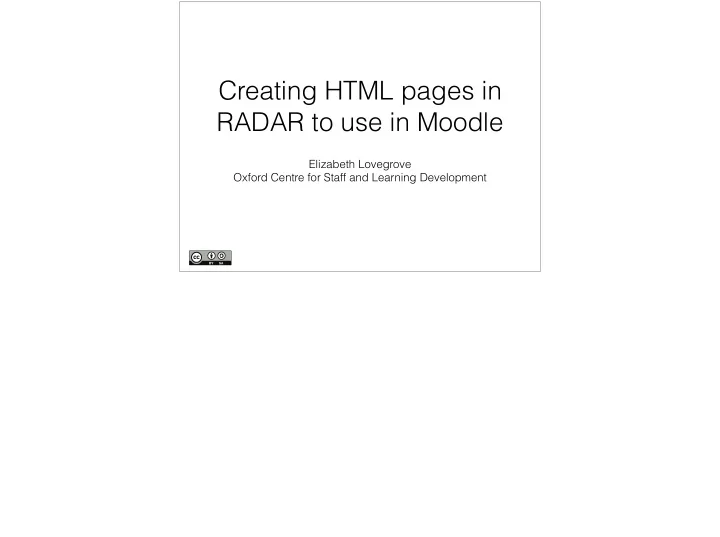
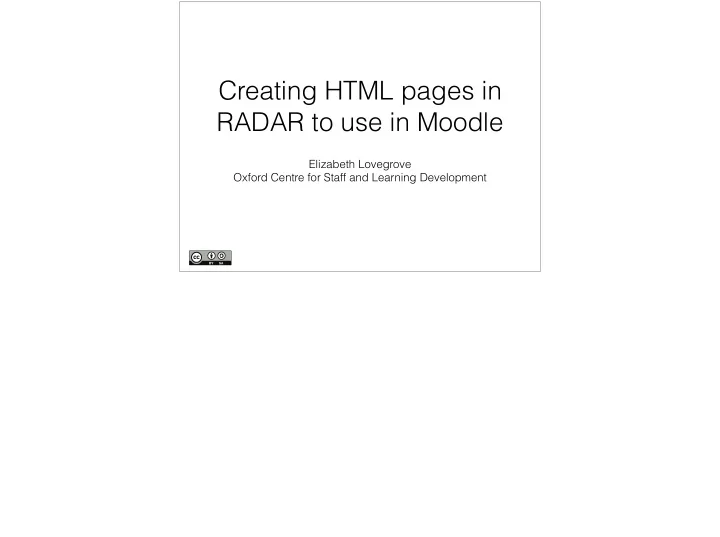
Creating HTML pages in RADAR to use in Moodle Elizabeth Lovegrove Oxford Centre for Staff and Learning Development
Session outline • Background: what OCSLD does with HTML pages in Moodle and RADAR, and why • The hands-on bit: ‣ create a template ‣ turn a template into content ‣ add collaborators ‣ import to Moodle
This is a typical OCSLD web page in an online course (not a Moodle page). It’s quick to load, easy to view in Moodle in browser (no downloads or software), easy to extract the text, good for screen readers, easy to reuse as OER. Styling matters: layout/fonts/colours. Old RADAR stripped CSS
How we used to do it. ‘we’ = ‘I’ - special software and skills. HTML page in Dreamweaver, upload to RADAR, import to Moodle. Only I could amend (ok for small numbers of people/courses, and I have close involvement with all our courses, but still sub-optimal)
New RADAR HTML editor. Styles! WYSIWYG! Basing content on a template means consistent look & feel, placeholder for standard information/content, guides to help people write content, all without need to c&p each time.
The hands-on bit • New browser window for RADAR next to Connect if your screen is big enough • Shout out in audio or chat or with raised hand if you get stuck or I’m going too fast • Jump in with questions whenever you like
How to create a template https://radar.brookes.ac.uk/radar/ 1 3 4 2 5
This is your template! (Design in Dreamweaver and c&p if you like). Options: HTML button & WYSIWYG. Can use lorem ipsum for filler text. Hit ‘Save’ when you’re done.
How to turn a template into content 2 1 3 4
5 7 6 8 Notice ‘select’ changed to ‘unselect’
9 10 Note lots of pages created from same/different scrapbook pages: if you know you want several. (eg TOOC, one item per topic = 4-8 pages)
14 11 12 13 edit the template to create your actual page content ‘save and continue’ = save in progress. ‘Next’ through various metadata. Save. Publish.
How to add collaborators 2. Click ‘Next’ through 3 the screens of 1 metadata, then save and publish 5 4 6 Create new version so you’ve got something to go back to if anything goes wrong
How to import to Moodle 1. Log in to OCSLD Sandbox course: https:// moodle.brookes.ac.uk/course/view.php?id=6853 2. Turn editing on 3
4 5 6. Find the resource you want (recent edits usually at the top of the list)
8 7 Now any time you (or collaborators) edit RADAR resource, Moodle version updates.
Any questions?
Recommend
More recommend