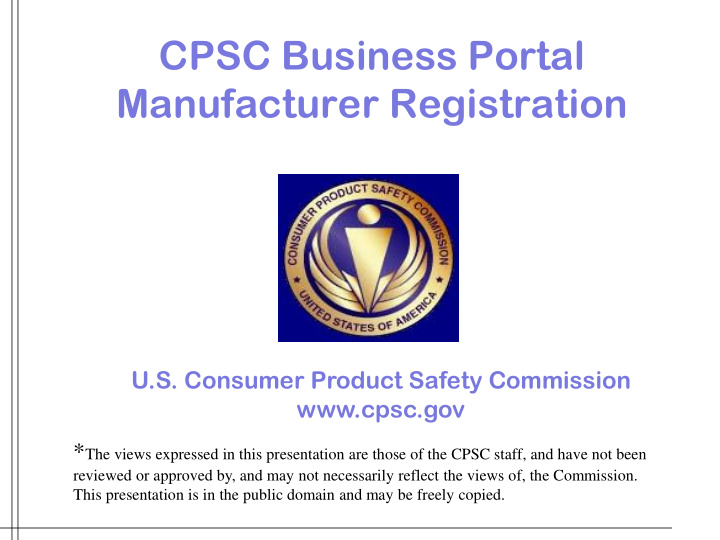

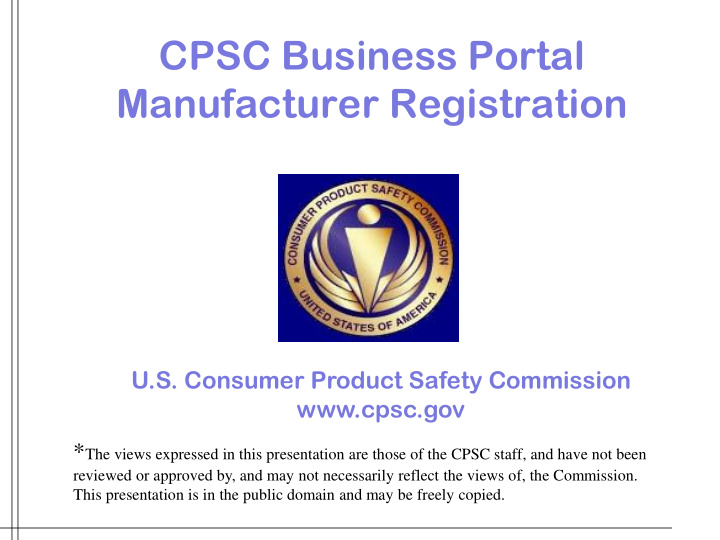

CPSC Business Portal Manufacturer Registration U.S. Consumer Product Safety Commission www.cpsc.gov * The views expressed in this presentation are those of the CPSC staff, and have not been reviewed or approved by, and may not necessarily reflect the views of, the Commission. This presentation is in the public domain and may be freely copied.
Presentation Agenda • Benefit • Registration Process • Important Concepts • How to Make Changes • Some Potential Problem Areas • CPSC Contact for Help
Business Portal Benefits • Timely notification and response • Secure communication • Allows for multiple users/different permission levels • Required to request Small Batch Manufacturer certification if applicable
Registration Process 1. Enter http://www.saferproductspreprod.gov into your browser 2. Click on the “Business Register & Respond” tab
Registration Process (cont.) 3. Click on the “Register Today” button
Registration Process 4. Read the information and click on the “Acknowledge” button
Registration Process (cont.) 5. Enter Required Business and Account Admin Information
Registration Process (cont.) 6. Enter required Primary Contact information:
Registration Process (cont.) 7. Enter Brand Information if appropriate or click on next and complete the process by confirming and submitting.
Important Concepts 1. Process flow : a) After submitting the initial registration request you will be sent a system generated email with the message below – no response is necessary: We have received your request to register for a new Business Portal User Account on SaferProducts.gov. Please note: Your registration is NOT yet complete. Registration is a two-step process. You MUST watch for and act on additional e- mails to complete your registration. CPSC will create your Business Portal User Account as soon as possible. We will send you an Account Activation e-mail from donotreply@cpsc.gov with activation instructions. This typically takes 1 to 2 business days . Within 5 business days of receiving the Business Portal User Account Activation e-mail, you MUST confirm and activate your account using the link provided in the e-mail. (The subject line of the e-mail is titled, "CPSC Business Portal - Confirm Business Account Activation." Please add donotreply@cpsc.gov to your address book so our e-mails do not get caught in your spam filter.) If you have questions about the Business Portal or registering your account, please read our FAQs. If you are registering as a small batch manufacturer, you will need to activate your Business Portal User Account, as described above. Once you have successfully activated your Business Portal User Account, you will need to follow the additional steps listed on this page to complete your registration as a small batch manufacturer. If you have additional questions, please e-mail: clearinghouse@cpsc.gov, or call (301) 504-7921. Thank you, U.S. Consumer Product Safety Commission
Important Concepts - Process Flow (cont.) b) CPSC Clearinghouse team then reviews the manufacturer registration request and sends one of two different email types depending on whether it is possible for CPSC to verify that the manufacturer’s product is within CPSC jurisdiction. i. If the registration has indicated a website that confirms the product produced is within CPSC’s jurisdiction, a test email is sent to the account admin to confirm that the email is a working address. A response is required . Once an email is received the registration request is approved. ii. If there is no website, or the website does not represent the company’s name as registered, then a different email is sent which asks for a statement confirming that the company makes a product in CPSC jurisdiction and that the person responding is authorized to speak for the company. A response is required . Once an email is received the registration request is approved.
Important Concepts - Process Flow (cont.) c) Once the email response to either of the above is received by CPSC, the registration request is approved. d) After approval, a system generated email is sent that contains a link to activate the account – no response is required. Since it is system generated, the email comes from a “Donotreply” mailbox – sometimes manufacturers miss or ignore such an email thinking it is spam * Examples of these emails are provided at the end of the presentation
Important Concepts 2. Roles and Responsibilities: a.) Account Admin: Has the authority and responsibility to manage the account. This includes: • Adding users • Assigning user roles (writer or reader) • Changing corporate address if necessary • Entering brand information if required • Applying for Small batch Manufacturer certification if desired • Can read and comment on reports • Receives notification that a report has been filed • Must change the account admin identification if he/she leaves the company
Important Concepts - Roles and Responsibilities (cont.) b.) Primary Contact: The CPSC’s main authorized contact within the manufacturer’s organization. • Has no account management responsibilities • Can read and comment on reports • Receives notification that a report has been filed • Only CPSC can change Primary Contact information after the manufacturer initially establishes it with the registration request.
Important Concepts 3. How to make Changes: a.) To Change a Manufacturer’s Address : • The Account Admin changes at the “Business Information” tab. b.) To Change the Account Admin : • The Account Admin changes at the “Business Information” tab. c.) To Change the Corporate Name : • Only CPSC can change the name and only if there have been no reports filed against the original name. • Account Admin or Primary Contact sends an email to clearinghouse@cpsc.gov requesting the change and certifies that no reports have been received.
Important Concepts - How to make Changes (cont.) d.) Primary Contact Information Change: • Only CPSC can change Primary Contact information, manufacturer must send email to clearinghouse@cpsc.gov requesting change and providing full name, title and all contact information for the new contact
Important Concepts - How to make Changes (cont.) e.) To Add/delete user: • The Account Admin changes at the “Account Management” tab. • To add a new user: • Click on “Add new User” Button • Enter requested name, role and email information • Click on “Add” button • To edit a user: • Highlight User name • Click on “Edit user” button • Make desired changes • Click “Save” button
Important Concepts - How to make Changes (cont.) • To delete a user: • Not possible to delete a user but can de-activate a user • To deactivate a user: • Highlight User name • Click on “Deactivate user” button • Click on “Yes” or “No” to answer the popup question “Do you want to deactivate (name of user)”
Important Concepts 4. Small Batch Manufacturer Certification: • Request can only be performed by the Account Admin • Click on “Small Batch Manufacturers ” area at top right of screen • Answer 3 questions and click on the “Submit” button
Important Concepts 5. Brand Identification: • Responsibility of the Account Admin • Click on “Brand Identification” in top tool bar • Click on “Manage Brand Information from the drop down • Click on “Add New Brand” button • Enter information as appropriate • Click on “Save” button • Reason to identify brands – expedite the proper routing of a report. (Some manufacturers register each brand separately while others associate all brands with a parent registered company. CPSC has no preference, our interest is in assuring that the report is properly assigned.)
Some Potential Problem Areas • Email registration flow • Understanding which emails require a response • Knowing if you have emails originating from a “Donotreply” mailbox automatically sort to a “Spam” folder • Browser Compatibility • Firefox is incompatible • IE 11 requires running in “Compatibility” mode • Chrome usually works • Some issues with responses originating from “Smart” phones • Understanding of account admin role • Only Account Admin can add/deactivate users, identify brands, apply for Small Batch manufacturer certification
Some Potential Problem Areas (cont.) • Key Personnel Changes: • Staff leave company without making changes to the account – contact Clearinghouse@cpsc.gov for assistance • Forgot userID or password – user ID is email address, click on “Forgot Password” to begin reset password if password is unknown
Contacts for Assistance • Call 301-504-6815 - leave message identifying, name of company, your name, phone number and summary of issue (e.g. button to activate add new user to account does not work). • Email clearinghouse@cpsc.gov – identify company name, your name, contact information. Include a screen shot of the page you see, any error messages you may receive and your browser name and version.
Recommend
More recommend