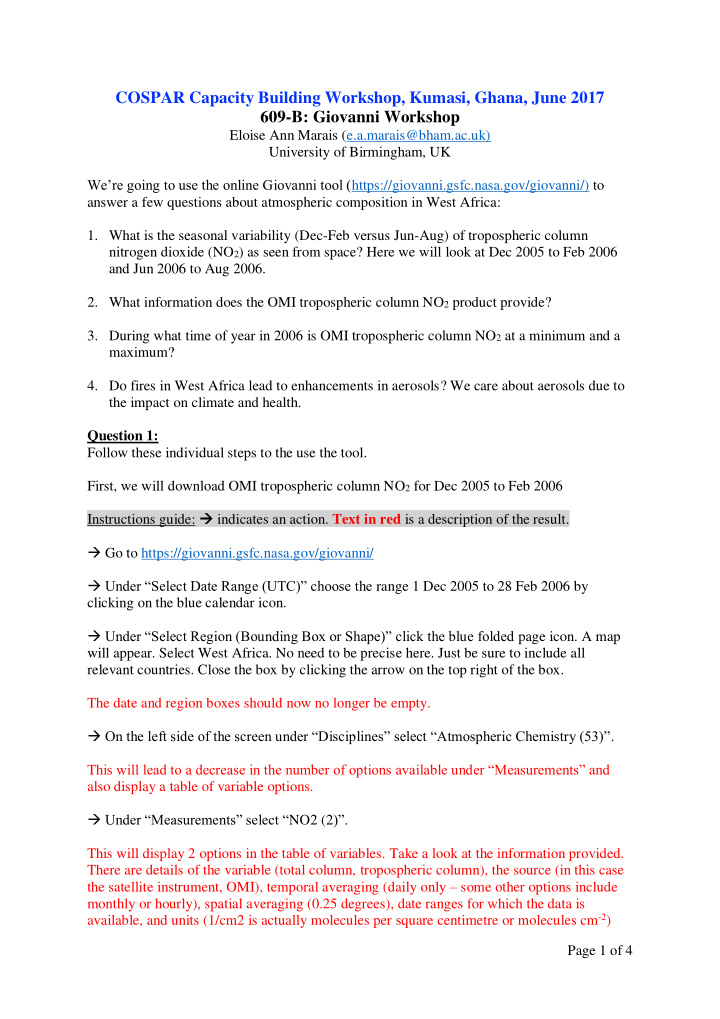

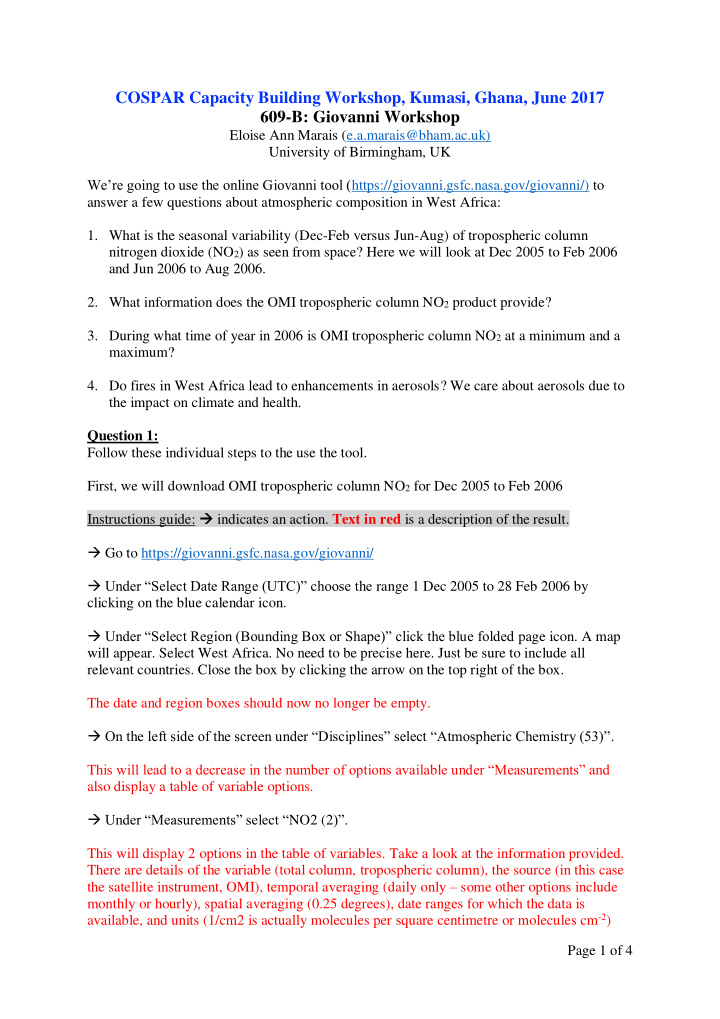

COSPAR Capacity Building Workshop, Kumasi, Ghana, June 2017 609-B: Giovanni Workshop Eloise Ann Marais (e.a.marais@bham.ac.uk) University of Birmingham, UK We’re going to use the online Giovanni tool ( https://giovanni.gsfc.nasa.gov/giovanni/) to answer a few questions about atmospheric composition in West Africa: 1. What is the seasonal variability (Dec-Feb versus Jun-Aug) of tropospheric column nitrogen dioxide (NO 2 ) as seen from space? Here we will look at Dec 2005 to Feb 2006 and Jun 2006 to Aug 2006. 2. What information does the OMI tropospheric column NO 2 product provide? 3. During what time of year in 2006 is OMI tropospheric column NO 2 at a minimum and a maximum? 4. Do fires in West Africa lead to enhancements in aerosols? We care about aerosols due to the impact on climate and health. Question 1: Follow these individual steps to the use the tool. First, we will download OMI tropospheric column NO 2 for Dec 2005 to Feb 2006 Instructions guide: indicates an action. Text in red is a description of the result. Go to https://giovanni.gsfc.nasa.gov/giovanni/ Under “Select Date Range (UTC)” choose the range 1 Dec 2005 to 28 Feb 2006 by clicking on the blue calendar icon. Under “Select Region (Bounding Box or Shape)” click the blue folded page icon. A map will appear. Select West Africa. No need to be precise here. Just be sure to include all relevant countries. Close the box by clicking the arrow on the top right of the box. The date and region boxes should now no longer be empty. On the left side of the screen under “Disciplines” select “Atmospheric Chemistry (53)” . Th is will lead to a decrease in the number of options available under “Measurements” and also display a table of variable options. Under “Measurements” select “ NO2 (2 )”. This will display 2 options in the table of variables. Take a look at the information provided. There are details of the variable (total column, tropospheric column), the source (in this case the satellite instrument, OMI), temporal averaging (daily only – some other options include monthly or hourly), spatial averaging (0.25 degrees), date ranges for which the data is available, and units (1/cm2 is actually molecules per square centimetre or molecules cm -2 ) Page 1 of 4
In the Variables table select the tropospheric column NO 2 data from OMI (“ NO2 Tropospheric Column …”). Click on the green “Plot Data” button on the bottom right of the page. You will be redirected to a new page with a progress bar to track the progress of processing your data. Once complete it will generate a map of the data you selected. Click “Layers” on the top right of the screen to display options to customize your map. Click “Options” to make changes to the colorbar. For this example change Minimum to 0.0 and Maximum to 5e15 . Select “View All Palettes” to choose a different color range. Change Smoothing from Off to On if you would like to display smoothed data (rather than averaged in each grid square) . Keep Scaling set to Linear. Once done click “Re - Plot” to apply changes. Click “Layers” to minimize the options screen. Once you’re satisfied with the way the data is plotted, go ahead and download the data. Click “Download” right of the “Layers” tab. Choose PNG. A file will download with some default filename. Rename this file so that you can identify it again later. Click “Back to Data Selection” to return to the Data Selection page to now generate a plot of Jun-Aug 2006 OMI tropospheric NO 2 . Follow the same procedure to plot Jun-Aug 2006 OMI tropospheric NO 2 . Notice that on the plot page all your previous searches are stored in the browse history. Once you have the 2 maps place them side by side (in Powerpoint or a similar programme) and compare the output. What are the differences? What are the similarities? Where do these differences/similarities occur? What could be causing these spatial patterns? Question 2: Open a new Tab and go to https://disc.gsfc.nasa.gov/Aura/data-holdings/ Under “Data Holdings” c lick on “ OMI ” . Scroll down the list of products and click on correct product name. On the product page, there is lots of information relevant to the product (developer or principal investigator, link to download data, tools, documentation). Under “OMI Data Documents” click on “OMI Data User’s Guide” This opens a very lengthy PDF document with lots of details regarding the OMI data processing etc. See just how much information is in this document by scrolling to the contents page. Page 2 of 4
Jump to page 20 to see a short description of the OMI NO 2 product you’re using. Developer is Krotkov (US) and Veefkind (Europe). This gives you a starting point to search for relevant papers (and websites) to find out more about the product, ways it has been used to understand atmospheric composition etc. Searches like “ OMI NO 2 Krotkov” or “OMI NO 2 Veefkind” in Google or ISI Web of Science should bring up relevant papers. Go back to the Giovanni webpage. Question 3: Click on “Back to Data Selection” In Question 1 we looked at maps of OMI tropospheric column NO 2 . This time we’re going to look at time series. At the top of the page under “Select Plot” select “Time Series” . A series of options are available. Choose “Area - Averaged”. Click on “Details” and take a look at the information provided on this page. Go back to the Giovanni web page. You will notice that all Variables unde r “Disciplines” and “Measurements” are reset, but “NO 2 Tropospheric Column…” is still selected in the Variable table. Change the date range to 1 January 2006 to 31 December 2006. Either stick with the domain you used previously or zoom in on a West African country of interest. Click on the green “Plot Data” button on the bottom right of the page. It will take longer (~5-10 minutes) to generate the plot than it did previously, as there is more data to process this time. There are no options to adjust the scale or plot color for this ouput. Download the plot by selecting “Image” on the top right of the plot. You may notice some spikes and dips in the data that don’t follow the general temporal variability of the other data points (outliers). The advantage of downloading the data (instead of generating plots in Giovanni) is that you can identify and remove these points before plotting the data. Giovanni is very helpful though for a first look at the data to determine whether it is worth the effort downloading the original data. Question 4: Click on “Back to Data Selection” Unselect “NO2 Tropospheric Column…” in the Variable table. Under “Disciplines” select “Atmospheric Chemistry” Under “Measurements” select “Aerosol Optical Depth (5)” Page 3 of 4
The 5 aerosol optical depth (AOD) products that are displayed provide information about the total vertical column light extinction due to aerosols at 550 nm from either the Terra or Aqua satellite at either daily or monthly resolution. Now it is up to you to choose what plot to look at (map or time series), the time range, and whether to use daily or monthly mean AOD. Hint: there is no wrong approach to do this. Page 4 of 4
Recommend
More recommend