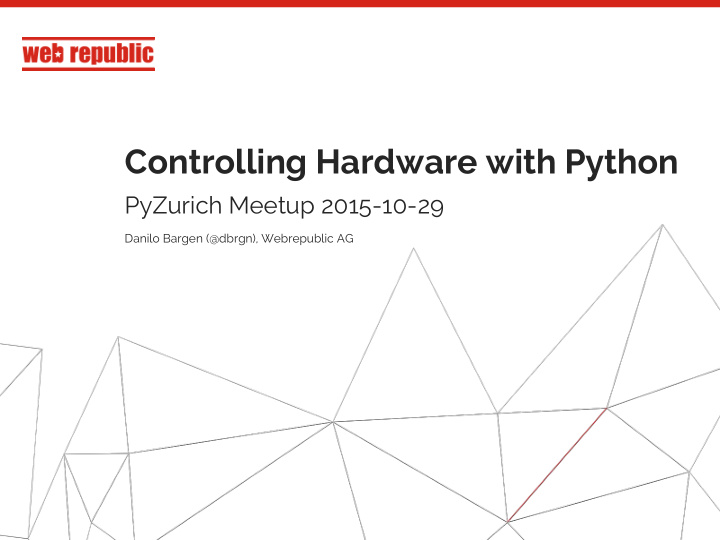

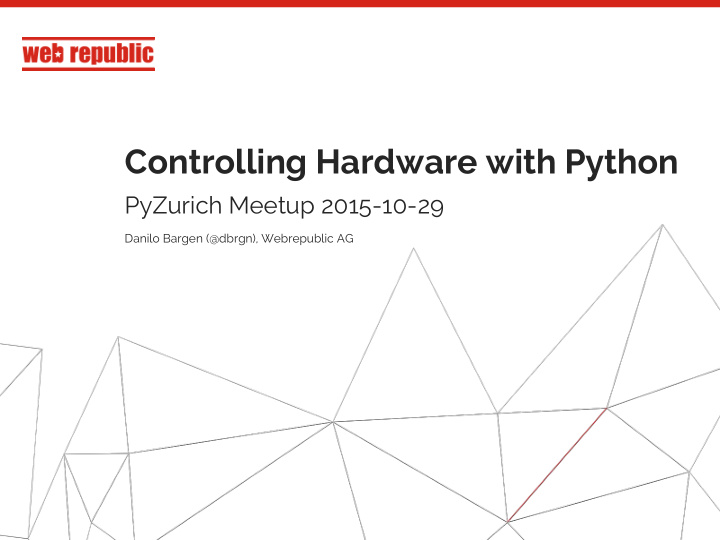

Controlling Hardware with Python PyZurich Meetup 2015-10-29 Danilo Bargen (@dbrgn), Webrepublic AG 1
Webrepublic - Leading Digital Marketing agency in Switzerland - Owner-managed and independent - Established in 2009 - Based in Zurich and Lausanne - Portfolio of 120+ national and international brands - Full coverage of digital performance path - Sparring partner for ambitious organizations - Own software development team 2
Me - Software Engineer - Mostly interested in Python and Rust - Bought a Raspberry Pi the day it became available - Founded a Hackerspace in Rapperswil in 2013 (coredump.ch) - NOT a hardware or electronics expert! =) Twitter: @dbrgn Blog: blog.dbrgn.ch 3
Agenda 1. Linux, Python and Hardware 2. The Raspberry Pi 2 Hardware 3. Electronics Crashcourse 4. Example: Simple Circuit 5. Input 6. Example: Using the RPLCD Library 7. RPLCD Implementation Details 4
About this talk - I’ll try to keep the language as simple as possible. - Target audience: Python developers (maybe of the webdev flavor) that have no or little experience with hardware. - Correct me if something is wrong, but... - ...simplifications are being used on purpose. This isn’t a lecture. ETA: 60–90 minutes 5
1: Linux, Python and Hardware A complicated relationship. 6
Controlling Hardware with Code - Usually C/C++ or Assembly is being used to control hardware - Realtime performance / exact timing is often important - Deterministic runtimes: Knowing how long a CPU cycle takes 7
Why Linux? - A regular Linux kernel does not guarantee timing - The Linux kernel can be configured to guarantee specific response times - The Raspbian kernel is not realtime - (I won’t get into the details of what defines “realtime” =)) 8
Why Python? - Python is a high-level garbage collected language - Not terribly well suited for controlling hardware - No timing guarantees due to GC pauses 9
Then why Linux + Python? - Turns out that timing is not always that important - Python is easy to learn - Python is easy to use - Good to get started with hardware 10
2: The Raspberry Pi Hardware A great platform for n00b hardware hackers. 11
The Raspberry Pi 2 - 900 MHz ARM Cortex-A7 CPU - 1 GiB RAM - 4 USB Ports - 40 GPIO Pins - HDMI / Ethernet / Audio Jack / Composite Video / Camera Interface / Display Interface / MicroSD - Serial communication: UART / I²C / SPI - Other stuff I haven’t covered here 12
UART, I²C, ARM, GPIO, WTF? - GPIO stands for General Purpose Input / Output - Pins to communicate with external devices - This is what they look like: - Pin numbering: 13
Public Service Announcement - Complicated abbreviations make everything sound hard - Most stuff is actually easy - Never think “this is too hard for me”! - Here are some (simplified) translations: - GPIO: “Wires sticking out of the hardware that can be set to 5V or 0V” - UART: “Two wires for sending and receiving” - Bus: “A cable with many devices on it” - SPI: “Like UART with support for multiple devices and faster” - Syscalls: The Linux kernel API - Driver: “An API client that sends 1’s and 0’s through a wire” - Kernel driver: “A driver that is a pain to debug” 14 - Interrupt: “A high-priority callback”
Public Service Announcement NEVER think “this is too hard for me”! 15 15
Back to the GPIO - You can stick cables into these pins. - Make sure you use the right pin. - You’re responsible for the wiring! Avoid short circuits. - Using a breadboard helps. 16
What is a “breadboard”? - A breadboard helps you to connect wires. - This is how it works: 17
What is a “short” or “shorting”? - A “short” is short for “short circuit” - This means that you connect a voltage source (e.g. the 5V pin) with the ground pin without having anything in between that uses some of the current. - The “something in between” could be a resistor or a LED - Don’t do it! https://www.youtube.com/watch?v=PqyUtQv1WoQ 18
Important facts about the GPIO pins - You need to configure the pins as either input- or output-pins - They use 3.3V internally, so don’t feed them 5V! - Maximum current draw per GPIO pin is 16 mA. - Maximum current draw for all GPIO pins is 50 mA. http://elinux.org/RPi_Low-level_peripherals http://raspberrypi.stackexchange.com/a/9299/6793 - What is a “mA”? 19
3: Electronics Crashcourse The essentials you need to know. 20
The Water Analogy 21
What is current? - Movement of electrons through a conductor - Electrons are negatively charged - Electrons move from one side of a power source to the other side. - Measured in Amperes (A, Amps), symbol is I - Analogue to the amount of water in a pipe 22
What is voltage? - Electronic potential difference between two points - Analogue to the pressure in a pipe - Measured in Volts (V, Voltage), symbol is U - An AA battery has 1.3–1.5 V - The Swiss electricity grid uses ~230V 23
What is resistance (R)? - Something that hinders the flow of electricity - Measured in Ohms ( Ω ), symbol is R - A resistor or an LED has some resistance - An open switch has infinite resistance 24
Ohm’s Law - The most important formula you need to know. - R is resistance, U is voltage, I is current - Example: If you increase the resistance but still want the same current flow, then you need to increase the voltage. If voltage stays the same, the current decreases. 25
Circuits - For electricity to flow, a circuit always needs to be closed. - For a simple circuit, that’s easy. - For multiple connected circuits, that’s also easy! You just need Kirchhoff's circuit laws. Google them! 26
Some electrical components Resistors Capacitors LEDs Diodes Transistors MOSFETs 27
Resistors - Provide resistance - Measured in Ohms ( Ω ) - Color coded 28
Capacitors - Think of them as a small battery that can be charged and discharged very quickly - Measured in Farad (F) 29
LEDs - Need no introduction - Only allow current to flow in one direction! - Legs are called “anode” (+, long leg) and “cathode” (-, short leg) 30
Diodes - Allow current to flow only in one direction - Like a valve - A LED is a special version of a diode 31
Transistors - Kind of important for computers :) - Think of them like an electrical switch - If you feed enough current to the base B, the current flows freely from the collector C to the emitter E (for a N-channel BJT transistor). There are also other variants. - Can also be used as amplifiers. 32
MOSFETs - A special type of transistor (metal–oxide–semiconductor field- effect transistor). - Needs voltage instead of current at the base (called “gate”) - Can be used to switch high-power devices with low-power microcontrollers 33
More components http://shop.oreilly.com/product/0636920026105.do 34
4: Example: Simple Circuit Hello world! 35
Let’s blink an LED - The “Hello World” of electronics and microcontrollers. 36
Connect to GPIO pins - Add a resistor to avoid frying your GPIO pins - Circuit goes from a GPIO pin to GND (0V) 37
Controlling the GPIO pins By setting the GPIO pin to HIGH (3.3 V) we can turn the LED on. import RPi.GPIO as GPIO led = 18 GPIO.setup(led, GPIO.OUT) GPIO.output(led, 1) 38
Blinking the LED You can use a regular loop to toggle the LED every second. import RPi.GPIO as GPIO import time led = 18 GPIO.setup(led, GPIO.OUT) state = 1 while True: GPIO.output(led, state) state ^= 1 time.sleep(1) 39
Don’t forget to clean up If you want to be a good citizen™, clean up after every program to make pins available again to other scripts. try: main_loop() except Exception: GPIO.cleanup() 40
5: Input Let’s look at reading input values, debuncing and interrupts. 41
Reading Input Let’s read the state of a button and turn on the LED accordingly. 42
The Schematic You should learn to read schematic diagrams! =) 43
Reading Input We can set a GPIO pin to INPUT mode . If we don’t push the button, the GPIO pin “floats”. It is neither always HIGH nor always LOW, it has an undefined state that may be affected by static electricity. We can enable internal pull-up resistors to make the pin HIGH by default. button = 8 GPIO.setup(button, GPIO.IN, GPIO.PUD_UP) 44
Reading Input Now that the GPIO pin is configured, we can read the current input value. value = GPIO.input(button) if value: print(“GPIO pin is HIGH”) else: print(“GPIO pin is LOW”) 45
Reading Button State Remember that the pin is high by default. The button pulls it to LOW. button_pressed = not GPIO.input(button) if button_pressed: print(“Button pressed”) else: print(“Button not pressed”) 46
Turning on the LED We can now turn on the LED depending on the button state. button_pressed = not GPIO.input(button) GPIO.output(led, button_pressed) 47
Triggering events We could also poll the button to trigger events. was_pressed = 0 while True: button_pressed = not GPIO.input(button) if button_pressed and not was_pressed: toggle_led() was_pressed = button_pressed 48
Recommend
More recommend