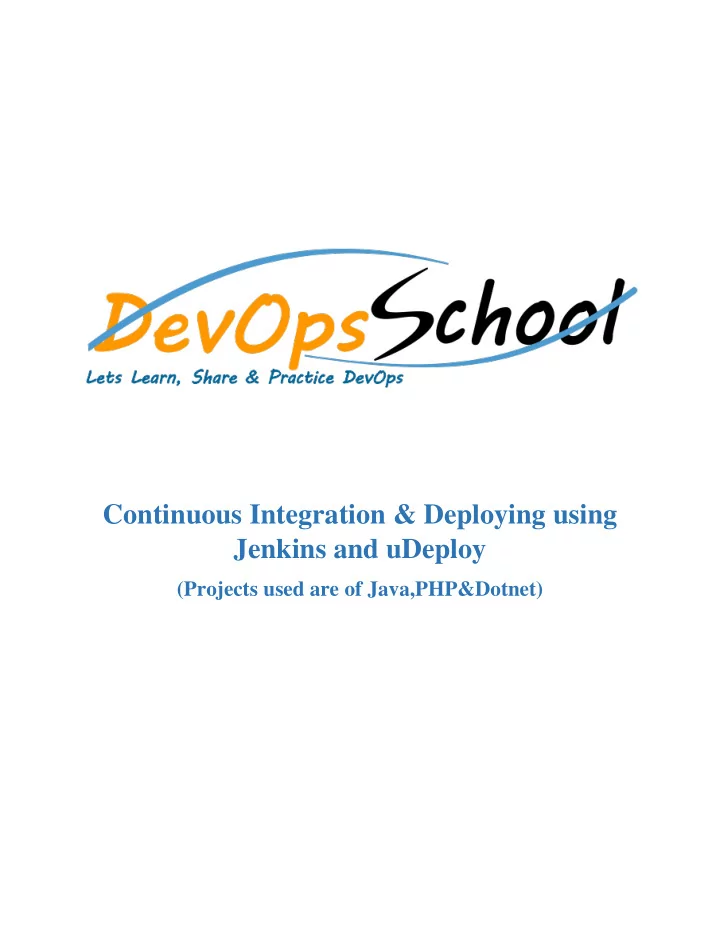
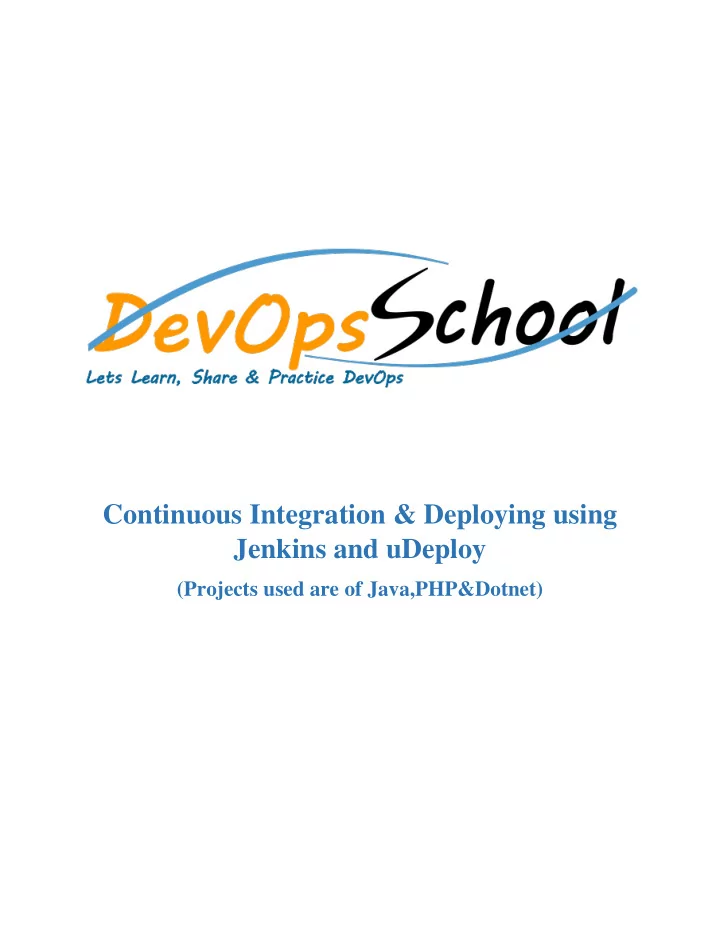
Continuous Integration & Deploying using Jenkins and uDeploy (Projects used are of Java,PHP&Dotnet)
Contents Installing the UDeploy Agent ....................................................................................................................... 3 Installing the Jenkins agent (Master-Slave Configuration) ......................................................................... 5 Deploying jpetstore in the Tomcat with the help of the JenkinsPlugin ..................................................... 9 1. Check-in the Jpetstore project in a repository in the SVN. ............................................................... 9 2. Committing the code in the subversion ............................................................................................ 9 3. Running the project on the slave node: .......................................................................................... 10 4. Pre Steps (SonarQube Scanner Configuration in Jenkins) .............................................................. 11 5. Post Build Action (Deployment in the Tomcat Server) ................................................................... 12 6. Build the Jenkins job. ...................................................................................................................... 13 7. Tomcat Deployment ....................................................................................................................... 16 Deployment of the php project ........................................................................................................ 19 1. Check-in php code in SVN ............................................................................................................... 19 2. Analyzing php project in Jenkins with Sonar integration ................................................................ 20 3. Deployment..................................................................................................................................... 24 MS Deploy using UDeploy ................................................................................................................ 25 1. Pre-requisites .................................................................................................................................. 25 2. Steps to be followed in IBM UDeploy to deploy the project .......................................................... 25 Deployment In IIS Server .................................................................................................................. 39 WEB DEPLOYED ............................................................................................................................ 41
Installing the UDeploy Agent Extract thefiles from the IBM UDeploy Agent folder go to bin folder and run the install- agent-from-file.cmd command through command prompt.
Just after this a command prompt will ask multiple question set all the answers there once its done the agent will be online on the udeploy server (http://10.242.181.79:9002). UDeploy - agent installed You can check it on the web server of the IBM UDeploy (http://10.242.181.79:9002).
Installing the Jenkins agent(Master-Slave Configuration) Go to Manage Jenkins manage node click on New Node Give the Node name and make it a dumb slave. While making the slave configuration give the root directory name of the folder where we want to store our workspace in the slave’s machine.
Now you need to connect your slave machine to the master using the following steps. 1. Open a browser on the slave machine and go to the Jenkins master server URL. 2. Go to Manage Jenkins, Manage Nodes , Click on the newly created slave machine. 3. Download the slave.jar in the slave machine.
4 . Browse the slave.jar just downloaded go to command prompt copy and paste the command given in the window for running the slave from command line.
5. Jenkins Slave connected to the master machine.
Deploying jpetstore in the Tomcat with the help of the Jenkins Plugin 1. 1. Che heck-in the he Jpe petstore re pro roject in a r a repos ository ry in the he SVN. 2. 2. Committin ing the code de in in the he subvers rsio ion
3. 3. Runni ning the he pro roject on the he slave no node: Restricting the project running on the specified slave node will make the user to create the workspace in the slave’s machine. Polling the subversion Repository every 15 minutes will allow Jenkins to poll the code change in every 15 minutes of time and build the code changes.
4. 4. Pre re Steps (So (SonarQ rQube Scan anner r Con onfi figura ratio ion in in Je Jenkin ins) Add Execute SonarQube Scanner in Pre Step and as here maven project is used the pom.xml will require the Goals. Set the goal as clean install sonar: sonar so that it will be analyzed in the sonar automatically.
5. 5. Pos ost Buil ild Action (Depl ployment in the he To Tomcat Serv rver) r) Scroll down to bottom of page to “ Post Build Actions ”. Select “Deploy war/ear to container ” from “ Add Post Build Actions ”. For WAR file you can use wild cards, e.g. **/*.war. The context path is the path of the URL under which your application will be published in Tomcat. Select the appropriate Tomcat version and for Manager User name and password just copy the name and password from Tomcat-users.xml file. The tomcat URL is the base URL under which your application can be reached. Here, the Deploy war/ear to a container plugin is configured in Jenkins, this plugin will automatically deploy war file to the Tomcat server.
6. 6. Bui uild the Je Jenkins job.
The sonar URL given in the Jenkins build (Console Output) will redirect you directly to the sonar analysis of the project as shown below:
7. 7. To Tomcat Deployment For viewing the deployment browse the Tomcat URL (the URL given in the Jenkins in Deploy to container plugin configuration). Click on Manager App.
The deployment will be visible over here. Click on the jpetstore it will redirect to the web deployed jpetstore.
Click on the Enter the store the below shown page will be displayed for jpetstore
Deployment of the php project 1. 1. Che heck-in ph php co code in SVN
2. 2. Anal alyzing php hp pro roject in Jenkins with So Sonar r integra ration Set the following configuration for building Jenkins job with sonar analysis. Take the project from the subversion repository (give the appropriate repository URL), you can even poll the SCM by setting the schedule for it.
Poll the SVN repository by scheduling the time. (Polling the code from the SVN every 15 minute through Build trigger poll SCM). Configure the sonar Scanner and the property file, then after building the php project in Jenkins the below shown is the output which we will get.
Add the windows batch command for copying the php file to the htdocs folder of the XAMPP for direct deployment of the web application (Here, xcopy /s *.php C:\xampp\htdocs). After all these configuration Save and apply the configuration and build the Jenkins job.
This means the project is successfully build in the Jenkins agent .As the Jenkins job is successfully build and copied the .php file from Jenkins workspace to the htdocs folder in XAMPP so we can now easily see the .php file on web. The link given at the bottom of the above screenshot will redirect us to the sonar dashboard where we can see the sonar analysis for this project.
3. 3. Depl ployment After this for viewing the web page, open the XAMPP website and just write the php file name on the website after the host. This will redirect you to the made web page in this case it is simple php file.
MS Deploy using UDeploy 1. 1. Pre re-re requi uisi sites Before starting with Udeploy one should have IBM UDeploy agent installed on the system and, The one should also install the Jenkins plug-in for IBM Urban Code Deploy on the Jenkins server. Download the latest version of the plug-in from the following link:https://developer.ibm.com/urbancode/plugin/jenkins /. 2. 2. Steps to be foll llowed in IBM UDeplo loy to de deplo loy the he pro roject The following scenario shows how to use the Jenkins plug-in to publish Jenkins build output to versioned artifacts in IBM UrbanCode Deploy and to deploy the application. i. Create a resource group, and then add the IBM UrbanCode Deploy agent to the resource group, as shown in the following screen capture(click top level group)
ii. Create components in IBM UrbanCode Deploy Click the Components tab and then click Create Component . In this window, you specify where the artifacts for the component are. In the Name field, give your component name. In the Source Configuration Type list, select Subversion and pass the required repository URL. Click Save .
iii. In the component go to the process and click on the create process iv. Go to process created and edit the process.
v. Click on edit and make the proper flow chart of the whole process.
vi. Now go to the Application and create a new application
vii. In the application click on create Environment to create a new environment.
viii. Go to the environment created and in that go to the Component then add your component to the created environment.
Recommend
More recommend