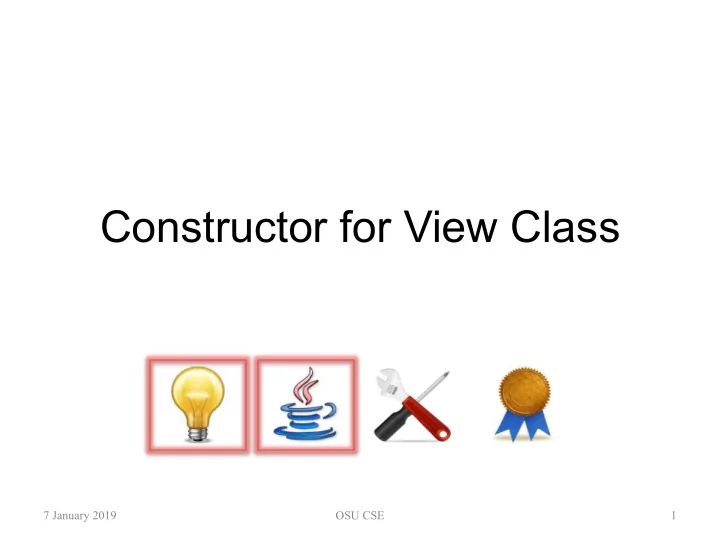
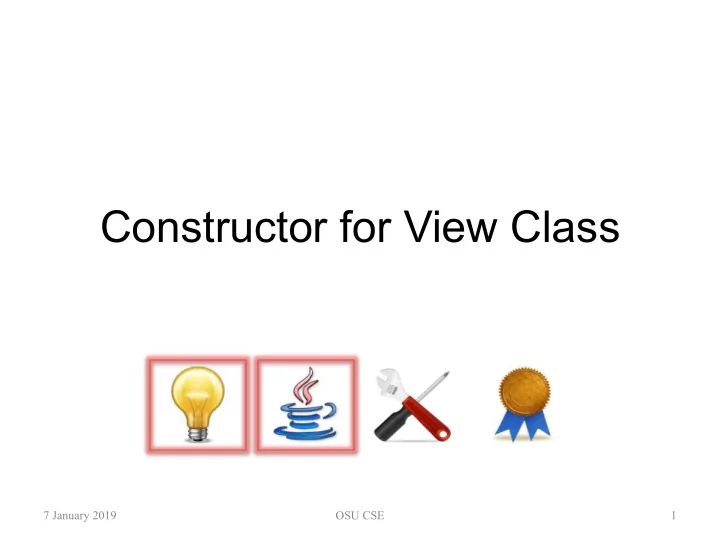
Constructor for View Class 7 January 2019 OSU CSE 1
Tasks To Be Performed • A simple constructor for the view class has four main jobs: 1. Create the JFrame being extended 2. Set up the GUI widgets to be used and “lay out” these widgets in the main application window 3. Set up the observers by registering (in our examples) the object being constructed, i.e., this , with each of the GUI widgets that might have events of interest to the application 4. Start the main application window 7 January 2019 OSU CSE 2
1: Create the JFrame super ("Simple GUI Demo"); 7 January 2019 OSU CSE 3
External (GUI) Effect this 7 January 2019 OSU CSE 4
External (GUI) Effect this Nothing illustrated in these slides actually becomes visible to the user until later! 7 January 2019 OSU CSE 5
2: Set Up GUI Widgets (Text)... this .inputText = new JTextArea("", LINES_IN_TEXT_AREAS, LINE_LENGTHS_IN_TEXT_AREAS); ... JScrollPane inputTextScrollPane = new JScrollPane( this .inputText); 7 January 2019 OSU CSE 6
2: Set Up GUI Widgets (Text)... this .inputText = new JTextArea("", LINES_IN_TEXT_AREAS, LINE_LENGTHS_IN_TEXT_AREAS); ... JScrollPane inputTextScrollPane = 5 lines, each of length 20 new JScrollPane( this .inputText); 7 January 2019 OSU CSE 7
External (GUI) Effect this .inputText inputTextScrollPane 7 January 2019 OSU CSE 8
External (GUI) Effect this .inputText The scrollbars in inputTextScrollPane JScrollPane s actually arise only when needed; not needed yet, but illustrated here. 7 January 2019 OSU CSE 9
2: Set Up GUI Widgets (Buttons)... this .copyButton = new JButton("Copy Input"); 7 January 2019 OSU CSE 10
External (GUI) Effect this .copyButton 7 January 2019 OSU CSE 11
2: ... and Lay Out GUI Widgets JPanel buttonPanel = new JPanel( new GridLayout( ROWS_IN_BUTTON_PANEL_GRID, COLUMNS_IN_BUTTON_PANEL_GRID)); ... buttonPanel.add( this .resetButton); buttonPanel.add( this .copyButton); 7 January 2019 OSU CSE 12
2: ... and Lay Out GUI Widgets JPanel buttonPanel = 1 row, 2 columns new JPanel( new GridLayout( ROWS_IN_BUTTON_PANEL_GRID, COLUMNS_IN_BUTTON_PANEL_GRID)); ... buttonPanel.add( this .resetButton); buttonPanel.add( this .copyButton); 7 January 2019 OSU CSE 13
External (GUI) Effect buttonPanel 7 January 2019 OSU CSE 14
2: ... and Lay Out GUI Widgets this .setLayout( new GridLayout( ROWS_IN_THIS_GRID, COLUMNS_IN_THIS_GRID)); ... this .add(inputTextScrollPane); this .add(buttonPanel); this .add(outputTextScrollPane); 7 January 2019 OSU CSE 15
2: ... and Lay Out GUI Widgets this .setLayout( 3 rows, 1 column new GridLayout( ROWS_IN_THIS_GRID, COLUMNS_IN_THIS_GRID)); ... this .add(inputTextScrollPane); this .add(buttonPanel); this .add(outputTextScrollPane); 7 January 2019 OSU CSE 16
2: ... and Lay Out GUI Widgets this .setLayout( Remember: the two buttons new GridLayout( are in this panel. ROWS_IN_THIS_GRID, COLUMNS_IN_THIS_GRID)); ... this .add(inputTextScrollPane); this .add(buttonPanel); this .add(outputTextScrollPane); 7 January 2019 OSU CSE 17
External (GUI) Effect this 7 January 2019 OSU CSE 18
External (GUI) Effect this Remember: none of this is visible to the user yet. 7 January 2019 OSU CSE 19
3: Set Up the Observers this .resetButton.addActionListener( this ); this .copyButton.addActionListener( this ); 7 January 2019 OSU CSE 20
Internal (non-GUI) Effect 7 January 2019 OSU CSE 21
4: Start the Main Window this .pack(); this .setDefaultCloseOperation( JFrame.EXIT_ON_CLOSE); this .setVisible( true ); 7 January 2019 OSU CSE 22
External (GUI) Effect: Now Visible this 7 January 2019 OSU CSE 23
External (GUI) Effect: Now Visible this The only code you wrote that executes now is the callback method for the two buttons: this .actionPerformed . 7 January 2019 OSU CSE 24
Recommend
More recommend