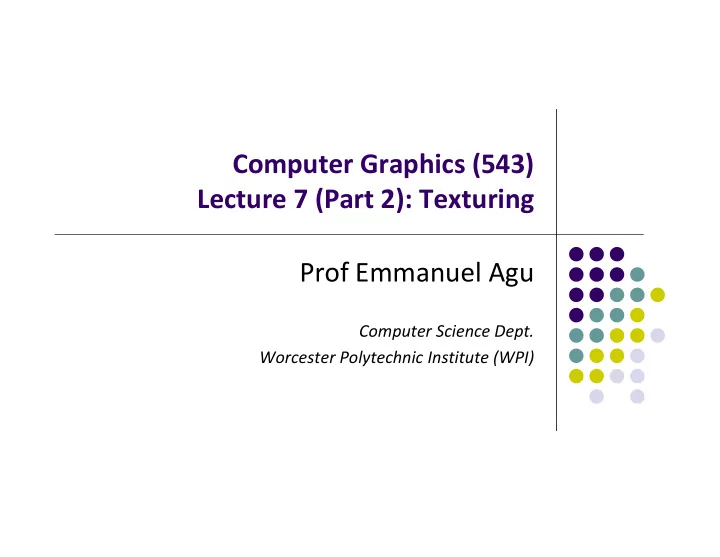
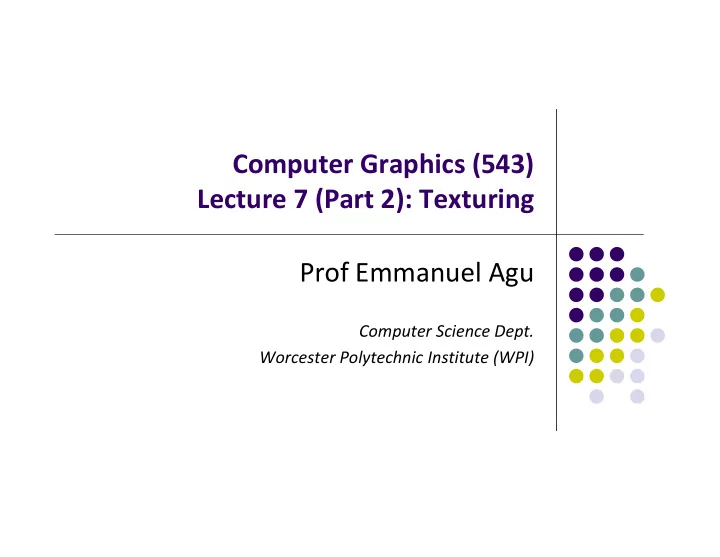
Computer Graphics (543) Lecture 7 (Part 2): Texturing Prof Emmanuel Agu Computer Science Dept. Worcester Polytechnic Institute (WPI)
The Limits of Geometric Modeling Although graphics cards can render over 10 million polygons per second Many phenomena even more detailed Clouds Grass Terrain Skin Computationally inexpensive way to add details Image complexity does not affect the complexity of geometry processing (transformation, clipping…) 2
Textures in Games Everthing is a texture except foreground characters that require interaction Even details on foreground texture (e.g. clothes) is texture
Types of Texturing 2. texture mapped 1. geometric model Paste image (marble) onto polygon
Types of Texturing 3. Bump mapping 4. Environment mapping Simulate surface roughness Picture of sky/environment (dimples) over object
Texture Mapping 1. Define texture position on geometry 2. projection 4. patch texel 3. texture lookup 3D geometry 2D projection of 3D geometry t 2D image S
Texture Representation Bitmap (pixel map) textures: images (jpg, bmp, etc) loaded Procedural textures: E.g. fractal picture generated in .cpp file Textures applied in shaders (1,1) t Bitmap texture: 2D image - 2D array texture[height][width] Each element (or texel ) has coordinate (s, t) s and t normalized to [0,1] range Any (s,t) => [red, green, blue] color s (0,0)
Texture Mapping Map? Each (x,y,z) point on object, has corresponding (s, t) point in texture s = s(x,y,z) t = t(x,y,z) (x,y,z) t s texture coordinates world coordinates
6 Main Steps to Apply Texture Create texture object 1. Specify the texture 2. Read or generate image assign to texture (hardware) unit enable texturing (turn on) Assign texture (corners) to Object corners 3. Specify texture parameters 4. wrapping, filtering Pass textures to shaders 5. Apply textures in shaders 6.
Step 1: Create Texture Object OpenGL has texture objects (multiple objects possible) 1 object stores 1 texture image + texture parameters First set up texture object GLuint mytex[1]; glGenTextures(1, mytex); // Get texture identifier glBindTexture(GL_TEXTURE_2D, mytex[0]); // Form new texture object Subsequent texture functions use this object Another call to glBindTexture with new name starts new texture object
Step 2: Specifying a Texture Image Define input picture to paste onto geometry Define texture image as array of texels in CPU memory Glubyte my_texels[512][512][3]; Read in scanned images (jpeg, png, bmp, etc files) If uncompressed (e.g bitmap): read into array from disk If compressed (e.g. jpeg), use third party libraries (e.g. Qt, devil) to uncompress + load bmp, jpeg, png, etc
Step 2: Specifying a Texture Image Procedural texture: generate pattern in application code Enable texture mapping glEnable(GL_TEXTURE_2D) OpenGL supports 1 ‐ 4 dimensional texture maps
Specify Image as a Texture Tell OpenGL: this image is a texture!! glTexImage2D( target, level, components, w, h, border, format, type, texels ); target: type of texture, e.g. GL_TEXTURE_2D level: used for mipmapping (0: highest resolution. More later) components: elements per texel w, h: width and height of texels in pixels border: used for smoothing (discussed later) format,type: describe texels texels: pointer to texel array Example: glTexImage2D(GL_TEXTURE_2D, 0, 3, 512, 512, 0, GL_RGB, GL_UNSIGNED_BYTE, my_texels);
Fix texture size OpenGL textures must be power of 2 If texture dimensions not power of 2, either Pad zeros 2) Scale the Image 1) 60 100 128 Remember to adjust target polygon corners – don’t want black texels in your final picture 64
6 Main Steps. Where are we? Create texture object 1. Specify the texture 2. Read or generate image assign to texture (hardware) unit enable texturing (turn on) Assign texture (corners) to Object corners 3. Specify texture parameters 4. wrapping, filtering Pass textures to shaders 5. Apply textures in shaders 6.
Step 3: Assign Object Corners to Texture Corners Each object corner (x,y,z) => image corner (s, t) E.g. object (200,348,100) => (1,1) in image Programmer esablishes this mapping Target polygon can be any size/shape (200,348,100) (0,1) (1,1) t (1,0) (0,0,0) s (0,0)
Step 3: Assigning Texture Coordinates After specifying corners, interior (s,t) ranges also mapped Example? Corners mapped below, abc subrange also mapped Texture Space Object Space t 1, 1 (s, t) = (0.2, 0.8) 0, 1 A a c (0.4, 0.2) b B C (0.8, 0.4) s 0, 0 1, 0
Step 3: Code for Assigning Texture Coordinates Example: Trying to map a picture to a quad For each quad corner (vertex), specify Specify vertex (x,y,z), Specify corresponding corner of texture (s, t) May generate array of vertices + array of texture coordinates points[i] = point3(2,4,6); tex_coord[i] = point2(0.0, 1.0); points array tex_coord array x y z x y z x y z s t s t s t Position 1 Position 2 Tex0 Position 3 Tex1 Tex3 B C A c a b
Step 3: Code for Assigning Texture Coordinates void quad( int a, int b, int c, int d ) { quad_colors[Index] = colors[a]; // specify vertex color points[Index] = vertices[a]; // specify vertex position tex_coords[Index] = vec2( 0.0, 0.0 ); //specify corresponding texture corner index++; quad_colors[Index] = colors[b]; colors array points[Index] = vertices[b]; tex_coords[Index] = vec2( 0.0, 1.0 ); Index++; r g b r g b r g b Color 1 Colors 2 // other vertices Colors 3 b c a } points array tex_coord array x y z x y z x y z s t s t s t Position 1 Position 2 Tex0 Position 3 Tex1 Tex2 b c a c a b
Step 5: Passing Texture to Shader Pass vertex, texture coordinate data as vertex array Set texture unit Variable names in shader offset = 0; GLuint vPosition = glGetAttribLocation( program, "vPosition" ); glEnableVertexAttribArray( vPosition ); glVertexAttribPointer( vPosition, 4, GL_FLOAT, GL_FALSE, 0,BUFFER_OFFSET(offset) ); offset += sizeof(points); GLuint vTexCoord = glGetAttribLocation( program, "vTexCoord" ); glEnableVertexAttribArray( vTexCoord ); glVertexAttribPointer( vTexCoord, 2,GL_FLOAT, GL_FALSE, 0, BUFFER_OFFSET(offset) ); // Set the value of the fragment shader texture sampler variable // ("texture") to the the appropriate texture unit. glUniform1i( glGetUniformLocation(program, "texture"), 0 );
Step 6: Apply Texture in Shader (Vertex Shader) Vertex shader receives data, output texture coordinates to fragment shader in vec4 vPosition; //vertex position in object coordinates in vec4 vColor; //vertex color from application in vec2 vTexCoord; //texture coordinate from application out vec4 color; //output color to be interpolated out vec2 texCoord; //output tex coordinate to be interpolated texCoord = vTexCoord color = vColor gl_Position = modelview * projection * vPosition
Step 6: Apply Texture in Shader (Fragment Shader) Textures applied in fragment shader Samplers return a texture color from a texture object in vec4 color; //color from rasterizer in vec2 texCoord; //texure coordinate from rasterizer uniform sampler2D texture; //texture object from application void main() { gl_FragColor = color * texture2D( texture, texCoord ); } Original color Lookup color of Output color of object texCoord (s,t) in texture Of fragment
Map textures to surfaces Texture mapping is performed in rasterization (1,1) For each pixel, its texture coordinates (s, t) (0,1) interpolated based on corners’ texture coordinates (why not just interpolate the color?) The interpolated texture (s,t) coordinates are then used to perform texture lookup (1,0) (0,0)
Texture Mapping and the OpenGL Pipeline Images and geometry flow through separate pipelines that join during fragment processing Object geometry: geometry pipeline Image: pixel pipeline “complex” textures do not affect geometric complexity geometry pipeline vertices Fragment processor image pixel pipeline
6 Main Steps to Apply Texture Create texture object 1. Specify the texture 2. Read or generate image assign to texture (hardware) unit enable texturing (turn on) Assign texture (corners) to Object corners 3. Specify texture parameters 4. still haven’t talked wrapping, filtering about setting texture Pass textures to shaders 5. parameters Apply textures in shaders 6.
Step 4: Specify Texture Parameters Texture parameters control how texture is applied Wrapping parameters used if s,t outside (0,1) range Clamping: if s,t > 1 use 1, if s,t <0 use 0 Wrapping: use s,t modulo 1 glTexParameteri( GL_TEXTURE_2D, GL_TEXTURE_WRAP_S, GL_CLAMP ) glTexParameteri( GL_TEXTURE_2D, GL_TEXTURE_WRAP_T, GL_REPEAT ) t s GL_REPEAT texture GL_CLAMP
Step 4: Specify Texture Parameters Mipmapped Textures Mipmapping pre ‐ generates prefiltered (averaged) texture maps of decreasing resolutions Declare mipmap level during texture definition glTexImage2D( GL_TEXTURE_*D, level, … )
Recommend
More recommend