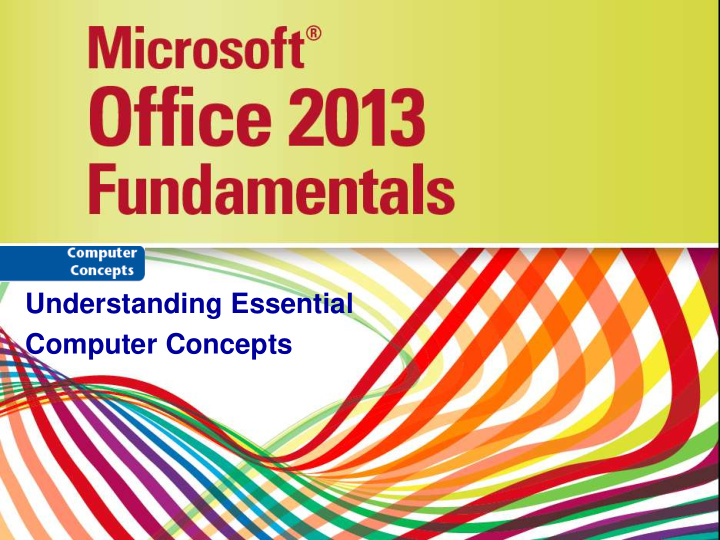

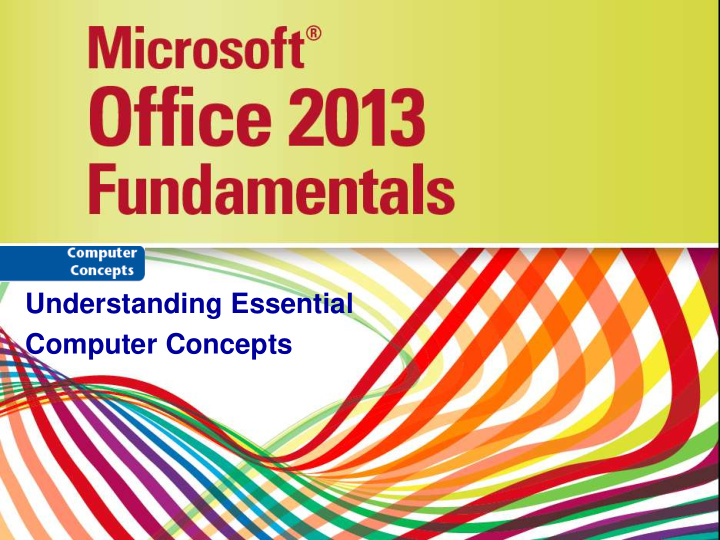

Understanding Essential Computer Concepts
Objectives • Recognize you live and work in the digital world • Distinguish types of computers • Identify computer system components • Compare types of memory • Summarize types of storage media • Differentiate between input devices Microsoft Office 2013-Illustrated Fundamentals 2
Objectives • Examine output devices • Describe data communications • Define types of networks • Assess security threats • Understand system software • Describe types of application software Microsoft Office 2013-Illustrated Fundamentals 3
Distinguishing Types of Computers A computer is an electronic device that: • accepts information and instructions from a user • manipulate the information according to instructions • display the information in some way • store the information for later retrieval Microsoft Office 2013-Illustrated Fundamentals 4
Distinguishing Types of Computers The categories of computers are: • Personal computers (PCs) • Desktops • Laptops • Subnotebooks (Ultraportables or Minis) • Tablets • Handhelds • Smartphones • MP3 players • Mainframes and supercomputers Microsoft Office 2013-Illustrated Fundamentals 5
Distinguishing Types of Computers Personal computers (PCs) are used for general computing tasks, usually for home or office use. Handheld computers are small computers that usually have more limited capabilities than traditional PCs Mainframes and supercomputers are used by large businesses, government agencies, and in science and education Microsoft Office 2013-Illustrated Fundamentals 6
Distinguishing Types of Computers • • Laptop computer Smartphones • hinged lid contains • used to make and receive display phone calls • lower portion • also used to maintain an contains keyboard address book and calendar, send email, connect to the • powered by Internet, play music, and rechargeable take photo or video batteries • Tablets • thin computers without an external keyboard or mouse • interact with touch screen or stylus • ideal for surfing the Web, checking email, reading electronic books, watching video, and creating artwork Microsoft Office 2013-Illustrated Fundamentals 7
Distinguishing Types of Computers • Mainframe computers and supercomputers are used by large businesses, government agencies, and in science and education. They provide centralized storage and processing, and can manipulate tremendous amounts of data Microsoft Office 2013-Illustrated Fundamentals 8
Identify Computer System Components A computer system is made up of: • Hardware — the physical components • Software — the programs or data routines Architecture or configuration is the design and construction of the computer. Specifications are the technical details about each hardware component. Microsoft Office 2013-Illustrated Fundamentals 9
Identify Computer System Components • Data • Numbers, words, figures, sounds, and graphics that describe people, events, things, and ideas • Processing • Modifying data Microsoft Office 2013-Illustrated Fundamentals 10
Identify Computer System Components • Motherboard • located inside the computer • the main electronic component of the computer • contains the CPU • Cards are removable circuit boards that are inserted into slots in the motherboard Microsoft Office 2013-Illustrated Fundamentals 11
Identify Computer System Components • Input — data you give to a computer • Output — result of the computer processing your input • Peripheral devices — accomplish the input, output, and storage functions Microsoft Office 2013-Illustrated Fundamentals 12
Identify Computer System Components • Microprocessor • also called processor , central processing unit or CPU • a silicon chip designed to manipulate data • speed determined by: • Clock speed • Word size • Processor type Microsoft Office 2013-Illustrated Fundamentals 13
Compare Types of Memory • Memory stores instructions and data. • There are five types of memory: • Random access memory (RAM) • Cache memory • Virtual memory • Read-only memory (ROM) • Complementary metal oxide semiconductor memory (CMOS) Microsoft Office 2013-Illustrated Fundamentals 14
Compare Types of Memory • RAM • Temporary memory that constantly changes while computer is on • You can upgrade the memory capacity • Cache memory • Special high-speed memory on the motherboard or microprocessor • Stores frequently and recently accessed data and commands Microsoft Office 2013-Illustrated Fundamentals 15
Compare Types of Memory • Virtual memory is extra memory that simulates RAM if more is needed. • Read-only memory (ROM) is the permanent storage location for a set of instructions the computer uses. • CMOS memory is semi-permanent and stores information such as the date, time, and system parameters. Microsoft Office 2013-Illustrated Fundamentals 16
Summarize Types of Storage Media • Three types of storage media: • Magnetic storage media • Optical storage devices • Flash memory Microsoft Office 2013-Illustrated Fundamentals 17
Summarize Types of Storage Media • Common magnetic storage devices • hard disks — several spinning platters usually sealed in a case inside the computer • Optical storage devices • CD — stores 700 MB of data • DVD — stores 4.7-15.9 GB • Blu-ray — stores 25 GB, used for storing high-definition video Microsoft Office 2013-Illustrated Fundamentals 18
Summarize Types of Storage Media • Flash memory ( solid state storage ) — similar to ROM except that it can be written to more than once. • Flash memory cards • small, portable cards encased in hard plastic to which data can be written and rewritten • used in digital cameras, handheld computers, video game consoles, and other devices • USB flash storage device (USB drive, flash drive ) • popular type of flash memory • available in a wide range of sizes up to 512 GB of data • plug directly into the USB port of a personal computer Microsoft Office 2013-Illustrated Fundamentals 19
Differentiate Between Input Devices Some input devices are: • Keyboard • Pointing device • Mouse • Trackball • Touch pad • Touch screen • Microphone • Scanner Microsoft Office 2013-Illustrated Fundamentals 20
Understanding Assistive Devices • People who cannot use their arms or hands instead can use foot, head, or eye movements to control the pointer. • People with poor vision can use keyboards with large keys for input, screen enlargers to enlarge the size of objects on the monitor, or screen readers that speak on-screen content aloud. Microsoft Office 2013-Illustrated Fundamentals 21
Explain Output Devices • Monitors and printers are common output devices. • LCD monitors create an image by modulating light within a layer of liquid crystal • Some use LED technology as a backlight Factors that influence a monitor’s quality are: • Screen Size • Resolution Microsoft Office 2013-Illustrated Fundamentals 22
Explain Output Devices Types of printers • Laser – high quality • Inkjet – popular for home use • Dot matrix – used to print large quantities Microsoft Office 2013-Illustrated Fundamentals 23
Describe Data Communications Data communications is the transmission of data from one computer to another or to a peripheral device. The four essential components of data communications are: • Sender • Channel • Receiver • Protocols Microsoft Office 2013-Illustrated Fundamentals 24
Describe Data Communications • A sender is the computer that originates the message. • The message is sent over a channel , such as a telephone. • The receiver is the computer at the message’s destination. • Protocols are the rules that establish the transfer of data between sender and receiver. Microsoft Office 2013-Illustrated Fundamentals 25
Describe Data Communications • Device driver (or driver ) • handles the transmission protocol between a computer and its peripheral devices • a computer program that can establish communication because it contains information about the characteristics of your computer and of the device • Data bus • data path between the microprocessor, RAM, and the peripherals along which communication travels Microsoft Office 2013-Illustrated Fundamentals 26
Describe Data Communications PCs have several types of expansion ports: • Parallel • Serial • USB • MIDI • Ethernet • Thunderbolt • HDMI • DVI • VGA Microsoft Office 2013-Illustrated Fundamentals 27
Describe Data Communications • USB ( Universal Serial Bus ) port — a high-speed serial port which allows multiple connections at the same port • Ethernet port — used to connect to another computer, a LAN, a modem, or sometimes directly to the Internet; allows data to be transmitted at high speeds. • HDMI (high definition multimedia interface) and DVI (digital interface) — digitally transmits both video and audio • VGA ( video graphics array ) allows analog transmission of video Microsoft Office 2013-Illustrated Fundamentals 28
Recommend
More recommend