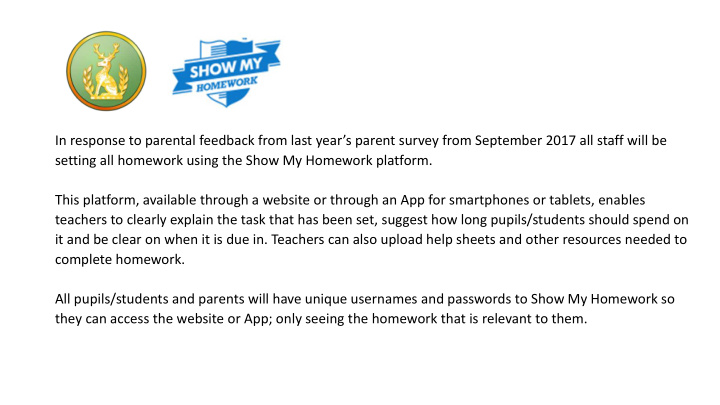

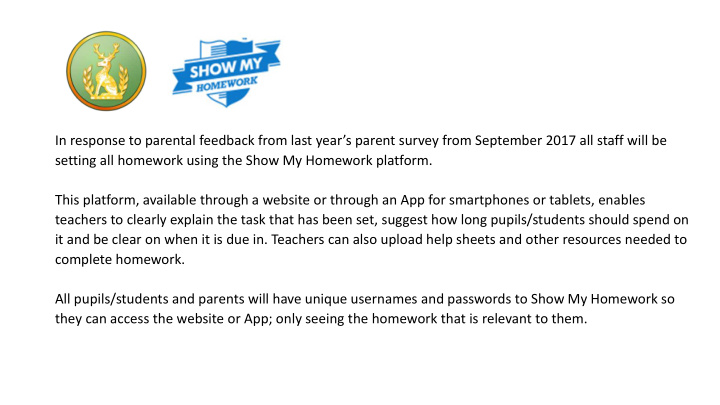

In response to parental feedback from last year’s parent survey from September 2017 all staff will be setting all homework using the Show My Homework platform. This platform, available through a website or through an App for smartphones or tablets, enables teachers to clearly explain the task that has been set, suggest how long pupils/students should spend on it and be clear on when it is due in. Teachers can also upload help sheets and other resources needed to complete homework. All pupils/students and parents will have unique usernames and passwords to Show My Homework so they can access the website or App; only seeing the homework that is relevant to them.
1. The first time you log in, type the following in to Parent Access your web browser Through the website https://www.showmyhomework.co.uk/login/pin 2. From this page, type in your unique PIN number that we gave you (see the email message) 3. Type in ‘Hardenhuish’ into the school box (selecting Hardenhuish School when prompted). 4. Tick the box next to ‘I am not a robot’ 5. Click ‘Submit’ 6. Add your email address and choose a password on the next screen. Once done, you can log in with these details next time from the ‘Show My Homework’ log in page. You can still log in with your PIN if you’d rather or if you forget your email address or password. Every homework set in the school is also available without logging in from the Show My Homework Hardenhuish page. You can filter searches by year group, subject and teacher to find relevant homeworks. This may be useful if you lose/forget your login in details.
Through the App. 1. Search for the Show My 2. The first time you open 3. Press ‘LOG IN 4. Type the PIN we the App, you need to Homework App in the App WITH A PIN’. have emailed you in Store or in Google Play and search for Hardenhuish to the box and press School and select the click ‘Install’. ‘Log in’. school from the list. See note (next slide)
Please note: Parents of new students to the school have a new, longer PIN that enables up to 5 parents/carers to see their homework. These haven’t automatically been added to existing accounts. i.e. if you have more than one child in the school and at least one was on roll last year we set up an account for you with a shorter PIN. You can add new students to old accounts using the longer PIN. Please ask if you don’t know it. 5. On the next screen you get the 6. You can now see your chance to enter your email address child/children’s and choose a password for future homework details . access (but the App should keep you logged in).
Recommend
More recommend