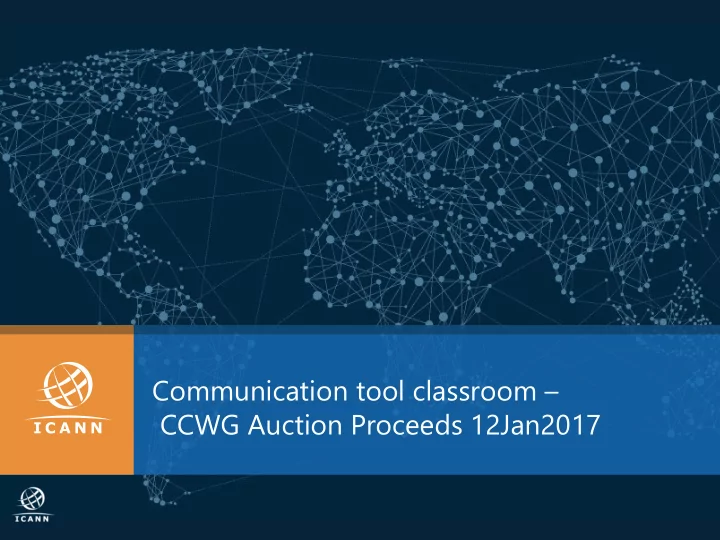
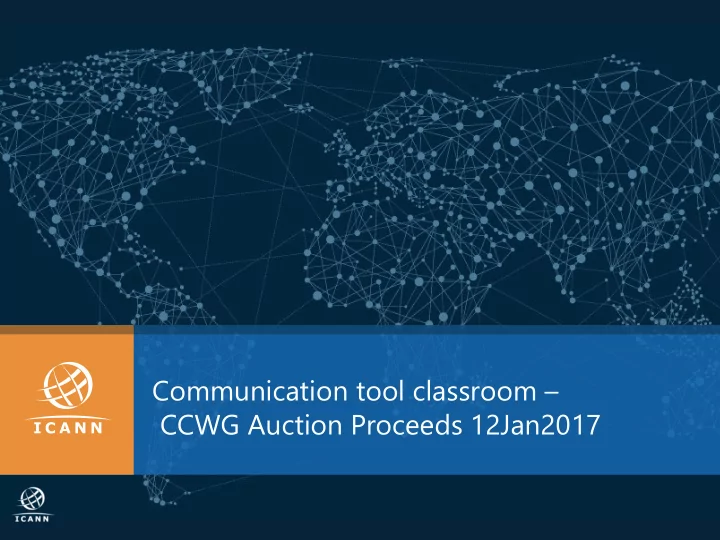
Communication tool classroom – CCWG Auction Proceeds 12Jan2017
Your Support staff contacts: for content purposes Marika Konings Senior Policy Director & GNSO Team Leader Marika.konings@icann.org Joke Braeken ccNSO Policy Advisor joke.braeken@icann.org | 2
Your contacts: for admin, technical support Glen de Saint Géry Manager SO/AC glen@icann.org Terri Agnew SO/AC Support Coordinator Terri.agnew@icann.org Nathalie Peregrine SO/AC Support Specialist nathalie.peregrine@icann.org Michelle Desmyter Secretariat Services Coordinator, GNSO & GDD Michelle.desmyter@icann.org | 3
Agenda – Communication Tools Classroom Where to find information 1 Mailing lists 2 Cross Community Working Group 3 Members, Participants, Observers Adobe Connect & Conference calls 4 5 ICANN Public Meetings ICANN & GNSO Learn 6 | 4
Where to find information
GNSO Master calendar | 6
CCWG wiki- GNSO Landing page | 7
CCWG Auction proceeds wiki page | 8
Cross Community Working Group Mailing lists
Two different mailing lists ccwg-auctionproceeds@icann.org: Discussion mailing list. Accessible to reading by members, participants and observers. Only members and participants can post to it. Call details must NOT be sent here. ntfy-ccwg-auctionproceeds@icann.org: Dial in information diffusion list. Accessible to reading by members and participants. Only staff support can post to it. If you wish to change your status to observer or member, please email the GNSO Support staff: gnso-secs@icann.org | 10 10
Mailing list etiquette Subject line should be clear. This makes it easier for members to search and respond to the thread. Remember to sign with your full name Be mindful of inbox overload When quoting a previous email, copy selected passage only, not the entire email Message to the entire list should only be sent when it contains information that is beneficial to everyone. Messages such as “thanks for the information” or me too” should be sent to individuals rather than the entire list. Administrative messages such as dial out requests, apologies or Statement of Interest issues should not be sent to the entire list Do not hesitate to ask questions or comments! | 11
CCWG Members & Participants
New Statements of Interest | 13
Examples of Statements of Interest | 14
Declarations of Interest | 15
Email invitations | 16
Calendar invitations • Calendar invites will contain the same information as the email invitation. Once you accept the calendar invitation, you will not longer need to email for dial in details • Back up: calendar invitation as ics attachment on emails | 17
Adobe Connect and Conference calls 18
Adobe Connect Overview Signing in as Guest with first and last name Running tests with http://tinyurl.com/icannactest Share pod AC Chat Adobe Connect room protocol Hand raised Approval/ Objection ICANN Expected Standards of Behavior | 19 19
Adobe Connect Audio 1- By dialing into the audio bridge, with the usual numbers and passcodes • found on the email invitations 2- By activating your computer microphone via the Adobe room. (Using a • headset is preferable here) - Make sure your microphone is not on mute. - Select the TELEPHONE ICON at the top of the AC toolbar and choose CONNECT MY AUDIO (only option). - Select USING COMPUTER twice - Select ALLOW access to the ICANN adobe room - the TELEPHONE ICON at the top of the toolbar should then have changed into a MICROPHONE ICON - You may click on this MICROPHONE ICON to mute yourself (Icon will then have a line through it) and to unmute yourself (Line disappears) ALWAYS have your microphone/telephone on MUTE as default setting. • | 21 21
CCWG: Adobe Connect & Conf Calls Email Joining AC Chat CWWG Dial into invitation the AC & VoIP Traditions the room bridge Remember Remember Log in with Chat is Mute/ to send to provide first and archived Unmute apology or full name last name and Hands ask for a Raised dial out | 22
ICANN Public meetings
ICANN meetings website | 24
Remote Participation details: GNSO Wiki | 25
ICANN & GNSO LEARN
ICANN Learn platform | 27
GNSO LEARN PLATEFORM http://learn.icann.org/courses/gnso | 28 28
Items covered by GNSO Learn Introduction to the GNSO The GNSO Stakeholder Groups and Constituencies The GNSO Council What is expected of GNSO Councilors The GNSO Policy Development Process (PDP) Role and Responsibility of a GNSO Working Group Chair How to keep up to date with the GNSO Meet a few members of the GNSO Some helpful tips and tricks | 29
Additional tips Acronym Helper – see GNSO home page ICANN Learn - http://learn.icann.org/ Find an experienced CCWG member either from your SG/C to provide guidance / answer questions Contact the GNSO SO/AC Admin support: gnso-secs@icann.org | 30
Recommend
More recommend