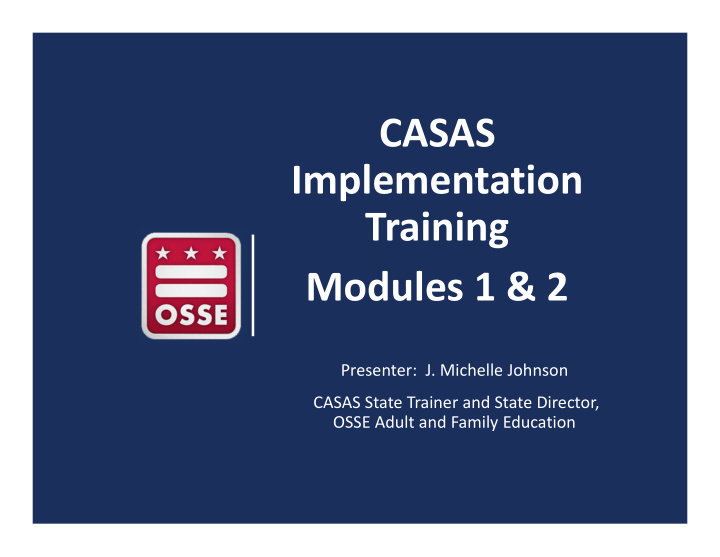

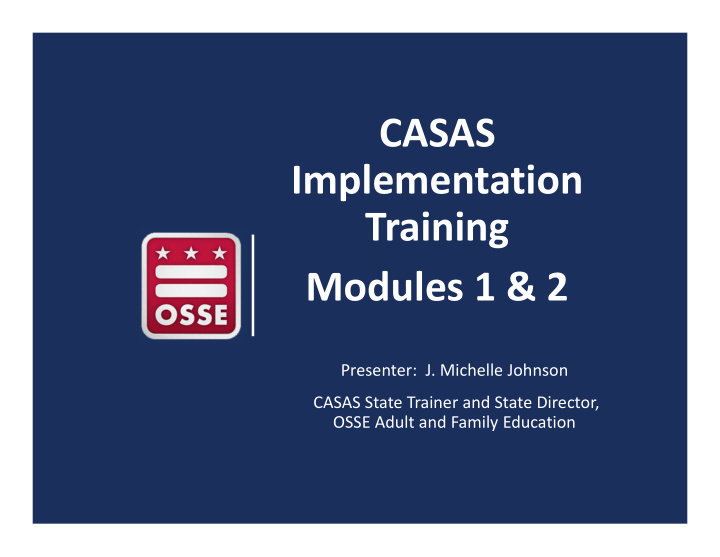

Reading Screening • Administer five reading questions one‐ on‐one ▪ See Activity packet. • If great difficulty ▪ administer Beginning Literacy Form 27 after some instruction. • If some difficulty ▪ administer Beginning Literacy Form 27. • If little or no difficulty ▪ administer Reading Form 81R. 28
Intake Screening Summary Administer the Beginning Literacy Difficulty Reading form as the Pretest Administer Level A forms as the Some Difficulty Pretest Little or no Administer the Locator + Pretest Difficulty 29
Intake Screening Summary (Cont.) Use the following testing sessions for students that screen out of the Locator. • Intake: Pretest – Beginning Literacy Reading ▪ This testing session delivers forms 27R and 28R. ▪ It does not deliver a Locator or appraisal. ▪ This should be given to beginning literacy students. • Intake: Pretest – Level A ▪ This testing session delivers Level A forms. ▪ It does not deliver a Locator or appraisal. ▪ This should be delivered to low literacy students. 30
Locators and Appraisals & Pre‐ and Post‐tests
Locators and Appraisals – Adult Basic Education (ABE)/Adult Secondary Education (ASE) Computer‐based Paper‐based • Reading GOALS 104R • Reading GOALS 900R • Math GOALS 104M • Math GOALS 900M • 10‐15 minutes • 30 minutes each • Leads students seamlessly into the appropriate pretest. 32
Locators and Appraisals – English as a Second Language (ESL) Computer‐based Paper‐based • Life & Work Reading • Life & Work Reading 102R 80R • Life & Work Listening 89L • Life & Work Listening • 10‐15 minutes 80L • Leads students seamlessly • 30 minutes each into the appropriate pretest. 33
Administering the Locator • Two practice items will be presented on the screen. ▪ Students will have two chances to answer. • Provide additional time and help with the practice items for any students that need it. • Advise students to do their best but not to spend more than a few minutes on any one question. • Advise students not to guess. • Advise students to stop when they can’t answer any more questions. • Walk around the room to check students’ work. 34
The Locator and Pretesting • The Locator is scored automatically and students begin their pretest with no interruption. • The appropriate level pretest form is automatically administered. • For the test taker, transitioning from the Locator to the Pretest is seamless. 35
Locators and Appraisals & Pre‐ and Post‐tests • Locators and Appraisals ▪ Placement Tests ▪ Test items are widely distributed along the CASAS scale and range from very easy items to difficult items. ▪ These scores cannot be reported for pre‐ and post‐testing . • Pre and Post‐Tests Progress Tests Progress test items are clustered at a specific level. 36
CASAS Pre‐ and Post Assessments: Levels & Forms • CASAS assessments cover from Beginning Literacy to transition to post‐secondary: Level A (beginning), B, C, to Level D (advanced) • Forms are color‐coded by CASAS in all series. • Two alternate forms at each level (e.g., Level B is 903 & 904; 904 is NOT a higher level test than 903. Both tests have the same level of difficulty. • Five points on the CASAS scale is an average gain for students that attend for 70 – 100 hours. 37
New Reading GOALS Series (Cont.) Photo Prompts (Level A only) 38
On‐Screen Calculator Midtown Gym Calculator costs $40 per opens! month to join but is having a It can be moved half‐price to any position special on the screen. for August. It includes basic functions. 39
Activity ‐ CASAS Sample Test Items Review and compare sample test items. Sample eTests and paper test formats are available at www.casas.org: • Use sample test items to: familiarize and give students practice with CASAS items; make future testing go more smoothly; and help reduce student test‐taking anxiety. 40
Activity – CASAS eTests Sampler • If you get a message saying “Session Expired” when trying to access the CASAS eTests Sampler, CASAS Tech Support recommends clearing the internet cache. CASAS has a video on how to clear the internet cache posted at: https://casasportal.org/eTests. 41
Activity – CASAS eTests Sampler 42
What do you need for Post‐testing? • Simple! Start the “Progress: Post‐test” session. • Make sure students enter the same ID assigned to them in your online account. • After students sign in, the next assigned test is presented automatically. The CASAS Online System is fully automated to present appropriate‐level tests to each student at any time testing is needed ‐ just start the appropriate testing session. 43
Generate TopsPro Enterprise Reports • Test results are immediately available after eTesting to generate reports in TopsPro Enterprise (TE) ▪ for Students ▪ for Teachers • Students value immediate feedback after testing. • Teachers appreciate timely performance reports to inform instruction and prepare students for progress testing. • NOTE! You may give teachers Tops Pro Enterprise access to view, monitor, and track student performance for their class and generate their own individual student and class reports. 44
Scoring
Raw Scores and Scale Scores • Raw Score: the number of questions a student answers correctly. • Scale Score: converts a student's raw score on a test to a common scale that allows for comparison between students. • Each test form has its own Raw to Scale Score chart. • For example, a raw score of 12 is a scale score of 213. • https://casasportal.org/eTests 46
Interpreting Scale Score Charts Inaccurate Scores • Inaccurate scores are out of range scores that are marked with an asterisk (*). There is no scale score. These scores cannot be used for pre‐ or post‐testing. • Accurate range scale scores are between the dotted lines on score conversion charts. Scale Scores • Conservative estimate ( ) scale scores are provided for test takers that perform very well on a test. These scores are very conservative estimates of the test takers’ ability and can be used for reporting purposes for post‐ Conservative testing. Estimate Scale Scores 47
Next Assigned Test (NAT) Charts • Excerpt from Reading GOALS Appraisal Next Assigned Test (NAT) chart. • From the Reading Appraisal ▪ A test taker has a raw score of 11 and a scale score of 211. What is the next test (pretest) form he should take? ▪ If a test taker scores 18 correct, what is the next test (pretest) she should take? • Refer to the correct NAT charts in the Test Administration Manuals (TAMs). 48
Skill Level Descriptor Charts • The Skill Level Descriptors provide general information on how to interpret a learner’s scale score with respect to the common job‐ related and life skill tasks. 49
Activity: Interpreting Test Scores Skill Level Descriptors for Adult Basic Education (ABE) Intermediate Basic Skills Can handle basic reading, writing, and computational tasks related to life roles. Can read and interpret simplified and some authentic materials on familiar subjects. Can interpret simple charts, graphs, and labels; interpret a basic payroll stub, follow basic written instructions and diagrams. Can complete a simple order form and do calculations; fill out basic medical information forms and basic job applications; follow basic oral and written B instructions and diagrams. Can handle jobs and/or job training that involve following basic oral and written instructions and diagrams if they can be clarified orally. Beginning Basic Skills Can fill out simple forms requiring basic personal information, write a simple list or telephone message, calculate a single simple operation when numbers are given, and make simple change. Can read and interpret simple sentences on familiar topics. Can read and interpret simple directions, signs, maps, and simple menus. Can handle entry- level jobs that involve some simple written communication. Excerpt from ABE Skill Level Descriptors • Look at the descriptors and provide examples of the types of entry level jobs that a District resident might be able to get with reading skills at the Beginning Basic (Scale Score 207) or Intermediate Basic (Scale Score 215) Skill Levels. 50
Activity: Interpreting Test Scores (Cont.) Skill Level Descriptors for English as a Second Language (ESL)/English Language Learners (ELL) High Intermediate ESL ; can follow oral directions in familiar contexts. Has limited ability to understand on the telephone. Understand Listening/Speaking: Can satisfy basic survival needs and limited social demandss learned phrases easily and new phrases containing familiar vocabulary. Reading/Writing: Can read and interpret simplified and some authentic materials on familiar subjects. Can write messages or notes related to basic needs. Can fill out basic medical forms and job applications. Employability: Can handle jobs and/or training that involve following basic oral and written instructions and diagrams if they can be clarified orally. (SPL 5) B Low Intermediate ESL Listening/Speaking: Can satisfy basic survival needs and very routine social demands. Understands simple learned phrases easily and some new simple phrases containing familiar vocabulary, spoken slowly and with frequent repetition. Reading/Writing: Can read and interpret simple material on familiar topics. Able to read and interpret simple directions, schedules, signs, maps, and menus. Can fill out forms requiring basic personal information and write short, simple notes and messages based on familiar situations. Employability: Can handle entry-level jobs that involve some simple oral and written communication but in which tasks can also be demonstrated and/or clarified orally. Excerpt from ESL Skill Level Descriptors ▪ Look at the descriptors and provide examples of the types of entry level jobs that a District resident that speaks ESL might be able to get with reading skills at the Low Intermediate ESL (Scale Score 205) or High Intermediate ESL (Scale Score 218) Skill levels. 51
NRS Educational Functioning Levels (EFLs)/ CASAS Reading Score Ranges for ABE/ASE Reading GOALS CASAS Educational Functioning Levels Scale Score Level Ranges 1 Beginning ABE Literacy A 203 & below 2 Beginning Basic Education B 204‐216 3 Low Intermediate Basic B 217‐227 Education 4 High Intermediate Basic C 228‐238 Education 5 Low Adult Secondary Education D 239‐248 6 High Adult Secondary E 249 & above Education 52
NRS Educational Functioning Levels (EFLs)/ CASAS Math Score Ranges for ABE/ASE Math GOALS CASAS Educational Functioning Levels Scale Score Level Ranges 1 Beginning ABE Literacy A 193 & below 2 Beginning Basic Education A/B 194‐203 3 Low Intermediate Basic B 204‐214 Education 4 Middle Intermediate Basic C 215‐225 Education 5 High Intermediate Education C 226‐235 6 Adult Secondary Education D/E 236 & above 53
NRS Educational Functioning Levels (EFLs)/ CASAS Score Ranges for ESL Life & Work Life & Work Educational CASAS Listening (980 Reading Scale Functioning Levels Level Series) Scale Score Score Ranges Ranges 1 Beginning ESL A 180 & below 180 & below Literacy 2 Low Beginning ESL A 181‐190 181‐189 3 High Beginning ESL A 191‐200 190‐199 4 Low Intermediate B 201‐210 200‐209 ESL 5 High Intermediate B 211‐220 210‐218 ESL 6 Advanced ESL C/D 221‐235 219‐227 54
NRS Educational Functioning Levels (EFLs)/ CASAS Reading Score Ranges and Grade Level Equivalents (GLEs) Educational Functioning Levels Reading GOALS Scale Grade Level (EFLs) Score Ranges Equivalents (GLEs) 1 Beginning ABE Literacy 193 & below 1 194‐203 2 2 Beginning Basic Education 204‐210 3 211‐216 4 3 Low Intermediate Basic 217‐222 5 Education 223‐227 6 4 High Intermediate Basic 228‐232 7 Education 233‐238 8 5 Low Adult Secondary 239‐243 9 Education 244‐248 10 6 High Adult Secondary 249‐253 11 Education 254 & above 12 55
Instruction
What are CASAS Competencies? Competency Content Areas CASAS Competencies are measurable 0 . Basic Communication learning objectives 1. Consumer Economics ‐ written in a 2. Community Resources functional life skills 3. Health context. 4. Employment 5. Government and Law CASAS tests are 6. Computation aligned to these 7. Learning to Learn competencies. 8. Independent Living Skills 57 5 7
Importance of Competencies Competencies provide • instructional objectives for curriculum • direct links to test content for monitoring student learning • criteria for program evaluation • a referencing system for instructional materials Content Area Competency Area The num bering systems f or Compete ncies, Tasks Competency Statement and Cont ent Standard s are used in test repo rts for your students and classes. 58 58
What are Content Standards? • Basic Skills Content Standards identify the underlying basic skills (literacy and academic skills) associated with CASAS Competencies. • L1 Phonology • R1 Beginning literacy/phonics •M1 Number Sense • L2 Vocabulary • R2 Vocabulary •M2 Algebra • R3 General reading comprehension • L3 Grammar •M3 Geometry • R4 Text in format • L4 General Discourse •M4 Measurement • R5 Reference materials • L5 Informational Discourse •M5 Statistics, Data • R6 Reading strategies • L6 Strategies and Critical Analysis and • R7 Reading and thinking skills Thinking Probability • R8 Academic‐oriented skills • R9 Literary Analysis (ABE/ASE only) Listening Math Reading 59
What are Task Areas? Reading Tasks Tasks are how test items are presented. • Forms It’s important to • Charts, maps, consumer billings, matrices, graphs, practice these tasks in or tables the classroom. • Stories, articles, paragraphs, sentences, directions, or pictures • Signs, price tags, ads, or product labels • Measurement scales and diagrams Listening Tasks • Picture prompt • Comprehension question • Predict next line of dialogue • Identify true statement based on prompt 60
Competencies, Content Standards and Task Area Competency A measurable learning objective in a functional life skills context. Basic Skills Content Standards Task Area are the underlying academic skills students need to be successful in In CASAS Reading tests, these are the mastering competencies written or graphic prompts. (e.g., students must be able to understand vocabulary in context). 61
Alignment of CASAS Reading Standards and College and Career Readiness Standards (CCRS) CCRS CASAS Reading GOALS Content Areas Reading Anchor* Vocabulary R4 Reading Comprehension Skills R1 Locate detail R2, R6 Main idea; Author’s purpose Higher Order Reading Skills Locate/compare details; R1 Infer/draw conclusions Text structure and features R5 R6 Author’s point of view R8 Analyze claim/argument * CCRS Reading Standards R7, R9 and R10 are measured across content areas. 62
What is TopsPro Enterprise? • TOPSpro Enterprise (TE) generates student test reports ▪ From eTests ▪ From scanned answer sheets from paper testing. ▪ By manually entering student test responses • Basic TE includes individual student reports. • Enhanced TE includes individual and class level reports. 63
Personal Score Report (PSR) Basi c 64
Individual Skills Profile Basic This is a fictitious student from the CASAS training database called Rolling Hills Adult School. 65
Student Performance by Competency Basic This is a fictitious student from the CASAS training database called Rolling Hills Adult School. 66
Class Performance by Competency Enhanced This is a fictitious student from the CASAS training database called Rolling Hills Adult School. 67
Test Administration Manuals (TAMs) • Essential for administering paper‐based and computer‐based tests • A Test Administration Manual (TAM) contains: answer keys scoring guidelines score conversion charts next assigned test charts competency and content standard content class and student profiles standardized test administration procedures and policies test security protocols resources for testing and instructional support 68
QuickSearch • Quick, easy access to database of more than 3,000 instructional materials • Includes print, audio, video, and software materials • Correlated to CASAS Competencies and Content Standards • Search by ▪ Title ▪ Competency ▪ Program, Level, and Skill ▪ Publisher ▪ CASAS Assessment 69
QuickSearch by Competencies 70
Guidelines for Planning Instruction APPROPRIATE INAPPROPRIATE • Using diagnostic information • Teaching to particular test from test results to target items instruction in: ▪ Content Standards • Teaching specific vocabulary in a test item ▪ CASAS Competencies • Limiting curriculum to ▪ Task Areas what the test covers • Using Quick Search • Using CASAS Sample Test Items 71
Targeting Instruction • Visit www.casas.org: ▪ QuickSearch Online ▪ CASAS Competencies ▪ CASAS Content Standards • CASAS Instructional Reports ▪ Generate reports from TOPSpro ▪ Fill out charts in Test Administration Manuals (TAMs) 72
CASAS eTest Implementation Module 2 73
Module 2: CASAS eTests Implementation Agenda • Going Live! Checklist • Training Requirements • Main Point‐of‐Contact and Data Manager • eTests Coordinator and Proctor • Online Account Setup and Access • Intake Screening • Pre‐ and Progress/Post‐tests • Generating Reports 74
Going Live! Checklist First Steps
Going Live! Checklist ‐ First Steps 1. Confirm system requirements for each online application: • CASAS eTests Online System Requirements • TOPSpro Enterprise Online System Requirements 2. Complete training, agency agreement, and certifications: • Module 1: Implementation Basics • Module 2: CASAS eTests Implementation • New Agency Online Implementation Agreement • eTests Coordinator Certification • eTests Proctor Certification 3. Order your eTests and TOPSpro Enterprise package: ▪ WTUs (TE Basic) or TEUs (TE Enhanced) 4. Email golive@casas.org and request CASAS to set up your online account. 76
Going Live! Checklist – Next Steps 5. Connect to your online account. 6. Add Sites. 7. Add Users. 8. Register testing stations. 9. Review testing sessions. 10. Conduct a trial run. 11. Go live! and begin testing. 12. Retrieve results and generate reports. 77
Step 1. System Requirements CASAS eTests Online TOPSpro Enterprise Used to administer to Used to manage data and tests. user access, retrieve test results and generate reports. 78
Step 1. System Requirements (Cont.) • Desktop and laptop computers • Desktop and laptop computers ▪ Require Windows 10 ▪ Require Windows 10 • Chromebooks • Mac ▪ Current Chrome OS version is ▪ Desktop and laptop recommended and eTests Online computers with Windows 10 app using Boot Camp • iPads • TE Client ▪ iOS 11 or higher and eTests Online ▪ Installation required to Guided Access app validate login credentials and connect to your online • Mac account through a secure ▪ Desktop and laptop computers HTTPS connection with Windows 10 using Boot Camp 79
Step 2. Training, Agreement & Certifications Complete training, agency agreement, and certifications • At least one person per agency must complete: Module 1: Implementation Basics Training AND Module 2: CASAS eTests Implementation Training New Agency Online Implementation Agreement eTests Coordinator Certification eTests Proctor Certification 80
Step 2. Agreement & Certifications • CASAS Implementation Agreement for New Agencies ▪ 15 minutes ▪ Submitted by Program Director/Administrator who becomes the Main Point‐of‐Contact (MPOC) for your agency ▪ MPOC identifies the Data Manager (DM) for your online account • eTests Coordinator Certification ▪ 30‐45 minutes ▪ Completed by anyone coordinating online testing at one or multiple site locations • eTests Proctor Certification ▪ 30‐45 minutes ▪ Completed by anyone administering online tests 81
Step 2. Point of Contact/Data Manager Responsibilities • The Point of Contact/ Data Manager: ▪ Manages your online account data ▪ Adds users, sites, teachers and classes* ▪ Manages user access to TE and/or eTests ▪ Reports outcomes* • Contact OSSE AFE at osse.afeta@dc.gov to work with you/your agency’s point of contact/data manager to establish an account for your agency and to receive an allocation of Web Test Units (WTUs). • Contact CASAS Tech Support, if needed (800‐255‐1036, Option 2) *Data exchange options available 82
Step 2. eTests Coordinator Responsibilities 1) Coordinates station registration Identifies computers to register for eTesting in each lab at each site Coordinates station registration by two certified eTests users 2) Customizes default testing session templates Ensures test series comply with local or state Assessment Policy Confirms data collection needs for local, state, or federal accountability 3) Selects sets of testing sessions per program Replicates sessions to each site for proctors to administer tests Assigns sets of sessions per lab at each site location 4) Coordinates a trial run in each lab at each site Ensures staff are appropriately trained Confirms successful test delivery before going live 5) Coordinates ongoing testing at one or multiple sites Ensures all testers are certified eTests proctors Ensures adherence to test security & testing code of ethics 83
Step 2. eTests Proctor Responsibilities 1) Prepare to Test SIGNS IN & STARTS testing sessions at proctor station OPENS eTests application at testing stations ADDS stations to sessions matching testing purpose 2) Begin to Test Assists examinees entering demographics Helps examinees understand test delivery Directs examinees to begin the test 3) During the Test Supervises examinees at each station Maintains test security and examinee confidentiality Adheres to testing code of ethics 4) After the Test EXITS eTests application at testing stations STOPS testing sessions at proctor station LOGS OUT & EXITS eTests application at proctor station 84
Step 3. Order • Place your order at any time while completing Going Live Steps 1 and 2. ▪ Use Online Ordering with a purchase order or credit card. ▪ Submit an Order Form by email or fax. • Select your eTests and TOPSpro Enterprise (TE) package ▪ Web Test Units (WTUs) (TopsPro Enterprise Basic) or TEUs (TopsPro Enterprise Enhanced) • Order Test Administration Manuals (TAMs) for each test series and modality, at least one per site. 85
Step 4. Online Account Setup and Access • When you complete initial prerequisites for eTests implementation (Steps 1– 3), ▪ Send an email to golive@casas.org and request CASAS to set up your online account. • CASAS will set up your online account with the following: ▪ Web Test Unit (WTU) purchase record ▪ One eTests site ▪ Default testing session templates and sessions at the eTests site ▪ Default set of TopsPro Enterprise access groups for the Data Manager (DM) to add and manage users • CASAS will send an email: ▪ In 2‐3 business days, the Main Point of Contact (MPOC) and Data Manager (DM) will receive an email from CASAS with access information. 86
Step 5. Connect to Your Online Account • Open any modern web browser. • The TE Client will open automatically when • Enter the server URL. installation is complete. • At top left of the webpage, ▪ You may need assistance from ▪ Click Install TE Client. your IT Department to download and install the client on your computer. 87
Step 5. Connect to Your Online Account (Cont.) • Click the Server field down‐arrow and from the drop‐ down menu, ▪ Select the Server for your online account ▪ Enter your Agency ID ▪ Enter your User name ▪ Enter your Password • Click Connect 88
Step 5. Connect to Your Online Account (Cont.) • Change your temporary password when prompted upon first connecting to TE. 89
Step 5. Connect to Your Online Account (Cont.) • Web Test Unit (WTU) Consumption Warning ▪ Default prompt to reorder displays if your WTU balance is less than 500. • To edit the WTU alert, ▪ From the TE icon, ▪ Select Options ▪ Click the On Start tab ▪ Enter number for alert ▪ The minimum is 50 90
Step 6. Add Sites • From the menu bar, click Organization > select Sites • Click on New at the top left • No limit to number of sites 91
Step 6. Add Sites (Cont.) • Sites represent physical locations where testing, instruction, and training take place and are part of the organizational structure of an online account. • Sites may serve learners in multiple programs (e.g. ABE and ESL) • Agencies may add Sites to their online account at any time. • Adding an eTests Site ▪ WTUs must be available to enable an eTests Site. • Sites must be enabled for eTests to register computers and administer tests. 92
Step 7. Add Users • Each staff member who will access the CASAS Online System requires a User account with login credentials. • Users are also part of the organizational structure of an online account. ACCESS ACCESS May grant to any staff as May only grant upon appropriate. confirmation of coordinator eTests coordinator and/or and/or proctor certification. proctor certification not Agencies must maintain required for access. copies of certificates on file. 93
Step 7. Add Users (Cont.) TopsPro Enterprise opens to a blank screen with a menu bar across the top. • From the menu bar, click Organization and select Users. • Click New at the top left. 94
Step 7. Add Users (Cont.) • CASAS adds pre‐configured TE Access Groups when setting up a new online account. ▪ Data Managers may edit, rename, duplicate, or delete these groups, and add new groups. • TE Access Groups define menu and data access rights for groups of users. ▪ TE Data access may be restricted to “read only” access. • There is no limit to the number of users. 95
Step 7. Add Users – TE Access • Each agency decides which application its users may access. • Data Manager will add users to an appropriate Access Groups. TE Access Groups TE Data TE TE Access Rights TE Basic TE Teacher Manager Admin Has full access to TE (e.g. edit, add, delete X X records) Can only Only View own Has limited access to TE view classes records Only for own Can generate reports X X X students and classes from TE Can grant access to X eTests Has access to eTests X ** ** ** 96
Step 7. Add Users – eTests Access • The Data Manager adds Users to an eTests Access Group. • Most users will serve as Proctors. • Coordinator access requires a higher level of responsibilities. ET ET ET ET Coordinato Procto Coordinato Tech r r r/Proctor * Access Application Management Console Create/Edit Test Sessions Supervise Test Administration Initiate or confirm Station Registration Unregister Station Register Station Without Confirmation* 97
Step 8. Register Testing Stations • Registering testing stations enables a web‐secure server to deliver eTests on the local machine. • Station registration is a one‐time event ! • Registering stations requires two certified eTests users. 1. First user initiates registration. 2. Second user confirms registration (not necessarily at the same time). 98
Step 9. Review Testing Sessions ‐ Templates • Using the default templates and sessions will ensure standardized test delivery in all labs per site with CASAS approved assessments for NRS and data collection for local, state, and federal accountability. • The setup and review of testing session templates and testing sessions is a one‐time event ! • Testing session templates carry over to the next program year. • Testing sessions must be replicated in a new program year. 99
Step 9. Review Testing Session ‐ Templates Testing Session Template settings apply to all sessions sharing the same template to ensure standardization. • Template: identifies program (e.g., ABE/ASE, ESL) • Modalities: what tests to deliver • Options: how to deliver tests • Registration: who to test • Data: the information to collect • Layout: screen displays • Admin: session management 100
Recommend
More recommend